run-any-command-20220816.121.zip
· FAQ
· Version History
· Update Log via RSS
· Installation instructions
· “Donationware” Registration Info
· More Lightroom Goodies
· All-Plugin Update Log via RSS
· My Photo-Tech Posts
· My Blog
This plugin for Adobe Lightroom Classic provides four separate (but sort of related) functions:
1) It provides an “export filter” that allows you to run a command of your choosing with each exported image copy, as part of the export while its going on.
2) In the export filter, you can also apply a command to all exported image copies as a group, after the last one has been rendered.
3) In the export filter, you can also have processed photos added to a normal collection and/or a publish collection, and can optionally invoke a Publish operation on a publish collection or a full publish service.
4) Via a new entry to the “File > Plugin Extras” menu, it lets you apply a command of your choosing on the master image files selected in Library.
This plugin works in Lightroom Classic, and older versions as far back as Lightroom 3, though some features depend on the version of Lightroom.
The same download works for both Windows and Mac. See the box to the upper right for the download link (in orange) and installation instructions.
Export-Filter Features
This plugin includes an “export filter” that provides access to the rendered copy of an image being exported, during the export. It can be used with any export or publish service, whether built into to Lightroom or provided by a plugin.
The plugin adds a section to the Export/Publish dialog like this:
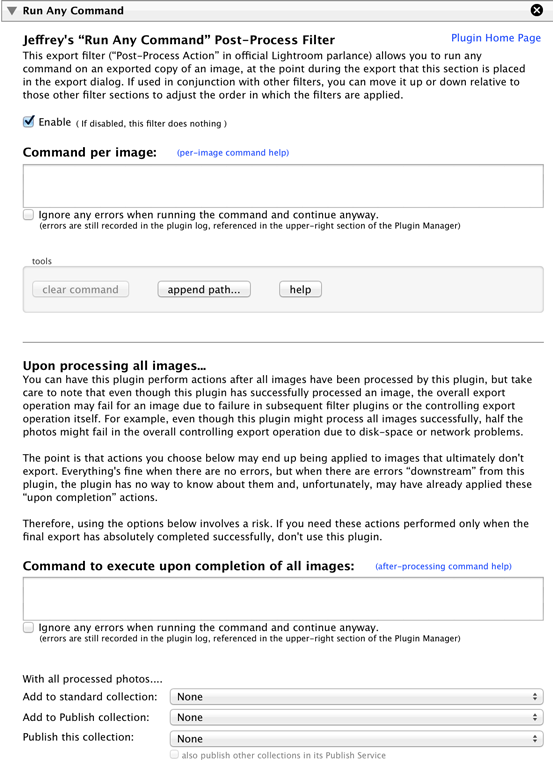
The top half is for the command to be executed during each image's render, while the bottom box is for the after-all-have-been-processed actions. You can use any or all parts that suit your workflow.
When Things Happen
It's important to understand when during the export/publish operation this plugin's actions are taken, especially in th face of errors “downstream” from this plugin.
The per-image command, if you have one, is executed during the export operation at the point where it appears in the dialog. In a complex export involving many filters (such as, for example, my Metadata Wrangler and/or LR/Mogrify), the ordering can have a material impact, depending on what you're doing in the command. For example, if you're using the command to send a backup copy somewhere, the copy you're backing up is the pre-Metadata-Wrangler version if this plugin appears in the export dialog above the Metadata Wrangler, and the post-Wrangler version if below.
It's also important to realize that an export can ultimately fail even if it passes this plugin successfully. If the prior example is all within, say, an Export to Facebook operation, the export will ultimately fail if there is no network connectivity. If the commands you had the plugin invoked did things like keeping backups or somehow marking a database, you've now done these things for images that ultimately did not finish exporting. It's an important consideration, depending on the nature of the commands.
In particular, the add-to-collection features happen after this plugin processes the final image of the export, and if the final steps of the export end up failing for some images, those images still remain in the added-to collections. If those collections were intended to be the full set of, say, “images uploaded to ....”, in the face of such errors you'll end up with images in the collection that shouldn't be there.
So, depending on your workflow, take care with these features when you have export errors.
Command Metasequences
Before a command is actually executed, special token sequences are recognized and replaced by the plugin. For example, the token “{desktop}” is replaced by the full path to the user's Desktop folder.
The set of tokens recognized depends on the situation.
The per-image “Command to Execute” command supports all the general tokens of my plugins' preset templates, so you can use image-specific metadata on your command line.
In addition to those tokens, the following are also recognized within this command:
| Sequence | Replaced By |
|---|---|
| {FILE} | The filename of the exported image copy, with full path. |
| {file} | The filename of the exported image copy, without the leading path. |
| {NAME} | The filename of the exported image copy, with full path, but without the file extension. |
| {name} | The filename of the exported image copy, without the leading path and without the file extension. |
| {folder} | The folder part of {FILE} |
| {ExportedByteSize} | The size of {FILE}, in bytes (e.g. “347264”) |
| {ExportedFileSize} | The size of {FILE}, in a human-readable way (e.g. “339.1 KB”) |
| {home} | Full path of the user-dependent “home” folder. |
| {desktop} | Full path of the user-dependent “Desktop” folder. |
| {pictures} | Full path of the user-dependent picture folder (“My Pictures” or “Pictures”). |
| {documents} | Full path of the user-dependent document folder (“My Documents” or “Documents”). |
| {temp} | Full path of a system-dependent temporary folder. |
The overall “Command to execute upon completion” command supports the following tokens:
| Sequence | Replaced By |
|---|---|
| {FILES} | The full path of all images rendered for the export, each surrounded by double quotes, separated by spaces. |
| {qFILES} | The full path of all images rendered for the export, each surrounded by single quotes, separated by spaces. |
| {xFILES} | The full path of all images rendered for the export separated by spaces. |
| {COUNT} | The count of images rendered for the export. |
| {MANIFEST} | A temporary file that includes the full path of all images rendered for the export, one per line. (The temporary file is deleted by the plugin after the command has executed.) |
| {home} | Full path of the user-dependent “home” folder. |
| {desktop} | Full path of the user-dependent “Desktop” folder. |
| {pictures} | Full path of the user-dependent picture folder (“My Pictures” or “Pictures”). |
| {documents} | Full path of the user-dependent document folder (“My Documents” or “Documents”). |
| {temp} | Full path of a system-dependent temporary folder. |
Command Quoting
You must be very careful about where to quote items in the command lines you enter in the plugin: anything that has a space or other special shell variables must be quoted, but exactly what must be quoted, when, and with what kind of quotes is dependent on the operating system. It's fairly straightforward on a Mac: single quotes will almost always be okay, double quotes probably okay in most cases as well. On Windows, use double quotes and cross your fingers.
Never use “smart quotes”, like the ones in this sentence surrounding the phrase “smart quotes”. Only use the old-style ASCII single ( ' ) and double ( " ) quotes.
You'll probably end up using "{FILE}" (or, on a Mac, '{FILE}') in every command.
Here's a concrete example using Phil Harvey's most-excellent exiftool to insert a copyright notice into the jpeg image-comment field. Here it is for Windows:
"C:\path\to\exiftool.exe" -overwrite_original "-Comment=Copyright {yyyy} {Artist}" "{FILE}"
And on a Mac:
'/path/to/my/exiftool' -overwrite_original '-Comment=Copyright {yyyy} {Artist}' '{FILE}'
Each uses the {FILE} token with appropriate quotes, and also two preset-template tokens.
Logging
Details about each command executed and its results are kept in the plugin log, which is referenced in the upper-right section of the Plugin Manager.
Collections and Publishing
After the last photo has been processed, you can have all processed photos added to a regular collection and/or a publish collection, and can optionally have a Publish operation invoked on a publish collection.
Take care not to create a never-ending circular publish chain. If you add this plugin to two separate Publish Services, and in each configure this plugin to auto-publish the other publish service, you could destroy the known universe. Please don't do that.
The “Plugin-Extras” Extras
The plugin provides a way to execute a command with the master image file for currently-selected photos. Select the photos and invoke “File > Plugin Extras...” and you'll see four options for this plugin:
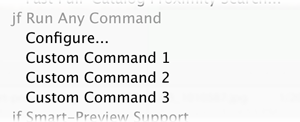
Initially, only the first has meaning, and it brings up a dialog where you can configure up to three custom commands:
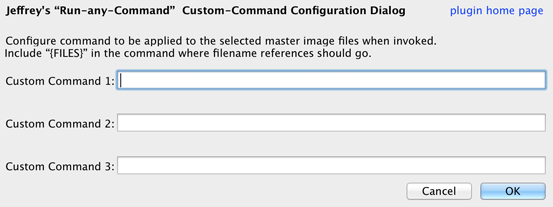
Once a custom command is configured, you can then invoke it through the Plugins-Extra menu.
Availability
This plugin is distributed as “donationware”. I have chosen to make it available for free — everyone can use it forever, without cost of any kind — but unless registered, its functionality is somewhat reduced after six weeks.
Registration is done via PayPal, and if you choose to register, it costs the minimum 1-cent PayPal fee; any amount you'd like to add beyond PayPal's sliding fees as a gift to me is completely optional, and completely appreciated.
Note: a Lightroom major upgrade, such as from Lr10 to Lr11 de-registers the plugin in the upgraded version, so if you want to maintain registration, a new ($0.01 if you like) registration code is needed in the upgraded version. It makes for a hassle every couple of years, I know. Sorry. See this note for details.
For details on plugin registration and on how I came into this hobby of Lightroom plugin development, see my Plugin Registration page.
Version History
(
Update Log via RSS
![]() )
)
| 20220816.121 |
Play whack-a-mole with Lightroom's handling of margins in dialogs, trying to avoid having the edge of dialog items cut off. Change the prose to make it clear that the "add to collection" stuff refers to images selected for output, and not the outputted copies. Removed a bunch of debug logging that was slowing down the LUA token.Newline |
| 20220120.120 |
Added the WEEKNUM token, along with DAYNUM, weeknum, and daynum. Whack-a-mole with PayPal's random changes. |
| 20211219.119 |
Warn when PayPal seems to have given a bogus code in the web-confirmation page. |
| 20211031.118 |
Some error messages were presented incorrectly. |
| 20210721.117 |
Added {ExportedByteSize} and {ExportedFileSize} to the plugin-specific list of tokens. Fixed that the Province template token did not respect the plugin-specific geo-privacy settings. Fixed an issue with the {Newline} token, and added {Comma}, {Hyphen}, and {Space} for good measure. Fixed a problem with filters on the {Keyword} token. |
| 20210415.116 |
Reworked the Keywords token to better accept filters. Added 'separated by' to the People token. |
| 20201207.114 |
Added the ImageViewDirection and ImageViewBearing tokens. Working around 'constant table overflow' error. |
| 20201103.113 |
Added the PF filter to turn typographic fractions into plain-ASCII fractions. |
| 20201017.112 |
Updates for Lr10 Added the SpeedKnots token. |
| 20200810.111 |
Worked around an "unknown key captureTime" error. Added the {PlusCode} and {GeoHash} tokens. |
| 20200418.110 |
Added keyboard shortcut hooks for the Plugin Extras menu, on Windows. |
| 20200330.109 |
Work around a Windows bug related to canceling out of the registration dialog. Some of the filename-related tokens could be incorrect in rare situations. Added some extra debug logging to note whether the plugin is enabled. |
| 20191104.108 |
Updates for Lr9 (Lightroom Classic CC Version 9). |
| 20190903.107 |
Added the LensInfo template token. Updated the Exposure token to allow customization. More token work: added {Urls}, and updated {ISO} and {Copyright} to allow customization. Added the {RelativeFolder} token. |
| 20190810.106 |
Fixed the SST1 and SST2 tokens. |
| 20190731.105 |
Updated the PublishCollectionName token (and CollectionNames and CollectionFullNames) to remove the MIRROR: prefix from the name that mirrored collections within my Collection Publisher plugin automatically get. |
| 20190708.104 |
Fixed a problem related to template tokens and photos without capture times. Added functions uc(), ucFirst(), lc(), and lcFirst() to the LUA token. |
| 20190324.103 |
Added the PEOPLE variable to the LUA token. Fixed a problem with the SpeedKPH token. Added TempC and TempF to the template tokens that my plugins understand. Added the TempC and TempF tokens. Updated the keyword-related tokens to accept standard filters. Work around a bug that sometimes causes plugins to be disabled when starting Lightroom via clicking on a catalog file. Fix an "Unknown key: captureTime" crash. Added the GPSCoords token. |
| 20181015.102 |
Updates for Lr8 (Lightroom Classic CC Version 8). Added hierarchical options to the Keywords token. Added the special PP() function to the {LUA} token. Try to work around a Lightroom bug related to photo timezones and how Lightroom handles accessing plugin data. |
| 20181004.101 |
Added the 'nicknames' modifier to the {People} token. Added the SST1, SST2, and SS3 tokens to the template tokens that the plugin understands. |
| 20180907.100 |
Try to avoid having unexpectedly-long error messages create too-big a dialog. |
| 20180527.99 |
Allowed the custom commands (in File > Plugin Extras) to be configured to be invoked on all selected photos as a group, or individually one by one. Fixed a bug when 'Token Examples' invoked in certain situations. Clicking on the version number in the Plugin Manager now copies version info to the clipboard Updated the PublishCollectionName token to allow numeric arguments along the lines of the CollectionName token. Added the folowing template tokens: {home}, {desktop}, {temp}, {pictures}, {documents} , {IptcDateTaken}Added a bunch of token filters: F2D F2S F2X B2D B2S B2X S2X A2D A2S A2X Added the 'PCH' variable to the {LUA} tag. |
| 20171229.98 |
Updates to the data templates that my plugins understand: updated the Keywords token, added CollectionNames and CollectionFullNames tokens, and added a bunch of stuff (KWf, CN, CFN, CNf, CFNf) to the {LUA} token. |
| 20171129.97 |
Fixed some stuff with the custom-command feature. |
| 20171019.96 |
Oops, more Lr7 stuff. |
| 20171019.95 |
Updates for Lightroom 7 |
| 20171005.94 |
Better handle some character-encoding issues related to template tokens. Allow the "If Exists" feature of Templat Tokens to work with the PluginProperty token. Update registration support to handle a stupid bug at PayPal that PayPal refuses to fix )-: |
| 20170901.93 |
Fixed broken error reporting with the upon-completion command preparation execution. |
| 20170826.92 |
Fixed a bug introduced in previous update. |
| 20170823.91 |
Added support for generic template tokens in the after-export command, with per-photo tokens referring to the first photo successfully exported. |
| 20170710.90 |
Fixed a bug introuded the other day in template tokens, related to Windows filenames. |
| 20170621.89 |
Added the Newline template token. Enhanced the FolderName token Added the "only if it has a value" feature to template tokens. |
| 20170425.88 |
An error message confusingly had the name of another plugin in it. |
| 20170309.87 |
Fixed a bug with the keyword tables in the LUA token. Added Weekday, Wday, weekday, and wday to the list of template tokens that my plugins understand. Switch the log-sending mechanism to https. Added "ISO8601Date" to the template tokens that my plugins understand. Added the following tokens to the template tokens that my plugins understand: Artworks, ArtworkTitle, ArtworkCopyright, ArtworkSource, ArtworkCreator, ArtworkDateCreated, ArtworkInventoryNum |
| 20160718.86 | Oops, new collection/publish stuff added in previous update didn't respect the "enabled" checkbox. |
| 20160716.85 |
Added the ability to add processed photos to collections, and to publish a collection. Try to avoid yet another place where Lightroom gets hung because it can't handle certain kinds of dialogs at the same time. Added Russian-langauge support for the People-Support Added the following tokens to the templates that my plugins understand: FileModYYYY, FileModYY, FileModMM, FileModDD, FileModHH, FileModMIN, FileModSS, FileYYYY, FileYY, FileMM, FileDD, FileHH, FileMIN, FileSS, {FilenameNumber}. |
| 20151215.84 |
Fixed how custom {People} formatting works with people keywords that have no birthday associated with them. |
| 20151204.83 |
Added ChildOf and DescendantOf filters to the {Keywords} and {KeywordsAll} template tokens that my plugins understand. |
| 20151019.82 |
Added {SpeedKPH} and {SpeedMPH} to the list of template tokens supported by my plugins. The {People} token wasn't working properly for some keywords without a registered birthday. |
| 20150517.81 |
Fixed the "SpecPeople:259: attemt to index al nil value" error. |
| 20150206.80 |
Command wasn't being applied to rendered video files. On OSX, allow text in the error-report dialog to be selected and copied. |
| 20150206.79 |
In the POODLE-vunerability dialog, display a raw URL of a page on my site that discusses the issue, so that folks can be independently sure that the dialog is indeed from me and not malware. |
| 20150131.78 |
Fix to the date_diff() function supported by the LUA template token. Updated the camera-name code to try to guess the actual camera model of Hasselblad H5D files, since in their infinite wisdom Hasselblad decided to encode three distinct models with the same internal code, making it impossible to know for sure what camera produced a given image file. |
| 20141219.77 | Registration was broken on Lr2 |
| 20141019.76 | Windows Only: Add a one-time check for the POODLE security vulnerability, and alert the user if it exists. |
| 20140923.75 | Added the LrMD5, LrLocalization, LrSystemInfo, and LrMath packages to the {LUA} template token. |
| 20140921.74 | Added the {MANIFEST} token |
| 20140920.73 | Added a rudimentary "apply custom command to selected master image files" functionality. See the File > Plugin Extras > jf Run Any Command menu to configure and launch. |
| 20140902.72 | New build system |
| 20140802.71 |
Made the {GPSAltitude}, {Altitude}, and {GPSCoordinates} tokens subject to the geo-privacy settings like the other geo-related tokens. |
| 20140731.70 | Registration fix for Lr5.6 |
| 20140729.69 | Previous updates broke support on Lightroom 2 |
| 20140720.68 | More Creative-Cloud support. |
| 20140715.67 |
Fixed an issue with Creative-Cloud revalidation. |
| 20140712.66 |
Lr5.5 and later Creative-Cloud installs can now revalidate themselves if needed. |
| 20140710.65 | Sigh, had a bug in the Creative-Cloud support. |
| 20140708.64 |
Now supports Lr5.5+ Creative-Cloud Installs. |
| 20140704.63 | Sigh, introduced an error for some folks with the rebuild the other day. |
| 20140630.62 | Build-system update |
| 20140613.61 |
Added date_diff() and raw_time_diff() functions to the special {LUA} token understood by the plugin. |
| 20140509.60 |
Added new tokens to the template language the plugin understands: LrVersion, LrVersionMajor, LrVersionMinor, LrVersionRevision, LrVersionBuild, Location, CatalogName, CatalogPath, OperatingSystem, OS Added new token filters: NS and LO |
| 20140423.59 | Fix a location-related template-token bug introduced in a recent build. |
| 20140422.58 |
Fixed a bug in the "smoother revalidation" stuff recently added. |
| 20140417.57 |
The {Empty} template token wasn't working properly. Make the revalidation process smoother, especially for folks using Lr5.4 and later. |
| 20130926.56 | Oops, fix a bug introduced in the previous update |
| 20130925.55 |
Added a bunch of tokens to the preset templates supported: ExportFormat, ExportColorSpace, ExportBitDepth, ExportQuality, ExportSharpeningLevel, ExportSharpeningMedia, IpernityUrl, GoogleDriveUrl, and TumblrUrl. The token-examples dialog had been broken. Also deprecated Folder and Path tokens in preference to FolderName and FolderPath tokens. Fixed the KW/KWE tables used by the LUA token; they had been broken when using load for the script. |
| 20130613.54 | Better support for plugin revalidation. |
| 20130611.53 | Yet another Lr5 update |
| 20130524.52 | Apparently, a recent change broke things on Lr2, which some folks apparently still use. |
| 20130501.51 | Update for Lr5 |
| 20130412.50 | Build system update. |
| 20130328.49 | Fix for the registration system. |
| 20130220.48 |
Added support for some new template tokens: FlagStatus (requires Lr4.1 or later), and for Lr3 and later, a bunch of IPTC extended metadata: AdditionalModelInfo, CodeOfOrgShown, DigImageGUID, Event, ImageSupplierImageId, MinorModelAge, ModelAge, ModelReleaseID, ModelReleaseStatus, NameOfOrgShown, PersonShown, PlusVersion, PropertyReleaseID, PropertyReleaseStatus, and SourceType. |
| 20130209.47 | More build-system maintenance |
| 20130206.46 | Tweak for my registration system |
| 20121009.44 |
Enhance the {EMPTY} template token so that it interrupts the squelching of superfluous joining characters. |
| 20120821.43 |
Updates to the environment in the {LUA} token (in the template tokens in my plugins) to include photoTime() and currentTime(), and other changes to match the updated docs at that link. . |
| 20120608.42 | Fix an "attempt to perform arithmetic on field" error. |
| 20120526.41 |
Update to handle the Mac App Store version of Lightroom. Tweak for Lr4.1RC2. Added to the template tokens supported by the plugin: {FullMasterFolder}, {FullExportedFile}, and {FullExportedFolder}, and to match, renamed the recently-added {FullMasterPath} to {FullMasterFile}. |
| 20120411.40 |
Enhanced the send-log dialog to hopefully make reports more meaningful to me, yielding, I hope, the ability to respond more sensibly to more reports. Added {FullMasterPath} to the list of template tokens supported by the plugin. |
| 20120330.39 | Update to handle 4.1RC. |
| 20120309.38 | Had broken registrations in Lr2; Update to the debug logging to better track down timing issues that might arise. |
| 20120304.37 |
More on the march toward Lr4, including upheaval in the code to handle Lightroom APIs being discontinued in Lr4. Added the {AspectRatio} token to the token templates understood by the plugin, and added the Length=num filter. |
| 20120114.36 | More tweaks for Lr4b |
| 20120112.35 |
Update for Lr4 beta: explain in the plugin manager that the plugin can't be registered in the beta. |
| 20111210.34 |
Had issues with the registration button sometimes not showing. When doing a plugin upgrade, offer the ability to flush all the old copies of the plugin. Added a system-clock check and reports to the user if the system clock is more than a minute out of date. An incorrect system clock can cause problems with various kinds of communication and authentication with some of my plugins, so I've just gone ahead and added this to every plugin. |
| 20111011.33 | The {Path} token wasn't working properly. |
| 20110608.32 | In some cases where the command could not be run, the plugin crashed instead of reporting the error. |
| 20110113.31 | Added {CroppedWidth} and {CroppedHeight} to the template tokens used by my plugins. |
| 20100829.30 | Made the revalidation process much simpler, doing away with the silly need for a revalidation file. |
| 20100820.29 | Discovered a bug in my plugin build system that caused horribly difficult-to-track-down errors in one plugin, so am pushing out rebuilt versions of all plugins just in case. |
| 20100817.28 |
Added code to allow plugin revalidation after having been locked due to a bad Lightroom serial number. |
| 20100723.27 | Figured out how to add the ability to run a command after all files have exported. |
| 20100625.26 | Yikes, shaking out some more build issues. |
| 20100624.25 | Discovered a nasty build bug; pushing a new version in case it affects this plugin. |
| 20100609.24 |
This version can be registered in Lightroom 3. It can run in Lightroom 2 or Lightroom 3; it does not work in the Lr3 betas. It uses my new registration system when run on Lightroom 3, which avoids some of the silly issues of the old one. Please take care to note the details on the registration page: use of this version (or later) of the plugin in Lightroom 3 requires a new registration code, even if you had registered some older version of the plugin. |
| 20100516.23 | Update for the Lr3 beta. |
| 20100327.22 |
Added new tokens to the templates that my plugins use, CameraName, IfGeoencoded, Keywords, IfKeyword, IfExportedKeyword, and LUA. See the templates page for details. |
| 20100312.20 |
Fixed up some issues with the help dialog, and added a warning referring to it if the user command doesn't seem to refer to the exported image. Changed the semantics of the Places filter (in the tokens understood by the preset templates of my plugins) in two ways: if applied to a string value rather than a number, it works on the first number found in the string. Another is that you can now use something like Places=-1 to round to the 10s, Places=-2 to round to the 100s, etc. |
| 20100205.19 |
Fixed the {GPSAltitude} template token so that it should now actually work. Completely changed how the one-click upgrade applies the newly-downloaded zip file, in the hopes that it'll work for more people. Rather than unzipping over the old copy, it now unzips to a temporary folder, then moves the old folder out of the way and the new folder into place. Prior versions' folders are now maintained (with the version number in the folder) in case you want to revert a version; you may want to clear them out from time to time. Of course, it won't take affect until you try to upgrade after having upgraded to or beyond this version. |
| 20100118.18 | Added two new template tokens, {DaysSince} and {PhotoDaysSince}. They're a bit tricky, but could be useful. |
| 20091214.17 | Added the ability to save command presets. |
| 20091205.16 | Minor internal debugging tweaks. |
| 20091118.15 | Added an {Altitude} item to the templates understood by the plugin. It's the numeric altitude in meters, as opposed to the {GPSAltitude} item which is a description of the altitude along the lines of “32.7 m”. Also updated the Places filter so that it can be used on fields that merely begin with a number. |
| 20091022.14 | Added a first draft of some rudimentary support for Lightroom 3 Beta. See this important note about plugin support in Lightroom 3 Beta and Lightroom 3, including future plans for features and my registration system. |
| 20090714.13 |
Enhanced the one-click upgrade stuff quite a bit, now detecting ahead of time when it will fail because the plugin is installed where Lightroom can't write (if Lightroom can't write to it, it can't update itself). I also added a progress bar, and now download in smaller chunks to avoid 'out of memory' errors on the larger plugins. Do remember that this new functionality becomes available after you upgrade to or past this version, when you then upgrade with it. |
| 20090629.12 | Fixed a boo-boo in the help dialog, and added a note that command-line quotes should be ASCII, never "smart quotes". |
| 20090521.11 | Fixed a "loadstring" error some users got. |
| 20090510.10 | Added a link in the Plugin Manager to the plugin's update-log RSS feed. |
| 20090425.9 | Tweaked how the plugin tries to update itself during the one-click upgrade process, to hopefully get things working for those few Windows users that have never had it work. Crossing fingers. We'll see. |
| 20090313.8 | It seems that PayPal doesn't give everyone a "Unique Transaction ID" in the registration confirmation mail; some people get a "Receipt Number". So, the registration dialog now accepts that as well. |
| 20090228.7 | Fixed a bug that caused a plugin crash if my server couldn't be reached during registration. |
| 20090223.6 |
NOTE: you may need to restart Lightroom after installing to this (or a later) version from the previous (or an earlier) version. Please try a restart if you get an error the first time you try to use the plugin. As per the ongoing discussion on my blog, with this version this plugin moves over to a "donationware" model, in which the plugin remains free, but registration eventually becomes required (and an eventual donation hoped for 🙂 ). For details, see Lightroom Plugin Development: Now With Added Encouragement. (For info about what drove this decision, see What To Do When a Hobby Becomes Work?) The plugin no longer expires, and correspondingly, I will not pay much attention to reports of bugs that have already been fixed, so please check your version and the version history before submitting bugs or feature requests. There was a lot of internal upheaval in the code, so I expect that some boo-boos my surface. If something breaks for you with this version, please let me know, but until I fix it, feel free to revert to the previous version. |
| 20090205.5 | Bumping expiration into the future. |
| 20090130.4 | Oops, forgot to include the unzipper in the plugin, so the automatic upgrade won't work on Windows until after you manually upgrade to this version. |
| 20090129.3 | Added an option to ignore errors generated by the command. |
| 20090129.2 | Small housekeeping update for the new locales supported by Lightroom 2.3. |
| 20090127.1 | Initial public release |
Thank again Jeffrey for the plugin 🙂 But I have bad news… I can’t run it on a droplet without getting an error at the end, even though the droplet executed perfectly. It looks as if the Photoshop droplet is returning some error code which your plugin treats as such (obviously). So as a result, after the first image, I have to manually choose to ignore the error and keep going, and I have to do that for every single photo.
The solution I propose is the addition of a small box in the plugin configuration to ignore errors and keep going…
Thanks.
Okidokie, added that to .3. —Jeffrey
lol thanks, I was secretly hoping that for my batch tonight and that was just wishful thinking, but you make things happen :’-)
I’m struggling to fully understand what exactly happens. I am assuming that this approach gets around the Windows problem of trying to run a large batch of files (with long path/filename strings) to a droplet. If so, what is the specific way to run a droplet on each file (such as a noise reduction and sharpening droplet). Thanks.
Nick
I don’t exactly know what a “droplet” is (except that it’s something you can run to invoke a Photoshop action on a file) so perhaps I won’t be be able to address your exact concern, but the the problem that this plugin solves is the ability to do something to a file while it’s being exported, as opposed to a simple “do this to the images after they’re exported”. This is particularly helpful when the images are uploaded somewhere (e.g. to Flickr) during the export, because in that case the images are already gone when the export completes. This also lets you do what you want to an image before other “post-process action” plugins are invoked, such as adding borders or watermarks with LR2/Morgrify. If your export is a plain vanilla export to “Files on Disk”, there’s little benefit to using this plugin compared to the built-in after-export action, except perhaps the issue you mention about filenames (this plugin invokes the command on each image in turn, while the after-export action does them all at once). —Jeffrey
This is very cool. One further question to better understand what is actually happening…
If I am exporting RAW images to a JPEG format from Lightroom, and I invoke your “Run-Any-Command” plugin to run a droplet in Photoshop… does the action operate on the file “before” it is converted to a JPEG, or “after” it is converted. If it is “before” then that will save me a considerable amount of time in my workflow. Thanks.
Nick
Oops… I read your info more carefully, and I see that the commands are applied after the image is rendered in Lightroom. Thanks.
Nick
Jeffrey,
Thanks for getting the expiration extension in on time. I have now been able to get the plugin to work correctly for my workflow — but only after checking the “suppress errors” checkbox.
For my workflow, I convert my RAW images to PhotoShop PSD format. Then I run the images through a droplet that applies Nik Dfine 2.0 Noise Reduction and also Nik Sharpener Pro 3.0. This used to be a two-step process. Now with your plugin, I am able to run the droplet to each image right after it is converted to a PSD file.
In theory, this should work with Lightroom’s regular controls. However, there is an issue with large file batches, especially when the text string (which contains the folder stream) is long for each file. Apparently there is a limitation on the number of characters the file list can hold. Since it was processed as a batch, it was far too easy to cross the limit. With your plugin, each file is processed separately.
Thanks for the great work.
Nick Pudar
Thanks, Jeffrey!
For those asking about droplets, when I encountered the “too many files passed to the droplet” issue with droplets, I discovered that simply passing the name of the folder (rather than all the filenames of the files in that folder) to the droplet results in the droplet doing it’s stuff over all the files it finds in that folder.
Hope that’s useful to somebody.
Conor, are you doing that from Lightroom’s Export module? I don’t see a way to specify the whole folder. If you meant that a folder can be dragged onto a droplet icon on the desktop, then yes I’m aware of that — I just wanted to be able to do it all at once from within Lightroom. And that is exactly what Jeffrey’s plugin does for me.
Nick
Nick, no, I haven’t looked into doing that with Lightroom, sorry. I haven’t found the need (yet) to use droplets with Lightroom, but I thought the info might be useful to those who use droplets (not necessarily with Lightroom), since I’ve talked to others who didn’t know that.
Hi,
I would like to share with the other this tip: if you want to execute two commands a time with this plugin, you need to put a && without quotes between the two. It worked for me for the command
'/opt/local/bin/mogrify' -raise 50 '{FILE}' && '/opt/local/bin/composite' '-gravity' 'SouthEast' '/path/to/Pictures/lightroom/identity.png' '{FILE}' '{FILE}'
Hope it will help someone, and hope this was not obvious to anyone but me.
Giovanni
Jeffrey – I’m from the SF Bay Area. It’s been a long time since I was writing command lines, however, it seems like I should be able to use the plugin to open a webpage. Can you give me an example of a command line to open a webpage? Thank you.
The plugin allows you to execute commands, so you just need to figure out what command to execute to open a web page. If you use Firefox, you can check out its command-line arguments, or perhaps even just tell the operating system that you want to open a web page, e.g. "open http://…..somepage.html". I know I’ve seen something like that, but I don’t recall where. Perhaps for OSX. Open up a Command prompt (Windows) or Terminal (OSX) and test what works, then use the result in the plugin. —Jeffrey
Jeffrey,
Can you help me understand what this error code means? My droplet seems to be running the first command of the Action, but not the second. Hopefully there is a simple setting involved. Thanks,
Nick
I’ve never tried putting multiple commands, but at a minimum you’d have to separate them by semicolons, but perhaps even then it won’t work, and you’d need to drop them into a batch file that you then reference from the plugin. —Jeffrey
Jeffery,
The strange thing is that I only have the following on the caommand line…
"C:\NR+Pre-Sharp.exe" "{FILE}"(I also unchecked the “ignore errors” because I wanted to see why the droplet wasn’t running. Maybe that is what is causing the second command?)
Before I did the recent upgrade, the droplet seemed to work fine.
Nick
Oops, sorry, the reference to multiple commands came from my lack of coffee this morning, not from your post. I’m not sure what’s going on, but it could be that your program (NR+Pre-Sharp.exe) is working fine, but returning an error status (perhaps because it hasn’t had its coffee yet, too). Maybe send me a log via the “Send to Jeffrey” button in the Plugin Manager, and perhaps I can figure something out… —Jeffrey
Hi Jeffrey! Greetings from Japan!
I’m in the U.S. Navy and trying to figure out a better workflow for all the photos I take for my office.
Your export plug-in seems like a great idea. I’d like to apply it to have the photos open up in the Windows XP built-in CD burner. I’m trying to find the command-line arguments for it, but haven’t had any luck yet.
Do you by any chance know how to execute it?
Thank you again.
I don’t know anything about XP’s CD burning, sorry, but you know that it’s built in to the normal export, right? —Jeffrey
Wow! Fast reply. I guess it is because I’m up at 2:52 a.m. my time, and you are halfway across the world.
I’m in Kyoto. Can’t sleep. —Jeffrey
I know that I can burn CDs from within Lightroom, but it always finalizes the discs. I’d like to process one set of photos and then export them to folders while at the same time queuing the exports up to burn with Win XP’s built-in burner. Then I could process another set of photos and do the same. Once I’m completely done with all the sets of photos I could just hit BURN and have the day’s photos on one disc (that isn’t finalized!!)
I’ll keep digging for now. Thanks so much.
I have built a simple command-line email sender to use with Lightroom 2. It is fully configurable from the command-line parameters and/or a config file. I use it with this plug-in and love it! Thanks for proving a simple way to do additional processing!
http://www.redheadcentral.net/MailAttache.zip
Hi Jeffrey. NJ here.
I am lost. I have the exporter to Zenfolio which I understand. This run any command has me baffled. My wokflow is simple…
Shoot
Download into Lightroom 2.4 & edit
Export low-Res Jpegs to desktop folder w/ PP action droplet
PS4 opens file and applies my actions & closes files
I then open Zenfolio and drag them to folder & upload
Now, this takes time and I have to hang around and wait for the export, action apply & uploading. What command would I write to have PS4 open the files and run the actions I designed.
Thanks for your help.
JA
I don’t have any personal experience with photoshop droplets, but I assume that they are files that you can execute, passing image filenames as arguments. In that case, you’d want to put the name of the droplet filename followed by "{FILE}" as the command. You can combine this with my Zenfolio plugin, and have a fire-and-forget solution that does it all…. —Jeffrey
Hi Jeffrey,
I am trying to create a command with tokens to copy a photo to a sub-folder on my desktop (Mac). That sub-folder should be named to today’s date, in the format of dd.mm.yy
So for example if I were to run it today, the command would create a folder “8.11.09” on my desktop, and copy the photo to that folder.
Can help me with the syntax? I’m a bit computer challenged…
Many thanks,
N
It depends on your system (Win? Mac?), but it should be easy to do with exiftool. Check out the renaming examples in particular. —Jeffrey
Ahhhh, now I understand. Did not realize the role of exiftool in your export plugin.
This is wonderful. Many thanks for your help.
Nati
It’s not part of the run-any-command plugin…. you have to install it yourself, then refer to it from the command you enter into the plugin. —Jeffrey
understood.
Now I have some Phil Harvey wisdom to read…
Cheers,
N
Hello Jeffrey,
I’m from France in Provence 😀
Firstly, thank you for your work.
I need assistance for work by batch with your plugin.
Currently, the plugin work image by image, but I will like that it transmits the whole of the images to be treated.
Could you help me? Thank you.
Julien
For this I think you want to use the Post-Processing section of the standard export… —Jeffrey
Hello Jeffrey,
Thank you for your answer.
The standard export command is too basic and I believed that your solution could bring to me of the assistance.
I need to make several operation after for a batch photographs. This batch passed in argument towards other programs.
Best regards.
Julien
This plugin can’t do what you want because it has access to the exported images only for a moment during the export of each image, and doesn’t know when the overall export has finished, nor what the final image filenames might be. But the overall Export Action should be able to do what you want, because it will pass all the image filenames to the command you specify. You can make it a batch file (Windows) or script file (OSX), so you can have it do as complex an operation as you know how to program. —Jeffrey
Update July 2010 – I figured out a way process all the files at the end of an export, as of version .27 —Jeffrey
Can I use this to ADD keywords to a photo on export? I tried using exiftool with a basic example from the FAQ:
“exiftool -keywords-=one -keywords+=one -keywords-=two -keywords+=two”
But it didn’t add the keywords.
Your command doesn’t actually refer to the exported file (via the {FILE} token). See the help button for info on tokens. I’ve just pushed a new version of the plugin that includes a warning if the command doesn’t seem to refer to the exported image. —Jeffrey
Dear Jeffrey
(This from Sydney, Australia)
Any chance of a run any command on *Import* filter?
Currently I tediously run exiftools on files where LR (or my camera) won’t recognize the lens (such as CV manual focus lenses). What I do is copy new files to disk, run exiftools in the terminal, then import them. Things have got a bit better with the new beta, since updating exifdata didnt’ work relaibly before, I suppose now I could use LR to import, then exiftools then update.
But how cool if there were a way to run extra commands on import!
Not possible yet in LR3 )-: —Jeffrey
Just a quick comment about opening a webpage using this tool as was asked by one of the users.
The proper command for running the default browser is:
start http://www.yourwebpage.com
I was wondering if this plugin helps you run any command on the image before it becomes JPEG — not sure I described it right, I would like to run a command on the intermediate image (may it be a BMG or TIFF,) sort of pre-processing the image.
You can do that by having Lightroom export a TIFF/PSD, then using the command to do your processing and, finally, if you want a JPEG, have it do that as well. —Jeffrey
Can you specify the source image as a command sequence? I need to pull a maker note field from the original file and add it to the exported jpg.
Sure, you can use any of the template tokens that my plugins support, including {LIBRARYFILENAME}. —Jeffrey
Jeffrey that helps, however when I use the {Path} token it gives the path with “>” not “\” on Win 7.
example:
D: > users > username > path > to > file
Can you specify the “\” character?
D:\users\username\path\to\file
Thanks,
-Jacob
Yikes, not sure how that happened, but I’ve pushed a new release that fixes it. —Jeffrey
Hello, I am using the Run Any Command plugin to create an animated GIF in ImageMagick. I nearly have it working 100% automatically. I can select my sequence and export and I get an animated gif but the filename is always the same. The actual animateg GIF is created using an ‘execute upon completion’ command and I would like to make the filename unique so if I create several gifs they would not overwrite. Are there any template fields or some other technique available in the post processing step to get an new filename? Thanks.
I have an answer to my own question but if anyone has any better suggestions let me know.
I can use an ImageMagick command to make a unique filename based on the input names. My execute on completion command looks like this:
convert -loop 0 -delay 50 {FILES} -set filename:f “output_%t” “{pictures}\TEST\%[filename:f].gif”
Note the use of the -set to make a filename based n the input. It turns out that IM uses the 1st filename in {FILES} which is perfect for my needs.
It is very cool how you can mix the Plugin template values and IM escape variables in the same command.
Robin
For completeness here is what I do for the actual run command step to place a timestamp onto each image so I can see the time of each image in the resulting animation:
mogrify -fill white -stroke black -font Arial -pointsize 36 -gravity SouthWest -annotate 0 “{file} – {T2}” “{FILE}”
Robin
i would like to be able to digimarc photos on export using your direct to smugmug plugin (via temporary files). is it possible to do that using a photoshop droplet (app) with your “run any command” post process filter? thank you for your plugins!
Lee
Yes, seems reasonable. I’ve heard folks run Droplets from “Run Any Command” successfully. —Jeffrey
i have tried to do this without success. if someone else has managed to do it on a Mac i would appreciate seeing how your command line was structured. my command line looks like this:
‘/Volumes/MacPro RS2/Documents_RS2/Photoshop Actions/Digi 800px.app’ ‘{FILE}’
the error result was this
http://tinyurl.com/lfw7tfy
Lee
You probably want this:
open -a /Volumes/MacPro RS2/Documents_RS2/Photoshop Actions/Digi 800px.app' '{FILE}'—Jeffreythat worked! thank you.
if i understand this “filter” correctly though, the process only happens after the upload to smugmug. is there a way to make it happen to the image before going to smugmug (only choice seems to be to export to disk first — adding the digimarc — then upload to smugmug from the disk copy.
Lee
If you use it with the SmugMug plugin, it’ll happen before the upload, but you’ve got to make sure you update the image in place. —Jeffrey
Would it be possible to add a feature that would let you run a command after the ENTIRE export is done?
Let say : run a bash script on the folder that ZIP’s everything. Or run a script that would FTP the entire folder?
That’s already there, both in the run-any-command plugin and in the vanilla Lightroom export. —Jeffrey
Does this plugin work with LR Publish Services (such as jf Flickr)? I’m attempting to do some exiftool post-processing on images prior to publishing them to Flickr (e.g. remove/update CreateDate, CreateTime, etc.), but the capture time for the image on Flickr is set to the original photo’s capture time.
Yes, it gets control of the copy of the image that Lightroom creates for the export, before the overally controlling plugin (e.g. Flickr plugin) gets it. —Jeffrey
From Portugal.
Is there any chance of running a command immediately activated when a shoot if made on studio as the file enters on the LR workspace? A kind of listener ignition to run a command…
I want to do 2 things:
1- on each image raw entered, read some of the xmp properties and compare to the ones approved by me (to detect camera wrong configuration);
2- do the same to small video files (first extract xml with exifTool using command and then reading properties and comparing with the approved ones;
The approved values depend on the studio, and on me and are to loaded from an xml.
At the end of all this, the photographer should be immediately warned if camera is not write configured, avoiding major mistakes that could not be corrected after.
Lightroom offers no on-import hooks for plugins. The only thing I could suggest would be to use my folder-watch plugin along with its method to do automatic export, there having a run-any-command entry check the metadata as you want. Very kludgy, but possible. —Jeffrey
Jeffery,
i use the command as shown below, to set the file modified date:
touch -am -t ‘{YYYY}{MM}{DD}{HH}{MIN}.{SS}’ ‘{FILE}’
but this command only works for image file, video files do not take any effect.
do you have any idea to make it works for video files?
thank you.
It seems to work for me. Perhaps send a plugin log for a sample export. —Jeffrey
Can this be used to run a Python script on images after they are exported?
Yes, it can execute anything you can execute from the command line. —Jeffrey
Hi Jeffrey,
Thanks for the previous answer about using with Python. I am using a Mac with Python 3 but I get ‘sh: python3: command not found’ when I try to run a Python script upon completion. Any idea why?
I tried on two separate Macs but got the same result. However, I don’t get the error with Python 2.7, only with Python 3.
Thanks,
Paul
Try using the full paths to the python binary and your script. —Jeffrey
Is there a way to invoke exiftool through this to write a uuid into a metadata field? For example, select N number of files and make md5 hash from field1, field2, field3. ExifTool has a command “NewGUID”—would that be able to be invoked through this app?
You could use the UUID that Lightroom generates for every photo, via the {UUID} template token the plugin supports, injecting it with ExifTool. I’m not familiar with NewGUID, but it sounds like that’d work out well too. —Jeffrey
I am registered user using Lightroom CC on Mac OSX El Capitan, I try to run a shell script .sh file with some tasks to run after my export.
——————————–
My command to execute upon completion is:
sh /Volumes/Macbook13\ 500GB/reportajes/list.sh
(I run sh script from terminal and it is running well)
———————————
I don’t get any message and I don’t get anything in log or diagnostic messages, but it doesn’t works.
This is my sh file:
#Create csv.csv file with list of jpg exported files.
rm csv.csv
echo “Title,Taxonomy,Path,Price” >> csv.csv;
for f in `ls *.jpg`; do
echo $f”,”${PWD##*/}”,”${PWD##*/}”/”$f”,100″ >> csv.csv;
done
—-
Thank you Jeffrey
You probably need to put something in there so that your script knows what directory it should work in. When run from Lightroom, you can’t assume you’ll know what directory is the script’s current working directory. —Jeffrey
Hey Jeff, excellent software, I am a big fan.
Would this plugin be able to publish ANOTHER publish service, using the first as a trigger? I find myself in a situation where I want to publish to my hard drive as well as to Cloudspot, without my input. Can “Run Any Command” do this?
Thanks
Seems like a good idea… I’ve just added it to the version I pushed. I’ve not yet updated the documentation here, though. —Jeffrey
Hi Jeffrey, all,
Nice plugin.
However, I am struggling on one point : is there any variable to access the original file ?
In my case, I am trying to run a command like “rm ORIGINAL_FILES” upon completion, basically to export to JPG and delete the NEF file.
Thanks !
Sure, click on the after-processing help link in the plugin and you’ll find it, but wow, it seems scary to delete the master this way. Unless you have copies saved elsewhere upstream in your workflow, considering moving the file rather than deleting, just so you have a chance to recover it if need be, at least until you next clear out the move destination. —Jeffrey
Can I use this plugin to add a logo to a jpg picture and then save or overwrite the existing picture? If possible, How do I do it?
Thanks,
Manny
This plugin can execute an external command, so you’d need an external command that does your logo thing (or perhaps a Photoshop “Droplet”, I think it’s called). As for overlaying a logo, you might consider the Lr/Mogrify plugin —Jeffrey
Jeffrey,
This plugin seems to be exactly what I need, but before I get lost trying to figure out HOW to do this, I’m wondering if you could tell me whether or not it’s even possible.
I publish photos to my WordPress website using WP/LR sync. This allows for the standard Lightroom publish settings such as image size and quality, but what I am really missing is some way to compress them appropriately for web, using a service such as jpegmini or some other… to be determined.
Will this plugin allow me to click publish on the WP/LR sync plugin, have this plugin intercept the created jpg, compress it, then continue the upload to my site?
Hopefully I haven’t misunderstood what your plugin is capable of…. thanks in advance!
Joe
Yes, but if you have jpegmini, you can just use their Lightroom plugin directly. In any case, you can use this plugin to do whatever you want to the image file…. so long as the file ends up in the same place when you’re done, you can do whatever you like to it. —Jeffrey
Hello Jeffrey!
It seems there’s no notification via Run Any Command when a file is ‘deleted’ from a publish collection, which causes the file to be deleted from the publish destination. There’s not even a notification at the end of the publish operation. My usage (in conjunction with your Folder Publisher) is to trigger a program to update a web gallery database (Piwigo) with newly published images. That’s working fine, but it would be nice to also remove photos from the gallery using the same mechanism. Did I miss something? Or perhaps this is not supported by LR?! It’s not something that I plan on doing often. But it leaves an unsatisfying gap in my otherwise elegant gallery syncing process.
Thanks for the great plugins! 🙂
Ferg — from Bellevue, WA
That one bit that lacks elegance can be really painful, like a little pebble in your shoe. Sadly, Lightroom doesn’t provide for any way to call a plugin like this during deletion. I might be able to build something into Folder Publisher… let me add that to the todo list… —Jeffrey
Hi again Jeffrey!
After aborting a publish operation I continue getting invocations from Run Any Command for files not actually published. In this case, three files are marked to be published: DSC05015.JPG, MAH02617.MP4 and DSC02612. I aborted the Publish operation immediately after starting it. NO files were actually ever copied to the final destination. My program received invocations for the two JPGs, but not for the MP4.
Sometime earlier, I had aborted a Publish with a large number of files yet unpublished. I can’t say how many of those received invocations, but it was also a large number.
It seems that this is not the desired behavior. Maybe a problem/limitation with LR? Also likely I can work around it easily enough. Haven’t tried yet.
Logs have been sent for Run Any Command and Folder Publisher as well.
Unfortunately, I don’t think there’s anything I can do here. Lightroom invokes the plugin when it’s got the rendered copy ready for export, so the plugin is just responding to that. You’d imagine that Lightroom would be checking whether the export is canceled at regular milestones, such as just before invoking a plugin, but from what you report it sounds as if they don’t. )-: I’m not sure what to do other than report it to Adobe. —Jeffrey
Hello,
I am wondering if you can help with if a concept is achievable using Run Any Command. I use a number of publish services (e.g. Envira, jfFacebook, jfFlickr, 500px, LR/Instagram) and I would like to be able to place a backup of the file(s) I am exporting into a local folder which is backed up to Google Sync and Backup.
At the moment I use the Run Any Command on a per image basis to create dropshadows for the images before they go through LR/Morgify 2, is there a way I can install another version of the plugin, or run a command so that at the very end, after dropshadow is created, the image is morgify’d and just before it is uploaded it is copied to the backup folder?
Using windows specifically, the reason I ask is that some plugins don’t specify the folder to store the image, others only specify a temp folder so I thought run any command might be a good way to do this?
Many thanks!
It’s built into Lightroom publishing services that you can put the exported copy wherever you like, and have it left there after the publish service is otherwise done with it. Publish services will default this to a temp folder that’s cleaned up when done, but they should let you set it as you like. (They can remove your ability to set it as you like, but they have to explicitly go to the trouble to do it; if one of your publish-service plugins is doing that, contact the author to ask whether they might not let you make your own decision.) —Jeffrey
I just installed this to try to make animated GIFs as suggested above. When I ran Custom Command 1, I got this error:
Assert Failed run-any-command#93 U[1506302414]+5226.7:[x6080005612c8] @InitPlugin line 1044:
Assertion failed(!):
[x6080005612c8] @InitPlugin line 1044
[x6080005612c8] @CustomCommand line 146
[x6080005612c8] @Trap line 222
Followed by another dialog with “Assert @Debug:880”.
The command I was trying was:
convert -loop 0 -delay 50 {FILES} -set filename:f “output_%t” “{desktop}/animated/%[filename:f].gif”
But it seems to happen even with simpler commands.
From Berkeley, CA.
It’s hard to guess without the plugin log… please make sure you’re using the most recent version of the plugin, then if you encounter the error again, please send a log. Thanks. —Jeffrey
How can I batch rename all assets in LR based on a certain string scheme AND most importantly the UUID of each LR asset?
Lightroom doesn’t allow for a plugin to rename items, so any solution will involve something outside of Lightroom. You can make a list of file/UUID pairs via my Data Explorer plugin. When you enable the “collect per-image data for spreadsheet export” and then export that data, Lightroom’s UUID of the photo is included in the spreadsheet. —Jeffrey
Thank you, Jeffrey. I was not aware of this restriction. Alternatively, is there a way to put the UUID in one of the iptc or exif meta fields? how long would that take for a library of about 600,000 pictures? Would the LR assets/pictures need to be ‘online’ (all external drives attached) for this to work? Also – on export – would it be possible to rename the files to something like FirstName_LastName_UUID?
You can fill in a standard field with the UUID via my bag-o-goodies plugin. No idea how long it might take for 600,000 photos, but I imagine a while. It’s a database-only operation, so image files don’t need to be online. As for naming files on export, it’s trivial if you’ve stuffed the data info fields available to Lightroom filename templates. You might stuff “FirstName_LastName_UUID” into, for example, the Caption field, and use a filename template that refers to the caption. Also, some of my plugins (such as Collection Publisher) have enhanced-renaming support. —Jeffrey
One last thing: Is there anything we can do about syncing LR with a PHP web gallery? Similar to LR’s flickr plugin. (Syncing image edits, meta data edits and order of images in the online gallery)?
This kind of thing can certainly be built, either with a normal plugin or with a Web-Module plugin, and I know such things have been done for various web-gallery platforms, but I don’t know anything specific about “PHP web gallery”. —Jeffrey
howdy. After years of getting “the droplet couldn’t communicate with photoshop” found your plugin.
I have got it to work running with each image, but it produces an error: ‘the command attempted by the “run any command” filter failed’. Then lists the command path and file path (correctly). (But the next bit – path sent to OS has a 1 appended and another path at the end that I dont understand).
This is my command per image:
“C:\Users\me\AppData\Roaming\Adobe\Lightroom\Export Actions\3-2013 REAL STYLE other agents with blur group.exe” “{FILE}”
Its working – the image is exported and the action applied. I just get the error at the end.
also how would I get the droplet to run on all the images after export? Do I use {manifest} or {FILES}??
About the error you’re seeing, please send a log the next time you encounter it. As for how to run just once after the export, on all the exported files, that depends on how your target command works. If your exe command can be given a bunch of files on the command line and then do the right thing, you’d want {FILES}. —Jeffrey
Can I use this plugin to add a attribute/rating/colour to the files as they are exported or after export?
Regards Ian
This plugin allows you to set those things during export (set them for the Lightroom photo, not the exported copy). —Jeffrey
Hello! I was referred to the “Run Any Command” plugin as a way to get around the Lightroom to Photoshop Droplet error of “droplet couldn’t communicate with Photoshop”. I can run a droplet with a handful of images, when I export a larger batch (20+ it begins to error out)… I’m told it’s something to do with the limit of characters being passed (too many) with it being a limitation of Windows. I am wanting to export via a droplet (in PS run some plugins & save) and after it saves, I need it to stack with the original image in Lightroom. What do I need to change so that I stop getting this error? Thanks for your time! ~Cathy
I’m afraid that I can’t offer any help… I don’t really know anything about “droplets” nor how they communicate with Photoshop. Just guessing from what you’ve described, though, I wonder whether it’s not a problem of asynchronicity, that is, running more than one at a time. Perhaps they have to be synchronous, but aren’t? —Jeffrey
Hi Jeffrey,
is this plugin somehow usable for initiating a second export?
The use-case is that I need to deliver two different resolutions of the same photo, and I am executing two different exports with two different presets which is very cumbersome.
Thanks B
Yes, it’s cumbersome, and if there were an easy way around it, believe me, I’d have implemented it. I export two versions of every photo I put on my blog, and indeed have to launch two exports from two different presets. It’s a pain. )-: —Jeffrey
Hi Jeffrey,
I’m trying to export images to a folder named after the `Title` metadata tag. I used mkdir ‘{Title}’ but I get a `permission denied` error. I’ve tried the same command in terminal and it worked fine in the same folder as the export.
Exemple of what I’m trying to achieve:
Images 1 to image 10 have title tag: 101-345
Images 11 to image 15 have title tag: 101-346
Images 16 to image 29 have title tag: 101-350
Result would be:
Folder name: 101-345
Content: images 1-10
Folder name: 101-346
Content: images 11-15
Folder name: 101-350
Content: images 16-29
Thanks
The command is not run from within the folder of the export… it’s run, I suppose, from your home directory (but even that you shouldn’t count on). You probably want to use a fully-qualified path, such as with {folder}. —Jeffrey
{GPSCoordinates} outputs a string containing single and doublequotes which are super hard to escape
8°50’57.76″ S 115°9’42.509″ E
It was impossible to pass these values to exiftool directly, had to clean them up and reformat in a separate batch.
It would be super awesome if the plugin would split up this value beforehand and substitute ° and ‘ by space and delete ”
{GPSLatitude} = 8 50 57.76 S
{GPSLongitude} = 115 9 42.509 E
in this format it can be passed to exiftool directly -exif:gpslatitude=”42 30 0.00 S”
The tokens {Latitude} and {Longitude} give simple floating-point values, which ExifTool accepts. —Jeffrey
Is there any way to set up a command for exporting in a master folder (e.g. /myphoto) and move the exported photo in a sub-folder named after the catalog name (eg: /myphoto/my_catalog_name/ ) ?
I use several LR catalogues and i don’t feel like changing the destination folder any time i switch to a different catalogue. Many thanks in advance and congratulations for excellent work
You can’t move the photo because Lightroom will think the plugin somehow broke the export, but you can have this plugin copy to where you want, e.g. on MacOS, with a command like:
mkdir "/myphoto/{CatalogName}"; cp "{FILE}" "/myphoto/{CatalogName}/"—Jeffrey
Hi Jeffrey
Suddenly my export preset that runs a droplet is returning “droplet couldn’t communicate with photoshop”. The path is long: :\VIDEO \STOCK\Urunga\hungry head from august 2019 onwards\hungry head long lens stills\RAW\Processed
Last night windows 10 updated to 1903. I’m running the latest PR version of LR.
The path to the plugin is also quite long.
Have you had any other reports of 1903 breaking things?
I’ve not heard anything about Windows updates breaking droplets, but then I wouldn’t normally hear about such things. Can you run the droplet directly, outside Lightroom? —Jeffrey
Hi,
Is it possible to automatically export photos – simply put I want a smart collection to automatically or every “x” minutes export a jpeg to a specific folder -?
If not, I am attempting through “Run Any Command” so that upon publishing of a “Pixieset” set/collection another Pixieset smart set/collection publishes. The pulldown “Publish this Collection” under “Command to execute upon Completion” only shows you collections from other Publish Services. I created a duplicate publish service of my Pixieset and they appear on the dropdown now, but when I set it up and Publish, it simply Publishes the 1st set, no the automatic.
The scenario is this: I send all photos to clients through pixieset – I create a set/collection in LR then export. While editing I want to mark photos with a Color Label and have a Smart Collection created. When I export my clients set/collection, I want the color marked Smart Collection to publish automatically?
Thanks!
I just added the “Publish Continuously” feature to my Bag-o-Goodies plugin, so if you get your photos into a Publish Service (e.g. with my Collection Publisher plugin or my Folder Publisher plugin, it should do what you want. —Jeffrey
Hi,
I am now using the Plugin Extras custom commands to do scripted manipulations on selected images in my LR catalog. Everything works great, this is just a request for a couple of minor enhancements:
Allow to give a name to each custom command. If I’ve been away from the commands for a while, I forget which command executes which script. I then have to go into Configure and check the script name just to be sure. It would be great to be able to assign a friendly command name in the menu.
Similarly, the Run-Any-Command extras are at the bottom of my very long extras menu. Is there any way to assign a hot key so that I can easily invoke the command of choice without error? If not, then if I can customize the command name, I can type the first letter of the command to move the menu selection to it. Right now I have a lot of Extras menu items that begin with ‘C’.
Thanks!
When ever I run this plugin using “Export Batch” I get the following error.
LrCollection:addToCollection: must be called from within a withWriteAccessDo block
In this case I have each export add the images to a collection, and I find when I run them as a batch I get this error and then some of the image are not added to one or more collections.
This is likely a bug on my part… could you send a plugin log next time you encounter it? Thanks. —Jeffrey
Hi,
I’m trying to use ‘run-any-command’ to fetch my raw files from a version control system when I need to edit them. I can’t keep all the raw files on my working system due to space requirements, but they are added to a version control system on import. Normally I’ll do any editing and exporting immediately after import, then remove the local copy. But sometimes I need to return to a file later for more work, so I have to fetch it from the version control system. I’ve tried using the following command:
p4 sync {FILE}
p4 sync {FolderPath}
but I get the following error:
“Aborting custom command # 1: the master image file ^[^1^] is not present. C:\path\to\file.cr2”
Since the goal is to retrieve a not-present file, is there any way to solve this?
I’m running plugin version 20210721.117 in LR 4.4
Thanks!
The Run-any-Command plugin is invoked after an export has completed, so it doesn’t seem to be the appropriate tool for what you need. Perhaps John Beardsworth’s “Open Directly” plugin would be better? (I do see that I screwed up the presentation of the error message; FWIW, I’ve pushed out a new version of the plugin that fixes that.) —Jeffrey
Hi Jeffrey,
just switched from Lightroom 6 to Lightroom Classic and performed a plugin update to current version of run-any-command for Lightroom Classic. Sadly, I cannot add the plugin via plugin manager as Lightroom reports an error while loading the newly added plugin.
Any hint?
I don’t want to miss this great plugin.
Best regards
Markus
It’s difficult to guess what the problem might be (“an error” doesn’t tell much), but perhaps it was a problem with the self upgrade attempt. Perhaps delete the copies you might have on your system, and download a fresh copy for a manual install? —Jeffrey