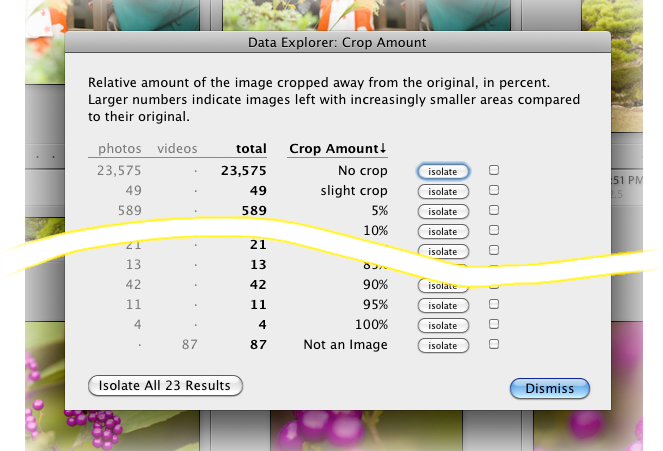
One example of the plugin's 261 ways to group your images
data-explorer-20241025.208.zip
· FAQ
· Version History
· Update Log via RSS
· Installation instructions
· “Donationware” Registration Info
· More Lightroom Goodies
· All-Plugin Update Log via RSS
· My Photo-Tech Posts
· My Blog
This plugin for Adobe Lightroom Classic allows you group photos and videos in your Lightroom catalog by more than 200 data criteria. For example, grouping a large folder tree by “Crop Amount” might result in the screenshot seen above.
By clicking “isolate” on each row, the relevant images are shown. The plugin also creates a row-specific collection, such as:
and populates it with the pertinent photos so that you can refer to them later.
The basic purpose is essentially the same as Lightroom's own Library Grid Filter, but Adobe's built-in functionality, though fast, has extremely limited scope. If it were able to handle more than the scant few fields it currently supports, there would be no need for this plugin, but it doesn't, so here we are.
As it is, this plugin lets you inspect and group photos via a bewildering number of criteria, from the mundane (“group by copyright name”) to the esoteric (“group by geoencoded hemispheres”) to the particular (“group by amount of Clarity applied in Develop”) to the advanced (“group by camera-calibration profile”). The entire list of 261 criteria is shown below.
Table of Contents
Download
This plugin works in Lightroom Classic, and older versions as far back as Lightroom 4.1 (though some features depend on the version of Lightroom).
The same download works for both Windows and Mac. See the box to the upper right for the download link (in orange) and installation instructions.
Search. Filter. Group. Explore.
This plugin can be used to search or to browse. A search helps you locate photos that match specific criteria, such as "Where are my panoramas with a really wide aspect ratio?", while browsing lets you see the range of values represented by some particular criteria in your library, answering questions like “What range of aspect ratios do I have in my library?” (The answer for my catalog at the moment: as tall as “1 : 2.58151” and as wide as “6.4 : 1”).
Browsing can be both fun and useful, especially for catalog cleanup, such as after grouping by “Copyright”, you may see various versions of the same person's name that you'd want to make identical.
Sometimes the results are surprising. While making the screenshot shown at the top of this page, the first thing I noticed was that four photos had an essentially-100% crop! I wondered what they were, and found the answer with one click of the “isolate” button: the four photos were presented and I recognized them as the extrem crops that appeared on this blog post 18 months ago, and an extreme crop of the first photo on this post that I used to use as my online avatar.
Anyway, I started writing this plugin the first time I tried to use the results of an X-Rite ColorChecker Passport in Lightroom, which allows you to make situation-specific camera-calibration profiles for Lightroom's render engine. After trying it with some photos in my library, I quickly lost track of which photos got which profile; it was very frustrating because the only way to know was to inspect each photo's develop settings, one by tedious one, and manually keep a running tally.
Now, I can invoke this plugin on a folder and quickly see:
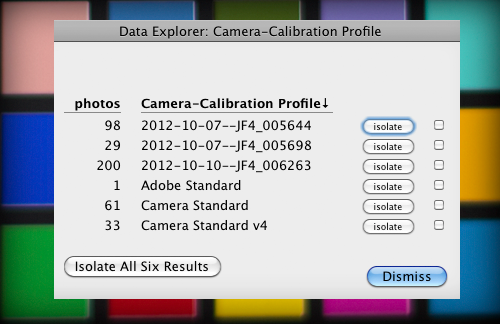
It didn't take long to solve my immediate need (a crude plugin that merely listed the camera-calibration profiles and their photos), but it's taken three weeks of never-ending “just one more enhancement...” development to whip it into good enough shape to put my name on and release.
Even while writing up this web page after I thought the plugin was ready to release, I realized that Lightroom does not normally subject images hidden within collapsed stacks to catalog operations (such as the grouping operation done by this plugin), so writing this page got put on hold while I addressed that issue in the plugin:
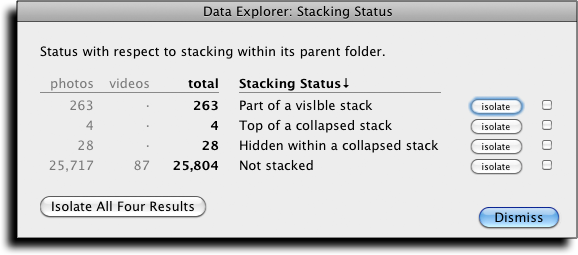
It wasn't straightforward at all, especially to handle it as efficiently as possible, so I burned the better part of a day on just that. Such is the nature of Lightroom plugin development driven by a passion to make things useful.
When first released the plugin supported 109 explore criteria; now it supports 261 criteria.
For times when you want only to search, this Data-Explorer plugin may well fill your needs, but you may also want to keep the following plugins in mind as well:
I've not used John's plugin, but it looks to be quite impressive.
Invocation
The plugin is invoked via “File > Plugin Extras > Explore...”, but it's much faster and convenient to invoke via a Lightroom keyboard shortcut.
On Windows, the keyboard shortcut is “ALT-F S E”.
On a Mac, you can set the shortcut as you like. For my own workflow, I've chosen “Option Shift Command F”.
This pops up a dialog that allows you to select the criterion to explore by:
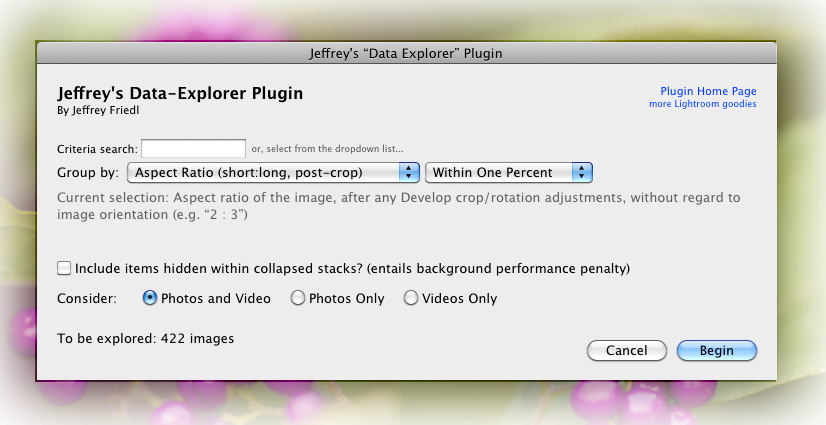
You can pick something from the dropdown box (currently showing “Aspect Ratio...” in the screenshot above), or just start typing search terms, and the dialog immediately transforms into an effective way to find the item you want among the 261 criteria the plugin supports:
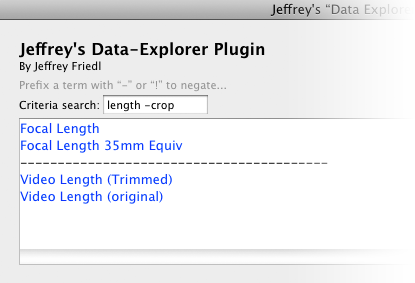
Clicking on any criterion returns you to the initial dialog with that item selected, but if the search results in just one criterion, you can press ENTER to immediately launch Data Explorer with that criterion as the basis for grouping.
The “Include items hidden within collapsed stacks?” option is off by default because with large sets of photos it can cause quite a delay because when enabled, the plugin must fetch stack-related data from the catalog, then walk the list inspecting each stack for new photos not already included.
This doesn't take long for small sets of photos... on my laptop it takes about a second to do 1,000 photos, but even this is highly dependent on what else Lightroom is doing in the background. (When I select “All Photographs”, Lightroom turns my CPU into a space heater as it renders thumbnails in the background.)
But that time adds up, and it's a one-minute delay for 60,000 photos. Because the process must finish before the grouping process can be launched, I made the entire option default to unselected.
By the way, here's an interesting general little Lightroom workflow tidbit: Lightroom ignores stacks if you select both Folders and Collections, bringing anything that had been hidden within collapsed stacks into the target set. So, if you select “All Photographs” in the upper left of Library and see “X of Y photos” in the filmstrip instead of just “Y photos”, and if this can't be explained by you Library Filter, you have photos hidden within collapsed stacks.
If you then option-click (ALT-click) on any folder, you're not really adding anything new to the target set because any folder's photos are already included with “All Photographs”, but because you've now got a collection and a folder selected, Lightroom ignores stacking and voilà, you're at a straight-up “Y photos” that really is everything in your catalog.
You can apply the same idea while viewing a specific folder if you create an empty collection (perhaps named “Empty”) that you can add to the selection.
Criteria List
The following table lists the 261 criteria available as of version 20220327.198.
Due to the nature of Lightroom's plugin infrastructure, items marked with a “*” take longer to process.
Items marked with a “***” take even longer, requiring a full inspection of each master image file.
Don't see the field you want in the list below? Check out “User-Specified Field” toward the end of the list; it lets you inspect any metadata field in a master image file.
| In Lightroom Library | |
| DEBUG: show all Lightroom photo data* | Dumps the known data for the first selected photo. |
| File Currently Available?* | File is available, or offline (e.g. on an external disk not currently connect)? Example responses include:
|
| Smart-Preview Status* | Does a smart preview exist for the image? (Lightroom 5.0 and later) Example responses include:
Also reports the amount of disk space actually taken by Smart Previews, and the space savings afforded by those Smart Previews (that is, for images with Smart Previews, their disk space relative to the disk space required for their master images). |
| File Type | File type (DNG, JPEG, Raw, Video, ...) |
| Image Representations* | List of image forms (master files, JPEG sidecars, and virtual copies) for each selected photo. Unlike other items that this plugin can report, this item's report can reference unselected items (e.g. unselected virtual copies of a selected master, or vice-versa), and even items not in the catalog (e.g. unread JPEG sidecar files). If a raw file has a JPEG sidecar, this plugin reports the JPEG as missing from the catalog, because Lightroom doesn't offer a way for a plugin to know about sidecars. Also, this item works only on images whose master-image folder is present. |
| Photo Merge Type*** | HDR, Panorama, ... |
| File Write-Permission Status | Whether the file can be changed (written) and/or deleted |
| Folder Name | Name of the folder (without path) the file is in. Useful for isolating images in a parent folder when there are also images in a subfolder. |
| Folder Hierarchy | The hierarchy of the folder that each image is in, as it appears in the Library “Folders” panel. For a “Folder Hierarchy” search only, the “isolate” button on the result page creates not just a simple collection with the photos, but replicates the folder hierarchy as a hierarchy of collection sets and collections. Note that there is special handling for when a folder contains both photos and other folders: Lightroom doesn't allow photos to appear in a collection set, nor collections to appear in other collections, so when there is an overlap, the plugin makes both a collection and a collection set with what appears to be the same name, though in reality one name has a space appended to it. |
| Path Name | Full path of the folder the file is in. Useful for isolating images in a parent folder when there are also images in a subfolder. |
| File Extension | Filename extension (JPG, NEF, AVI, MTS, CR2, ...) in a case-insensitive manner. |
| File Extension (case sensitive) | Filename extension (jpg, NEF, AVI, mts, CR2, ...) in a case-sensitive manner |
| Filename and Original Filename differ? | Does the current Filename differ From the “Original Filename” metadata? |
| Original Filename's Extension | From the “Original Filename”, the extension (JPG, NEF, AVI, MTS, CR2, ...) in a case-insensitive manner. |
| Original Filename's Extension (case sensitive) | From the “Original Filename”, the extension (JPG, NEF, AVI, MTS, CR2, ...) in a case-sensitive manner. |
| Copy Name | Virtual-copy name for the photo/video. |
| Virtual-Copy Count | Number of virtual copies a master image or video has. |
| Snapshot Count* | The number of snapshots for the related master photo. |
| Snapshot Names* | The names of any snapshots (for the related master photos; virtual copies share snapshots with their master). |
| Stacking Status | Status with respect to stacking (within its parent folder). Example responses include:
|
| Stack-Membership Size | Number of photos/videos in its stack (within its parent folder). |
| Position in Stack | Place in stack (within its parent folder). Example responses include:
|
| Stack-member Analysis | Stack (within its parent folder) member analysis Example responses include:
|
| Number of Updates | Rough count of changes (both metadata updates and develop edits). It's not an absolute counter, though, as Lightroom lumps multiple changes within a short time as a single update. |
| Most-Recent Update Date | Date of the most recent database change (metadata update or develop edit) to the image |
| Rating | Star rating (a number from 1 to 5). |
| Flag Status | Pick, Rejected, or Neither |
| Color Label | Color label name. |
| Plugin Custom Metadata? | Shows the number of plugins that have added custom metadata for the image. The list of plugin ids is included in TSV spreadsheet file. |
| Keywords and Faces | |
| Specific Keyword | Describe images with respect to a specific keyword (does include it, does not, etc.) Example responses include:
|
| Keyword List (all) | List of keywords, both exportable and non-exportable, associated with an image. This may include synonyms and parents. [Warning: can be long!] |
| Keyword List (exportable only) | List of keywords associated with an image that would be exported (perhaps including synonyms and parents). [Warning: can be long!] |
| Keyword Count (all) | Count of keywords associated with an image (those directly assigned, and possibly their synonyms and parents) |
| Keyword Count (exportable) | Count of keywords that would actually be exported (those directly assigned, and possibly their synonyms and parents) |
| Directly-Assigned Keywords (individually, all) | Each keyword directly assigned, as individual items. This does not include synonyms or parents. |
| Directly-Assigned Keywords (individually, exportable only) | Each keyword directly assigned that's marked “Include on Export”, as individual items. This does not include synonyms or parents. |
| Directly-Assigned Keywords (individually, non-exportable only) | Each keyword directly assigned that's not marked “Include on Export”, as individual items. This does not include synonyms or parents. |
| Count of Directly-Assigned Keywords (all) | Count of directly-assigned keywords. This does not include synonyms and parents. Also reports the total number of distinct keywords seen across all selected images. |
| Count of Directly-Assigned Keywords (exportable) | Count of directly-assigned keywords marked “Include on Export”. This does not include synonyms or parents. Also reports the total number of distinct keywords seen across all selected images. |
| Count of Directly-Assigned Keywords (non-exportable) | Count of directly-assigned keywords not marked “Include on Export”. This does not include synonyms or parents. Also reports the total number of distinct keywords seen across all selected images. |
| Count of People Tagged in a Photo | Count of people tagged in a photo (confirmed faces only). |
| Count of People Tagged in a Photo via keyword that is marked “Include on Export”. | Count of people tagged in a photo (confirmed faces only) where the keyword is marked “Include on Export”. |
| Count of People Tagged in a Photo via keyword that is not marked “Include on Export”. | Count of people tagged in a photo (confirmed faces only) where the keyword is not marked “Include on Export”. |
| Cropped-out-but-Exportable People*** | List faces that have been completely cropped out of an image, but whose name keywords are marked for export. If people keywords are included in the export, the names of those cropped out are included as well, which could be a privacy issue. This item is very slow to process because the plugin actually exports each photo in the background. |
| Collection Membership | |
| Collection Membership* (All) | Lists the collections (standard or publish) that selected photos are part of. This item could entail a performance hit for some catalogs. In order to calculate the results for this item, the plugin has to do a manual walkthrough of every photo in every publish collection and in every non-publish smart collection of the entire catalog, regardless of how many or few photos are selected for inspection. This could take some time. Normally the search ignores collections that this plugin itself creates (when you isolate results after a search), but as an option you can have them included as well. For convenience, publish collections that have items waiting to be published include a “Publish Now” button; the lack of a button means that the collection is all up to date. Note: any Workflow Delete Options collections are always ignored. |
| Collection Membership* (non-Publish only) | Lists the standard (non-publish) collections that selected photos are part of. This item could entail a performance hit for some catalogs. In order to calculate the results for this item, the plugin has to do a manual walkthrough of every photo in every non-publish smart collection of the entire catalog, regardless of how many or few photos are selected for inspection. This could take some time. Normally the search ignores collections that this plugin itself creates (when you isolate results after a search), but as an option you can have them included as well. Note: any Workflow Delete Options collections are always ignored. |
| Collection Membership* (Publish only) | Lists the publish collections that selected photos are part of. This item could entail a performance hit for some catalogs. In order to calculate the results for this item, the plugin has to do a manual walkthrough of every photo in every publish collection of the entire catalog, regardless of how many or few photos are selected for inspection. This could take some time. Normally the search ignores collections that this plugin itself creates (when you isolate results after a search), but as an option you can have them included as well. For convenience, publish collections that have items waiting to be published include a “Publish Now” button; the lack of a button means that the collection is all up to date. Note: any Workflow Delete Options collections are always ignored. |
| Equipment | |
| Camera Make and Model | Camera make and model in a normal human-readable way (e.g. “Nikon D4”, “Apple iPhone 5s”, etc.) |
| Camera Make | Camera make |
| Camera Make, Model, and Serial Number | Camera name with its serial number. |
| Lens | The lens used to take the photo (e.g. “50 mm f/1.4”). |
| Lens Description*** (built from master-file data) | A description of the lens cobbled together from the raw master-file metadata. This can be useful to identify certain kinds of manual lenses, or perhaps lens + teleconverter combinations. |
| Focal Length | Focal length of lens as shot (e.g. “85 mm”). |
| Focal Length 35mm Equiv | Focal length of the lens as shot, in full-frame 35mm terms (e.g. “135 mm”). |
| Post-Crop Focal Length 35mm Equiv | Effective focal length, in full-frame 35mm terms, of the post-crop image. (e.g. “135 mm”). |
| Focal Length Needed For Sensor Size | Computes the focal length, given a target sensor size, of the lens needed to match the post-crop field of view. |
| Software | Software used to process/create the photo prior to import into Lightroom. |
| Exposure | |
| Exposure* | Exposure summary (e.g. “1/60 sec at f/2.8”). |
| Total Exposure (camera Ev) | Total camera exposure (Ev), derived from the shutter speed, aperture, and the ISO speed rating (but without any adjustment for Exposure added or removed in Lightroom). Gives a sense for how much light was available. Lower numbers mean less light. |
| Total Effective Exposure* (effective camera Ev) | Total effective camera exposure (effective Ev), derived from the shutter speed, aperture, and the ISO speed rating, then adjusted to reflect any Exposure added or removed in Lightroom. Gives a sense for how much light was available. Lower numbers mean less light. |
| Shutter Speed* | Shutter speed used to take the photo (e.g. “1/60 sec”). |
| Aperture* | Aperture used to take the photo (e.g, “f/2.8”). |
| In-Camera Exposure Compensation* | In-camera exposure bias/compensation (e.g. “-2/3 EV”). |
| Flash | Whether the flash fired (“Did fire” or “Did not fire”). |
| Exposure Program | Exposure program (“Manual”, “Aperture priority”, “Landscape”, ...). |
| Metering Mode | Metering mode (“Center-weighted average”, “Spot”, ...). |
| ISO | ISO Sensor-sensitivity speed rating (e.g. “100”). |
| Subject Distance | Subject distance (e.g. “1.92 m”); often wildly incorrect. |
| Size | |
| Cropped? | Has a crop been applied in Develop? (“Cropped” or “Not cropped”) |
| Crop Rotation* | Amount of crop rotation applied in Develop, rounded to the nearest degree (e.g. “2° CCW”). |
| Crop Amount* | Percent of pixel area of the image cropped away, to the nearest 5%. “0%” means uncropped. Larger numbers indicate more cropping (images with increasingly smaller areas compared to their original). The inverse of “Amount Remaining after Crop”. |
| Amount Remaining after Crop* | Percent of pixel area left visible after a crop, to the nearest 5% (except 95%~100% shown to the nearest 1%). “100%” means uncropped. As another example, cropping half the width and half the height leaves 25% of the pixels. This item is the inverse of “Crop Amount” |
| Megapixels (post-crop) | Image size, after any Develop crop/rotation adjustments, in megapixels. |
| Megapixels (original) | Original image size, prior to any Develop crop/rotation adjustments, in megapixels. |
| Megapixels (max available) | Image size originally available, prior to any downsizing that might have happened prior to import into Lightroom, and prior to any cropping within Lightroom. This uses the IPTC “maxAvailWidth” and “maxAvailHeigh” fields if available (which is rare). If not available, this is the same as “Megapixels (original)”. |
| Width x Height (post-crop) | Dimensions, after any Develop crop/rotation adjustments, in pixels and megapixels (e.g. “3208 x 4928 (16.0 MP)”) |
| Width x Height (original) | Original dimensions, prior to any Develop crop/rotation adjustments, in pixels and megapixels (e.g. “3208 x 4928 (16.0 MP)”). Note: “Original” does take into account any “Rotate Left (CCW)” or “Rotate Right (CW)” applied to the photo; just not subtle rotation applied in the Develop Module |
| Long Edge (post-crop) | Length of the long edge of the image, after any Develop crop/rotation adjustments, in pixels. |
| Long Edge (original) | Length of the long edge of the original image, prior to any Develop crop/rotation adjustments, in pixels. |
| Short Edge (post-crop) | Length of the short edge of the image, after any Develop crop/rotation adjustments, in pixels. |
| Short Edge (original) | Length of the short edge of the original image, prior to any Develop crop/rotation adjustments, in pixels. |
| Width (post-crop) | Width of the image, after any Develop crop/rotation adjustments, in pixels. |
| Width (original) | Width of the original image, prior to any Develop crop/rotation adjustments, in pixels. Note: “Original” does take into account any “Rotate Left (CCW)” or “Rotate Right (CW)” applied to the photo; just not subtle rotation applied in the Develop Module |
| Height (post-crop) | Height of the image, after any Develop crop/rotation adjustments, in pixels. |
| Height (original) | Height of the original image, prior to any Develop crop/rotation adjustments, in pixels. Note: “Original” does take into account any “Rotate Left (CCW)” or “Rotate Right (CW)” applied to the photo; just not subtle rotation applied in the Develop Module |
| Aspect Ratio (short:long, post-crop) | Aspect ratio of the image, after any Develop crop/rotation adjustments, without regard to image orientation (e.g. “2 : 3”) |
| Aspect Ratio (short:long, original) | Aspect ratio of the original image, prior to any Develop crop/rotation adjustments, without regard to image orientation (e.g. “2 : 3”). Note: “Original” does take into account any “Rotate Left (CCW)” or “Rotate Right (CW)” applied to the photo; just not subtle rotation applied in the Develop Module |
| Aspect Ratio (width:height, post-crop) | Aspect ratio of the image, after any Develop crop/rotation adjustments (e.g. “5 : 4”). |
| Aspect Ratio (width:height, original) | Aspect ratio of the original image, prior to any Develop crop/rotation adjustments (e.g. “5 : 4”). Note: “Original” does take into account any “Rotate Left (CCW)” or “Rotate Right (CW)” applied to the photo; just not subtle rotation applied in the Develop Module |
| Aspect Ratio compared to... | Post-crop aspect ratio compared to an aspect ratio you specify: “Same”, “Wider”, “Taller”. This can be useful if you need to do different processing/cropping/exporting based on how an image's aspect ratio best fits a specific display aspect ratio. |
| Orientation* With Respect to Image Sensor | The image orientation with respect to a straight-from-the-sensor presentation, e.g. “rotated 90° clockwise” and “flipped vertically”. For many modern cameras with orientation sensors, Lightroom applies an orientation update automatically upon import; these automatic updates are not distinguishable from subsequent user-directed updates. |
| File size (bytes) | File size of the master image or video, in bytes. Also reports total disk usage for selected items. Note that due to a Lightroom bug, the size for offline items is not shown correctly. |
| Cached-Preview Size (bytes) | Size on disk of all the cached normal previews for the image. (Smart Previews are not included.) |
| Maximum Cached-Preview Size | Reports on the size of the largest cached preview (not Smart Preview) |
| Audio sidecar file* | The kind, if any, of the audio sidecar file associated with the image Also allows you to delete audio sidecar files from the selected photos. |
| XMP sidecar file* | Does the image have an associated XMP sidecar file? Also allows you to delete XMP sidecar files from the selected photos. |
| JPEG sidecar file* | Does the image have an associated JPEG sidecar file (or, an associated JPEG as a separate entity in the catalog)? Also allows you to delete JPEG sidecar files from the selected photos. |
| Video | |
| Video Size and Frame Rate | Video frame dimension and rate (e.g. “1080 x 1920 (30)”) |
| Video Trim* | Whether the video has had its start and/or end trimmed (“Trimmed at start and end”, “Trimmed at end only”, “Untrimmed”, ...). Example responses include:
|
| Video Length (Trimmed) | Length of the video, after any trimming in Lightroom (e.g. “17 min”). |
| Video Length (original) | Length of the original video, without regard to trimming in Lightroom (e.g. “22 min”). |
| Video Frame Rate | Frame rate for the video (“15.000 fps”, “29.989 fps”, ...) |
| Audio Sample Rate (of a video) | Sample rate for the audio track of a video (e.g. “48000 Hz”). |
| Audio Channels (of a video) | Number of audio tracks (“Mono”, “Stereo”, “5.1”, ...) |
| Video Pixel Aspect Ratio | Aspect ratio of pixels encoded in a video (e.g. “1”, “1.3333”, ...) |
| Develop (except crop) | |
| Develop Sections Disabled* | List of disabled Develop-module sections (e.g. “Paint-Based Corrections and Lens Correction”). |
| Red-Eye Corrections* | Count of red-eye corrections applied in Develop (e.g. “3 Pet Eyes”). |
| Clone/Heal Corrections* | Count of clone/healing-healing corrections (spots and strokes) applied in Develop, e.g. “27 corrections (7 clone spots and 20 heal strokes)”. Also reports the total number of corrections across all inspected images, and the median number of corrections among images with at least one correction. |
| Local Adjustment-* Brush Corrections | Count of local adjust-brush spots and strokes applied in Develop. |
| Radial Filter* | Count of radial-filter corrections applied in Develop. |
| Graduated Filter* | Count of graduated-filter corrections applied in Develop. |
| White Balance* | White-balance setting applied in Develop (“Daylight”, “Custom”, etc.). Also, notes which images have the same white-balance temperature and tint as the most-selected image. |
| Exposure Adjustment* (in Lightroom, to the closest ⅓ stop) | Amount of overall exposure compensation applied in Develop, to the closest ⅓ stop. |
| Contrast* | Amount of overall “Contrast” applied in Develop, rounded to the nearest +/- 5. |
| Highlights* | Amount of overall “Highlights” applied in Develop, rounded to the nearest +/- 5. |
| Shadows* | Amount of overall “Shadows” applied in Develop, rounded to the nearest +/- 5. |
| Whites* | Amount of overall “Whites” applied in Develop, rounded to the nearest +/- 5. |
| Blacks* | Amount of overall “Blacks” applied in Develop, rounded to the nearest +/- 5. |
| Texture* | Amount of overall “Texture” applied in Develop, rounded to the nearest +/- 5. |
| Clarity* | Amount of overall “Clarity” applied in Develop, rounded to the nearest +/- 5. |
| Vibrance* | Amount of overall “Vibrance” applied in Develop, rounded to the nearest +/- 5. |
| Saturation* | Amount of overall “Saturation” applied in Develop, rounded to the nearest +/- 5. |
| Dehaze* | Amount of overall “Dehaze” applied in Develop, rounded to the nearest +/- 5. |
| Color Treatment* | Black & White vs. Color vs. Desaturated Color Example responses include:
|
| Tone Curve Name* | Name of the tone curve applied in Develop (“Linear”, “Custom”, “Strong Contrast”, ...) |
| Split Toning* | What split-toning edits have been applied (“Highlights and Shadows”, “Shadows Only”, ...) |
| Sharpening Amount* | Amount of overall “Sharpening Amount” applied in Develop, rounded to the nearest 5. |
| Sharpening Detail* | Amount of overall “Sharpening Detail” applied in Develop, rounded to the nearest 5. |
| Sharpening Masking* | Amount of overall “Sharpening Masking” applied in Develop, rounded to the nearest 5. |
| Luminance Noise Reduction* | Amount of overall “Luminance Noise Reduction” applied in Develop, rounded to the nearest 5. |
| Luminance Noise-Reduction Detail* | Amount of overall “Luminance Noise-Reduction Detail” applied in Develop, rounded to the nearest 5. |
| Luminance Noise-Reduction Contrast* | Amount of overall “Luminance Noise-Reduction Contrast” applied in Develop, rounded to the nearest 5. |
| Color Noise Reduction* | Amount of overall “Color Noise Reduction” applied in Develop, rounded to the nearest 5. |
| Color Noise-Reduction Detail* | Amount of overall “Color Noise-Reduction Detail” applied in Develop, rounded to the nearest 5. |
| Color Noise-Reduction Smoothness* | Amount of overall “Color Noise-Reduction Smoothness” applied in Develop, rounded to the nearest 5. |
| Lens Corrections* | List of Lens Corrections enabled in Develop (e.g. “Color defringe + Manual”). |
| Lens-Correction Profile Name* | The name of the lens-correction profile applied |
| Chromatic-Aberration Removal* | Indicates whether “Remove Chromatic Aberration” is enabled |
| Defringe Enabled* | Indicates whether “Defringe” is enabled |
| Unconstrained Crop* | Identifies photos with lens corrections that might expose canvas, but without “Constrain Crop” enabled. |
| Upright Lens Corrections* | Status of the “Upright” Lens Correction in Develop (e.g. “Auto”, “Full”, “Off”, etc.) |
| Vignette* | Amount of post-crop Vignette effect applied in Develop (e.g. “Slight white vignette”, “15 black vignette”, ...)' |
| Grain Amount* | Amount of overall “Grain Amount” applied in Develop, rounded to the nearest 5. |
| Basic Tone/Presence Edits?* | Reports whether an images has basic Tone changes (exposure, etc), Presence changes (saturation, etc.), both, or neither. |
| Process Version* | Name of the Lightroom render engine applied in Develop (e.g. “Version 4 (2017), default from Lightroom 7)”). |
| Camera-Calibration Profile* | Name of the camera-calibration profile applied in Develop (e.g. “Adobe Standard”). |
| Process Version + Camera-Calibration Profile* | The combination of the process version and the camera-calibration profile. |
| Camera-Calibration Profile + Process Version* | The combination of the camera-calibration profile and the process version. |
| Comparison with Most-Selected Image | |
| Develop differs* from most-selected image? | Experimental comparison of develop settings the “most-selected” image to each other selected image. This is a very-experimental feature, and it may not be completely accurate; it may incorrectly cite a photo as having different develop settings when in fact those settings that differ play no part in the final rendition (for example, if the redeye data for the two photos differ, but redeye correction is also disabled for both photos, they may flag as “different”). If no more than 50 images are found to be different, you can pop up a dialog that displays the raw differences. (More than about 50 taxes Lightroom's display infrastructure too much.) This entire feature is subject to radical change in future versions of the plugin. |
| Artist / Copyright | |
| Copyright State | Copyright state. |
| Copyright | Copyright text. |
| Artist / Creator | Artist's name. |
| Artist and Copyright Differ? | How do the “Artist/Creator” and “Copyright” fields differ? (“Artist contained within Copyright”, “Identical”, ...) Example responses include:
|
| Rights Usage Terms | Instructions on how image can legally be used. |
| Copyright Info Url | Copyright info URL. |
| Provider | Name of person who should be credited when image is published. |
| Source | Original owner of the copyright. |
| Creator Job Title | Job title of the person that created the image. |
| Creator Address | Address for the person that created the image. |
| Creator City | City for the person that created the image. |
| Creator State/Province | State or province for the person the created this image. |
| Creator Postal Code | Postal code for the person that created the image. |
| Creator Country | Country for the person that created the image. |
| Creator Phone | Phone number for the person that created the image. |
| Creator Email | Email address for the person that created the image. |
| Creator Url | Web URL for the person that created the image. |
| PLUS Copyright Owner: Name | Each “Name” associated with the PLUS Copyright Owner, as individual items. |
| PLUS Copyright Owner: Identifier | Each “Identifier” associated with the PLUS Copyright Owner, as individual items. |
| PLUS Image Creator: Name | Each “Name” associated with the PLUS Image Creator, as individual items. |
| PLUS Image Creator: Identifier | Each “Identifier” associated with the PLUS Image Creator, as individual items. |
| PLUS Image Supplier: Name | Each “Name” associated with the PLUS Image Supplier, as individual items. |
| PLUS Image Supplier: Identifier | this id within each “Image Supplier” record is not necessarily related to the flat “Supplier Image ID” text field |
| Supplier Image ID | this is a “flat” text field, not necessarily related each “Identifier” within the various “Image Supplier” records. |
| Misc PLUS (http://useplus.org/) and IPTC-Extension Items | |
| PLUS Licensor: Name | Each “Name” associated with the PLUS Licensor, as individual items. |
| PLUS Licensor: Identifier | Each “Identifier” associated with the PLUS Licensor, as individual items. |
| PLUS Licensor: URL | Each “URL” associated with the PLUS Licensor, as individual items. |
| Image Registry Entry: Organization ID | Each “Organization ID” associated with the Image Registry Entry, as individual items. |
| Image Registry Entry: Item ID | Each “Item ID” associated with the Image Registry Entry, as individual items. |
| Artwork Shown: Title | Each “Title” associated with the Artwork Shown, as individual items. |
| Artwork Shown: Creator | Each “Creator” associated with the Artwork Shown, as individual items. |
| Artwork Shown: Inventory Number | Each “Inventory Number” associated with the Artwork Shown, as individual items. |
| Artwork Shown: Copyright Notice | Each “Copyright Notice” associated with the Artwork Shown, as individual items. |
| Artwork Shown: Source | Each “Source” associated with the Artwork Shown, as individual items. |
| Artwork Shown: Date Created | Each “Date Created” associated with the Artwork Shown, as individual items. |
| Location | |
| City | Name of the city where image was taken. |
| State | Name of the state where image was taken. |
| Country | Name of the country where image was taken. |
| Country Code | 2 or 3 letter ISO 3166 Country Code of the country. |
| Location | Details about a location where image was taken. |
| Geoencoded Hemisphere | Geoencoded hemispheres (e.g. “North/East”). This can also be used to answer simple “Geoencoded?” queries, and to find mis-encoded “0°N 0°E” entries. |
| Geoencoded Location* Marked Private? | Is the geoencoded location marked a private? (“Private”, “Not Private”, or “Not Geoencoded”) |
| Geoencoded Altitude | Geoencoded altitude (e.g. “65 m”). |
| Image Direction (degrees) | The compass angle in degrees that the camera faced when the photo was taken. (Lightroom CC/6 and later) |
| Image-view Direction (North, South, etc...) | The direction (North, South, etc..) the camera faced when the photo was taken. (Lightroom CC/6 and later) |
| Location Shown: Sublocation | Each “Sublocation” associated with the Location Shown, as individual items. |
| Location Shown: City | Each “City” associated with the Location Shown, as individual items. |
| Location Shown: State / Province | Each “State / Province” associated with the Location Shown, as individual items. |
| Location Shown: Country | Each “Country” associated with the Location Shown, as individual items. |
| Location Shown: Country Code | Each “Country Code” associated with the Location Shown, as individual items. |
| Location Shown: World Region | Each “World Region” associated with the Location Shown, as individual items. |
| Location Created: Sublocation | Each “Sublocation” associated with the Location Created, as individual items. |
| Location Created: City | Each “City” associated with the Location Created, as individual items. |
| Location Created: State / Province | Each “State / Province” associated with the Location Created, as individual items. |
| Location Created: Country | Each “Country” associated with the Location Created, as individual items. |
| Location Created: Country Code | Each “Country Code” associated with the Location Created, as individual items. |
| Location Created: World Region | Each “World Region” associated with the Location Created, as individual items. |
| Other Text Fields | |
| Title Length | Reports whether “Title” is blank, starts or ends with spaces or had doubled spaces; otherwise reports the length. |
| Title Line Count | Reports the number of lines in “Title”. |
| Headline Length | Reports whether “Headline” is blank, starts or ends with spaces or had doubled spaces; otherwise reports the length. |
| Headline Line Count | Reports the number of lines in “Headline”. |
| Caption Length | Reports whether “Caption” is blank, starts or ends with spaces or had doubled spaces; otherwise reports the length. |
| Caption Line Count | Reports the number of lines in “Caption”. |
| Scene | IPTC Scene. |
| Event | Names or describes the specific event at which the photo was taken. |
| IPTC Subject Code | IPTC Subject. |
| IPTC Category (deprecated field) | deprecated IPTC Category. |
| IPTC Other Categories (deprecated field) | deprecated IPTC Other Categories. |
| Description Writer | Name of the person who wrote the description. |
| Intellectual Genre | Intellectual genre. |
| Job Identifier | A number or identifier needed for workflow control or tracking. |
| Instructions | Information about embargoes, or other restrictions not covered by the Rights Usage field. |
| Name of Org Shown | Name of the organization or company featured in this image. |
| Code of Org Shown | Code from a controlled vocabulary for identifying the organization or company featured in this image. |
| Leading/Trailing Spaces in a Text Field | Lists which text fields contain a leading and/or trailing space |
| Multiple Embedded Spaces in a Text Field | Lists which text fields contain more than one embedded space in a row, “Like This” |
| Modeling | |
| Plus Version | The version number of the PLUS standards in place at the time of the transaction. |
| Model Age | Age of human model(s) at the time this image was taken in a model released image. |
| Minor Model Age | Age of the youngest model pictured in the image, at the time that the image was made. |
| Model Release Status | Summarizes the availability and scope of model releases authorizing usage of the likenesses of persons appearing in the photo. |
| Model Release ID | A PLUS-ID identifying each Model Release. |
| Additional Model Info | Information about the ethnicity and other facets of model(s) in a model-released image. |
| Source Type | The type of the source of this digital image, selected from a controlled vocabulary. |
| Property Release Status | Info on the availability of property releases. |
| Property Release ID | PLUS-ID identifying each Property Release. |
| Person Shown in Image | IPTC person-shown field. |
| Dates | |
| Has “dateTimeOriginal” Field | A simple yes/no on whether the “dateTimeOriginal” field is present. |
| Has “dateTimeDigitized” Field | A simple yes/no on whether the “dateTimeDigitized” field is present. |
| Has “dateTime” Field | A simple yes/no on whether the “dateTime” field is present. |
| Has “dateCreated” Field | A simple yes/no on whether the “dateDreated” field is present. |
| Date fields agree? | Reports on whether the “dateTimeOriginal”, “dateTimeDigitized”, and “dateTime” fields are the same Example responses include:
|
| By Hour | Groups images by the hour of the day in which they were taken. |
| By Date | Groups photos by date they were taken on. |
| By Day of Week | Groups images by the day of the week that they were taken on. |
| By Month | Groups photos by the month they were taken in. |
| By Month and Date | Groups photos by the month/date they were taken in. |
| Date/Time Range | Isolate photos taken within a specific range of dates, times, and/or week days. Useful for finding all photos taken during a particular season, for example. |
| Height of the Sun | Height of the sun above (or below) the horizon when the photo was taken. Requires photos to be geoencoded and have timestamps. Furthermore, all photos must either have a timezone marked via my Geoencoding-Support plugin, or be in the same timezone with other photos processed together (and have that timezone specified manually during the search). The distance reported is the amount of space between the horizon and the closest edge of the sun (that is, if above the horizon, the distance from the horizon to the lower edge of the sun's disk). The result takes into account the atmospheric refraction of fair weather at 20°C. The result is quite accurate if the photo time, timezone, and location are accurate, and you're at the same altitude as your horizon (such as when at a beach looking out over the ocean). If an altitude is registered for the photo, and it's over 4000m, the plugin assumes you're in a plane and that your horizon is at sea level. Significant errors can appear if you're not at the same altitude as your horizon (such as on a high cliff over a beach looking out over the ocean). At about 300m above, your sun will just be touching the horizon while it will just be disappearing for someone on the beach. Of course, all bets are off if there are things like mountains or buildings at your horizon. Example responses include:
|
| Kind of Sunlight (Twilight, Golden Hour, etc.) | Based on the angle of the sun above/below the horizon Requires photos to be geoencoded and have timestamps. Furthermore, all photos must either have a timezone marked via my Geoencoding-Support plugin, or be in the same timezone with other photos processed together (and have that timezone specified manually during the search). “Golden Hour” is when the sun is within 10° above the horizon. Example responses include:
|
| Master Image File | |
| Bit Depth / Color Mode*** of the master image file | The bit depth (per channel) and color mode (e.g. RGB vs. CMYK) of the master image. |
| Color Space*** of the master imgage file | Color space (e.g. sRGB, AdobeRGB) of the master image. Note that the color space for a raw file is specific to the camera make and model; raw files appear here as "unknown". |
| Special Access... | |
| Speical: List Data Fields*** | Lists raw metadata field labels and values found in the most-selected master image file; useful to find appropriate field names for the “User-Specified Master-File Data Field” search item described immediately below. With this special item, only one photo/video is processed, regardless of how many are selected. This is sort of a “raw” version of my Metadata Viewer plugin; this item is useful to find the exact master-file field label for use in the “User-Specified Master-File Data Field” search item described immediately below, while the Metadata-Viewer plugin is far superior for general “what metadata is in this master file?” browsing. |
| User-Specified Field*** of the master image file | Explore the specific master-file metadata field entered by the user. You can enter any metadata field known to ExifTool; you can see the list of raw fields for a specific master file by selecting it and applying this plugin's “Special: List Master-File Data Fields” search item, described immediately above.. |
| Token Template* | Any text, including the template tokens that my plugins understand. |
| Other | |
| Part of a high-speed burst sequence* | Isolates photos taken as part of a high-speed burst. You can specify how many photos are required in any particular sequence to count (the default is 3), as well as the maximum time separating each shot of the sequence (the default is 0.5 seconds). Note: my Bag-o-Goodies plugin offers enhanced burst-related functionality. |
| Random Distribution Into Buckets | Photos are divvied up randomly into buckets, which you can then save into collections. If you want, for example, to randomly isolate 5% of your photos, choose a bucket count of 20. Each resulting bucket should have about 5% of the selection; you can then save a bucket to its own collection. |
| EXPERIMENTAL DATABASE DIGGING | |
| Number of Steps in Saved History | |
| Size of Saved History | |
| Number of Develop-Change Steps in Saved History | |
| Count of Exports in Saved History | |
| Count of Publishes in Saved History | |
| Count of Print Operations in Saved History | |
Results Dialog
After the plugin does its work, it brings up a dialog to display the results, for example:
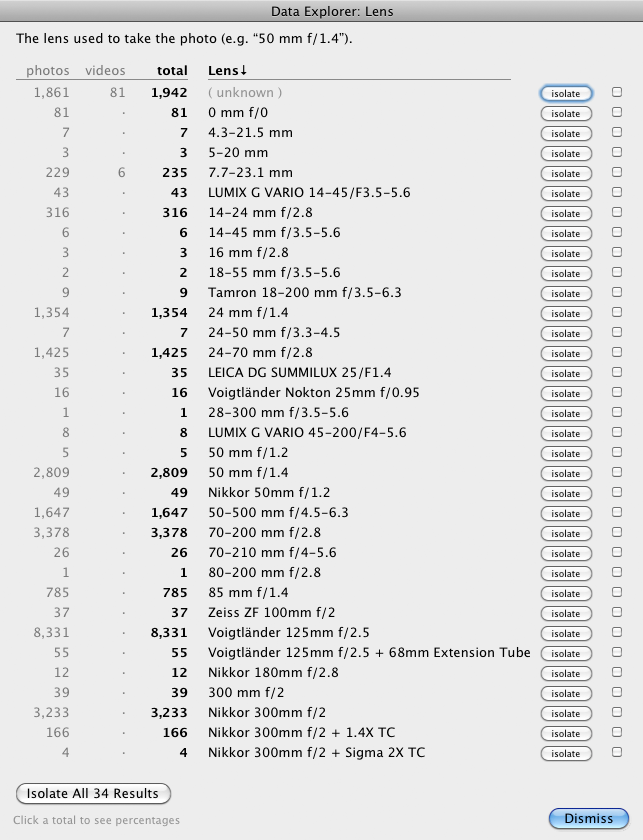
I've spent considerable energy on tailoring the presentation and default sort for each of the 261 criteria the plugin supports. In the “Lens” example seen here (which Adobe's Library Grid Filter does support, though not as well), I take care to sort the lenses by focal length, and to pretty up the presentation (e.g. “50 mm” instead of “50.0 mm”).
Some features of the results dialog:
Click on an “isolate” button to create a collection named for the criteria and result, populate it with the appropriate photos, and switch to it.
Shift-Clicking on an “isolate” button creates a collection with the opposite set of photos, all photos except those that match the criteria.
Click on the “Isolate All...” button to create all the individual collections and dismiss the dialog.
Click on two or more checkboxes to enable an “Isolate Combined Checked Items” button that creates one special collection with all the photos of the checked rows.
Click on a column header to toggle the display sort.
Click on a photo- or video- count number to display some percentage information. In the example above, clicking on the “8,306” of the “Voigtländer 125mm f/2.5” row reveals that 31.9% of the target photos were taken with that lens (because it's such an oh-so-sweet lens whose results I adore).
Availability
This plugin is distributed as “donationware”. I have chosen to make it available for free — everyone can use it forever, without cost of any kind — but unless registered, its functionality is somewhat reduced after six weeks.
Registration is done via PayPal, and if you choose to register, it costs the minimum 1-cent PayPal fee; any amount you'd like to add beyond PayPal's sliding fees as a gift to me is completely optional, and completely appreciated.
Note: a Lightroom major upgrade, such as from Lr10 to Lr11 de-registers the plugin in the upgraded version, so if you want to maintain registration, a new ($0.01 if you like) registration code is needed in the upgraded version. It makes for a hassle every couple of years, I know. Sorry. See this note for details.
For details on plugin registration and on how I came into this hobby of Lightroom plugin development, see my Plugin Registration page.
Version History
(
Update Log via RSS
![]() )
)
| 20241025.208 |
Have the Most-Recent-Update Date item deal with photos that have had no updates. Also make the result more human-readable friendly. Upgraded to the embedded copy of ExifTool to version 12.76. |
| 20240611.207 | Can now handle Lightroom's new cached-preview system (from Lr13.3) |
| 20240503.206 | Added Olympus E-M5 to the crop-factor database. |
| 20231015.205 | Updates to support the new Process Version 6. |
| 20231011.204 |
CachedImagePreviewsFile token. Upgraded to the embedded copy of ExifTool to version 12.67. |
| 20230125.203 |
Thanks to great work by John Ellis, we now know the limits where MacOS and Windows simply can't handle large dialogs. So now at least the plugin can throw up a dialog explaining the situation, and offer to save the data. |
| 20221221.202 |
Apparently, not every video has a "pixel aspect ratio" data field. |
| 20220627.201 |
Update the embedded version of sqlite3 for Windows. Updated some of the mask-related items for Lr11. |
| 20220606.200 |
Upgraded to the embedded copy of ExifTool to version 12.42. Added “Size of Develop Data” |
| 20220328.199 |
Major updates to build environment and Catalog SQL access code. Added the “Camera Make” item. Removed a bunch of debug logging that was slowing down the LUA token. |
| 20220215.197 |
Added “Filename differs from Original Filename” as a search item. |
| 20220120.196 |
Added the WEEKNUM token, along with DAYNUM, weeknum, and daynum. Whack-a-mole with PayPal's random changes. |
| 20211219.195 |
Warn when PayPal seems to have given a bogus code in the web-confirmation page. |
| 20211203.194 |
Changed how "Maximum Cached-Preview Size" presents info on rotated photos, to keep things simple. |
| 20211129.193 |
Added the "Maximum Cached-Preview Size" item. |
| 20210623.192 |
Added "Original Filename's Extension" items (both case sensitive and case insensitive). Fixed that the Province template token did not respect the plugin-specific geo-privacy settings. Fixed an issue with the {Newline} token, and added {Comma}, {Hyphen}, and {Space} for good measure. Fixed a problem with filters on the {Keyword} token. |
| 20210415.191 |
Added 'separated by' to the People token. |
| 20210308.190 |
Added Canon EOS R5/R6 the crop-factor database Reworked the Keywords token to better accept filters. |
| 20210105.189 |
Oops, hadn't gotten Texture right in yesterday's update. |
| 20210104.188 |
Added Texture. Added the ImageViewDirection and ImageViewBearing tokens. working around 'constant table overflow' error |
| 20201103.187 |
Added the PF filter to turn typographic fractions into plain-ASCII fractions. |
| 20201018.186 |
Updates for Lr10 Added the SpeedKnots token. |
| 20200810.185 |
Worked around an "unknown key captureTime" error. Added the {PlusCode} and {GeoHash} tokens. |
| 20200701.184 |
Added the "Stack-member Analysis" item. Handle an edge case with Exposure calculation. |
| 20200606.183 |
Display the full results dialog, even if there's only one row of data. When deleting sidecar files, delete them outright if there's no Trash on the volume to move them to. |
| 20200603.182 |
Fixed an error with the sidecar-delete stuff. |
| 20200516.181 |
Try to work around a bug in recent versions of Lightroom that destroyed how the plugin was able to calculate the 35mm-equiv focal length. |
| 20200511.180 |
Bulletproof against videos with nonstandard frame-rate metadata. Sort the frame-rate results more naturally. More than 1,000 sidecar files caused a crash. Some of the filename-related tokens could be incorrect in rare situations. |
| 20200303.179 |
Update the "JPEG sidecar?" item to differentiate between raw images that have a hidden sidecar, and "Raw image along side a JPEG in catalog". Those JPEGs themselves are now noted as "JPEG in catalog along side raw image". Add the ability to delete sidecar files. HEIC files can have JPEG sidecars, it seems. Work around a Windows bug related to canceling out of the registration dialog. Added some extra debug logging to note whether the plugin is enabled. |
| 20191024.178 |
Lowered the limit for "high speed burst" to work with as few as 2 photos. |
| 20191015.176 |
Upgraded to the embedded copy of ExifTool to version 11.70. Added some cameras to the crop-factor database |
| 20191011.175 |
Added the LensInfo template token. Updated the Exposure token to allow customization. More token work: added {Urls}, and updated {ISO} and {Copyright} to allow customization. Added the {RelativeFolder} token. |
| 20190810.174 |
Fixed the SST1 and SST2 tokens. |
| 20190731.173 |
Updated the PublishCollectionName token (and CollectionNames and CollectionFullNames) to remove the MIRROR: prefix from the name that mirrored collections within my Collection Publisher plugin automatically get. |
| 20190708.172 |
Added functions uc(), ucFirst(), lc(), and lcFirst() to the LUA token. |
| 20190628.171 |
The "User-Specified Master-File Data Field" item didn't properly stop after shwowing data for the first photo. Upgraded to the embedded copy of ExifTool to version 11.50. |
| 20190612.170 |
Updated the "part of a burst sequence" stuff to warn when the raw camera capture time data is granular only down to the second (and not tenths of seconds, etc.), which can cause incorrect results. |
| 20190529.169 |
Oops, HEIC files can have XMP sidecars. |
| 20190529.168 |
Fixed a bug with respect to HEIC and sidecars. |
| 20190525.167 |
Updated the "part of a burst sequence" to separate bursts into separate buckets. Addded the "DEBUG: show all Lightroom photo data" item, which shows a data dump for the first selected photo. |
| 20190519.166 |
Fixed a problem related to template tokens and photos without capture times. |
| 20190426.165 |
Brushing up on basic math. (Fixing another "part of a burst sequence" issue) |
| 20190425.164 |
Fixed a long-standing bug in the "part of a burst sequence" item, and made it smarter in the face of cameras that don't have sub-second capture times. |
| 20190424.163 |
Upgraded to the embedded copy of ExifTool to version 11.30. Updated the keyword-related tokens to accept standard filters. Work around a bug that sometimes causes plugins to be disabled when starting Lightroom via clicking on a catalog file. Fix an "Unknown key: captureTime" crash. Added the GPSCoords token. Added some cameras to the crop-factor database Updated the "part of a burst sequence" item to work more reasonably with virtual copies. |
| 20190203.162 |
Spruced up "Crop Amount", and added "Amount Remaining after Crop". Updated catalog database-access routines to work better in older versions of Lightroom. Added the PEOPLE variable to the LUA token. Fixed a problem with the SpeedKPH token. |
| 20181030.161 |
In the items that report collection membership, add "publish now" buttons to collections that have unpublished changes. In items that reference publish collections, be a bit smarter about whether to bother showing the name of the publish service; do so only when it's needed to differentiate among publish services. Removed the "Number of Duplicate People in a Photo" item, since it didn't work reliabily. |
| 20181015.160 |
Updates for Lr8 (Lightroom Classic CC Version 8). Added the special PP() function to the {LUA} token. Added hierarchical options to the Keywords token. Try to work around a Lightroom bug related to photo timezones and how Lightroom handles accessing plugin data. |
| 20181004.159 |
Upgraded to the embedded copy of ExifTool to version 11.01. Added the 'nicknames' modifier to the {People} token. Added the SST1, SST2, and SS3 tokens to the template tokens that the plugin understands. |
| 20180906.158 |
Added some experimental items:
These work by accessing the catalog database directly, and not through Lightroom, so they won't necessarily have access to recent (since Lightroom started) editing work, as Lightroom doesn't update the database file in realtime. It does update the database file at irregular intervals, so you might get the data, but for trustworthy results, restart Lightroom before running the query. |
| 20180821.156 |
Worked around a Lightroom bug that had HEIC photos showed an empty "File Type". Clicking on the version number in the Plugin Manager now copies version info to the clipboard Updated the PublishCollectionName token to allow numeric arguments along the lines of the CollectionName token. Added the folowing template tokens: {home}, {desktop}, {temp}, {pictures}, {documents} Added the 'PCH' variable to the {LUA} tag. Upgraded to the embedded copy of ExifTool to version 11.00. |
| 20180420.155 |
Upgraded to the embedded copy of ExifTool to version 10.82. Fixed a bug when 'Token Examples' invoked in certain situations. Added a bunch of token filters: F2D F2S F2X B2D B2S B2X S2X A2D A2S A2X |
| 20180121.154 |
Updated some Phase One data. Updated the "35mm-equiv focal length" calculation to handle orientation changes more reasonably. Added the "Focal Length Needed For Sensor Size" option. |
| 20180117.153 |
Ampersands weren't displaying on Windows. |
| 20180111.152 |
Added process-version + calibration profile combos. |
| 20180108.151 |
Fixed a boo-boo in the prior updated. |
| 20180107.150 |
Redid the keyword-related items to make clear the difference between directly-assigned keywords and the whole set of keywords that might be associated with an image (the latter including synonyms and parents). Added some cameras to the crop-factor database. |
| 20180102.149 |
Fixed the crop-factor data for the Canon 5D Mark IV. |
| 20171229.148 |
Updates to the data templates that my plugins understand: updated the Keywords token, added CollectionNames and CollectionFullNames tokens, and added a bunch of stuff (KWf, CN, CFN, CNf, CFNf) to the {LUA} token. |
| 20171019.147 |
Oops, more Lr7 stuff. |
| 20171019.146 |
Updates for Lr7 Better handle some character-encoding issues related to template tokens. Allow the "If Exists" feature of Templat Tokens to work with the PluginProperty token. Update registration support to handle a stupid bug at PayPal that PayPal refuses to fix )-: |
| 20170817.145 |
Added a bunch of cameras to the crop-factor database. |
| 20170710.144 |
Fixed a bug introuded the other day in template tokens, related to Windows filenames. |
| 20170621.143 |
Added some cameras to the crop-factor database Added the "only if it has a value" feature to template tokens. Updated the {FolderName} token to allow {FolderName=1} (rather than requiring the plus as in {FolderName=+1}) Added the "only if it has a value" feature to template tokens. |
| 20170610.142 |
Added a bunch of search items related to PLUS and IPTC extensions: “Copyright Owner: Name”, “Copyright Owner: Identifier”, “Image Creator: Name”, “Image Creator: Identifier”, “Supplier Image ID”, “Image Supplier: Name”, “Image Supplier: Identifier”, “Licensor: Name”, “Licensor: Identifier”, “Licensor: URL”, “Image Registry Entry: Organization ID”, “Image Registry Entry: Item ID”, “Location Shown: Sublocation”, “Location Shown: City”, “Location Shown: State / Province”, “Location Shown: Country”, “Location Shown: Country Code”, “Location Shown: World Region”, “Location Created: Sublocation”, “Location Created: City”, “Location Created: State / Province”, “Location Created: Country”, “Location Created: Country Code”, “Location Created: World Region” Upgraded to the embedded copy of ExifTool to version 10.55. Added the Newline template token, and enhanced the FolderName token |
| 20170520.141 | Added some Phase One cameras to the crop-factor database |
| 20170509.140 |
Added the "Number of Duplicate People in a Photo" item. Added operating-system items about a file (e.g. MacOS's color label) to the "User-Specified Master-File Data Field" item. Use the "Special: List Master-File Data Fields" item to see the list of fields for any one particular photo, then click on the field name there, to explore that field overall the selected photos. MacOS's color label is, for example, "File:MDItemUserTags". |
| 20170424.139 |
Upgraded to the embedded copy of ExifTool to version 10.50. |
| 20170330.138 |
A shift-click on the [isolate] button used to isolate photos not represented by the row, but it wasn't very discoverable, and didn't always work. Added a new [all but] button that addresses both issues. |
| 20170315.137 |
A recent change caused items with blank/missing values not to be listed in the results. Present blank/missing values (e.g. "no Title") more nicely. |
| 20170309.136 |
Upgraded to the embedded copy of ExifTool to version 10.40. Added the following tokens to the template tokens that my plugins understand: Artworks, ArtworkTitle, ArtworkCopyright, ArtworkSource, ArtworkCreator, ArtworkDateCreated, ArtworkInventoryNum |
| 20170212.135 |
Added the "Image Representations" item, to list the kind of ways an image appears in the catalog (or is present but missing from the catalog. Master image files, JPEG sidecars, and virtual copies are considered. For the "File Currently Available" item, distinguise between a master image file that's missing because the entire folder is missing (which may be because its disk is not attached), and a file that's missing in a folder that's not (e.g. the file has clearly been deleted). Added "ISO8601Date" to the template tokens that my plugins understand. |
| 20170123.134 |
Added the "Dehaze" item. |
| 20170115.133 |
Added some Canon cameras to the crop-factor database. |
| 20170104.132 |
Added the "Cropped-out-but-Exportable People" item. If a face has been cropped out from an image, that face keyword can still be included in exported copies. |
| 20170102.131 |
Added the "Part of a high-speed burst sequence" item. Complimentary with the Bag-o-Goodies plugin's "Find Next Photo Group" feature. |
| 20161128.130 |
Added support for Guided upright to the "Lens Corrections" and "Upright" items. Added Weekday, Wday, weekday, and wday to the list of template tokens that my plugins understand. Upgraded to the embedded copy of ExifTool to version 10.36. |
| 20161023.129 |
Added the "Post-Crop Focal Length 35mm Equiv" item. How did I not have this before? Fixed a bug with the keyword tables in the LUA token. |
| 20160929.128 | Added a "check all" box to the results page. |
| 20160926.127 | Ah, the law of unintended consequences..... fixed a bug that reduced the photos inspected during "another search" subsequent searches. |
| 20160919.126 |
Added the "Token Template" item, whereby you can query via the template tokens that my plugins understand. Upgraded to the embedded copy of ExifTool to version 10.26. |
| 20160912.125 |
Added "By Month/Date" item. "By Month" and "By Date of Week" items now take into account the timezone of the photo, if known (via my Geoencoding-support plugin). Better support for network shares on Windows. |
| 20160825.124 |
Added "Radial-Filter Corrections" and "Graduated-Filter Corrections", and updated "Red-Eye Corrections" to differentiate between people- and pet-eye corrections. |
| 20160823.123 |
Text-length items like "Title Length" now report down to the exact character length, as opposed to being grouped into ranges. |
| 20160706.122 |
Added the ability to choose the name for the base collection set the plugin uses. Added the ability to revert the selection to the what you started with after having isolated some results to a collection. |
| 20160628.121 |
Added various IPTC "Artwork Shown" items. Upgraded to the embedded copy of ExifTool to version 10.20. |
| 20160605.120 |
Added a bunch more Fujifilm cameras to the crop-factor database. |
| 20160525.119 |
The "Cached-Preview Size (bytes)" item wasn't reporting preview totals. |
| 20160506.118 |
Added the "Snapshot Names" item. |
| 20160505.117 |
The "Creator Job Title" item didn't work; does now. |
| 20160503.116 |
Added the ability to save summary data to a spreadsheet file. |
| 20160309.115 |
Fixed a Date-Range bug. Added some Sony/Casio cameras to the crop-factor database. |
| 20160130.114 |
Try to avoid yet another place where Lightroom gets hung because it can't handle certain kinds of dialogs at the same time. Upgraded to the embedded copy of ExifTool to version 10.10. Added a bunch more Canon cameras to the crop-factor database |
| 20160112.113 |
For collection-membership items, added the ability to limit the search to smart collection or non-smart collections only. Added data to the crop-factor database on the original iPhone, and the HP PhotoSmart 618. |
| 20160103.112 |
Added "Image Direction (North, South, .." criteria. Fixed a bug in the original "Image Direction" (added yesterday) so that 359.9° properly rounds to 0° instead of 360°. |
| 20160102.111 |
Added the "Image Direction" criteria. |
| 20151225.110 |
A shift-click on the "isolate" button now isolates all photo NOT having that row's value. Added the 200th criteria, "Folder Hierarchy". Click on the "isolate" button in its result repliates the folder hierarchy as a hierarchy of collection sets and collections. |
| 20151222.109 |
Enabled the ExifTool stuff to extract "Unknown" tags. For the collection-membership items, show the "not in any collection" result row even if there are no photos in that row, to make it apparent that indeed all photos are in at least one of the other listed collections. |
| 20151219.108 |
Added new search item, "Photo Merge Type", for quickly finding images created via Lightroom's "Photo > Photo Merge" tools. |
| 20151218.107 |
Sigh, Canon continues to boggle the mind with their image metadata. It turns out that they released two cameras with the exact same Make/Model identifier, a decade apart. This update now differentiates them so that the 35mm-equivalent focal length can be calculated. |
| 20151114.106 |
Added new search item "Specific Keyword", for finding photos that do/don't include a given keywords. |
| 20151109.105 |
Added new search item "Random Distribution Into Buckets", for grabbing a random selection of photos. |
| 20151024.104 |
Photos isolated to a collection are now sorted by the search term, when viewed with the "Custom Order" sort. |
| 20151009.103 |
Upgraded to the embedded copy of ExifTool to version 10.00. |
| 20150921.102 | Added an old Kodak camera to the crop-factor database |
| 20150728.101 | Had the wrong data in the crop-factor database for the Fuji X100s. Fixed that, and added some other recent Fuji cameras. |
| 20150705.100 |
The results column on Windows was sometimes too narrow. Had to make the result text unselectable to get around it. |
| 20150626.99 |
Changed how develop-setting numbers are reported, now explicitly presenting the range of each slot. Added new items: "Split Toning", "Sharpening Amount", "Sharpening Detail", "Sharpening Masking", "Color Noise Reduction", "Color Noise-Reduction Detail", "Color Noise-Reduction Smoothness". Added an "Another Search" button to the results page. |
| 20150622.98 | Added a couple of Olympus cameras to the crop-factor database |
| 20150618.97 | Added Leica M type 240 to the crop-factor database |
| 20150607.96 |
Added support for People (LrCC/6) |
| 20150301.95 |
Make collection-names sort properly ("Hour of the Day", "Day of Week", and "Month" items). Even if all photos have the same result, show the full-results dialog if data was collected for a spreadsheet report, so that the "save to file" button is available. |
| 20150206.94 |
In the POODLE-vulnerability dialog, display a raw URL of a page on my site that discusses the issue, so that folks can be independently sure that the dialog is indeed from me and not malware. |
| 20150131.93 | Build update. |
| 20150115.92 |
Updated the camera-name code to try to guess the actual camera model of Hasselblad H5D files, since in their infinite wisdom Hasselblad decided to encode three distinct models with the same internal code, making it impossible to know for sure what camera produced a given image file. Same sleuthing for Hasselblad crop-factor calculations. Added the "Megapixels (max available)" search item. |
| 20141225.91 |
Added the Canon EOS 7D Mark II to the camera crop-factor database. |
| 20141127.90 |
When applied to a collection, photos not in the collection could have been included in the search via the "items hidden within collapsed stacks" option. The "Camera Name" items were missing a row for photos that had no camera make/model data. Added new items to search by: "Cached-Preview Size (bytes)", "Local Adjustment-Brush Corrections", "Height of the Sun", and "Kind of Sunlight (Twilight, Golden Hour, etc.)" For data that are simple numeric values (such as "length of short edge, in pixels"), when isolating photos to a collection, the collection may be created with a name that has some extra spaces at the beginning, in an attempt to get Lightroom to sort the list of collections reasonably. Upgraded to the embedded copy of ExifTool to version 9.76. |
| 20141104.89 | For the "keyword count" items, added a summary note about the total number of distinct keywords seen for the inspected items. |
| 20141104.88 |
Added a bunch of Canon cameras to the crop-factor database. |
| 20141019.87 | Windows Only: Add a one-time check for the POODLE security vulnerability, and alert the user if it exists. |
| 20140928.86 |
Added various "collection membership" items. Updated the various "Keywords (individually)" items to include a row for photos that have no keywords of the given type, if any. |
| 20140913.85 | Added Olympus E-M1 to the camera crop-factor database. (Why Olympus can't include the crop factor in the metadata like most everyone else is beyond me...) |
| 20140902.84 | New build system |
| 20140820.83 | Added new items for lens-correction profile name, chromatic aberration, and defringe. |
| 20140805.82 |
Updated the "White Balance" item to note which images have the same white-balance temperature and tint as the most-selected photo. The "Develop differs from most-selected image?" item had actually referred to the first image selected, not the "most-selected image". It now refers to the most-selected image, unless there isn't one, in which case it reverts to the first image. |
| 20140801.81 | Added new "Keywords, individually" items. |
| 20140731.80 | Registration fix for Lr5.6 |
| 20140730.79 | Added "Video Size and Rate" |
| 20140720.78 |
The “has ...” items for dates (for dateTimeOriginal, dateTimeDigitized, and dateTime) now actually work. More Creative-Cloud support. |
| 20140715.77 |
Fixed an issue with Creative-Cloud revalidation. |
| 20140712.76 |
Lr5.5 and later Creative-Cloud installs can now revalidate themselves if needed. |
| 20140710.75 | Sigh, had a bug in the Creative-Cloud support. |
| 20140708.74 |
Now supports Lr5.5+ Creative-Cloud Installs. |
| 20140706.73 | Added some more keyword-related search items. |
| 20140704.72 | For some reason (bug in Lightroom?), Lightroom is not following the plugin's direction on how large to make the result dialog, so in an attempt to work around it, I've added a "debug options" link in the upper-right corner of the item-selection dialog. |
| 20140701.71 | Added some debug logging to track down a display-size issue. |
| 20140630.70 | Build-system update |
| 20140629.69 |
Added "By Month" data item. |
| 20140629.68 |
Added "By Date Taken" data item. The Library Grid Filter is probably better for browsing by date, but this might be useful if you want to automatically create collections based on the date. Updated some of the other date-related items to try harder to find a date associated with the photo. |
| 20140605.67 |
Upgraded to the embedded copy of ExifTool to version 9.60. |
| 20140506.66 | Added a new search criteria: file writeability (e.g. readonly or not) |
| 20140422.65 |
Fixed a bug in the "smoother revalidation" stuff recently added. |
| 20140418.64 |
Make the revalidation process smoother, especially for folks using Lr5.4 and later. |
| 20140330.63 |
Worked around a Lightroom bug that stopped the new "list master-file data fields" from displaying properly on Windows. |
| 20140327.62 |
Added the “User-Specified Master-File Data Field” item, giving the plugin the ability to explore arbitrary master-file metadata. Added the “Special: List Master-File Data Fields” item to allow you to quickly see the raw metadata field labels need for the “User-Specified Master-File Data Field” item. Upgraded to the embedded copy of ExifTool to version 9.53. |
| 20140311.60 | Wow, I'd really screwed up the calculations for the “Total Exposure (camera Ev)” and “Total Effective Exposure (effective camera Ev)” items. In both cases I had the sense of adjustment for ISO speed backwards, and in the latter case I had the sense of adjustment for the Lightroom develop setting backwards, and in some cases could use the wrong number to begin with. Doh! |
| 20140302.59 | added the following items to the list of explorable items: amount of Contrast applied in Develop, amount of Highlights applied in Develop, amount of Whites applied in Develop, amount of Blacks applied in Develop, amount of Vibrance applied in Develop, amount of Saturation applied in Develop, and the IPTC “Person Shown in Image” field. |
| 20140212.58 | Updated the file-size counting done for “File size (bytes)” and “Smart-Preview Status” to better indicate the file-size status for offline files. |
| 20140207.57 |
Added “Most-Recent Update Date” and “Number of Updates” items. |
| 20140206.56 |
(Lr5.2+) Update the “Clone/Heal Corrections“ item to report the total number of corrections for the inspected photos, and to report the median number of corrections among photos with at least one correction. |
| 20140124.55 |
Added more detail to the disk-usage summary presented for the “File size” and “Smart-Preview Status” items. Fixed a bug in how previews for videos are reported. Cite in the result-dialog title the number of items inspected. |
| 20140120.54 |
Result dialog for the “File Size” item could end up too big for the screen. Upgraded to the embedded copy of ExifTool to version 9.46. |
| 20140104.53 | Updated a bug with “Cropped Amount”, and renamed its "100%" result with "Almost Completely Cropped Away". |
| 20131230.52 | Updated the “File Currently Available” item to report whether a Smart Preview exists. |
| 20131128.51 | Updated how megapixels, video duration, and focal length are displayed, to avoid apparent duplicates (such dual "20.0" and "20" results). |
| 20131125.50 | Made the “Exposure Adjustment” results look nicer, and made it clear that results are displayed to the nearest ⅓ stop. |
| 20131124.49 | Added “Flag Status” item |
| 20131122.48 | Fixed error with “Exposure Adjustment” item. |
| 20131115.47 |
Fixed a bug in the "File Size" stuff added yesterday. |
| 20131114.46 |
Discovered that at some point Lightroom developed a bug that makes reporting the byte size of offline images impossible. The plugin report now notices when this happens and points out that the data is not to be trusted. Added an extra report to the "File Size" item to show the disk space used by all the selected items (the masters, smart previews, and normal previews). However, it currently doesn't work correctly for offline images due to the Lightroom bug cited above. |
| 20131102.45 |
Update for OS X Mavricks. Updated the Image::ExifTool library to version 9.39. |
| 20131014.44 | Found that with certain settings some math errors would pop up. |
| 20131010.43 |
Update how the aspect-ratio criterion are computed. Should give more reasonable results. Updated the Image::ExifTool library to version 9.38. |
| 20131003.42 |
Added new criteria: "Leading/Trailing Spaces in Text Field" and "Multiple Embedded Spaces in Text Field". You can now tell which results you've isolated... the "isolate" button becomes "view" once the associated collection has been created. |
| 20130930.41 |
Added "Unconstrained Crop" criteria. Fixed a bug with the "Lens Corrections" item, which always indicated that "Chromatic Aberration" and "Constrain Crop" were set for an image regardless of whether they were. More attention to the default display order of some results. |
| 20130926.40 |
Added new criteria: "By Weekday", "By Hour", and "Date/Time Range". An update to track a change in Lightroom 5.2 in how develop clone/heal spots and strokes are encoded. Made it much easier to see relative percentages in the results... just click on any total and all totals are replaced with percentages. |
| 20130925.39 | Updated the camera crop factor database. |
| 20130911.38 | The "Total Effective Exposure (effective camera Ev)" criteria couldn't be selected. |
| 20130910.37 | Added a bunch of cameras to the crop-factor database. |
| 20130910.36 |
Added a new criteria, “Aspect Ratio: compared to...”. Renamed “File Extension” and “File Extension (case-insensitive)” to “File Extension (case-sensitive)” and “File Extension” respectfully, and swapped their order in the list, because Lightroom generally runs on case-insensitive file systems, so case insensitive is the norm, and case sensitive the oddball. Gave the spell-checker a much needed run. |
| 20130908.35 | The “File Currently Available?” item relied on a component of Lightroom's internals that seems to be buggy, so I rewrote it to check the disk directly for the presence of the master image file. |
| 20130830.34 | Added a few more cameras to the crop-factor database. |
| 20130828.33 |
Added new exploring criteria “Has plugin custom metadata?”. If you generate the spreadsheet-data file, it'll include the list of IDs for the plugins involved. Changed the label “Spot-Healing Corrections” to “Clone/Heal Corrections” and updated it to include clone/heal strokes as well as spots, producing results along the lines of "“11 corrections (2 clone spots, 2 heal spots, 3 clone strokes, and 4 heal strokes)”. Updated the list of develop changes (as generated by th “Develop differs from most-selected image?” criteria) to include more detail about clone/healing strokes and spots. Also, removed “Orientation” from consideration as a develop change, to match that develop-settings copy/paste doesn't include the orientation. You can deal with orientation via the newly-added the “Orientation With Respect to Image Sensor” criteria. |
| 20130828.32 |
Added the ability to compare develop settings against the most-selected image. It's a work in progress. See documentation for “Develop differs from most-selected image?” above. |
| 20130826.31 | Some fixes to the previous changes for Windows. |
| 20130826.30 |
Added several new search criteria: “File Extension (case insensitive)”, “Lens Description (built from master-file data)”, “Bit Depth and Color Mode”, “Color Space”, Made searching large numbers of images a bit more efficient, and allow the searches to be canceled midway. In the criteria-picker dialog, added a direct link to the full criteria list. |
| 20130723.29 |
Added the ability to save the raw data to a TSV (tab-separated values) file. |
| 20130721.28 | Added Canon 650D to the camera sensor-crop database |
| 20130629.27 | In some rare cases photos with a Process Version of 2003 would show up as "Unknown". |
| 20130626.26 | Added a bunch of data to the crop-factor database |
| 20130620.25 | Updated the "Color Treatment" item to partition color photos based on their amount of saturation/desaturation. |
| 20130613.24 | Better support for plugin revalidation. |
| 20130611.23 | Yet another Lr5 update |
| 20130610.22 |
Updated the "Lens Corrections" item for Lr5, and added a new "Lens Corrections (Upright only)" item. Added an item related to whether smart previews exist. Added a bunch of new crop-factor data, and corrected the crop-factor data for the Canon Powershot G1 X. (Note: Lr5 painted heal/clone brush strokes are not yet taken into account.) |
| 20130501.20 | Update for Lr5 |
| 20130420.19 |
Added "Folder Name" and "Path Name" to the list of search items. |
| 20130415.18 |
Added the “Has Basic Tone/Presence Edits” search item. Fixed the “dateCreated” search. |
| 20130412.17 | Build system update. |
| 20130330.16 | Added some Ricoh cameras to the crop-factor database. |
| 20130328.15 | Fix for the registration system. |
| 20130311.14 |
Added "Total Exposure (Ev) and Total Effective Exposure (effective Ev). Filled in some areas where the docs were not yet written. |
| 20130219.13 | Added some notes to the aspect-ratio results to denote common aspect ratios (e.g. 16:10 is a wide-screen monitor) |
| 20130218.12 | Added some extra text fields (title, caption, etc.) |
| 20130214.11 |
Added the ability to identify images with sidecar files. In the criteria-selection dialog, warning messages would sometimes get truncated. |
| 20130212.10 | Added some date fields |
| 20130209.9 | More build-system maintenance |
| 20130206.8 | Tweak for my registration system |
| 20130124.6 | Added a bunch of Canon cameras to the crop-factor database. |
| 20130119.5 |
Computation for the megapixel notation for "Width x Height (post-crop)" was wrong. Many of the pixel-size items crashed when used on videos. |
| 20130111.4 |
Focal-Length 35mm crashed if a photo didn't have focal-length data. Added a bit of buffer to the dialog-height calculations to help ensure that the dialog doesn't grow taller than the screen. |
| 20121113.3 | Made "Dimensions" available for video. |
| 20121020.2 | Added "Lens Corrections" |
| 20121019.1 | Initial public release. |
Writing from Silicon Valley, CA. Your Data Explorer plugin (latest version 20180420.155) lists the newly-supported file type “HEIC” as “(blank)”.
Oops, indeed it does. Turns out to be a bug in Lightroom. I’ve reported it, and put out a new version of the plugin that works around it. —Jeffrey
Hello Jeffrey
England
I’m trying to find images that do or do not have more than one entry in the develop history.
I have tried number of edits, but it is so erratic as to be useless, essentially identical images (ie exact same develop history) have different results.
All I want is to find images that have exactly one develop history (that will be the import + any develop preset) or more than one (though a count would be nice to have). Clearly LR ‘knows’, because it can list the develop history in order.
Is this a current search criteria that I can’t find for looking, or is a possible enhancement?
TIA
Your query prompted me to work on something that had been in the back of my mind, a way to access some of the database stuff “out from under” Lightroom. I’ve given it a first shot with these experimental develop-history items in my Data Explorer plugin. I’ve not been able to test on Windows yet, but I think they’ll work. If not, please send a plugin log. —Jeffrey
I just updated 5 plugins for LR8. FYI, the minimum Paypal donation is $1.00. I am not complaining – I use your plugins all of the time. I thought you might want to update to registration instructions to reflect this.
It’s already mentioned there, just above to two big red buttons. I’ve no idea why PayPal forces a higher minimum onto some folks, but judging from the flood of 1-cent registrations I see after the Lr8 upgrade, they’re not doing it for most people. Instructions show how to get around it if you’re hit by it…. —Jeffrey
After “developing” a potentially large number of images (typically in a folder structure) and which are in any number of different collections which are in turn referenced by Collection Published, I’ve been looking for a way to identify which collections (or collection sets) within the publish service have images which need to be (re)published. At least Data Explorer allows me to see all the publish collections that MAY contain images which need to be (re)published, but it still take quite a bit of time to look at them all. (re)Publishing all services is not an option due to the time it takes. Can you see any way to help me with this? I was thinking that an extra column in the Data Explorer .txt file showing the number of images to be (re)published, or even just an indicator if one or more images need to be (re)published would do the job, but happy for any solution. Many thanks.
I just pushed out a new version that includes a “publish now” button for collections that are in need of being published. —Jeffrey
data-explorer-20181030.161.zip appears to be empty when I download it.
Perhaps the download got interrupted? It’s 5,786,477 bytes. —Jeffrey
Is it possible to export the title and/or caption fields? I can see the options for the length and line count for those fields, but not an option to export the actual value of the field?
I’m not sure what you mean by “export”, but FYI, the Lr/Transporter plugin can export metadata lists, if that’s what you’re looking for. —Jeffrey
Following up on my last comment (thanks for the reply!) – by ‘export’ I mean include the title and caption of the image in the summary text file that can be saved from this plugin. Lr/Transporter can extract the title/caption metadata, but it’s incredibly slow (around 1 per second), so it seems to be extracting the information from the metadata stored in the files rather than the catalog. I was hoping that your plugin would provide a quicker way to do this.
(I used to have a script that extracted titles/captions from the sqlite database directly, but Adobe have compressed that part of the catalog now so I can’t access it any more.).
I’m very surprised to hear that Lr/Transporter is like that… are you sure there’s not some kind of “from master files” option you’ve got selected. It’s definitely supposed to be able to do what you want, and it should be very fast. Perhaps send a note to its author, Tim Armes. —Jeffrey
This is a terrific plug in. I was looking for the focus distances of a shot sequence. Something I always went to Paul Harvey’s EXIFTOOL for. This is MUCH, MUCH easier.
Thanks . . . Guy
I found a phenomenon with the subject distance. using Canon CR2 files. One folder in 2014 using the Canon 200-400mm lens on a EOS 7D captures the distance. Another folder in 2017 using the Canon 24-105mm Lens on an EOS-7D II does NOT capture the subject distance. But Phil Harvey’s EXIFTool shows the Focus Distance Upper and Focus Distance Lower on both files. It looks like the Focus Distance Upper is used for the display. I’ll be happy to forward the CR2 files on request.
Thanks . . . Guy
When you say “does not capture the subject distance”, you mean that it doesn’t show up in Lightroom? Adobe has deprecated that field at the request of camera makers, since it’s wildly inaccurate but people see a number and thing it’s accurate. It wouldn’t surprise me if they didn’t add the reading of it for the new body. —Jeffrey
That may explain it. You are going to Lightroom for the info and not the metadata in the file. Bummer. It would be really useful if the distance information were always published. Sigh . . .
Another strange phenomenon is I have the original RAW file next to the Lightroom created DNG file. The app reads distance from the DNG file and not from the original RAW file. What’s with that?
Another interesting tidbit . . . Canon now displays the focus distance on the new EOS R.
If you made a DNG from a raw file, and have them both in Lightroom, Lightroom treats the DNG as the master image, and the raw as a simple sidecar. If you made a DNG, it’s probably for a reason, so it becomes the main file. —Jeffrey
I commented some time ago: “This plugin would be of significant use to me if there was a way of not only grouping by some attribute (eg folder, lens), but also giving some data fields (eg count of blue labels, average rating). In theory it should be possible to give several different values, so long as they are all aggregate values (cont, max, min, ave, etc), altho “First” can also be very useful.”
Just to clarify:
I would like to be able to group by multiple criteria, eg focal length and label colour and display counts for each case, or focal length AND rating
This would allow me to see how successful my photos at different focal lengths actually were, not just how many I took.
Having the ability to group by multiple criteria would allow this I think.
I understand what you’re asking for, but it’s beyond the scope of this plugin, particularly with respect to the UI, which would be a nightmare to design within the severely-restrictive environment that Lightroom provides. You can already get similar results using Lightroom’s grid filter in conjunction with this plugin (e.g. use the filter to find highly-rated photos, then this plugin (or Focal Length Sort) to see your best focal lengths.). —Jeffrey
Hi Jeffrey,
I discovered a small error in one of the Data Explorer Orientation descriptors:
flip horiz and 90° CW – should be – flip horiz and 90° CCW
This was discovered while helping a user with flipped scan image files here:
https://forums.adobe.com/message/10922435#10922435
Todd
I double-checked the codee (and did a test myself) and the plugin is properly reporting what Lightroom thinks the orientation is. How Lightroom might have this wrong is an interesting question, but I’m sure the plugin is reporting the orientation as reported. By the way, about that thread, exporting “Original” inexplicably means “the pixels as imported, but with new metadata”. —Jeffrey
Feature request submitted to Lightroom:
Seven years is a long time. Cameras have changed a lot. While, back in the day, lens subject distance wasn’t particularly accurate it has improved markedly for no other reason to support flash performance. The subject focus distance is the one item the camera sends to the flash to help calculate proper exposure.
Subject distance is often helpful to photographers to help determine what went right or wrong with an image. Subject distance has always been extracted using Phil Harvey’s “EXIF Tool”. Unfortunately the EXIF Tool works only one file at a time. There is no easy way to consolidate the information into a spreadsheet for statistical analysis.
Back in the day LR3 did capture subject distance metadata. Jeffrey Friedl’s “Data Explorer” then captured the information in a meaningful format.
The reason LR dropped subject distance support was because camera vendors said the information wasn’t accurate. These days the Canon EOS R puts the subject distance on their display as one option. I suspect other vendors will do the same thing with their new mirrorless cameras.
Cameras have changed. Photographer’s needs have changed. I hope this note motivates the Light Room development team to recapture subject distance metadata during import.
I doubt they’ll see it here; I don’t know that any of them read my blog, especially comments on old posts. You should submit this directly to Adobe. —Jeffrey
I am running Data Explorer Version 20190203.162 on Lightroom Classic 8.2.1. I am running a query for high speed burst with 3 as the number of pictures and 1 second interval. I am running this query in a folder that has been narrowed down already by Lightroom metadata (only photos taken on Tuesday). The results that I am isolating show a number of one off pictures included with the burst sequences. By one off I mean a single photo on it’s own that can be 30 seconds or more away from the photos in the results on either side of it. A bug perhaps?
Thanks.
In looking into this, I realized that I was doing stupid things in the presence of virtual copies. I’ve reworked things, so please try upgrading to the latest version. If it’s still not right, please send a plugin log with specific details about which images are being misclassified. Thanks. —Jeffrey
I am running Data Explorer with a query to find high speed bursts across a sizeable number of images (~2000) where there are many burst sequences. I wanted to suggest adding an option to allow placing each burst sequence in its own collection in addition to the current option of putting all burst sequences in a singe collection.
Jeffrey,
No need to post this but if it is not possible or practical to add an option to place each individual burst sequence into a separate collection might it be possible to at least indicate the number of individual burst sequences found on the results window?
I gave it a go, and came up with something closer to what you asked for originally. Upgrade and give it a go…. —Jeffrey
Hi Jeffrey,
I’m from The Netherlands and I have an issue with Data Explorer: it crashes with bug reports when I initiate a search for XMP side car files. I’m on Lightroom Classic 8.3, macOS Mojave 10.14.5 and Data Explorer 20190426.165
Here are some screenshots:
Kind regards,
Ad Dieleman.
The screenshots didn’t come through, but in any case, could I ask you to please send a plugin log the next time that you encounter this? Thanks. —Jeffrey
Well, reproducing the error is easy: when the searched folder contains any HEIC files (iPhone 7), the error occurs. I just sent you a plugin log. For now I can just exclude the HEIC files as they’re not supposed to have XMP sidecar files.
That’s the bit of info I needed, thanks. I could reproduce it and push out a fix. —Jeffrey
“I can just exclude the HEIC files as they’re not supposed to have XMP sidecar files.”
Note that LR stores metadata for HEIC images in the .xmp sidecars. So if you do Metadata > Save Metadata To File on HEIC files, or you have the option Automatically Write Changes Into XMP set, you’ll get .xmp sidecars for HEIC files.
Oops, indeed, thanks. I’ve pushed out an update to the update. —Jeffrey
Jeffrey,
The option to isolate each burst sequence into a separate collection is awesome. Thank you so much for adding this. I have just started using the feature and one thing that I noticed is that when there is an extended burst that lasts more than a few seconds, the burst seems to be divided into separate collections at each second boundary.
I can’t reproduce this… please send a log after you notice it, with details about exactly what happened that’s different from what you expected…. —Jeffrey
Is there a way to sort a folder of images for “focus distance”?
I know data is available for a single image with “metadata viewer” plug-in however, it doesn’t seem to be an option in the “Data Explorer” plug-in.
I would like, for example, to take all my images shot with my 500 mm lens, and see what focus distances were used for that lens.
Thank you
Mark Maletsky from the USA
You can do it with the Exiftool-Field feature if your images actually contain the focus distance in their metadata. That was common early on, but less so now because the data has always been a gross approximation at best, apparently. —Jeffrey
Really useful plugin. I’ve struggled to find a description of the Apple iPhone photo tags, so maybe I can leave a comment here? ExifTool has started naming some of the Apple values, but it doesn’t know them all, e.g. it only tags one of the HDR values as HDR.
I configure “Explore” to: User-Specified Master-File Data Field
I configure “Field” to: EXIF:CustomRendered
Apple values are:
* Not specified/present = no custom rendering
* 2 = HDR (no original)
* 3 = HDR (with original)
* 4 = Original (for HDR)
* 6 = Panorama
* 8 = Portrait
Oh, thanks for the info… I’ll pass it along to the ExifTool author, who handles all that in his library that I use. —Jeffrey
Is there a way for data explorer to find instances of 2 pictures that are within 1 sec (or some other settable value) apart? I have been using the “high speed burst” with good results but this requires at least 3 images in the sequence. I find that I am left with many instances of only 2 photos that are nearly identical (within the same second or 1 second apart).
I’ve just pushed out a new version of Data Explorer that allows a minimum of 2 photos. —Jeffrey
Still no update to LR9.
Will there ever be one?
All my plugins were updated for Lr9 the day Lr9 was released. —Jeffrey
Greetings from Chicago! I’m an archivist working solo for the first time, and I’m really struggling to get the lightroom data explorer plugin to export what I need. I just need a .CSV file with the image name, date of creation, country, state, and city, assigned keywords, description and copyright status. The information appears in Lightroom, but all I manage to give myself at export is a spreadsheet with a single line of garbled not-quite-correct information, or a lot of blank columns with the information appearing many columns later, or dozens of irrelevant columns of information. I generally don’t think of myself as a dumb person but I’m like four steps deep into foreign territory here (I’ve never used Lightroom before this project, I’ve never used our CMS before this project, I’ve never had to export a .CSV from an Adobe product before, I’ve never used your plugin before) and I think I’m just beyond my scope. Is there like an instruction manual somewhere? Someone in the Adobe forums suggested fiddling around with command lines but I don’t need a fifth unknown to not understand, so I’m really hoping to just make your plugin work. HELP.
Data Explorer is not the hammer for this nail. Instead, try Tim Armes’ Lr/Transporter plugin. 😉 —Jeffrey
Hi Jeffrey,
in a german facebook group there is someone looking for a filter at AF Activation. I thought some of your tools would show this value. And true, i i found Metadata Viewer to show it. But there’s no search feature in Metadataviewer. Is it true, that your other tools, namely data explorer doesn’t know about AF Activation field?
Kind regards
Bernhard
Data Explorer can do it with the user-specified-field feature. —Jeffrey
I see the explorer plugin can identify the count of confirmed faces, but can it show the count of all face regions? Or the count of unconfirmed? What I really want is to identify (to include in a collection) all images with face regions that have been created, but not confirmed (this is so some old photos I have can be published, and subsequently updated and removed, so relatives can help identify them). It seems like if you have confirmed, the unconfirmed must have been around there somewhere?
Unfortunately, no, faces are hidden from plugins until confirmed. )-; —Jeffrey
Hi Jeffrey,
I use your Geoencoding Support plugin to create map URLs. Can Data Explorer, or any other plugin, search for photos without a URL?
Thanks,
Chris
In Data Explorer, you can use “Token Template” with this template:{LUA=#PP(‘info.regex.lightroom.gps.map’) > 1 and “map” or “no map”} (but make sure to use old ‘flat’ quotes; my comment system may turn them into typset ‘smart’ quotes) —Jeffrey
Hi,
I’m using LRC 11.0.1 (german) the plugin version 20210623.192.
I tried to get all countries listed where my pictures were taken using your explorer-plugin.
As a result I got half of my pictures listed in several correct countries and the others are listed as (blank).
All (blank) entries were from reverse GEO suggestions of LRC (italic entries in the meta data GPS section).
As I tried to find these (blank) countries using the text search (all ITPC Data) of LRC all entries were found and listed.
Is there a different handling LRC search vs. Plugin?
Regards
Hans-Peter Dorn
The italic entries are “address suggestions” from Lightroom’s automatic reverse lookup that have not been manually approved by you, and they are not made available to plugins, so plugins have no idea that they’re there. (This plugin has a way to sort of get around it, though.) —Jeffrey
I would like to be able to extract a complete list of every LR collection in my catalogue which has a public share URL. The list would include collection name, URL. Do you have a plugin which will do this? If not yet might it be a feasible new plugin?
Look forward to hearing from you.
Phil Stone
When you say “public share URL”, if you’re referring to publish plugins that might have external URLs associated (e.g. “view album at Flickr”), then it’s possible a plugin could collect them and dump out a list, though I don’t know of such a plugin. But if you’re referring to the Lightroom Cloud public URLs, I don’t think that plugins have access to that. Still, a well-crafted bit of SQL sent to the catalog via the sqlite3 command might be able to create the list; I’m not sure. —Jeffrey