metadatawrangler-20240912.203.zip
· FAQ
· Version History
· Update Log via RSS
· Installation instructions
· “Donationware” Registration Info
· More Lightroom Goodies
· All-Plugin Update Log via RSS
· My Photo-Tech Posts
· My Blog
This “export filter” plugin for Adobe Lightroom Classic allows you to strip selected metadata components from images as they are exported. You can use it, for example, to remove the embedded thumbnail and any Lightroom develop-history metadata, while retaining other metadata, such as the exposure settings, lens information, copyright, etc.
You can also inject/overwrite certain metadata fields (title, caption, etc.) with image data from your Lightroom catalog.
This plugin works in Lightroom Classic, and older versions as far back as Lightroom 3, though some features depend on the version of Lightroom.
The same download works for both Windows and Mac. See the box to the upper right for the download link (in orange) and installation instructions.
(Note: Please see the FAQ and known issues before reporting bugs.)
Overview
Here's a screenshot showing the options and features of the Metadata Wrangler as it appears in the Export Dialog after the plugin has been installed and added to the export. In the screenshot, the plugin's local “Touch of Privacy” preset has been selected; items that the plugin will remove are presented in red.
(screenshot as of plugin version 20190106.174)
Get ready to scroll....

Wow.
The bulk of the dialog is for selecting which bits of metadata to remove from, or leave alone in, the exported copy. Other sections toward the bottom are extra helper features (discussed here), and to compose/overwrite/delete some metadata fields (discussed here).
What metadata you choose to strip – and to leave intact – can vary greatly depending on your intended use. For example, it makes sense to strip at least the embedded thumbnail from small exports that are themselves intended to be used as thumbnails. In such a case, it may well make sense to strip everything but copyright information, to keep the file size small.
On the other hand, it may well make sense to preserve most metadata on images intended for upload to a photo-sharing site, yet remove the embedded thumbnail that does little but increase the file size (and hence the file-upload time).
In any case, only the exported copy of the image is affected; both the original image and the Lightroom library are never changed by this plugin.
It's a “Filter”
I call the Metadata Wrangler an “export filter”, but in the official Lightroom vernacular, it's a “post-process action”. The point is that unlike a full export plugin (such as my “Export to Flickr” plugin), this filter (post-process action) can be used with any export or Publish operation in Lightroom. It can be used in conjunction with the standard “Files on Disk” export, in conjunction with one of my other plugins (e.g. “Export to Zenfolio”, “Export to PicasaWeb”), or any other third-party export or publish plugin.
Installation and Activation
Before it can be used as part of an export, the plugin must of course first be installed into Lightroom: general Lightroom plugin Install instructions.
Then, for any particular export or Publish Service, the plugin must be explicitly included as part of the export. Here's an example showing the Export dialog set to a standard hard-disk export:
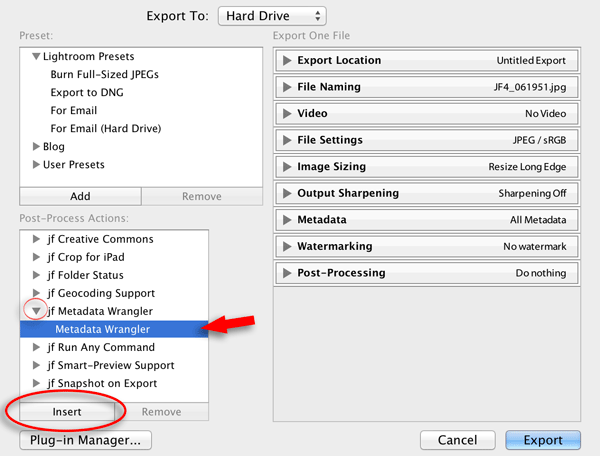
About to Insert
The list of filters (“post-process actions”) provided by your currently-installed plugins is shown in the lower left of the dialog. If you don't see that “Post-Process Actions” section, it means that the plugin has not been installed properly, or has been installed but is currently disabled. Revisit the Plugin Manager to make sure the plugin is both installed and (in the middle-right section of the dialog) enabled.
A Lightroom plugin can provide more than one filter, though the Metadata Wrangler has only the one.
(I would have liked to separate the various parts of the huge Metadata Wrangler dialog into more-easily-managed separate components that could be included or excluded individually as the user sees fit, but unfortunately this plugin was developed before Lightroom allowed multiple sections, and can't be converted to use multiple sections without breaking existing user's Export presets, preferences, and Publish setups.)
Anyway, in the screenshot above, the “jf Metadata Wrangler” label next to the small red circle is the name of the plugin, while the blue-highlighted “Metadata Wrangler” below it is the name of the filter the plugin offers. Select that filter and click the “Insert” button to include the filter as part of the export being configured....
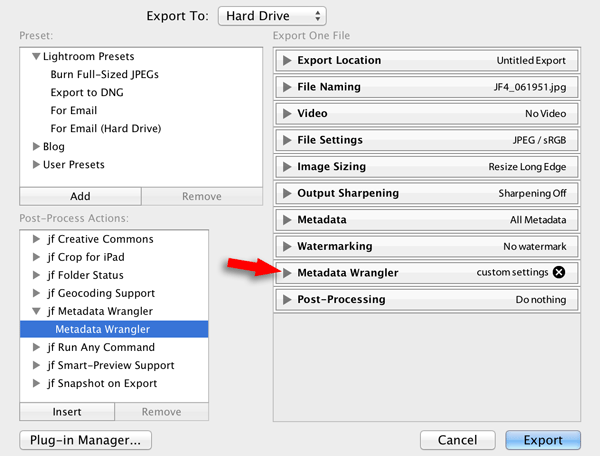
Newly-Added Section
In the screenshot above, a “Metadata Wrangler” section has been added to the export (I added the red arrow to the screenshot to highlight its location). Clicking on that section header opens up the section to display the long list of options seen in the overview above.
At this point, you're ready to configure the plugin to do what you want it to do on this particular export.
(Pro tip: saving your configuration settings as part of an export preset can make exports you commonly do much easier. For Publish, the specific configuration settings are saved with each Publish Service.)
Metadata Can Be a Bit Tricky
I don't know that there's a good reason for it, but it's turned out that image-file metadata formats have grown into somewhat of a mess. Luckily, Phil Harvey has created the most excellent exiftool library that makes this plugin's work much easier. It's the same metadata-handling library used for the back end of my online Exif viewer. I pass along half of any gifts I receive in relation to this plugin to Phil.
Nevertheless, some of the “metadata mess” remains exposed to you, the user, as evidenced by the mishmash of XMP blocks. Here's part of the Metadata Wrangler in Lightroom's export dialog dealing with XMP blocks....
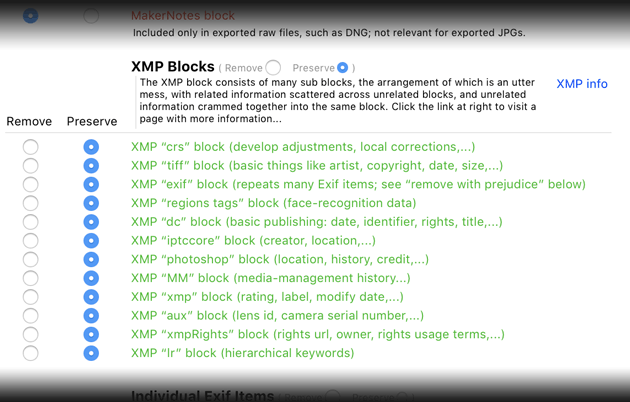
You can have all XMP data preserved or stripped by clicking on the “preserve” or “remove” next to the “XMP Blocks” label at the top, but if you want to be selective, you may have to do some research to see in which block or blocks the data you're interested in lies. It's a bit cryptic for the non-engineer, but the XMP-block info at the exiftool site lists exactly what fields are in each block. (The “XMP Info” button in the dialog links to that page as well.)
Two of the XMP blocks are fairly straightforward. The XMP “crs” block contains all the information about Lightroom develop adjustments (crop, exposure, localized corrections, etc.). You'll want to strip this block if you want to hide – or just don't feel the need to include with the image – all the develop changes you've made to an image.
The XMP “exif” block contains a repeat of most of the Exif data represented individually lower in the dialog. I'm not sure that there's 100% coverage, but I generally strip it unless I intend the exported image to be for some kind of archive.
Presets
The Metadata Wrangler supports its own preset mechanism. The dropdown near the top of the Metadata Wrangler export-dialog section allows you to create and recall presets of exclude/preserve decisions:
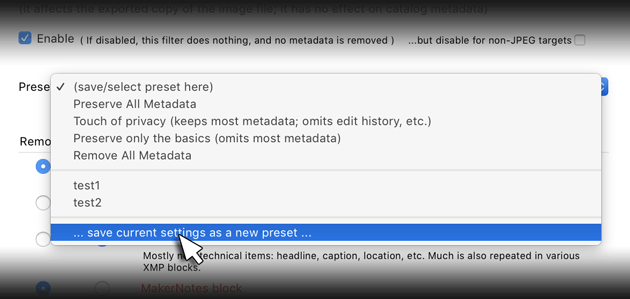
“Preserve All Metadata” and “Remove All Metadata” are standard presets that adjust the settings to save/remove all metadata. You can create a new preset by making some change to the dialog settings, then choose “save current settings as a new preset”.
The current settings for the Metadata Wrangler are also part of any Lightroom Export Preset that you create while the Metadata Wrangler is installed and enabled. Note that the individual settings are saved to the Lightroom export preset, rather than any Metadata Wrangler preset name that might be in effect. This means that if you create a Lightroom Export Preset and then later change the meaning of a Metadata Wrangler preset, that change is not reflected back into the Lightroom Export Preset. (This paragraph is a bit confusing, sorry.)
Metadata Not Explicitly Listed...
The bottom of this section includes a catch-all item that governs how the whole plugin approaches its work:

When “Remove” is selected here, all metadata is removed, and then only items explicitly listed as “Preserve” elsewhere in the dialog are added back. Conversely, when “Preserve” is selected, the items explicitly listed as “Remove” are manually removed from the exported image.
I believe that the end result is always the same – that all metadata that could be in the image is listed earlier in the dialog – but I've included this option as a “just in case”. When I'm exporting small images for use as thumbnails on my site, for example, I strip everything except what I explicitly want to keep: the ICC Color profile, and the copyright/artist information.
Removing What's There
It's important to keep in mind exactly what the main section of this plugin does: it removes metadata placed into the exported copy by Lightroom when Lightroom created it. As discussed below, this plugin can add/modify some fields after the fact, but it's important to keep in mind what data Lightroom adds to begin with.
Lightroom's standard “Metadata” section of the Export/Publish dialog is where you specify the base metadata that Lightroom should include in the exported copy, and it's from that copy that this plugin then removes metadata you tell it, at least if it's still there.
If in that standard “Metadata” section you tell Lightroom to include “Copyright Only”, then most of the Exif/XMP/IPTC data does not find its way to the exported copy to begin with, so there's little available for this plugin to remove besides the copyright data (and the embedded thumbnail and the embedded color profile).
Personally, when I use this plugin (which is always), I generally leave the “Metadata” section configured to include “All Metadata”, then use this plugin to decide what I really want to keep.
Other Features
The dialog then continues with sections for additional features.
Lightroom generally strips location data from areas marked “private” in the Map Module. If Lightroom's all-or-nothing approach is too aggressive, and you'd like to (for example) keep the textual city and state, even if you've removed the exact latitude and longitude, you can restore those items to the exported copy here:

Then we have some special keyword handling:
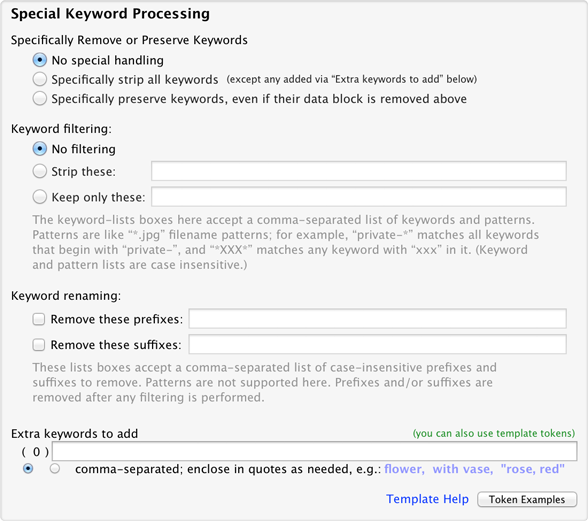
The last part of the keyword section allows you to insert keywords into the exported copies. Because this supports template tokens, you can move other image metadata into keywords. For example, “{City},{State},{Country}” would add the city/state/country metadata of each image into its keywords, and “{Make} {Model}” would add one keyword built from the camera's make and model.
Normally, location-related tokens have no value if the image is in an area marked “private” in the Map Module, but the overrides in the previous section also apply here. (Also see the token docs for other ways to override a private location.)
Finally in this section, a few miscellaneous options:
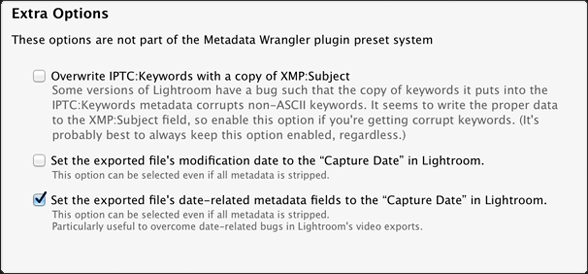
Adding Data
After this plugin has removed whatever metadata you've asked it to remove from the exported copy, you can have it then add (or overwrite) certain fields — such as Title and Caption — with data crafted from your Lightroom catalog, via the template tokens that my plugins support.
This might be useful if the normal export/publish doesn't provide enough flexibility in constructing the (for example) Title as you like.
Final Forceful Removal of Specific Fields
Despite the complexity of the controls above, sometimes it's not fine-grained enough to remove specific fields without removing others, so this section lets you list list ExifTool tag names to be removed.
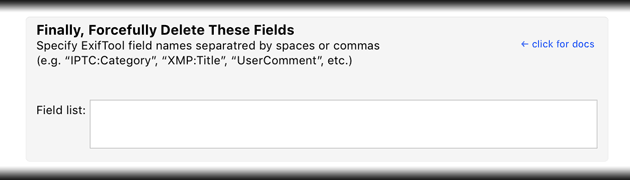
Field names can include their group prefix, such as “EXIF:DateTimeOriginal” or “XMP:Copyright”, or can exclude a prefix (e.g. “Copyright”) and remove the field from all groups it might be found in.
You can inspect an exported copy to see its field names with my Image Metadata viewer, a local install of the ExifTool command-line program, or even by loading it back into Lightroom and inspecting it with my Image Metadata Viewer plugin.
Additionally, the following field names are handled specially:
| Special Field Name | What it Removes |
|---|---|
| Dates | Any dates/times related to the image. |
| Software | Any mention of the creation software (Lightroom) |
(Let me know if I've missed any fields that should be covered by these.)
Availability
This plugin is distributed as “donationware”. I have chosen to make it available for free — everyone can use it forever, without cost of any kind — but unless registered, its functionality is somewhat reduced after six weeks.
Registration is done via PayPal, and if you choose to register, it costs the minimum 1-cent PayPal fee; any amount you'd like to add beyond PayPal's sliding fees as a gift to me is completely optional, and completely appreciated.
Note: a Lightroom major upgrade, such as from Lr10 to Lr11 de-registers the plugin in the upgraded version, so if you want to maintain registration, a new ($0.01 if you like) registration code is needed in the upgraded version. It makes for a hassle every couple of years, I know. Sorry. See this note for details.
For details on plugin registration and on how I came into this hobby of Lightroom plugin development, see my Plugin Registration page.
As I mentioned above, this plugin relies heavily on the ExifTool library, so I have decided to pass along half of any gifts related to this plugin to the ExifTool library's author. If you choose to send a gift when you register, it'll be handled automatically, but if you send a gift any other time (they're always welcome 🙂 ), please let me know so I can share your kindness with Phil. In either case, a big thanks from Phil, too.
Version History
(
Update Log via RSS
![]() )
)
| 20240912.203 |
Upgraded to the embedded copy of ExifTool to version 12.76. |
| 20231011.203 |
CachedImagePreviewsFile token. Upgraded to the embedded copy of ExifTool to version 12.67. |
| 20230406.202 |
Don't crash even if Lightroom sends a video despite being told not to in the Export dialog. |
| 20220611.201 |
Oops, broke things on Windows with previous update. |
| 20220611.200 |
Removed a bunch of debug logging that was slowing down the LUA token.Newline Upgraded to the embedded copy of ExifTool to version 12.42. Handle the XMP:WeightedFlatSubject field. |
| 20220211.199 |
Don't crash on Windows when trying to debug-log the file's date. |
| 20220120.198 |
Whack-a-mole with PayPal's random changes. |
| 20220119.197 |
Added the WEEKNUM token, along with DAYNUM, weeknum, and daynum. |
| 20220114.196 |
Better handle when a target destination is unmounted during an export. |
| 20211219.195 |
Warn when PayPal seems to have given a bogus code in the web-confirmation page. |
| 20210613.194 |
Had to revert ExifTool to version 11.70 for the time being, until I can get 12.25 working on Windows. |
| 20210612.193 |
Better debug logging trying to track down why the plugin suddenly doesn't work on some Windows systems. Fixed a problem with filters on the {Keyword} token. |
| 20210610.192 |
Fixed that the Province template token did not respect the plugin-specific geo-privacy settings. Fixed an issue with the {Newline} token, and added {Comma}, {Hyphen}, and {Space} for good measure. Fixed an issue with Keyword preservation not working. Upgraded to the embedded copy of ExifTool to version 12.25. |
| 20210415.191 |
Added 'separated by' to the People token. Added the ImageViewDirection and ImageViewBearing tokens. Reworked the Keywords token to better accept filters. working around 'constant table overflow' error |
| 20201103.190 |
Added the PF filter to turn typographic fractions into plain-ASCII fractions. |
| 20201017.189 |
Updates for Lr10 Added the SpeedKnots token. |
| 20200915.188 |
Fixed a bug with the "Forcefully Delete These Fields" stuff. Allow quoted tag names, and to report when tag names have a space. Added support for files beyond 4GB. Worked around an "unknown key captureTime" error. Added the {PlusCode} and {GeoHash} tokens. |
| 20200706.187 |
Completely redid the "Ensure all included create-date related metadata fields equal Lightroom's Capture Date" stuff to be more robust in cases where timezones have changed between the photo capture time and export time. Some of the filename-related tokens could be incorrect in rare situations. |
| 20200319.186 |
Work around a Windows bug related to canceling out of the registration dialog. Added some extra debug logging to note whether the plugin is enabled. Revisited the Add/Overwrite section yet again... under the hood, this is a can of worms, because image metadata is a can of worms. Try to be smarter about which tags to fill in, and which not to, based on what other sections of metadata are being excluded. |
| 20191031.185 |
Certain date tags still weren't being preserved with a particular set of settings. I don't know why I can't get this right. Maybe this time I have. |
| 20191029.184 |
Upgraded to the embedded copy of ExifTool to version 11.70. |
| 20191001.183 |
Dates wouldn't be preserved with a particular set of settings. |
| 20190917.182 |
Fixed that the "delete with prejudice" doesn't go so far as to override the explicit adding of metadata. |
| 20190903.181 |
Added the LensInfo template token. Updated the Exposure token to allow customization. More token work: added {Urls}, and updated {ISO} and {Copyright} to allow customization. Added the {RelativeFolder} token. |
| 20190817.180 |
Added "Artist" to the "Add/Overwrite" section, and updated the internals so that when overwriting an item, it overwrites all copies of that item in the metadata (e.g., when updating the "Caption", the tag actually filled in is "EXIF:ImageDescription", but if "IPTC:Caption-Abstract" and/or "XMP:Description" exist, they are also filled in). Also fixed the "Speed" item in this area. |
| 20190810.179 |
Fixed the SST1 and SST2 tokens. |
| 20190731.178 |
Updated the PublishCollectionName token (and CollectionNames and CollectionFullNames) to remove the MIRROR: prefix from the name that mirrored collections within my Collection Publisher plugin automatically get. Updagted display text to make the file OS timestamp option more clear. Try harder to figure out the date/time of a video file. Changed the meaning of the “Set the exported file's date-related metadata fields to the "Capture Date" in Lightroom.” option, so that it normally no longer adds fields that wouldn't otherwise be there. If other options leave the fields, this option then ensures that the date in the field is that seen in Lightroom. However, if the two Exif date fields are not explicitly removed, and this option is turned on, and none of the date fields are actually originaly present in the exported copy, the plugin will try to fill at least one of them in. This is to try to get around wonky issues that Lightroom has with video files. Now include removal of XMP:MetadataDate/tt>, XMP:HistoryWhen, and some video-realted modify-date fields when removing the "Modify Date" field. |
| 20190709.177 |
Fixed handling of videos when skipping them. |
| 20190708.176 |
Added functions uc(), ucFirst(), lc(), and lcFirst() to the LUA token. |
| 20190623.175 |
Updated the keyword-related tokens to accept standard filters. Work around a bug that sometimes causes plugins to be disabled when starting Lightroom via clicking on a catalog file. Fix an "Unknown key: captureTime" crash. Added the GPSCoords token. Fixed a problem related to template tokens and photos without capture times. Upgraded to the embedded copy of ExifTool to version 11.50. Fixed a bug whereby the "delete with prejudice" feature didn't work. |
| 20190106.174 |
Reshuffled the order of things in the dialog to put the "Extra Options" (that are not part of the plugin's preset system) at the bottom. Fixed the plugin's preset system to include some recently-added stuff that had been inadvertently excluded. This includes having the "Preserve All" preset turn on all the Location Privacy overrides. Added the "Forcefully Delete These Fields" section. |
| 20190104.173 |
Now writes the AmbientTemperature Exif field, taking the value from the custom "Temperature" field of my Geoencoding Support plugin. |
| 20181226.172 |
| 20181114.171 |
Updated all the text-input boxes within the "Special Keyword Processing" section to also support plugin templates. Previously, only the final of the five had that supprt. Fixed a problem with the SpeedKPH token. |
| 20181106.170 |
Added the PEOPLE variable to the LUA token. |
| 20181015.169 |
Updates for Lr8 (Lightroom Classic CC Version 8). Added hierarchical options to the Keywords token. Added the special PP() function to the LUA token. |
| 20181011.168 |
Try to work around a Lightroom bug related to photo timezones and how Lightroom handles accessing plugin data. |
| 20181004.167 |
Upgraded to the embedded copy of ExifTool to version 11.01. Added the 'nicknames' modifier to the {People} token. |
| 20180922.166 |
It seems that sometimes Lightroom deletes temporary folders out from under the plugin. Try to mitigate the damage from that. Added the SST1, SST2, and SS3 tokens to the template tokens that the plugin understands. |
| 20180906.165 |
Build-system optimization |
| 20180811.164 |
Fixed a situation where forcefully-removing keywords would inexplicably cause others to reappear. Upgraded to the embedded copy of ExifTool to version 11.01. |
| 20180701.163 |
Added some extra debug logging. |
| 20180625.162 |
Worked around a problem on Windows where non-ASCII filenames sometimes caused problems. Removing the caption with prejudice now works. Fixed a bug when 'Token Examples' invoked in certain situations. Clicking on the version number in the Plugin Manager now copies version info to the clipboard Updated the PublishCollectionName token to allow numeric arguments along the lines of the CollectionName token. Added the folowing template tokens: {home}, {desktop}, {temp}, {pictures}, {documents} , IptcDateTakenAdded the 'PCH' variable to the {LUA} tag. Upgraded to the embedded copy of ExifTool to version 11.00. |
| 20180413.161 |
Work around a bug in Lightroom that causes all filter plugins to fail )-: —Jeffrey |
| 20180306.160 |
Upgraded to the embedded copy of ExifTool to version 10.82. Added a bunch of token filters: F2D F2S F2X B2D B2S B2X S2X A2D A2S A2X |
| 20180304.159 |
The previous update causes problems for some users, due to a nasty bug in Lightroom. This update tries to work around it. |
| 20180218.158 |
When a photo has speed and bearing data (from my Geoencoding Support plugin), it's added to the photo unless those fields are marked for removal. Added the {CollectionNames} and {CollectionFullNames} tokens to the data templates that my plugins understand. |
| 20171207.157 |
Updated the Keywords token, and added the KWf function to the {LUA} token. |
| 20171019.156 |
Oops, more Lr7 stuff. |
| 20171019.155 |
Updates for Lr7 Better handle some character-encoding issues related to template tokens. Allow the "If Exists" feature of Templat Tokens to work with the PluginProperty token. |
| 20170917.154 |
Add support to get around a recently-discovered bug in Lightroom which can allow some "Person" keywords to be exported even when "Remove Person Info" is selected for an export. Metadata Wrangler will now forcefully remove Person keywords when "Remove Person Info" is selected; it's automatic, so simply upgrading to this version should work around the bug for all export/publish operations that use Metadata Wrangler. |
| 20170710.153 |
Fixed a bug introuded the other day in template tokens, related to Windows filenames. |
| 20170621.152 |
Added the "only if it has a value" feature to template tokens. Updated the {FolderName} token to allow {FolderName=1} (rather than requiring the plus as in {FolderName=+1}) |
| 20170610.151 |
Upgraded to the embedded copy of ExifTool to version 10.55. |
| 20170530.150 |
Enhanced the FolderName token |
| 20170521.149 |
Added the Newline template token. |
| 20170424.148 |
Upgraded to the embedded copy of ExifTool to version 10.50. |
| 20170309.147 |
Upgraded to the embedded copy of ExifTool to version 10.40. Added the following tokens to the template tokens that my plugins understand: Artworks, ArtworkTitle, ArtworkCopyright, ArtworkSource, ArtworkCreator, ArtworkDateCreated, ArtworkInventoryNum |
| 20170227.146 |
If the "Enable" checkbox was cleared, the plugin was crashing the export. Added "ISO8601Date" to the template tokens that my plugins understand. |
| 20170126.145 |
Add [...] support to various keyword "filename-pattern" patterns. Switch the log-sending mechanism to https. |
| 20161203.144 |
Sigh, I left some debug logging in there that won't work on all systems. |
| 20161201.143 |
Some combinations of keyword-handling options could get confused and improperly leave some keywords in the result. |
| 20161127.142 |
Added some extra debug logging. |
| 20161127.140 |
Create destination folders if needed (something apparently Lightroom doesn't do for us in certain situations). Upgraded to the embedded copy of ExifTool to version 10.36. |
| 20161109.139 |
Ensure that any failure of the Metadata Wrangler process is not silent. Report if Lightroom or another plugin silently fails to provide an image file to Metadata Wrangler. Upgraded to the embedded copy of ExifTool to version 10.26. Added the following tokens to the templates that my plugins understand: FileModYYYY, FileModYY, FileModMM, FileModDD, FileModHH, FileModMIN, FileModSS, FileYYYY, FileYY, FileMM, FileDD, FileHH, FileMIN, FileSS, {FilenameNumber}, Weekday, Wday, weekday, wday. Better support for network shares on Windows. Fixed a bug with the keyword tables in the LUA token. |
| 20160409.138 |
Added ChildOf and DescendantOf filters to the {Keywords} and {KeywordsAll} template tokens that my plugins understand. Fixed how custom {People} formatting works with people keywords that have no birthday associated with them. Try to avoid yet another place where Lightroom gets hung because it can't handle certain kinds of dialogs at the same time. Upgraded to the embedded copy of ExifTool to version 10.10. Added Russian-langauge support for the People-Support |
| 20151129.137 |
If the plugin is applied to a file format that ExifTool can't handle (e.g. AVI movies), instead of aborting, just let the user know that from now on they'll be silently ignored. |
| 20151028.136 | Added some extra debug logging. |
| 20151019.135 |
The {People} token wasn't working properly for some keywords without a registered birthday. |
| 20151010.134 |
Added the ability to update/create some metadata fields. Handle catpure-date times prior to 1970. Upgraded to the embedded copy of ExifTool to version 10.00. |
| 20150808.133 |
Added a variety of tags to the "delete with prejudice" list for "Software" (such as "CreatorTool" and "HistorySoftwareAgent") |
| 20150731.132 |
Added the ability to set image/video create-date metadata. |
| 20150517.131 |
Fixed the "SpecPeople:259: attemt to index al nil value" error. |
| 20150516.130 | Added some debug logging to try to track down a People-related error... |
| 20150513.129 |
Added the "XMP region block" to the list of items that can be explicitly removed or preserved. This is where LrCC/6 puts the results of its face-recognition scans. |
| 20150206.128 | Videos used to be skipped, but now they're at least attempted. Some video metadata can't be altered, though. |
| 20150205.127 |
In the POODLE-vunerability dialog, display a raw URL of a page on my site that discusses the issue, so that folks can be independently sure that the dialog is indeed from me and not malware. |
| 20150130.126 | Build update. |
| 20141219.125 |
Upgraded to the embedded copy of ExifTool to version 9.76. |
| 20141019.124 | Windows Only: Add a one-time check for the POODLE security vulnerability, and alert the user if it exists. |
| 20141006.123 | Work around a bug in Lightroom that caused the new stuff added yesterday to break the export dialog on Windows. |
| 20141005.122 | An update to the add-keywords stuff just added: settings in the Location Privacy Override section now controls whether tokens like "City" have values. If an image is private, the value will be empty, unless overridden. |
| 20141005.121 | Added the ability to add keywords via my plugins' template token language. |
| 20140924.120 | If the metadata-removal command failed, in some edge cases the plugin would crash instead of properly reporting the error |
| 20140902.119 | New build system |
| 20140807.118 | When writing non-coordinate metadata, give the option among writing to XMP, IPTC, or both. |
| 20140806.117 | Added the ability to ensure non-coordinate metadata is present in images even when marked Private in Map. |
| 20140731.116 | Registration fix for Lr5.6 |
| 20140729.115 | Previous updates broke support on Lightroom 2 |
| 20140720.114 | More Creative-Cloud support. |
| 20140715.113 |
Fixed an issue with Creative-Cloud revalidation. |
| 20140712.112 |
Lr5.5 and later Creative-Cloud installs can now revalidate themselves if needed. |
| 20140710.111 | Sigh, had a bug in the Creative-Cloud support. |
| 20140708.110 |
Now supports Lr5.5+ Creative-Cloud Installs. |
| 20140704.109 | Sigh, introduced an error for some folks with the rebuild the other day. |
| 20140630.108 | Build-system update |
| 20140605.107 |
Upgraded to the embedded copy of ExifTool to version 9.60. |
| 20140510.106 |
The character-coding designation was being removed in some cases. Upgraded to the embedded copy of ExifTool to version 9.53. |
| 20140422.105 |
Fixed a bug in the "smoother revalidation" stuff recently added. |
| 20140417.104 |
Upgraded to the embedded copy of ExifTool to version 9.53. Make the revalidation process smoother, especially for folks using Lr5.4 and later. |
| 20140313.103 | Special keyword handling didn't necessarily work with non-ASCII characters. |
| 20140204.102 |
Upgraded to the embedded copy of ExifTool to version 9.46. |
| 20131102.101 |
Update for OS X Mavricks. Updated the Image::ExifTool library to version 9.39. |
| 20130626.100 | Removed a reference (in Lr4+) to the "shadow data" maintained (in Lr2/Lr3) by my geoencoding plugin. |
| 20130613.99 | Better support for plugin revalidation. |
| 20130611.98 | Yet another Lr5 update |
| 20130524.97 | Apparently, a recent change broke things on Lr2, which some folks apparently still use. |
| 20130508.96 | Some more DNG-related updates, incuding a warning in the dialog about the dangers of removing metadata from DNGs. |
| 20130508.95 | Updated ExifTool to support modern DNGs, and some extra stuff to help remove metadata from DNGs. (That last bit is a work in progress... some metadata still isn't being removed properly.) |
| 20130501.94 | Update for Lr5 |
| 20130412.93 | Build system update. |
| 20130328.92 | Fix for the registration system. |
| 20130209.91 | More build-system maintenance |
| 20130209.90 | More build-system maintenance |
| 20130206.89 | Added the xmpMM section to the list of XMP sections the plugin deals with. |
| 20130201.88 |
Upgraded to the embedded copy of ExifTool to version 9.15. |
| 20130110.87 | The "strip keyword suffixes" feature was broken. |
| 20121217.86 |
Tidied up some of the debugging/logging code. Upgraded to the embedded copy of ExifTool to version 9.09. |
| 20121101.85 | If a file can't be updated due to permission problems, perhaps it's because the OS is still holding the file open, so pause and retry a couple of times. |
| 20120608.84 | Fix an "attempt to perform arithmetic on field" error. |
| 20120526.83 |
Update to handle the Mac App Store version of Lightroom. Upgraded to ExifTool 8.92 |
| 20120430.82 |
Tweak for Lr4.1RC2. Enhanced the send-log dialog to hopefully make reports more meaningful to me, yielding, I hope, the ability to respond more sensibly to more reports. |
| 20120330.81 | Update to handle 4.1RC |
| 20120318.80 |
Found a way around the restriction of working with network shares on windows (paths that begin with \\), and also fixed problems related to non-ASCII in file and path names. Wasted all day on this hairy area in Windows. Ugh. Upgraded to ExifTool version 8.84. |
| 20120309.79 | Update to the debug logging to better track down timing issues that might arise. |
| 20120306.78 |
More on the march toward Lr4, including upheaval in the code to handle Lightroom APIs being discontinued in Lr4. |
| 20120114.77 |
More tweaks for Lr4b. |
| 20120112.76 |
Update for Lr4 beta: explain in the plugin manager that the plugin can't be registered in the beta. Updated Image::ExifTool to version 8.75. |
| 20111210.75 |
Updated Image::ExifTool to version 8.68. Had issues with the registration button sometimes not showing. Added a system-clock check and reports to the user if the system clock is more than a minute out of date. An incorrect system clock can cause problems with various kinds of communication and authentication with some of my plugins, so I've just gone ahead and added this to every plugin. |
| 20111025.74 |
When doing a plugin upgrade, offer the ability to flush all the old copies of the plugin. Change how perl is called under the hood on OSX. |
| 20110628.73 |
Added some new Exif fields (Camera Serial Number, Camera Owner, Lens Make, Lens Model, Lens Serial Number, Lens Stats, and a bunch of GPS-related fields) and re-organized the presentation to suit. Folded the various sub-second-time fields into their respective date/time fields. Cleaner this way. Upgraded to the embedded copy of ExifTool to version 8.60. |
| 20110518.72 | Tried to make the "remove with prejudice" option more prejudice, searching in more metadata groups for items to delete. Also, made it so that removing "CreateDate" with prejudice now removes "DateCreated" wherever it might be, as well as "TimeCreated", "DigitalCreationDate", and "DigitalCreationTime". |
| 20110419.71 |
Added some extra debug logging to try to track down a Lightroom-hang issue. Upgraded to the embedded copy of ExifTool to version 8.50. |
| 20110203.69 | Fixed (hopefully) a problem some have encountered when running a second time on a Windows install of Lightroom. Upgraded to the embedded copy of ExifTool to version 8.40. |
| 20100829.68 | Made the revalidation process much simpler, doing away with the silly need for a revalidation file. |
| 20100820.67 | Discovered a bug in my plugin build system that caused horribly difficult-to-track-down errors in one plugin, so am pushing out rebuilt versions of all plugins just in case. |
| 20100812.66 |
Bumped up version of ExifTool to version 8.25. Added code to allow plugin revalidation after having been locked due to a bad Lightroom serial number. |
| 20100625.65 | Yikes, shaking out some more build issues. |
| 20100624.64 | Discovered a nasty build bug; pushing a new version in case it affects this plugin. |
| 20100608.63 |
This version can be registered in Lightroom 3. It can run in Lightroom 2 or Lightroom 3; it does not work in the Lr3 betas. It uses my new registration system when run on Lightroom 3, which avoids some of the silly issues of the old one. Please take care to note the details on the registration page: use of this version (or later) of the plugin in Lightroom 3 requires a new registration code, even if you had registered some older version of the plugin. |
| 20100516.62 | Update for the Lr3 beta. |
| 20100301.61 |
Did some internal housekeeping on the code to tidy up some messy handling of plugin presets. Added a couple of extra built-in presets ("Touch of privacy", "Preserve only the basics") to give new users some starting points. Also, the "set file modification date" option was advertised to not be part of the plugin preset system, but it actually was. Fixed that, so now it is indeed not part of the preset plugin system. |
| 20100218.60 | Minor tweak for LR3b. |
| 20100205.59 |
I didn't like how the special keyword stuff I added a few versions ago felt, so I redid it from scratch, and added the ability to strip or preserve specific keywords (and/or keywords matching filename-like patterns). I also added the ability to remove keyword prefixes or suffixes, thinking that it might be useful. For example, you might have a set of keywords for one stock agency, e.g. agency1-flower, agency1-dog, and another set for another (agency1-rose, agency1-happy dog, and use the new functionality on export for the first agency by stripping all keywords other than ones that match agency1-*, and then removing the agency- prefix. Personally, I don't use keywords, so I don't know whether any of this is actually useful. Let me know. Warning: when hierarchical keywording is enabled (in the standard export-dialog “Metadata” section), I'm not exactly sure what semantics would make most sense for the keyword filtering and prefix/suffix removal features, so whatever it does in this version is likely not useful, and likely to change in a future version. If you use hierarchical keywords a lot and have thoughts about how this would work best, please drop me an email. |
| 20100205.58 | oops |
| 20100201.57 |
Added an option to have the plugin ignore output files that are not JPEG (such as when you export to DNG, or export a raw file with a file-settings format of "Original". |
| 20100201.56 |
Added new special-case handling for keywords. Keywords can be embedded in three different metadata blocks, and if you merely want to suppress keywords for a particular export, deleting all three blocks can be more than you want, so a new tri-state option for keywords, toward the bottom of the list, has been added. By default it's set to do nothing, but you can set it to explicitly preserve or remove the keywords in all their forms. It seems to be working, but do give it a test to be sure. Completely changed how the one-click upgrade applies the newly-downloaded zip file, in the hopes that it'll work for more people. Rather than unzipping over the old copy, it now unzips to a temporary folder, then moves the old folder out of the way and the new folder into place. Prior versions' folders are now maintained (with the version number in the folder) in case you want to revert a version; you may want to clear them out from time to time. Of course, it won't take affect until you try to upgrade after having upgraded to or beyond this version. |
| 20091205.55 | Minor internal debugging tweaks. |
| 20091022.54 | Added a first draft of some rudimentary support for Lightroom 3 Beta. See this important note about plugin support in Lightroom 3 Beta and Lightroom 3, including future plans for features and my registration system. |
| 20090903.53 | I'm back from a long trip and starting up the plugin machinery again. This version adds the "lr" XMP section (which is the "keywords as Lightroom hierarchy", if you enable that in the "Metadata" section), and fixes a crash that some Windows users ran into when the combination of selected items could sometimes create a command line longer than Windows could handle. |
| 20090701.52 |
Upgrading the built-in version of ExifTool to include support for DNG 1.3, required to work with for DNGs made with Lightroom 1.4. Enhanced the one-click upgrade stuff quite a bit, now detecting ahead of time when it will fail because the plugin is installed where Lightroom can't write (if Lightroom can't write to it, it can't update itself). I also added a progress bar, and now download in smaller chunks to avoid 'out of memory' errors on the larger plugins. Do remember that this new functionality becomes available after you upgrade to or past this version, when you then upgrade with it. |
| 20090521.51 | Fixed a "loadstring" error some users got. |
| 20090510.50 | Added a link in the Plugin Manager to the plugin's update-log RSS feed. |
| 20090507.49 |
Added an option to "remove Exif items with prejudice". When enabled, marking an Exif item for removal also removes the item from other places it might be found, including the XMP "exif" block, inside an embedded thumbnail (which is unlikely, but possible in some strange cases where you're exporting an original that was originally imported with a metadata-laden thumbnail), etc. Added remove/preserve buttons to the overall "Individual Exif Items" header. Made the "Set the exported image file's modification date to the image date" option part of the preset state (so that it's value is saved and restored along with all the other settings). |
| 20090425.48 | Tweaked how the plugin tries to update itself during the one-click upgrade process, to hopefully get things working for those few Windows users that have never had it work. Crossing fingers. We'll see. |
| 20090423.47 | Changed the way files are updated, to avoid a potential problem (not yet actually seen) when exporting huge 100MB+ files. Also added a boatload of verbose debugging when the "extended logging" is checked in the Plugin Manager. |
| 20090314.45 | As requested, there's now an option to set the file date of each exported image file to the image date. If the image has "shadow GPS data" (from my geoencoding-support plugin) that includes a date, then that's used because it'll be the most accurate, having come from a GPS tracklog. Otherwise, the DateTimeOriginal or DateTimeDigitized metadata value is used. |
| 20090313.44 | It seems that PayPal doesn't give everyone a "Unique Transaction ID" in the registration confirmation mail; some people get a "Receipt Number". So, the registration dialog now accepts that as well. |
| 20090228.43 | Fixed a bug that caused a plugin crash if my server couldn't be reached during registration. |
| 20090223.42 | A little boo-boo in the previous version would make it look like unregistered versions couldn't even work for less than 10 photos after the trial period. It would work, but told you it wouldn't. Fixed in this version. |
| 20090222.41 |
NOTE: you may need to restart Lightroom after installing to this (or a later) version from the previous (or an earlier) version. Please try a restart if you get an error the first time you try to use the plugin. As per the ongoing discussion on my blog, with this version this plugin moves over to a "donationware" model, in which the plugin remains free, but registration eventually becomes required (and an eventual donation hoped for 🙂 ). For details, see Lightroom Plugin Development: Now With Added Encouragement. (For info about what drove this decision, see What To Do When a Hobby Becomes Work?) The plugin no longer expires, and correspondingly, I will not pay much attention to reports of bugs that have already been fixed, so please check your version and the version history before submitting bugs or feature requests. There was a lot of internal upheaval in the code, so I expect that some boo-boos my surface. If something breaks for you with this version, please let me know, but until I fix it, feel free to revert to the previous version. One bug fix in this release: I fixed, I think, the inability to write data to images whose filenames have non-ASCII characters. Working on this bug is a perfect example of why I'm moving to a donationware model: this non-ASCII-filename situation doesn't impact me, personally, but I spent 8+ hours today tracking down the problem (Windows is horrid) and MacGyvering a solution. I hope it works for everyone. |
| 20090129.40 | More debugging for an edge-case error one user is getting. |
| 20090128.39 | Small housekeeping update for the new locales supported by Lightroom 2.3. |
| 20090121.38 |
The metadata wrangler doesn't seem to work on Windows when the destination images are written to a \\hostname share, so I now disable the export if it detects this situation. If you map the share to a local drive letter, it should be able to work. If anyone knows why cygwin Perl can't access a filename like "\\host\path\file.jpg", please let me know. |
| 20090116.37 | It turns out that the automatic upgrade stuff doesn't work if the plugin folder has been renamed from its original. That should generally not happen, but it's possible, so the plugin now checks its own location reports the issue to the user if it finds it. |
| 20090115.36 | Added more debugging-log stuff to the 'Upgrade Now' button action, to try to understand why it doesn't work for some people. |
| 20090110.35 | Added a checkbox in the Plugin Manager to turn on enhanced debugging (more stuff in the plugin's debugging log), and added a button in the same place that sends your log to me. Particularly for “the upgrade button doesn't work” and “error while uploading” type issues, this should be useful for debugging. |
| 20090107.34 | Updated the ExifTool install that the plugin uses to Version 7.60, which corrects some problems that a few plugin users were seeing while working with certain Canon image files. |
| 20081221.33 | A message was not reporting the proper data on certain kinds of errors. |
| 20081210.32 | Things seem to have settled down, so pushing back the expiration for several months... |
| 20081124.31 | Perhaps fixed a problem whereby the "Upgrade Now" button didn't work for some Windows users. We'll see whether it works when those users upgrade from this version to whatever version is next. |
| 20081122.30 | No problems from the upheaval recently, so pushing back the expiration a bit. |
| 20081121.29 | Try#3 at this fix. Perhaps I shouldn't be programming when I have a cold.... |
| 20081120.28 | Grrr, build problem held back the fix in .27. This should actually have the fix this time. |
| 20081120.27 | Fixes the Undefined subroutine &Digest::MD5::md5 error that some people are seeing. |
| 20081119.26 | Added some more logging to help debug the Undefined subroutine &Digest::MD5::md5 error that some people are seeing. |
| 20081117.25 | No new functionality in this version, but a huge upheaval in the underlying code to repair an unfortunate design choice I made early on in the development that had limiting consequences I'd not foreseen. There are likely bugs introduced in this version, and as such, it has a short expiration date to encourage updates as those bugs are reported and fixed. If you do run into an error, please send (via email) the log referenced in the upper-right of the Plugin Manager. Thanks. |
| 20081113.24 | Added "enabled" to the status line when it's enabled, just to be clear. Attempted to address a problem that I didn't think could happen, but apparently has. |
| 20081031.23 | Fixed a but wherein keywords were getting flattened in some situations. |
| 20081030.22 | Added a bit of logging to try to track down a problem. |
| 20081004.21 | Fixed a situation that might have caused trouble when running two exports in tandem. |
| 20080923.20 | Sigh, just realized that the "check for new version" stuff did break in 2.1. Totally my fault, sorry. Fixed. |
| 20080923.19 | Arrrgh, my plugin build system has been broken since returning to Kyoto two weeks ago, thereby causing new installs of this plugin to not work. Sorry! Should be fixed now. |
| 20080916.18 | Finally have the upgrade button working on both Win and Mac. Since I returned home last week, I now have access to both kinds of machine for the first time since LR2 was released. I can sum up the 5 hours I spent wrestling with the unzip code in three word: I hate Windows. Microsoft owes me five hours of my life back. Note that you may have to install this one by hand in order to get the newly working upgrade button... it's the next upgrade that should be easy-as-click. |
| 20080831.17 | Handle a race condition in the upgrade logic that sometimes results in a superfluous "You have version XYZ, but version XYZ is now available" message |
| 20080831.16 | Made the switch among presets a bit more efficient, and perhaps fixed a bug related to the preset name not updating in response to changes made in the various selections when switching among Lightroom export presets. (I say perhaps because I could no longer replicate the bug I thought I was seeing, but I don't think I changed anything that would have fixed it, so maybe there really was no bug in the first place? I dunno. In any case, it's fixed. 🙂 ) |
| 20080828.15 | Minor tweaks |
| 20080828.14 | A few more tweaks to report a failed upgrade attempt a bit more clearly |
| 20080828.13 | When upgrading, ignore a status of “50” (which means “out of disk space”) from the unzip the plugin performs. It seems Windows often reports this status even when there's plenty of disk space left, so until I can understand it better, I'll just ignore that code. |
| 20080817.12 | Lots of little tweaks as I cleaned things up. Added a bunch of stuff to the Plugin Manager, including a “What's New” button that shows up next to the “Upgrade Now” button when a new version is available. |
| 20080814.11 | Fixed infinite cycle of 'assert' messages one might get in odd situations |
| 20080811.10 | Moved and renamed the debugging logs to a temporary folder, and added log Show/Delete buttons to the plugin's custom section of the Plugin Manager. |
| 20080808.9 | Fixed the "LrShell" problem while using the one-click plugin upgrade. |
| 20080807.8 | Fixed the "strict.pm" error that Windows users were seeing. |
| 20080807.7 | Updated the plugin links to refer to the proper page, rather than my blog. |
| 20080806.6 | An attempt to fix the "Access to undefined global: quote" bug.... we'll see. |
| 20080731.5 | Fruits of the debugging... should now work for more people |
| 20080730.4 | More debugging stuff... |
| 20080730.3 | Added more debugging to the log file ("lr-plugin.log" in the Documents/MyDocuments folder) to help debug when things don't work. |
| 20080729.2 | Cosmetic change: swapped the section-heading "preserve" / "remove" buttons to match the order of the columns. |
| 20080729.1 | Initial public release |
See the known issues before reporting bugs. Also, when reporting bugs, please include the OS, the version number of Lightroom, and the version number of the plugin. Seriously. I need the full version number or I likely can't do anything but ignore the message.
Jeffrey, this looks very useful – but I do have one suggestion. The ordering of “remove and preserve” in the section headings is opposite of what it is for the detailed line items, and this seems a bit confusing in use.
Hah, didn’t even think of that. Fixed in *.2. Thanks! —Jeffrey
Hi, and again first big thanks on excellent contribution to Lightroom usability by updating the plugins.
However, it appears that with Windows there is a problem when running Metadata Wrangler plugin: is throws me a requester stating “Metadata Wrangler: error running metadata-removal command”. The folders Win and lib provbided with plugin are both empty. Should there be something, or should I download and install exiftool myself? I actually already tried it, but with no success. The exiftool.exe was loceted both in lib and Win directories.
Hello, I seem to have the same problem as XPa but under MacOS X 10.4.11…
Thanks again for these most excellent plugins, it greatly help LR2 usage. You also take very nice pictures and thanks to RSS feeds, I follow it almost everyday.
Ollivier and KPa, I’ve pushed a new version (.3) that puts a lot more into the debugging log. If it fails again, could you send the log via email? Thanks. —Jeffrey
Hello, nd a big thanks for the great lightroom-plugins.
But with the metadata wrangler plugin I get an error when activating. It says that it’s installed but it may not work.
Here I give the log-output also:
Plug-in error log for plug-in at: C:\Program Files\Adobe\Adobe Photoshop Lightroom 2\metadatawrangler-jfriedl.lrplugin
**** Error 1
An error occurred while attempting to run one of the plug-in’s scripts.
Access to undefined global: quote
**** Error 2
An error occurred while attempting to run one of the plug-in’s scripts.
Access to undefined global: quote
**** Error 3
Could not open dialog for plug-in.
Access to undefined global: async_version_check
Best regards,
Mark Wijnants
I think this is finally fixed in .6 —Jeffrey
Looks superb, Jeffrey, bravo. A question though – does the post processing step mean that Windows users will have to be careful with the length of their file paths when they run large exports?
I don’t think that really matters. Each image is handled in turn, the lengths don’t accumulate. —Jeffrey
Not to beat a dead horse, but I’m getting the exact same issue as the last 2 folks – I’m running LR2 on XP.
Thanks so much for the good stuff –
Finally fixed, I think, in .6 —Jeffrey
I also have the same problem to report using the latest Lightroon 2 commercial and 20080731.5
If I can give any info to help then please let me know.
John.
Hi Jeffrey,
I am getting the same diagnostic messages as above. LR2, latest Wrangler (v20080731.5), Vista 64 bit.
I am a software developer by trade. Anything I can do to help? Maybe run some lua debug code on my system and report the output?
Thanks for your fantastic plugins,
Jeffrey Hunter
Hi Jeffrey,
The new version fixed the “Access to undefined global” errors for me.
Thanks,
Jeff Hunter
Excellent, thanks for the report. —Jeffrey
Hi Jeffrey
Plugin is just what I’m looking for……however when I export (with EXIF deselected) I get an error written:-
Execute log:
————————————————–
> Can’t locate strict.pm in …..
————————————————–
And the resulting TIFF contains EXIF data.
Details:-
WinXP
LR 2.0
Thanks in advance!
Simon Brown
I think I’ve fixed this in .8. I’ve been flying blind on the Windows changes since leaving Kyoto, but I just installed LR on my Dad’s Windows box so that I could actually test it, and it seems to work now…. —Jeffrey
Hi,
Jeffrey, please do not let this to interfere your vacation with the family. I believe that we can wait until you have enjoyed your time with the family.
That said, I’, sorry to report same problem that Jim and Simon already did (on XP SP3).
It seems that it’s not simple issue of usinf strict.pm that is not located, and when perl code is run “non strict”, bunch of other (Lua?) errors appear. Logs will be in you email.
Regards,
/KPa
20080807.8 works for me – thank you.
Hi,
Also I tested .8, and based on the few test exports with various combinations of metadata it now appears to work ok. Big thanks.
Regards,
/KPa
This looks very handy. I wonder (since the Run any command Piglet is beyond my grasp currently) if it is possible to update the metadata on export using a future version of wrangler not just preserve or remove. For example if you wanted to add IPTC Right Usage terms for a particular stock image sale but NOT change the metadata in LR catalog?
Can you please offer this for Lightroom 1.x. This is just what I need and its a shame to have it only for v2.
I’d love to, but it’d be a lot of work to retrofit into 1.x, whose plugin architecture is much more limited. —Jeffrey
Jeffrey,
I’m getting the following when attempting to use metadata wrangler:
Sigh, it turns out that I’ve had an error in my build process for the last two weeks. I just pushed .19 that should fix things. Sorry for the hassles. —Jeffrey
Hi, I tried installing this plugin, and for some reason, it is failing.
Sigh, it turns out that I’ve had an error in my build process for the last two weeks. I just pushed .19 that should fix things. Sorry for the hassles. —Jeffrey
I found the ExifTool information, and I copied this to your directories. I now no longer get any error messages in my log, but it still doesn’t work. Now it appears that nothing is happening.
I do have “Enable” checked. I am using the Preset “Preserve Metadata” with everything preserved. I also have preserve XMP blocks.
Any ideas what I should try next?
Sigh, it turns out that I’ve had an error in my build process for the last two weeks. I just pushed .19 that should fix things. Sorry for the hassles. —Jeffrey
I got it to work with 2.0 doing the following:
downloaded:
http://www.sno.phy.queensu.ca/~phil/exiftool/Image-ExifTool-7.43.tar.gz
Extracted it and copied the /lib/Files and /lib/Image folders to the plugins /lib folder.
Worked like a charm..no errors on export.
Yikes, you shouldn’t have needed to do that. It turns out that I’ve had an error in my build process for the last two weeks. I just pushed .19 that should fix things. Sorry for the hassles. —Jeffrey
I seem to be having difficulties accessing the new (.23) version.
I download and when I attempt to UnZip I get;
“Windows cannot open the folder. The compressed (zipped) folder is invalid”
Any help is appreciated.
Regards,
I’ve got a new problem with the Metadata Wrangler, version 20081210.32, on MacOS 10.4.11, with LR 2.2 build 523352 — it pops up an error dialog saying “error running metadata-removal command”. The log file says:
Running: perl -I “/Users/msirota/Desktop/Lightroom/Export Plugins/metadatawrangler-jfriedl.lrplugin/lib” “/Users/msirota/Desktop/Lightroom/Export Plugins/metadatawrangler-jfriedl.lrplugin/doit” “/Users/msirota/Pictures/Lightroom/Exports/2008-12-06/20081206-5095.jpg” -delete Photoshop:ALL ThumbnailImage PhotoshopThumbnail 1> “/var/tmp/tmp.0.AwVTnl” 2>&1
+17.6: At line 9192:
STATUS = 256
Execute log:
————————————————–
> MD5 okay
> doit: couldn’t WriteInfo(/Users/msirota/Pictures/Lightroom/Exports/2008-12-06/20081206-5095.jpg):
————————————————–
Repeat for each image file. Always line 9192 and status 256, but the “+17.6” varies. I’m wondering if it’s just an error checking the return status, since 256 == 0 with the high bit set, but that’s just a wild guess.
Let me know if I can do more debugging for you, happy to help.
Could you consider adding a text overlay option?
My specific situation is that I am exporting to SmugMug (also applicable to Flickr and others) so that my parents can see our photos on a digital frame that is set to retrieve photos from SmugMug. For photos where they won’t be familiar with the event or venue, I would like to have the IPTC caption field overlayed on the photo. It would be great to be able to select a set of IPTC fields as a text overlay for this purpose.
Most digital frames (and their supporting websites) I have come across cannot dynamically display an IPTC field – so it is necessary to overlay it on the picture statically.
Thanks,
D.
Tim Armes’ LR/Mogrify plugin does text overlays, although I don’t know offhand whether it can pull them from the metadata. It wouldn’t hurt to check it out, and if it doesn’t do what you want, to request it.
I’m reticent to add such a feature to mine because it would require adding a huge image-processing engine to the download (two engines, actually, one for Windows and one for OSX), and also because it would step on Tim’s toes. —Jeffrey
Hey Jeffrey, if that revision comment on 20090107.34 was for the problem I reported, they were Nikon D200 files (not that it really matters…) Thanks for the fixes!
Is there any way to selectively strip or leave keywords.
For example, I often keep keywords relating to clients, or personal workflow however would like those removed if I were to export images for stock library, but leave relevant keywords in.
Within Lightroom, you can mark each keyword as do/don’t export. That should fit the bill. My plugins honor that selection. —Jeffrey
Update: as of version .56, you can now force all keywords to be stripped as a line item in the plugin. Thus, keywords that you want exported sometimes but not others, you can mark as “do export” in Lightroom, then strip them with this line item in the plugin when you need. —Jeffrey
Hi there. I know this is only peripherally related to your apparently wonderful selection of plugins, but I’m wondering if you know whether/how one can extend the set of metadata fields which Lightroom allows for annotation. They’ve got the IPTC core fields in there, but there are a lot of other fields which are potentially available within the XMP framework (e.g. the Creative Commons license fields, and the IPTC extended fields, like PersonInImage, etc. as listed on the ExifTool pages) and it seems odd to me that within a product put out by Adobe, the originators of XMP, there seems to be no option to actually take advantage of the extensibility of the metadata platform. So I’m left thinking that I just don’t understand how to use it, but I’ve been unable to find any mention of how to extend the metadata fields in the Adobe forums or documentation. Thanks for all your work.
“Within Lightroom, you can mark each keyword as do/don’t export. That should fit the bill. My plugins honor that selection.”
My first question is where are the settings to export with or without keyword tags as an “export filter”? Does Metadata Wrangler allow me to do that explicitly?
Another question is can Metadata Wrangler or any other plugin give me access to all the metadata I’ve carefully imputed (including the keyword tags) and allow me to manage it separate from an export. By “manage” I mean view and edit the metadata separate from the export process in one dialog or UI. A metadata aggregate if you will, where I can manipulate all the data (as a separate database) that I’ve spent years imputing using Lightroom but want access to for other purposes as a database outside of lightroom and the export process?
It seems that getting at all the data and metadata that Lightroom stores/collects or that I’ve imputed myself using Lightroom is driving towards a data management solution?
P.S. I’ve been working on a project for years now where trying to figure out (with an engineer) where Lightroom is actually storing metadata and data has caused lots of confusion.
Any input would be appreciated.
-Dave
Hi Jeffrey
just a question: the “Resend Metadata” in Plugin Extras/Flickr plugin will not use Metadata Wrangler, right? Any way to add an option to use it? 🙂
thank you!
Currently, “Resend Metadata” resends only tags, so there’s nothing for the Metadata Wrangler to do. As I add more things you can resend, it’ll be via checkbox, so you’ll be able to pick exactly what to resend, and as such, I don’t see how the Metadata Wrangler would fit in here… —Jeffrey
Got your Metadata Wrangler plugin installed & working, but I’m surprised that there doesn’t seem to be a way to access it from the web module in LR…?!?! Am I missing something? The images exported as part of a web page are where I really want this control over the embedded metadata.
Thanks, great plugin!
Windows XP Media Center SP2
Lightroom 2.1
Metadata Wrangler 20090228.43
It’s an Export Plugin. I’ve never really looked into the web module. I’ll check it out, but I don’t hold much hope that it’ll at all be compatible… —Jeffrey
Great Plugin. Thanks for providinig that. It saves one extra stop for me each time I export.
Do you think it would be possible to add an option to fix file date&time after export within this plugin as well.
I use exiftool to set the file date of the exported pictures to the original capture date. This to allow proper interpretion of the picture dates in e.g. other photo library programs (e.g. web library, etc.)
I do this with the following script:
What do you think?
I think that’s an excellent idea… I’ll check it out! —Jeffrey
Hi-
From San Francisco, I’m new to Lightroom. I’m trying to find a way to extract the folder path words and add them to metadata…would your plug in do that? If not, do you have a suggestion for how to do that? I need 3 levels of folder path names to get dumped into each folders metadata. (country folder/location/hotelname/hotelimage.jpg The images are named with numbers which is not helpful when I’m needing to know the name of the hotel or want to search by country or city.
Any help would be appreciated!
I’m not sure what you mean by “dumped into each folder’s metadata”. If you want to create a listing of info about images in your Lightroom catalog, you’ll probably find Tim Armes’ LR/Transporter will do the trick. If you’re looking for something else, reply by email with more details… —Jeffrey
I am using the version 20090313.44. Is there a command line command that can be used to process already exported images. I see in the postings that it can be used by Perl.
It would be really helpful, to know the command so that I can run it 0n all my previously exported JPEGs.
My requirement is to remove all the MetaData except the “Embedded ICC Color Profile”
Thanks
Chandra
Your best bet here would be to use exiftool directly, which has been designed for exactly the use you suggest. —Jeffrey
Flickr Export Plugin for Lightroom Version 20090403.89
I can’t seem to figure out how to include export items in more than one set in flickr. Am I missing something? If not, I think a lot of people do want to choose more than one set. It’s like collections in LR.
I’m really enjoying this. I didn’t think I needed this plugin and did my post-export metadata munging for flickr myself with exiftool, but I got it to see if I could control the flickr title without destroying my metadata, and see it has wonderful features I wasn’t aware of.
Thank you!
Judy
I got some problems with export to disk and this tool –
Error looks like this:
C:\Users\\Desktop\metadatawrangler-jfriedl.lrplugin\doit: couldn’t rename(C:\Users\\Desktop\output\foobar.tmp.jpg, C:\Users\\Desktop\output\foobar.jpg): Permission denied
This only happens to the first image in a batch, and doesn’t appear at all when using with export-to- plugins you developed.
Also even for the other exported images (and the *.tmp.jpg leftover), they have some weird permissions (Some S-1-121* user or the user “None”, which means it just screwed up) on them.
I tried moving the plugin directory out of desktop, it still doesn’t change. I also tried on output folder not inside my User directory, still no luck.
I suspect the problem belonging to some problems with DOS programs creating files on some Vista (or just my) machines. Here I am referring to perl.exe used in the distribution.
Since I can’t change which perl.exe it uses without mangling the directories I stop investigating here.
I’ve not had any other reports of problems like that, and it seems odd that it happens only with the first one, but not having ever used Vista, I’m unable to say with any confidence that it’s just your system. The writing is handled by exiftool, so I’ll have to ask its author about how it sets permissions and get back to you… —Jeffrey
Metadatawrangler-20090510.50
LR 2.3
Windows XP Home Edition
I get the warning:
Metadata Wrangler: error running matadata-removal command
See the log file … metadatawrangler-log.txt for details.
This happens not all the time but very often.
Can you please help me?
Thank you!
Manuela
I can’t infer much from you description; immediately after an error, please send a log via the “send to Jeffrey” button in the Plugin Manager. (By the way, that message often pops up after canceling an export…. there’s a bug in Lightroom in that it doesn’t tell the Metadata Wrangler that the export was canceled). —Jeffrey
I’m trying to strip existing keywords from photos that have been written to the metadata by photoshop elements. Do you know what, specifically, I have to strip?
The issue is that I upload files to Flickr and I’m getting keywords that aren’t listed in LR because they’re still in the image metadata.
If it helps, the path for the keywords is /x:xmpmeta/rdf:RDF/rdf:Description/dc:subject/rdf:Bag
It’d be best to just inspect one of the images with exiftool to see where the keywords lie, but the “dc” in the path of gibborish toward the end of your note suggests that excluding the “dc” block might bear fruit. —Jeffrey
I have been trying out metadata wrangler (MW) for a feww weeks now. So far no problems till today. I exported a big batch of photos with MW enabled without a hitch. Later when i tried to do another smaller batch of 50 only i encountered this error message:
win32 api error 5 (“access is denied,”) when calling shellexecuteEXW from AgWorkspace.shellExecute
Googled that & only 1 other guy had a problem with his Lightroom & firewall.
On my part, I found that disabling MW solved the problem. I have windows firewall turned on (it was on even before I installed MW).
Have you encountered this problem and could you help me solve it?
Thanks. btw I’m on LR2.2
I don’t think it’s a firewall issue, but it’s clearly a security issue of some kind. I’d guess that there are permission issues with the plugin folder, and your OS (let me guess… Vista?) has decided to stop allowing Lightroom to execute shell commands (which is what it does when the Metadata Wrangler runs). I don’t know Windows security that much, but I’m sure that there’s some kind of security setting for which you have to add an exception for Lightroom and/or the plugin folder (and subfolders). I suspect that the automatic upgrade (which needs to run an unzip command) will also fail until this is solved. —Jeffrey
Hi Jeffrey, writing from on the road between Sweden and Belgium 🙂
To support earlier requests for keyword removal by means of Metadata Wrangler, I would like to add the two following comments:
– In order to allow other applications to benefit from keywords, I have Lighroom write my keywords in the metadata of my originals. When I export in some cases I would like to keep the keywords and sometimes I want them to be stripped for privacy reasons. In Lightroom, however, I can only mark a keyword as always or never exported. It would be a nice addition to Metadata Wrangler to support case by case stripping of keywords (xmp:Subject, xmp-lr:Hierarchical Subject, iptc:Keywords) during export.
– The XMP block removal section of Metadata Wrangler does currently not seem to support the Lightroom specific XMP block xmp-lr. Exiftool does. Might be nice to add this too?
Cheers & thanks for the usefull plugins!
Would you mind following up via email with how you envision the selective keyword support to look like? About the XMP block, I’ll add it next week. I’m about to jump on a plane for The States, so am a bit distracted at the moment…. —Jeffrey
Issue in: 20090701.52
G’day from Australia…
Hi Jeffrey,
First of all, thanx for this great tool.
I have been using MetaData Wrangler (MDW) for a while without any issue. However, when I installed the latest version I see that the LensID information (picked from the AUX block of the XMP file) is removed in the export process. I have asked to remove “Metadata Not Explicitly Listed” to avoid getting a long set of adjustment settings from LR. With this latest version of MDW it seems to remove the LensID also. I would like to know if this is a bug or if there is any workaround for it.
Thanx…
Upali…
I’ll have to look into it. I won’t get to it for a bit, as I’m currently traveling, but it’d be helpful if you could turn on enhanced debugging (in the upper-right of the Plugin Manager), then do one export, then send the plugin log (with the “Send to Jeffrey” button, also in the upper-right of the Plugin Manager), including a note about what got removed that you didn’t expect (to remind me, since I won’t look in detail until I return to Kyoto next month). For the time being, one workaround would be to leave all metadata there, except explicitly remove the XMP-crs block, which removes all the LR develop data. —Jeffrey
Hello from San Francisco. Thanks for the great tool! My only suggestion/wish is to add a check box that would make raw files exempt from any metadata striping when exporting a copy of the original (or from RAW to DNG). In the case of RAW files it appears to render them unreadable anyway (at least with the settings that I had on Metadata Wrangler) and when exporting to DNG the file was still viewable but was missing any post-production editing that had been done. Anyway, I doubt that many people will want to strip information from RAW/DNG files so it might be nice to have a fail-safe for those who forget that the filter is installed and running. 95% of the time I’m exporting JPGs that need to be stripped so I can see myself making such a mistake in the future.
It took a while, but I just added this feature in version .57. —Jeffrey
I have Eye-Fi on my iMac and recently updated to Snow Leopard. I just downloaded the “folder-watch-jfriedl.lrplugin” and it appears that i is a PC program.
Is there some way to add it to the IMac?
Thanks.
Paul Scandlyn
There’s nothing about the plugin that is (or supposed to be) PC only, so if you find something that doesn’t work on your Mac, please let me know. —Jeffrey
Hi Jeff,
My Canon 500D (AKA T1I) inserts a piece of metadata in my photos that really freaked me out: the camera’s serial number. Now, I realize it’s next to impossible to trace a camera’s serial number back to its owner, especially if it’s been bought in a brick & mortar store, but still… Plus, whereas online sharing services usually provide anonymizing options for artists’ name etc…, no one ever seems to mention the camera’s serial number.
Do you think you could include the serial number amongst the options in Wrangler? Thanks…
In Lightroom the exact name of the value is “Serial Number”.
If the serial number exists, it’s in the Maker Notes section, which is generally not editable (and not included in JPG copies exported by Lightroom). However, Lightroom does extract the serial number in some cases to the XMP data, which is included, so to exclude that, exclude the “XMP aux” section with the Metadata Wrangler. —Jeffrey
I have metadatawrangler-20090903.53 version. If I have the BitDefender 2010 antivirus installed on my machine which has Vista 64 bit Ultimate, the Perl.exe does not work. It just hangs. I tried just typing the perl.exe which comes with the package on the command prompt and it hangs. I tried putting the Perl.exe as exclusion in the antivirus, still it did not work. If I uninstall the antivirus software then the Perl.exe that comes with the package works.
With the latest version of Perl.exe and antivirus still there on my machine, the Perl.exe works on a command prompt. I tried replacing the Perl.exe that comes with the plugin with the new version, then it complains about something else, atleast it does not hang. So I think the version that comes with the plugin does not work the BitDefender antivirus software. Can this issue be fixed.
I have neither Vista nor BitDefender so I can’t test, but there are no viruses in my plugin, so if BitDefender is having an issue with it, it seems they have a problem to address. —Jeffrey
I think this problem will happen on any operating system with BitDefender. You can download antivirus evaluation and try this. Like I said there is no hang problem with newer version of perl. Will you be able to update your package with newer version of Perl, if this is a possibility.
Thanks
Chandra
You probably just need to add an exception for perl or Lightroom or something. Like I said, plugins downloaded from my site have no viruses (and, FWIW, no one else has ever reported anything like this), so it’s not something I’m inclined to add very high up on my already-impossibly-long todo list. —Jeffrey
Perl.exe keeps crashing.
I am using the latest version of MetaDataWrangler (metadatawrangler-20090903.53.zip ) in Lightroom 2 v 2.5 (64 bit) on a machine running Windows 7 Ultimate 64 Bit and I cannot export without getting a message for every file saying that perl.exe has failed to run. If I go to the Win directory in the installed plgin dir and try to run perl.exe directly it also crashes.
Any ideas?
Regards
Trevor
I’ve not heard other reports of problems on Win7, but I’ve also never tested it there. (I still run XP.) Could yous end details about the crash (what kind of crash?) via email? —Jeffrey
where do you store the presets in metadata wrangler?
i’m working on osx 10.5.8 and would like to use the same presets on my laptop.
There’s no easy way to import/export them, though now that I think about it, Metadata Wrangler settings (not presets) are saved when you create a Metadata Preset, so you can select a M.W. preset, create an Export preset, and repeat. Then copy the Export presets to the new computer and cycle through a load, save M.W. preset sequence. It’s a bit kludgy, but then, you’re the first person to ask about this in the couple of years the Metadata Wrangler has been out. —Jeffrey
Thank you, for this great LR-plugin !
Hi,
First of all, thank you for making such a usefull add-ons for Lightroom. Without plugins the LR would not be my choice of the post-processing software.
The Metadata Wrangler is very handy controlling the amount of the information one wants to publish with the exported pictures. Regarding that, I have a wish for an extended feature. I do not know if it’s feasible to implement with current approach, but asking never hurts, it adds information instead 🙂
So, would it be possible to partially filter keywords attached to exported pictures? Like when you have hierarchical keywords used in Lightroom, you could either select the hierarchies to be included or excluded. For example, one could define export to filter out all keywords under category “people” and “addresses” in order not to accidentally publish name or exact location of the subject. Or, just tag keywords under groups “country” and “animals” to the included in the export.
Do you think such a feature would be feasible?
It may be feasible, but it’s not likely something I’d do, since you can already mark individual keywords in Lightroom to be exported or not. —Jeffrey
Uh. Silly me, now I feel stupid… back to “reading the friendly manual”. But anyhow, this added the information, atleast to me and hopefully also someone else.
Only difference would be that by having this feature in the export plugin one could have different filtrations depending on the purpose of the export simply by choosing export presets accordingly.
Is there any way I can strip SPECIFIC keywords, if present, while retaining the rest of the keywords?
I use some keywords internally for organization that just look silly when present on images that I export to publish in places like Flickr.
Keywords that you never want to publish should just have the “include on export” flag turned off. Right click on a keyword in the Keyword List, and “Edit keyword”. —Jeffrey
I’m sorry, my fault for not being clear. I know I can set certain keywords to NEVER be exported in a global manner, but I use them for various internal purposes so I need them to export in most cases. However when exporting to specific areas, like Flickr for example, I need to strip certain keywords. I have been doing it manually but when I heard about this plugin I had hoped it would allow me to automate it.
I thought it would be easy to add, but I kept running into things (and adding more features), so it took two solid days, but I’ve just pushed v58 that allows you to do this, and more. —Jeffrey
Hi Jeffrey,
Wanted to first say thank you for adding the ability to strip keywords. It has been a huge help to me. I’ll be sending a donation your way soon.
I also wanted to say that with this functionality in place, you can do something really cool with your plugins! You can now use internal tags to affect the export of your photos to services like Flickr, but then have those internal tags stripped during the export. So you get the automated control over the export without the tags actually going out. It rocks! For example, on Flickr my default copyright level is Copyrighted, but I sometimes upload photos that I set to Creative Commons. I can now set a keyword in Lightroom called “license_cc” and in your Flickr exporter I have it set to mark any images with that keyword as Creative Commons license. But then in the Metadata Wrangler I have it set to STRIP that keyword. Net effect is that the Flickr exporter sees it and assigns the license, but then the wrangerl removes the keyword so I get the license on Flickr but not the keyword. Cool!
About “You can now use internal tags to affect the export of your photos to services like Flickr”, you can do that without this plugin… just right-click on the keyword in the Keyword List (in Library) and unselect the “include on export” option. —Jeffrey
A wishlist item. Currently, there’s an option to “Add copyright watermark” which will appear along the bottom edge of the image. I’d love the option to have it appear across the middle of the image which would help reduce unauthorised uses. Any chance, please, Jeffrey? Thanks, John Walmsley, UK.
My plugins don’t do anything one way or the other with watermarking; most who want watermarking use Lr2/Mogrify. —Jeffrey
Keep getting the same error message when trying to update MetadataWrangler in LR 3 beta 2 on Mac OS X 10.6.3.
metadatawrangler-20100301.61.zip
“This version of this plugin does not work in LR3; please upgrade to the latest version from Jeffrey’s site.”
Dave
Sorry ’bout that…. I guess I thought that Lr3 would be out by now. Just pushed a new version. —Jeffrey
Just a quick question that may be useful to others: where are the saved settings (from the “save/select preset here”) actually stored? I’ve just upgraded my computer (have put in win 7 on a new HDD) and the old saved presets have gone missing from that drop down list. I guess I have to copy them from somewhere). I was using XP before, if that’s any help.
Thanks, David in Australia.
They’re stored in Lightroom’s preferences file. —Jeffrey
You must be as nocturnal as I am, Jeffrey!
Your response gave me the clue I needed: digging into XP’s old ‘documents and settings’ … Adobe/Lightproof folder, I found a preferences file, which I copied to win 7’s users / … / AppData … Roaming etc folder. Isn’t Windows painful, keeping such important data hidden away in such difficult to find places! David.
Nocturnal, or living on the other side of the earth (Kyoto). Glad you found it. —Jeffrey
Thanks for all the great plugins! When you get a chance to come up for air it would be really helpful to be able to”wrangle” the new iptc extension fields.
tks, louie
The above comment would apply to version 20100608.63 in LR3. This would also apply to the “Metadata-Viewer Preset Editor” version. 20100609.24 since comments are not enabled for the section your blog.
Tks again,
-louie
Wow
this is an amazing plugins
why don’t add serial number for the body and lens?
export exif but not the serial number of the body and lens could be very nice
it could be useful for the privacy
Those items are very non-standard, and are generally in the MakerNotes section, which is not editable. You have to strip the whole section to get rid of them. —Jeffrey
I have Windows 7 64-bit, ver 20100625.65, Lightroom 3 (also tried LR2 with same results)
Here’s my problem. I shot an event for a client who normally receives 8 megapixel (mp) images from my Canon 1d Mk IIn. I just upgraded one of my camera bodies to the 16mp Canon 1d Mk IV. They requested DNG files, so I would like to remove the camera model from the metadata, as I’m shooting their images in medium sized RAW files to match my older camera body.
When I output the DNG files from LR using this plugin, the camera model is showing in the metadata. I even tried the remove all metadata preset. Is there a way of getting rid of the camera model?
Thanks,
William
There seem to be issues with removing certain kinds of data from TIFF-style files, of which DNG is one. I’ve got a note into the ExifTool author for clarification. —Jeffrey
Followed your advise and checked the registration page. I went back into my paypal history and the reg number was correct. Still, when I try to register in LR3 I get the message “Registration Failed. That the code has already been used in LR2.”
Do I need to make a new donation?
No one needs to ever send me anything to me to use the plugins, but as referenced in the big “Lightroom 3” box above, on the registration page, and in the FAQ, if you upgrade the plugin and if you want to register it, you need a new code from PayPal to do so. —Jeffrey
I have just downloaded (and registered) your MetadataWrangler plug-in. So far, it looks great. First, my environment: Vista, with LR3. Camera: Canon 5D MkII. My question: The EXIF information in LR3 clearly shows the “Lens” that was used and the “Serial Number” of the 5DMkII body. On my first few test exports, with “everything” selected… the “Lens” and the “Serial Number” were NOT exported. I guess I really don’t care about the “Serial Number”, but I would like to export the “Lens” information. Is this a LR3 issue, a VISTA issue, or a “pilot error”? 🙂
Thanks.
The Metadata Wrangler never adds data, but simply allows you to filter what data Lightroom normally includes, and Lightroom never includes the Maker Notes section where serial number and such are. —Jeffrey
Hi again,
Solution to the above mentioned problems, altough I do not know why it works. I did update solution also to the Adobe SDK-forum, from which I also asked for advice.
The solution was to remove the preferences file “Lightroom 3 Preferences.agprefs”. This did fix the problem with Metadadata Wrangler on both of the computers. I would say that this must be related to the LR3.2 update and perhaps combination of plugins that I use (Metadata Wrangler, LR/Enfuse and LR/Mogrify 2).
I tought to report you with the solution, just in case someone else stumbles to the same problem (or it’s related to some LR bug).
From the UK, running LR 3.3 and Metadata Wrangler 20100829.68
Is there a way to not strip the email address from the contact metadata held within the IPTC section in LR?
Thanks.
If leaving the whole IPTC section is more than you want to do, you might want to strip it with the wrangler, then add it back via ExifTool and my run-any-command plugin. Or, you might consider stuffing the email into one of the Exif fields, which the plugin gives more granular access. —Jeffrey
from australia,
let say i have a camera that takes pictures on a 3000×5000 pixel sensor. if i crop the image in lightroom, the displayed size is adjusted to something like 2890×4900 for instance.
now i want to upload a copy of this image to a stock library but they require pics with a longest side of 500 pixels. i can do that on the export from lightroom. with your plugin i can remove all metadata that i don’t feel necessary. i can leave the size info and it reads 295×500. is it possible to keep also the cropped size calculated by lightroom (2890×4900) so that the library knows the original file size.
thank you.
I’m not sure what you mean by “the library”, but I suppose you could use my run-any-command filter to try to get ExifTool to insert the OriginalWidth and OriginalHeight (via template tokens) to some metadata field or other. —Jeffrey
Hi Jeffrey, from Holland.
It seems this is not really a bug but took me a while to figure out. I am using the Wrangler when uploading to SmugMug. I have defined a preset to strip almost everything, including the “Entire IPTC block”. No problem so far, really. I can type the description of each picture in the Caption field, and SmugMug will display it as expected. However, as soon as I tried entering accented or international characters, they ended up being translated into the non-accented version. For example, é is shown as e, ø is shown as o. After some digging this turns out to be caused by the stripping of the IPTC block. What’s misleading is that a copy of the Caption field is included in the Exif block, with the accents removed.
Lesson learned: if you care about accented characters / diacritics in Captions, don’t strip the IPTC block.
This is with LR 3.3 and Wrangler 20110203.69.
Yes, if you strip IPTC, you’re left only with Exif, and Exif is explicitly 7-bit ASCII (Why? Because the folks that designed the standard were not very smart.) —Jeffrey
Each time I update one of yout plugins I have to go to ~/Library/Application Support/Adobe/Lightroom/Modules to get rid of a copy of the old one. On MacOS iy’s a waste of time, we have Time Machine in case something goes wrong with the last version [this never occurs in fact ;-)]
I don’t understand the reference to Time Machine, but you probably shouldn’t be putting non-Adobe plugins into that folder… that’s where they had to go in Lr1, but Lr2 introduced the Plugin Manager. You can add and remove plugins with the Plugin Manager unless they are in that folder. You might want to make a ~/Library/LightroomPlugins/ folder, or the like, to store third-party plugins…. —Jeffrey
Time Machine is a backup feature included in Mac OS since 10.5.
I do use Plugin Manager, do you suggest I have to move all my plugins in a new place to get rid of that useless backup copy?
I use Time Machine myself, but I don’t understand the reference to it (and to backup copies) in the context of plugins. —Jeffrey
When I update the plugin in Lightroom Plugin Manager I get two copies of the plugin : the last version and a copy of the previous one with a different name. I guess this copy is a backup and I have to delete it manually otherwise Lightroom loads both. As Time Machine creates backups on a hourly basis the copy is useless.
Ah, I see. The upgrade process leaves the old plugin around with a unique name, so that’s what you’re seeing. I didn’t think about the situation when you have the plugins in the Lr system location (since Lr was not designed to have 3rd-party plugins there), but I’ll see whether I can’t do something to mitigate the problem…. —Jeffrey
I have a problem with metadatawrangler-20110419.71. I use LR 3.4 (German version), Windows 7 Ultimate. The export plugins does not work and returns the following errors:
**** Error 1
Beim Ausführen eines Skripts des Zusatzmoduls ist ein Fehler aufgetreten. (There was an error while executing the script of the plugin)
BASE:53: attempt to call field ‘?’ (a nil value)
Any ideas?
I’ve seen this a few times, and it always seems to clear up if you restart Lightroom and/or reload the plugin a few times. I’ve never understood why. —Jeffrey
People have, in the past, asked for the ability to strip the camera serial number. As of EXIF 2.3 this is now a standardized field, and as of LR3.4 it is exported. I would like to renew the request to be able to explicitly strip this. Thanks!
I must have missed it the first time, ’cause I hadn’t been aware of the Exif changes. Thanks for the heads up. I just pushed .73, which now handles serial number, and more. —Jeffrey
Hello Jeff,
As a new user of your Metadata Wrangler plugin for LR2.7, I was wondering if it would be possible to have a kind of “manager” which would allow to strip keywords families using hierarchy?
I may be willing to remove some keywords families in the exported pictures regarding for instance : Continental geolocalisation or atmosphere.
Thank you.
Your better bet would be to simply mark some keywords to not be exported. You can also use the Wrangler’s filtering based upon prefixes or suffixes you use with your keywords. You can also use my run-any-command plugin with exiftool to perform complex custom processing. —Jeffrey
Need a little help. I downloaded the lightroom plug-in. imac. lightroom 3
Plug-in manager says it is there and running.
I can’t find it after that. Doesn’t show up on llist of publishing services.
Can you lend me a hand and help me get this figured out. I want to publish directly from Lightroom to my zenfolio acct.
Thanks!
The Metadata Wrangler is a filter for any export, but not an export provider itself. For Zenfolio, you’ll want the Zenfolio plugin. —Jeffrey
Hi Jeffrey,
I have trouble getting the plugin (version 20120114.77) to work in LR4 final (in trial mode) on Win7-64bit. I’m getting the following error:
An error occurred while attempting to run one of the plug-in’s scripts.
This version of the “Metadata Wrangler” plugin is too old for Lr4; please upgrade the plugin. The plugin home page is shown in the “Status” section above.
I auto-installed the plugin to the latest version from LR3.6 and tried a manual install as well afterwards.
2 things I can think of:
– I’m using LR4 in trial mode until the upgrade with the serial number arrives.
– I did a complete reinstall of my system recently after getting a SSD. Afterwards I had to change permissions to my LR-plugin folder to get the auto-updating to work again. While this works now in LR 3.6, maybe there are some other permission issues I have to resolve? I have changed the catalog permissions already, but that did not change anything.
Anyway, thanks for your continued work on all your plugins. They really help a lot.
Marc
Oops, sorry, I simply neglected to update that plugin. I built it on my side, but for some reason never pushed it live. It’s out now. Sorry ’bout that. —Jeffrey
hello,
using metadata wrangler 20110628.73
somehow it seems that i lost the info on date/time digitized and original as well as the exif size. basically if i execute the exiftool -a -u -g1 command on an old file i get info in the XMP-exif block. if i do the same on a file i processed today i have no XMP-exif info. no matter what selection i do in metadata wrangler (even preserve all data) i get no XMP-exif block. is this normal ?
thank you.
frank.
Many versions have been pushed out since then, so it’s not fruitful to discuss until you upgrade. If it’s still not working after you upgrade to the most recent version, turn on enhanced logging in the plugin manager, export one image, then send a log along with a note about exactly what is not working the way you expect. —Jeffrey
Hi! This plug in was recommended by Rob Sylvan thru NAPP, because I was looking for a way to see what AF Mode I had used on a particular shot. But I am not sure how the plugin works. Once I export the image using the Friedl Metadata plug in, how do I see the exif? I have installed it, and gone thru the export dialogue, and all appears to be working, but and am not sure where I am supposed to view the new Exif data. Does a new window open? Or should it appear in my LR panel for Metadata? I just still see all the same things that were there before. Maybe I have misunderstood how this plug in works? Thanks for any assistance.
This plugin is for stripping metadata from exported copies. It sounds like you’re looking for my metadata-viewer plugin instead. —Jeffrey
…did you mean to finish that sentence??? What program will help me read all the available metadata on my images?
Sorry ’bout that… had an HTML error. Should be fixed now. —Jeffrey
Hi Jeffrey,
I have registered the Metadata Wrangler and jpPicasa plug-ins for my LR3, a couple of years ago. My LR was on a laptop. Recently I have moved my photo processing onto a desktop so is the LR. How do I continue to use the plug-ins with LR on my desktop? Please advise. Thanks in advance.
Frankie
Download and install as normal. If you’re using the same Lr serial number, the registration dialog offers a way to grab the registration code; if your Lr serial has changed, just generate a new one (with a $0.01 transaction, if you like). —Jeffrey
Hi Jeffrey
I am incorporating a number of your plugins into my workflow, and they are really making things simpler and better. Thanks so much.
I can’t figure out if there is a way to add a keyword when exporting to hard disk (or, say, Flickr). It would be great if your metadata wrangler let me add keywords. I don’t think I can do this with Adobe’s Export to Hard Drive plugin, or your JF Flickr plugin, but perhaps I’m missing something.
The case that I am finding hardest to work through is when I export an image to my hard disk. I want to be able to tag that copy as the exported copy. What I now do is find the exported copies, and tag them by hand, but it would be much easier to have this just be part of the automated work-flow.
When I first developed the export plugins, a plugin couldn’t add keywords to a photo, but now a plugin can, so I really should update the plugins. But one that already has that ability is Snapshot on export, which you can use with even a vanilla disk export, so you should be set. —Jeffrey
Writing from Downey, CA… what setting must I select/enable to preserve the shutter actuation count in JPG files exported from LR4.3?
If such a field exists, it’s in the MakerNotes section. —Jeffrey
Hello Jeffrey,
that’s a very helpful Plugin. Thank you very much!
Only I have a problem with “Remove this suffixes” from keywords. It does nothing.
“Remove this prefixes” works fine with the same text or characters.
Maybe there is a bug?
I use LR4.2 and Metadata Wrangler 20121217.86.
Thomas
If you could send a log after you see the problem, I’d appreciate it. —Jeffrey
I was looking for a plugin to add keywords on export, and Google brought me here. I am already using Metadata Wrangler and hope it will be able to add keywords in a future release. Metadata Wrangler is already wonderful and with this one extra feature it will be totally awesome!
You can actually do it with my snapshot on export plugin, even if you don’t care about the snapshots. I should retrofit it into this plugin, but my plate is overflowing at the moment. —Jeffrey
Jeffrey, I tried the Snapshot on Export plugin to add a keyword on export. It worked nice with the Flickr (Lightroom default) publish service but not with the 500px publish service… I checked everything and do not know what is causing this. And if only the “add keywords on export” functionality could be added to Metadata Wrangler it would make life easier…
It really should work with any Publish service out of the box (Lightroom designed things to all fit together that way), so if you can let me know by email more details, I can try to see what’s going on…. —Jeffrey
Hello, from France, Aperture, Lightroom an Photoshop CS6 on my Imac.
My pictures, first on Aperture and after my selection on Lightroom.
I need to get only ” title ” , ” legend ” and keywords ” to put on Excel.
So that, my costumers shall read this metadata to see my botanic pictures.
Do you have any informations on web about this subject.
I am not an informatic’s specialist.
With kind regards for your answer.
The Lr/Transporter plugin should do exactly what you want. As a bonus, its developer (Tim Armes) speaks French. —Jeffrey
Hello
I put this in the main blog and just realised it should be here – sorry.
Thank you for the Metadata Wrangler plugin. It’s exactly what I need – but it didn’t work for me on Lightroom 4 when I tried to remove copyright metadata from a jpeg exported from a dng file. I can see the plugin in the export window and everything looks good. Can you help with what am I doing wrong please? I’m using Lightroom 4.2 and just updated to 4.4 – same problem. Wrangler is current version, just installed.
I’m an Australian photographer living in France.
Thanks for your help.
Christine
I’ve recently gotten some other reports about DNG issues that are a high priority on my plate to look at, so this could be related. I’ll be digging in tomorrow… —Jeffrey
Thanks for the quick reply. I tried again and ticked remove for ‘xmpRights’ block – second from the bottom of the block list. I also checked remove copyright as before and it worked. Cheers, Christine
Hello Jeffrey,
when I use the Extra option “Set the exported image file’s modification date to the image date” with photos with OriginalDate before 1970 I get an error from the MetadataWrangler.
I detected this problem with scanned photos, but its the same with new RAW-Files when I modify the Capture Time in LR to 1969 or 1955 …
I use LR4.4 (Win7-64) and Metadata Wrangler 20130524.97.
Thomas
Ah, you’re running into a side effect of the definition of Unix Time, which counts seconds since Jan 1 1970 GMT. I’ll have to see whether there’s a workaround… —Jeffrey
Unable to remove IPTC.Application2.Byline created by LR4. I can check ‘remove’ on Entire IPTC block, but then it removes all IPTC, some of which I want to keep.
I do have ‘remove’ checked on ‘Any metadata item not explicitly listed above.’
Thanks,
Dan
This is not currently easy to handle with the plugin because, as you note, it treats IPTC as a block. I’d like to expose each IPTC element as its own selectable field, but the UI gets unweildly quickly. Not sure what to do. )-: In your case, you can also use my run-any-command plugin and invoke exiftool -byline= “{FILE}” to clear out that field. —Jeffrey
Is there any chance to enhance this plugin with some IPTC tag swapping?
I would mostly be interested in injecting IPTC Headline tags into the IPTC Title tag on export, just as your export plugins allow to. Unfortunately many places (mis-)use the Title tag for what the Headline tag is supposed to be (I know … there is some heated discussion about this).
For instance the 500px plugin (by 500px) simply uses the Title tag for the image’s descriptive title. This however I have stored in the Headline tag in LR.
Thank you!
Thomas
With a name like “Metadata Wrangler” you’d think that this kind of metadata swapping would be built in, but in all these years the plugin has been out, I think your request is only the 2nd mention of the idea I’ve heard. My exporter plugin all let you choose what you want to send as titles and the like; I guess you’re penalized for being a 500px customer, because as we all know, I have no plugin for them. —Jeffrey
Hi: I have windows 8 and can download the zip file but don’t seem to be able to open it or install it in lightroom. Any suggestions?
Mike A. from B.C. Canada
Try a different browser or unzipper… most folks have no troubles. —Jeffrey
Hi Jeffrey – is there a way to get the metadata being exported by LR for web galleries to be controlled by the plugin? There is a menu pull down that lets you choose between All or Copyright only. Perhaps there’s a way to get the metadata wrangler to show up as a 3rd option? Thanks!
Sadly, no. I don’t know much about the web module, but AFAIK there are no plugin hooks for its export at all. —Jeffrey
Hi Jeffrey – firstly, thanks for providing this fantastic tool. I am, however, having some problems stripping the “Caption” which I have added to the images in Lightroom – I want the caption when I publish to 500px or Flickr, but not when I publish to Smugmug, so I was hoping to be able to remove it using Metadata Wrangler as a post process action when publishing only to Smugmug. I have unchecked the “Caption” option in the “Artist/Copyright/Etc…” section of the plugin window, and after reading some of the comments above I am also removing the entire IPTC block on the basis that it also contains the Caption; but the captions are still showing up after publishing to Smugmug – is this because the Caption info is also included in one of the other blocks (for example, the XMP “tiff” block)?
Ideally what I would like is to remove the Caption from all blocks, but keep the Copyright, Artist, Keywords etc. in all blocks – is this possible, and if so what settings do I need? Any help would be greatfully appreciated.
An uploader-to-SmugMug plugin likely sends the caption explicitly. If you’re using my export-to-SmugMug plugin, it sends the caption as per your setting in the “SmugMug Metadata” section of the Export/Publish dialog, so in this case the Lightroom “caption” embedded in the exported copy (possibly removed via the Metadata Wrangler) is not used by SmugMug. If you’re using a different export-to-SmugMug plugin, probably they’re just sending the Lightroom Caption field directly and so you’ll have to ask them to make it optional. —Jeffrey
Hi Jeffrey,
I use the current version of your Metadata Wrangler plugin and I like it very much. It’s a great tool!
Unfortunately there is one problem: During the export of some pictures which will be posted in forums I like to exclude author, creator and copyright information. This was handled by Metadata Wrangler very easily except for the IPTC section. Is there a way to exclude the full author, creator and copyright information without loosing the IPTC block?
Thank you!
Lameth
You can enable the “with prejudice” options and hope to get lucky, but there are some limits to the granularity, depending on the block. —Jeffrey
Hi Jeffrey,
Just stumbled upon your plugin as I was looking for a way to remove the thumbnail that Lightroom embeds upon export to keep the file sizes of the photos (including my own thumbnails) on my website to a minimum.
I noticed two specific problems related to thumbnail removal that I wanted to bring to your attention:
1) If I Preserve everything but just Remove the embedded thumbnail, the IPTC Coded Character Set (UTF8 in my case) is also removed. This causes special characters in my metadata like accented characters and the copyright logo in certain fields to become corrupt. It seems that removing the thumbnail triggers this. I can remove most everything else and keep the Character Set but as soon as I remove the thumbnail, the Character Set goes too.
2) When I select to Remove the embedded thumbnail and also select to Remove “Any metadata item not explicitly listed” (but leave every other item marked as Preserve) the thumbnail isn’t removed. (Note that in this case the IPTC Coded Character Set still goes missing.)
I’m using: Windows 8.1 and Lightroom 5.4
Metadata Wrangler: 20140422.105
Thanks for your help and for the tools that you provide!
–jason from San Francisco, CA
Good catch. I just pushed a fix. Thanks for the report. —Jeffrey
Would it possible to add a feature that changed all keywords to lowercase on export? This would be very helpful for stock libraries that require lowercase keywords/tags.
Thanks.
Metadata Wrangler (20140510.106)
The engineer (and common-sense customer) in me wants to ask why they don’t downcase keywords themselves, if that’s what they want. It doesn’t seem like a generally-useful thing, so it’s probably not something I’d weight down the plugin with…. —Jeffrey
I recently started trying this plugin. This is an awesome plug-in with lots of function. However, when I use this plug-in and tried to strip a keyword and uploaded to Flickr. It seems like this stripping function did not work, and Flickr still has my keyword in the tag list. I also notice in Flickr, it called tags. In Lightroom, it called keyword. Does this do anything with the problem? Maybe I am doing something wrong with this?
This plugin strips the data from the uploaded copy, but my Flickr plugin also sends the keywords directly. There’s an option to turn that off; check the Flickr Metadata section. —Jeffrey
Hi Jeffrey,
I downloaded this plugin to try and remove some custom profiles that have been embedded in my DNG files… Is this plugin capable of that? Thanks!
A
No, it’s for removing metadata in exported copies. Perhaps give the command-line version of exiftool a try. —Jeffrey
Thanks so much for this plugin! I need to export raw files for clients now and then, but didn’t want them having all the metadata, etc… Found this plugin and seems to be just what I needed to help automate the process and save me time!
Thanks!
I am trying the flickr plugin together with the metadata wrangler. Especially I am interested in the keyword stripping using wildcards. When I try this with a normal export it works just fine. But with the flickr plugin it just does not work.
Any ideas?
Cool plugin!
Cheers Arne
My Flickr plugin has a way to send keywords even if they’ve been removed from the uploaded file, so you probably have that option on. Look for “Explicitly send keywords from Lightroom’s catalog” in the “Flickr: Metadata Management” section of the dialog. —Jeffrey
I installed the plug-in to be able to remove the ICC-Profile but it only works when choosing ProPhoto in Export/File-Settings/Color Space. If I set the Color Space to Adobe RGB or Srgb the ICC profile will not be removed. Is this a bug?
If you’ve told it to remove the profile and it’s not being removed, it’s a bug. I’d appreciate it if you could send a log of one such experience. —Jeffrey
Hi,
I’m new to Lightroom and I’m looking around to see if there are plugins that solve a couple of “problems” I have. I’ve got all my photos in a single LR Catalog and then publish them to various sites, my problem is that I want to publish the same photos to “private” och public sites but I don’t want my person tags to be exported to the public sites. Is there some way to prevent this using this plugin?
Sure, make separate Publish Services for those sites, and ensure that the “Remove Person Info” option is enabled in the standard “Metadata” section of the Publish Service Manager. —Jeffrey
Hello Jeffrey, thanks for this great plugin. I’m having encoding issues with the “Sublocation” field. Please see these screenshots: http://imgur.com/a/JWywj. In Lightroom, unicode characters entered in Title are correctly output to image metadata, but the Sublocation field looks incorrect. Maybe I’m doing something wrong?
Lightroom CC 2015.1.1
Plugin 20150808.133
OS X 10.10.4
Thanks!
The error was in my Exif-viewer site; I’ve corrected it. Thanks for the heads up. —Jeffrey
Thank you for updating plug-in and new features! Should it work? https://yadi.sk/i/PLCog0pjjimFz
No, that won’t work… instead, use something like “http://www.google.com/maps/place/{Latitude}%20{Longitude}“. —Jeffrey
Hi,
I have an issue when I export videos (edited, H264 format) from Lightroom 6.1.1 and import them into Photo 1.3 on my Mac (OS 10.11.3).
I tick the two “set the exported file’s date” of your “extra options”, and in Photo there’s an hour shift compared to the “capture date” in Lightroom.
Do you have an explanation ?
Thanks in advance
My first guess is that it’s yet another video-date bug in Lightroom, but it’s hard to tell. Lightroom can show the photo/video date in a few places… the metadata panel, the Loupe info overlay (tap the ‘i’ key while in Loupe one or two times; a date should then be shown in the upper left), and with the thumbnail in Grid if you’ve configured your Grid View Style that way. Sometimes these displays don’t even agree on what time to show… does one of them show your hour-off time? You can also send a plugin log after an export, being sure to note clearly what time the video got (and how you saw that it got that time) and what time you expected it to get, and I’ll take a look. —Jeffrey
Hi Jeffrey, is it possible to preserve Image copyright, title, caption and keywords and remove all other metadata. I tried all possible options and still missing something. MAC OS X El Capitan, 20151129.137, LR CC. Thank you.
I’d think so. After a failure, please send a log with a note about what metadata did not appear as you expected. —Jeffrey
Jeffrey, there is no failure so I can not send you any log. Im just still missing some of these metadata after export. Could you please write me an advice what boxes should I tick to keep the title, caption, keywords and copyright of the photo and exclude other metadata? Thank you.
“Missing some metadata” is a failure if it’s supposed to be there, so please send the log, and in the note field let me know which metadata (e.g. “title”) that’s not showing up, and the value you expect it to have. To set up for what you want, choose the “Remove All Metadata” preset then scroll down to selectively enable what you want to include. —Jeffrey
Thank you Jeffrey …The Twitter ( Lightroom ) plug in is fantastic. We are working on a project when we will have to Tweet 100s of times during the day and the plugin in testing was amazing:) Thank you for providing a wonderful solution:) Simon
Hi Jeffrey — I noticed that in Lightroom 2015.6 that when I updated my plugins, after each update Lightroom locked up and required a forced quit on my Mac. This was true for all of the updated plugins. Is this a bug in 2015.6?
Thanks for your useful plugins and frequent updates — they are all appreciated!
This is the first report of I’ve like this, so I’ve got to wonder whether there was something strange going on with your system or your Lr install. It sort of sounds like the kind of thing that would mysteriously go away after a reboot. But if you can reproduce it at will, by all means please report it to Adobe. —Jeffrey
Any known issues with re-publish action?
More precisely, with custom overwriting of metadata fields (Caption). On initial publish (to SmugMug in my case), the Caption field gets set correctly. On “mark-to-republish” (which does full reprocess) or simply on other metadata changes (which trigger re-publish of metadata only), it seems the caption field is not processed by the metadata wrangler, as it gets simply set to the lightroom value.
Plugin version 20160409.138, people support plugin (if it matters, since I’m using {People}) is 20160630.17.
There are two separate ways for caption data to get sent to SmugMug…. one is by the plugin as a bit of data along side the image data, and the other is embedded within the image data itself. I would think that the former would take priority, overshadowing any caption value in the image itself (sort of like an “On sale, 50% off” sign overrides the price sticker on each actual item). Metadata Wrangler is concerned only with the image data itself, so it’s not the best choice for setting the caption for SmugMug. For that, use the caption preset in the “SmugMug: Metadata Management” section of the dialog. As for why you see a difference between an initial upload and a republish, I’m at a loss, but the problem should go away if you change as I just described. —Jeffrey
Will this batch process I just purchased a damaged D7100 that all of the buttons are not working nor the back screen though it works tethered I just noticed the person who had owned it prior has the comments with his name and the owners name set I would like all of this removed on the photo’s I take myself .I plan to use this one for studio work I already have 3 others so if this will do the job it will be a perfect solution for this new found problem. Thanks Ben
I’m guessing that the camera is writing the name to the “User Comment” field. Have the Metadata Wrangler strip that field and you should be good. —Jeffrey
Re. comment-55728 (smugmug republish issues): ah, I’m using the “official” Smugmug plugin, so I can’t overwrite metadata as you say. I presume the difference is that Smugmug initially takes the metadata from the image, but on republish it sends separately metadata, hence ignoring the wrangler things. Thanks for the information, at least I know this combination (smugmug upstream plugin and metadata wrangler) won’t work correctly, so I have to find another way.
This is one of my favorite plugins, but with the latest Literoom update, my literoom was corrupted and I had to reinstall. I can no longer publish with it active. I tried to send logs via the plugin manager, but that function threw an error. I suspect some orphaned settings from the reinstall, but I’m not sure where to look. If there is another way I can get in tough with you, please let me know.
– Steve in San Diego
Oops, thanks for the heads up on the log-sending problem. I’ve fixed it, so go ahead and try sending the log again. —Jeffrey
Hi Jeffrey,
regarding Metadata Wrangler:
during configuring the service I set a preset (e.g. MJS-Providenz) and enter all data, then save the service configuration.
see https://www.dropbox.com/s/r30phtuhwv5nic1/metadata-wrangler.png?dl=0
Later on when I revisit the configuration, suddenly the preset has changed (e.g. to MJS-Heiliggeist). But *I* did not change the preset setting.
It seems that the preset value is not saved with the configuration.
Could you fix this so that every time I visit the configuration I see the same preset that *I* have chosen.
Thanks.
Manfred
Are you saving the Publish Service settings after updating the Metadata Wrangler settings? If so, I worry that you have some kind of corruption in your catalog (where Lightroom saves Publish Service settings). Each Publish Service has its own set of Metadata Wrangler settings associated with it. If those settings happen to match the settings of a Metadata Wrangler preset when you open the dialog, that preset name will be shown, but in any case, the settings are the settings and should be saved on a per-publish-service basis. —Jeffrey
Hi
I wonder if it is possible to include one or more line feeds in the “overwrite metadata – fields to something like
{token} (Linefeed) {token}
{token} (Linefeed) custom text
thanks for your help
There’s probably a good reason why I didn’t include it originally, but I can’t remember it, so I’ve gone ahead and added the {Newline} token. —Jeffrey
Hi Jeffrey. Given the recently discovered bug in Lightroom that “person” keywords are not deleted when “Remove Person Info” is selected, and given Adobe’s poor history in fixing bugs in Lightroom, would it be possible to add an option to “Remove Person Keywords” to Metadata Wrangler?
See https://feedback.photoshop.com/photoshop_family/topics/lightroom-keywords-with-person-attribute-exported-even-if-remove-person-info-is-selected
I hadn’t heard of that bug yet, thanks. Since there’s already the “Remove Person Keywords” checkbox (that’s not working in Lightroom), I updated Metadata Wrangler to notice it and forcefully delete any “Person” keyword, so just upgrading the plugin will “fix” (work around) this bug for any export/publish that uses the plugin. —Jeffrey
Hi Jeffrey! Thank you very much for this great plugin. Today I tried to copy my presets to another computer (from desktop Mac to laptop; copied the whole ~/Library/Adobe/Lightroom folde). But the Metadatawrangler presets do not show up on the laptop. Where are these presets stored?
They’re stored in the Lightroom preferences file, and unfortunately, there’s no easy way to migrate them. Sorry. )-: —Jeffrey
I’m using Metadata-Wrangler 20171207-157 with the latest version of LR Classic. I’ve created 4 presets called : Events, Travel, Family, Brian. I am having trouble selecting the Family preset. Each time I select it, it automatically reverts to Events. I can select the other 3 with no problems. I would like to select the Family preset to delete it, but I cannot even do that. Any suggestions?
That comes about because “Family” and “Events” are the same, and I apparently didn’t think about that situation (doh!). I’ll have to look into it. In the mean time, you can delete “Events” and then delete “Family”, then (without changing any settings) re-save as “Events” and you’ll be set. —Jeffrey
Thank you Jeff. After I sent my question about Metadata-Wrangler on feb 12, 2018, I looked into the agprefs file and yes indeed the two presets are the same.
Hello Jeffrey,
thank you again for your highly helpful plugins!
I’m using the Metadata Wrangler (in connection with publish) and trying something like this in the section “Special keyword processing” => “Extra keywords to add”:
{IfKeyword=aaa_{PublishCollectionName}_bbb;text_kw_existent;text_kw_not_existent}
I then get an error “Error: incomplete token…” and can’t save my publish settings.
If I don’t use this nested variable, it works fine (for sure!).
What gives me hope is the fact, that it works with the nested variable in the section “Add/Overwrite Metadata” below, so perhaps there’s only missing a little bit??!
It would be great if you can help me!
Kind regards
Markus
Environment:
Windows 10
Lightroom Classic CC 7.2
Metadata Wrangler 20180306.160
I’m really surprised that the part that you say works does work, because knowing the code, I can’t imagine how it would. In any case, this should work regardless:
{LUA= KW["aaa_"..PublishCollectionName.."_bbb"] and 'text_kw_existent' or 'text_kw_not_existent'}—Jeffrey
I’m just beginning to dig into this awesome plugin, it comes in very handy for many jobs, especially in conjuction with your publish-plugins. Thank you very much for all the efforts.
Is there a way to get metadata-fields like keywords and title/caption-stuff wrangled so that publish-plugins that aren’t from you get the updated data presented instead of that whats coming straight from the catalogue? So far all my attempts are ignored.
I’m trying to adjust those things on demand with differences between publish-services, i.e. add some text to captions and/or filter keywords.
I’m afraid that I don’t understand the question… Metadata Wrangler can be used with any Publish plugin, and Metadata Wrangler uses data “straight from the catalog”, so I don’t know what you’re really asking. Perhaps email me with more details. —Jeffrey
Hi Jeffrey,
I sorted out my previous comment. Now my question is how to use custom fields as renaming tokens on export. Thoughts?
Thanks,
Zach
My export plugins have their own “enhanced naming” options to handle that, but for other kinds of exports, you could try my Run Any Command plugin to do the renaming after the fact. Maybe. It depends on the details of the export whether it could actually work…. you’ll have to give it a try in your situation to find out. —Jeffrey
For some time now whenever I have the metadata wrangler enabled (only setting the file modification times, no actual changes to the metadata otherwise being made) exporting videos just seems to hang when the progress bar is full. Lightroom sits in that state until I stop the export. This is on OSX on a 2018 Macbook Pro fully up to date Lightroom, plugin and OSX (though this has been happening for months now).
Can you try with a short video, and then after it’s been hung “long enough”, send the plugin log? Thanks. —Jeffrey
hi, i’m having an issue when using metadata wrangler with just default options and only the “add/overwrite metadata in the exported copy” options “caption” and “title” enabled. result is that the creator metadata seems to be truncated after around 30 characters. i have prepared a screenshot here:
http://previews.3dworks.com/screenshots/screenshot_20190130_Export_One_File.png
on the left side you see the result of the exported file metadata without and with wrangler in mac preview.
could this get fixed or is it a know issue which need some workaround?
kind regards markus gröteke
This seems to be an issue with how Preview displays its information. I did a test and saw the same results you did, but the actual Contact data in the file is exactly the same. It seems that Preview decides to truncate the display for some reason, perhaps due to other metadata having been being added or removed. In any case, it seems to be a Preview display issue, and not an actual problem with the data. —Jeffrey
Dear Jeffrey,
the extra option ‘set the exported file’s modification date to the “Capture Date” in Lightroom seems to use wrong values for video.
upgrading to plugin version metadatawrangler-20190106.174 din’t fix it. I am on Lightroom 6.8
Original File Panasonic .mts:
File Modification Date/Time : 2018:02:25 14:34:58+01:00
File Access Date/Time : 2018:03:12 08:27:05+01:00
File Creation Date/Time : 2018:02:24 14:28:40+01:00
Date/Time Original : 2018:02:19 11:04:12+00:00
Lightroom shows 2018-02-19 as Capture Time
But the exported file gets 2018:03:12 08:27:05 as files’s modification date
What would be awesome if you could expose exiftool and add a field for custom exiftool commands
like
“-MediaCreateDate<lightroomcapturedate" "-MediaModifyDate<lightroomcapturedate"
because Lightroom messes up the video metadata what I am trying to do is set file modification date in your plugin
and then start exitfool in a batch to set the the metadata from files' modification date, would be better if I could just put the right values on export.
I’ve put out a new version of the plugin that should, hopefully, address this. —Jeffrey
Release notes: 20151129.137
If the plugin is applied to a file format that ExifTool can’t handle (e.g. AVI movies), instead of aborting, just let the user know that from now on they’ll be silently ignored.
I understand ExifTool can’t handle AVI movies.
Currently AVI files are skipped by metadatawrangler and an error popup window saying “AVI silently ignored” is shown to the user. Furthermore apparently an error is reported to the calling Lightroom plugin. Thus the LR post-process action will fail for every AVI file. In the consequence the main LR plugin is unable to process any AVI files. I don’t like that.
Metadatawrangler should not report an error to the post-process action API for AVI files. Showing an error popup windows saying “AVI silently ignored by metadatawrangler” is enough. Please don’t break my workflow.
— Martin from Germany using Metadata Wrangler 20190106.174
The error you’re seeing is from Lightroom, not the plugin. Even if you remove Metadata Wrangler from the export, the post-process actions will not fire for those videos. This doesn’t happen with all AVI files…. some AVI files are more unsupported than others, it seems. In any case, unfortunately, since this is a Lightroom thing and not a plugin thing, there’s not much I can do about it. )-: —Jeffrey
Hello,
I’m attempting to use the Finally, Forcefully Delete These Fields part of your plugin. I’m able to successfully delete the meta data field Location from an image. I’m unable to delete the meta data field Sub-location from an image. I can successfully delete Sub-location from the image using exiftool at the command line. I’m on Win 10, latest version of your plugin. I reviewed the docs here: http://regex.info/blog/lightroom-goodies/metadata-wrangler#delete and your FAQ here: http://regex.info/blog/lightroom-goodies/faq . Thinking the issue might be the hyphen, I searched both docs for “hyphen” and “dash” but couldn’t find anything. Could you please advise on why Sub-location isn’t being deleted?
It turned out to be the combination of a couple of bugs in my plugin conspiring against you here. I’ve pushed out a new version that should work. Thanks for the report. —Jeffrey
Writing to you from Prestatyn, North Wales in the UK
I have just installed MetaData Wrangler for use with the WordPress.com plugin and Lightroom. All I want to do is change the Caption to provide information about the camera, lens exposure and ISO so without changing anything else in MW I ticked the box for Caption in the Add/Overwrite section and added the following {CameraName} + {Lens} – {Exposure} ISO{ISO}
It just doesn’t seem to work. Am I missing something?
Best Regards
Mike
It should work in that it should insert that data into the “Caption” Exif field of the image file presented to the next link in the export chain (the WordPress.com plugin, presumably), but whether they actually look at the information in the file is unknown. They may well just ignore the file and pull data from the Lightroom database, which is pretty reasonable. But you’ll have to ask them… —Jeffrey
Currently using Lightroom Classic 8.3, Metadata Wrangler 20190708.176 + Collection Publisher 20190708.101 on Windows 10.17763 (x64)
1. Create a collection that includes video files
2. Publish said collection using Collection Publisher (CP) + Metadata Wrangler (MW)
3. In CP, make sure “Include Video Files” with “Original Unedited file” format _IS_ selected
4. In MW, make sure “… disable for Non JPEG targets” _IS_ selected
5. Refresh/Update and Publish
6. Notice Error Pop Up In Windows – “video file format is not supported” (all lower case)
Error Log from MW:
—————-
Plug-in error log for plug-in at: K:\Pictures\ZZZ – Lightroom\metadatawrangler-jfriedl.lrplugin
**** Error 1
This plug-in’s post-processing task did not finish successfully.
video file format is not supported.
—————-
7. Repeat the above, but this time with CP “Include Video Files” _NOT_ selected
8. Notice only pictures in publish destination, and no errors encountered.
And yes, this happens on all kinds of video files, not just MP4, but M4V, AVI, etc. What I haven’t tried is to disable MW completely but include video files. However, I feel, that defeats my purpose of using both plugins together.
I would expect that when I set such settings:
a) CP will just do a “Copy” of said video files, and no post processing will be done on them at all
b) MW will ignore them, since they are non JPEG targets and not try to do anything with them at all
Hope you can take a look at this.
Thanks for all your hard work, BTW, been using your plugins since LR3.
Thanks for the report… I was able to figure out my mistake. I just pushed a new version that should work. —Jeffrey
Ah, Jeffrey, I upgraded to Version 20190709.177 of Metadata Wrangler, and unfortunately, it still doesn’t work. This time, I also tried to unselect “Enable” in MW (Meaning, “this filter does nothing and no metadata is removed”) and it doesn’t work either. The same error occurs “video file format is not supported” and processing stops.
I’m not sure if it is relevant, but if there are 10 photos in the collection, and the video was “photo no 5”, then the first 4 would be ok, it would generate the error on the video, and then the rest of the photos (6 to 10) would not get processed at all.
I hope you can figure out what’s up with this, I’m trying to re-publish my entire collection, and I don’t really want to have to make special arranements to handle the video files that are in here. 🙁
Please send a plugin log after encountering the error, and I’ll take a look. —Jeffrey
Hi Jeffrey,
As you know, there are three date fields in EXIF for a photo:
* DateTime
* DateTimeOriginal
* DateTimeDigitized
The first one (DateTime) is usually set to the last modified time – eg. if I use Lightroom to export a JPG, it sets the DateTime to the current time, and doesn’t touch the other two date fields, which remain set to the time the photo was taken on my camera.
I’m using Metadata Wrangler 20190709.177 and I enabled this setting:
Set the exported file’s date-related metadata fields to the “Capture Date” in Lightroom
But after I exported some JPGs, I found that the DateTime field was not set to the capture date of the photo. Rather, the DateTime field remained set to the current time, ie. the time of the export. Is that intentional, or a bug?
For me it’s important to be able to set the DateTime field to that of the capture date, because I then copy my exported JPGs to my Android phone and view then in the Google Photos app. And (to my annoyance) the Google Photos app lists photos chronologically based on the DateTime field, which means they are out of order for me – I’d like to have them listed in the order they were taken on the camera.
Could you kindly modify the plugin so it also changes the DateTime field too?
I’m using Lightroom Classic 8.3.1 on Windows 10.
I’ve put out a new version of the plugin that should address this. It won’t add a DateTime field if it’s not there, but if it is, it’ll be sure to set it to the capture time, if you enable the proper option. (There’s a similar option related to the operating system timestamp; make sure to pick the other one.) —Jeffrey
Hi Jeffrey, recent versions of Metadata Wrangler (20190731.178, 20190709.177, 20190708.176, and possibly 20190623.175) are failing to overwrite items listed in the “Add/Overwrite..in the exported copy” section of Wrangler configuration. The first one, Caption, always works. Title, Headline, and Job Identifier do not work: the field is always empty (confirmed in Adobe Bridge and by re-importation to Lightroom). See notes below for nuances of the failures. I haven’t checked the other fields.
I’ve been using the same Wrangler preset for years. Version 20190106.174 worked, and the problem arose in either 20190623.175 or 20190708.176. I don’t have the old versions to test (going forward I am not “cleaning up old versions” on upgrades). Currently using LR 8.3.1 on Win10 x64, build 201905241238-dcd7e2de. I sent a debug log of an earlier instance using “send to Jeffrey” sometime in July.
Interestingly, if you “preserve” the XMP-dc block, then Title gets overwritten properly. (The override field says “{Title} jigger” and the output includes the “jigger”.) If I uncheck “remove EXIF items with prejudice” then both Title and Headline get overwritten properly. The way I understand overwrites *should * work is that the overwrites will always be in the output no matter what is selected above it in the configuration. All options after the Add/Overwrite are (and always have been) empty/unchecked.
–Matt
Good points, thanks. I think it should work properly now in the version that I just released. —Jeffrey
Thanks for the update, but there no change to behavior described. The “title” override simply does not appear in XMP:Title, as it used to do. I tried looking at a debug log, which is very verbose and I don’t have the original lua code, but I couldn’t find any red flag, the correct Title seems to be reported everywhere in parallel with correct Caption which does come through properly. Let me know what I can provide that may help.
I hate to ask this, but are you sure you’re using the new version of the plugin? Just be sure, please upgrade to the latest pushed out since (with unrelated changes), and send the plugin log after. Perhaps also send a copy of the export preset you’re using…. —Jeffrey
I am unsure what happened but the metadata wrangler no longer updates the caption when I export images. It worked flawlessly for quite some time.
Here’s my template to replace the caption.
{Title?{Title} — } {CameraName?{CameraName}} {Lens? + {Lens}} {Date? — {Date}} {Month} {YYYY}
System specifics.
Jeffrey Friedl’s “Metadata Wrangler” Export Filter
Version 20190917.182
Lightroom Classic version 8.4.1
macOS Mojave 10.14.6 (18G95)
iMac (27-inch, Late 2013)
3.5 GHz Intel Core i7
32 GB 1600 MHz DDR3
NVIDIA GeForce GTX 780M 4 GB
Please send a plugin log the nest time you see this, and I’ll take a look. —Jeffrey
Hello Jeffrey,
Could there an issue with the latest version of Metadata Wrangler (on latest Lightroom Classic)? For a certain bunch of regular photo updates I’m used to cut out a lot of exif data. But I always leave in “DateTimeOriginal”. That’s not working anymore. I recently updated the plugin. I had to deactivate Metadata Wrangler (and saw file size increasing way too much), because a script on my site uses that information.
Could you look into this?
Best regards,
RobBT
This was a bug on my part…. it should be working again in the version that I just pushed out. —Jeffrey
Hello Jeffrey,
Thanks for the update. “DateTimeOriginal” is back.
Best regards,
RobBT
Hello Jeffrey,
I just give the MetadataWrangler a try (the latest and greatest version 20191029) and I realized that the “Date Time Original Exif-Tag” is not copied to the published image. The “Original Date/Time” entry in the Metadata Wrangler configuration Dialog is set to “preserve”. The “Digitized Date/Time” entry is copied, though. Any idea what’s going wrong?
Another question:
I am wondering if the Metadata Wrangler could be used as some kind of standalone plugin to just update the metadata of already exported/published images. This would save a lot of time when it comes to just publish modified metadata. As far as I have learned from playing around with the Lightroom SDK for creating a publish provider, it seems that it’s not possible to skip the actual rendering process before the filters can do their work.
So, I am wondering if you could provide a Metadata Wrangler based plugin just creating some scripts ready to feed to Exiftool.
Thanks for your help
Jacques from Berlin
Thanks for the report. The date stuff has been somewhat of a nightmare because of how the various options interact under the hood in unexpected ways. I think I’ve got it working now. About the other idea, other plugins can keep exported copies up to date (e.g. my Folder Publisher plugin); I don’t think I’ll be working on a standalone version of this plugin. —Jeffrey
Hi Jeffrey,
I just found your blog and your LR plug-ins and I want to say “Thank You!”
I have been trying to use the Metadata Wrangler to investigate an issue I seem to be having with LR (v5.7) exporting some image metadata. Specifically, when I export the a as a DNG the resulting image file retains the “Orientation” tag (Exif Tag 0x0112 – an IFDO tag that may also be in the tiff group). However, any other file format (including tiff) the tag seems to be stripped. The original NEF file contains the orientation tag but what I really need is for the exported jpeg files to retain the information. I was hoping that your plugin would allow me to force LR to include the orientation tag but this does not seem to be the case. Can you suggest something that might enable me ensure that the orientation tag is included in my exported files?
The orientation tag is intended to tell image viewers (such as Lightroom) how to interpret the pixels, but for most exported formats the proper orientation is baked into the exported pixels, so there’s no need. In fact, having an orientation tag in an image for which the orientation has already been baked in would cause it to be displayed incorrectly. —Jeffrey
Hello Jeffrey, thank you for this fantastic plugin!
I just played with the template tokens and found that location related tokens like {City}, {Country} etc. do no work, when this metadata is provided by LR Address Lookup (location data is shown in italic). It does however work when this information was entered manually (location data is shown normally). I am guessing this is by design and there is no workaround? I am using the latest versions of LR Classic and your plugin.
All the best and kind regards from Vienna, Austria.
Robert
When the location is in italic, it’s what Adobe calls a “location suggestion”, and it remains a suggestion until you confirm it by putting cursor focus to the field and hitting “return’. However, if you visit the “metadata” tab of the catalog-settings dialog, you can have suggested locations included in the export, so that sounds like what you’re looking for. —Jeffrey
Jeffrey, thank you for responding to my question regarding empty location metadata when using template tokens in combination with LR location suggestions.
The setting you suggested to enable – “Export address suggestions whenever address fields are empty” is/was already enabled for my catalog. Also, I am not able to confirm the suggested data by just pressing Enter/Return in the specific location field. The value just switches back to the italic suggestion when I leave the field. The field content only changes if I manually enter some text and then press Enter.
Anyway, this is not a deal breaker for me, it just would have made my life easier if it was possible to use the location suggestions for the template tokens. Thanks again for looking into this.
Best regards,
Robert
Ah, I guess that preference option doesn’t apply to plugin access to metadata, sorry. I never use Lightroom’s built-in reverse geocoding (I use my own plugin’s), so I’m not familiar with its details… —Jeffrey
Hi Jeffrey,
Can you help me with this? I’d like to export photos for my website. These photos only should include the title, description, copyright and my address (creator address). How can I achieve this preferably?
Thanks,
Michael
It should be pretty simple: have the plugin omit everything except for the items that you specifically want. —Jeffrey
Hello Jeffrey
I’m using Metadata Wranger in combination with Collection Publisher. Recently I created my own preset within the Metadata Wranger Plugin. Now I’d like to save this preset and import it in another catalog. Unfortunately I was not able to find the file on my computer. Is this preset only stored in the catalog and cannot be exported or saved (for backup reasons)?
Thanks,
Michael
Metadata Wrangler presets are stored in Lightroom’s preferences, so they should be available to all catalogs on the samee computer… —Jeffrey
Hello Jeffrey,
I’m using CollectionPublisher and MetadataWrangler since years now to export both pictures and video files. So far everything was working fine, however on bigger video files I get the following log file entry from Metdatawrangler, hence exiftool:
> Writing tmp file [C:\Users\Heiko\AppData\Local\Temp\LR-2.tmp.mp4]
> done[0]
> D:\ProgrammeManuell\Grafik\Lightroom\LightroomPlugins\metadatawrangler-jfriedl.lrplugin\doit: couldn’t WriteInfo(C:\Users\Heiko\AppData\Local\Temp\LR-2.mp4, C:\Users\Heiko\AppData\Local\Temp\LR-2.tmp.mp4): End of processing at large atom (LargeFileSupport not enabled)
It seems that there is an option “LargeFileSupport” in exiftool to support Metadata handling with large files like video files.
Please could you add this option “LargeFileSupport” in the invocation string of exiftool in Metadatawrangler ?
I did not find an option in the plugin configuration where one could add additional options like this.
I only found an option to entirely turn off MetadataWrangler on all non-JPG output files, but this is not really what I want.
Reference for a discussion by Phil Harvey about “LargeFileSupport”:
https://exiftool.org/forum/index.php?topic=3916.0
I can provide a respective log file for analysis if needed (only a few kB in size).
Best regards, Heiko
I’ve just pushed out a new version with this support. Thanks for the doc links. —Jeffrey
Hi Jeffrey,
We are giving Wrangler a try in combination with Vlad’s NextGEN Gallery Export. The explicit piece we are using is Extra keywords to add. What we want to do is populate the NexGEN Gallery tags field with data other than the Keywords field. So what I’m doing is 1) Keep only these filter, which is blank 2) Extra keywords to add, using the {Instructions} token. The desired data is put in the Instructions field. And this seems to be working. Wrangler adds quite a bit of time to the export process, which is understandable considering all it’s doing. My question, is there an easier, maybe quicker, way to get just the {Instructions} to the keywords, and not bother with any of the other data?
Thanks,
Bob
(Sorry for the delay in responding.) By far the biggest use of time is in the overhead of launching an executable to do its work, and in making the new copy of the image. All the actual data wrangling that the plugin does doesn’t add much time at all, so I don’t see a way to speed things up, sorry. —Jeffrey
Hi Jeffrey,
Thank you for your amazing efforts in regards to all your lightroom plugins for the photography community.
I am trying to target the removal of specific metadata which is presented on Flickr via your TextWrangler LR plugin.
I have successfully suppressed one item ‘Marked’, via the field, forcefully deleting the field i.e. ‘XMP:Marked’.
However, attempts to do the same with other fields, fail and the metadata remains.
I have looked at the documentation and tried variations e.g. XMP: XResolution or exif: XResolution all to no avail.
I have also used your metadata viewer and searched for fields to ensure they can be targeted, some data is available some not (why is this?), but the ones that are available, still can’t be suppressed.
The data I am trying to suppress includes:
* X-Resolution
* Y-Resolution
* YCbCr Positioning
* Exif Version
* Components Configuration
* Flashpix Version
* Interop Index
* Interop Version
* Envelope Record Version
* Coded Character Set
* Application Record Version
* Object Name
* By-line
* XMPToolkit
Thanks
Tom
Many of those fields are not actually there, but are simply derived from defaults or are computed by the software that’s showing you the metadata. “By-line” is definitely not among those, so you’d want to remove “iptc:By-line”. But perhaps it would work better for you to use Metadata Wrangler’s “delete everything but what I explicitly allow” option… —Jeffrey
HI Jeffrey,
Thanks for all the work you’ve done to make this plugin awesome! It’s a big help.
Last year I wrote a comment here about the fact that the DateTime field was not being updated to match the capture date, when I exported JPGs using this plugin:
http://regex.info/blog/lightroom-goodies/metadata-wrangler#comment-59219
The DateTimeOriginal and DateTimeDigitised fields would match the capture date, but not the DateTime field itself.
Unfortunately this is still happening today, as you can see from this screenshot of the EXIF data of a test photo (screenshot from the IrfanView image viewing app):
https://pasteboard.co/JEAWcnB.png
I’m currently using Lightroom Classic 10.1 and Metadata Wrangler 20201103.190, and I have enabled the setting “Ensure all included create-date related metadata fields equal Lightroom’s Capture Date”.
I’m happy to provide you with an test DNG file, JPG file, and Lightroom catalog containing the test file, if that helps.
I appreciate that this topic is very difficult to fix (based on comments you’ve made here about it). I would be super happy if there was any chance to fix this, though, as the DateTime field is used by apps like Google Photos to sort its photos chronologically.
Thanks!
Dates in Lightroom are a quagmire. No fewer than ten different date-related metadata fields are made available to plugins, but whether they all are there, or agree with each other, or contain the same amount of precision…. is not something one can predict. What I’ve come up seems to work (in most cases?); if you have one that’s not working, please send an email with a catalog that includes the test images, and a note explicitly listing the dates seen in what exported fields, and how they differ from what you expect. Thanks. —Jeffrey
I am using
{Title?{Title}{Newline}}{Caption?{Caption}{Newline}}{YYYY}-{MM}-{DD}{Newline}{LUA=return KWf(“%s”, ” “) } {OtherCategories}
for the title field. The problem is, that {Newline} inside {Title?{Title}{Newline}} and {Caption?{Caption}{Newline}} is ignored. Otherwise it works fine.
Should this work?
Thanks
Wilhelm
It should work; I’ve pushed out a new version of the plugin where it actually works. 😀 —Jeffrey
Thank you for the Wrangler, from Poway California.
I have been using Metadata Wrangler for years but just recently tried to preserve a few special keywords. I have not been able to get it to work. I have a key word “FM Site Prep” that I apply to files that I am preparing to post on a photo site. When I export the RAW file to a JPEG I use an Export with Metadata Wrangler. I eliminate all keywords but I want to keep only the keyword “FM Site Prep”. I select “Specifically preserve keywords, even if their data block is removed above”, and then “Keep only these” and put “FM Site*” in the box. I have tried the following (with and without quotes) “FM Site Prep”, “*FM Site*” and “FM Site*”. None of them seem to work. I check the RAW file and the keyword is present, but the exported JPEG never has the keyword. I am puzzled. What am I doing wrong?
Dave
This was an error in the plugin; I’ve pushed out a fixed version. Thanks for the report. —Jeffrey
Hi Jeffrey,
I have a bunch of jpeg images that I would like to edit in Lightroom. These images all contain a jpeg comment in the field identified as “file:comment” by exiftool. Lightroom doesn’t read this field and when you export the edited image the comment is missing. Can your plugin copy this field from the original image to the exported image?
Thanks.
Carl
You can copy that JPEG field into a Lightroom field with the Write Data Field function of my Bag-o-Goodies plugin, and then use that Lightroom field in your export. Or, you might consider using my Run any Command plugin to invoke Exiftool on the exported copy, to inject the comment field copied from the master image. —Jeffrey
Error when trying to export. JF Metadata Wrangler Plugin version 20210613.194. Lightroom version: Adobe Photoshop Lightroom Classic 11.0.1. macOS Catalina 10.15.7.
Received the following error: An error occurred while attempting to run one of the plug-in’s scripts.
Could not load script PluginManager.lua
Thanks,
Greg
That sounds like the plugin got deleted after being installed, or a bad unzip, or something like that. Perhaps just try deleting the whole plugin (your data won’t be affected) and download/unzip/install a fresh copy. —Jeffrey
Hi, Jeffrey — I’m writing from Minneapolis, Minnesota. I’ve used your plugins for years; they’ve helped me immensely.
I’m cleaning up my Lightroom catalog, and, in the process, have noticed that there is a ton of metadata from plugins I used to use but no longer do. Do you know if there a straightforward way to remove that superfluous metadata? I’d be grateful for any pointers!
Many thanks,
André
Lightroom doesn’t provide anything, so it would be up to each plugin to provide something to flush its data. Some of my plugins do (via a special section in the Plugin Manager), but not all. If you’re speaking of one of my plugins and it doesn’t have it, let me know which one and I’ll see whether I can add it. —Jeffrey
Hey there, thanks for all your hard work! I’ve been looking through your version updates and info for the metadata wrangler and I don’t think I see what I’m looking for. I’m helping someone come up with a new file naming convention and folder system, but all of their files have unique naming descriptors that would really help in finding them later.
I need a way to write the file name to the keywords, or better yet, to the description or caption metadata fields (really anything searchable). is there a way to do this?
thanks!
Xander
If you want to write these into the catalog (as opposed to only into exported copies), use the “Write Data Field” feature of my Bag-o-Goodies plugin —Jeffrey