folder-publisher-20231011.129.zip
· FAQ
· Version History
· Update Log via RSS
· Installation instructions
· “Donationware” Registration Info
· More Lightroom Goodies
· All-Plugin Update Log via RSS
· My Photo-Tech Posts
· My Blog
This Lightroom “Publish” plugin for Adobe Lightroom Classic allows you to export copies of your Lightroom photos to disk in a folder hierarchy that mimics the folder hierarchy in your Lightroom catalog. I've found it very useful in mirroring my Lightroom catalog as small JPGs on my wife's computer.
This plugin works in Lightroom Classic, and older versions as far back as Lightroom 3 (though some features depend on the version of Lightroom).
The same download works for both Windows and Mac. See the box to the upper right for the download link (in orange) and installation instructions.
This is a sister plugin to my Collection Publisher plugin (which is similar to this plugin, except that plugin mirrors a collection hierarchy instead of a folder hierarchy).
Unlike a normal export, this Publish service allows you to create an ongoing relationship between the photo in Lightroom and the copy on disk. The tree on disk is refreshed for any changes (new images, removed images, and image changes) each time you “Publish”.
The plugin is normally used in the following pattern:
- Initial setup of the publish service.
- Populate the default collection with image you want to mirror, or create a smart collection that identifies the images you want to mirrors.
- “Publish” them, causing copies of the images to be reflected into a hierarchy on disk matching the folder hierarchy in Lightroom.
- Going forward, any time changes are made (images updated, added, or removed), “Publish” causes those changes to be reflected on disk.
Publish-Service Setup
When setting up a new publish service, you first assign a name, though you can leave it blank if you'll only have one...

You indicate where published copies are to be placed by specifying the root of the publish tree. When first setting up a new publisher, you'll likely want to pick an empty folder as the root.

The next sections are all part of the standard Lightroom export. In them you decide the size and quality of the published copies...
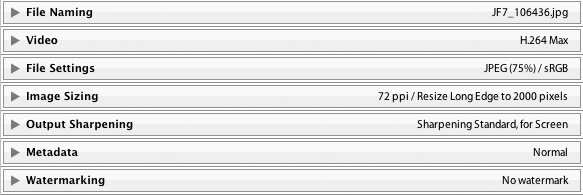
The next two sections shown in the example aren't included unless you specifically add them:

They're from my crop for iPad and Metadata Wrangler plugins; I use them in my exports to allow me extra control of what metadata is included in each exported copy, and in the case of my iPad portfolio, special iPad-specific crops so that some images better fill the screen.
The next section controls what changes in Lightroom should cause published images to be slated for republish.
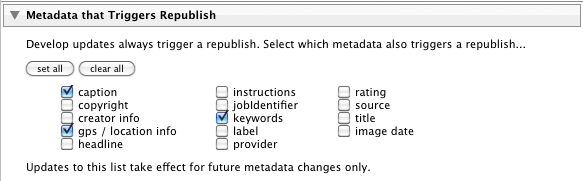
Then we have a plugin-specific seciton on file renaming that gives much more flexability than Lightroom's standard “File Naming” section, should you need it:
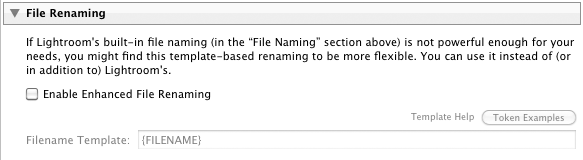
This allows you to have the files for the exported copies named derived from image matadata using template tokens that are processed on the fly for each image.
The next section provides a way to do an FTP sync of the published copies, should you need it. Photo-viewing iPad apps tend to allow updates via FTP sync, so this section is convenient for that.
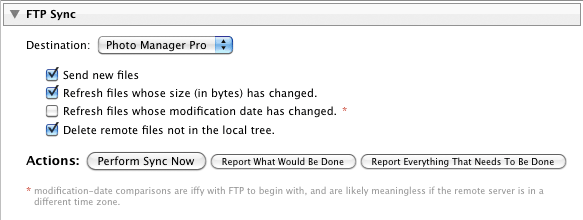
It's here as a convenient tool rather than an actual part of the configuration; the FTP sync is never automatic... it happens only when you launch it manually from the Publishing Manager.
The plugin also provides a way to import and export settings, making it easier to set up comparable publish services on multiple catalogs (such as when part of your library is on your desktop, and part on your laptop, as is my case).
When first setting up a service, you'll have the ability to import settings...
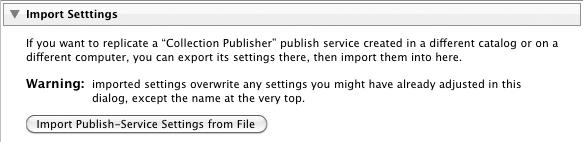
... but once it's been set up the first time, after that the section allows for export:
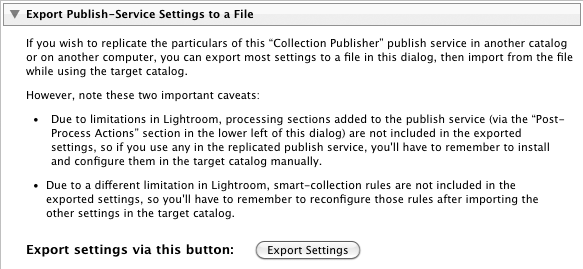
Collection Setup
Once you've got the publish service created, you can drag images into the default collection, or you can create your own collections, including “smart collections” that identify images to include via rules (e.g. “all five-star images”).
The default publish location for any image in any collection is that its folder structure in Lightroom is replicated and placed starting at the root folder chosen when you set up the publish service. However, you can modify aspects of how image locations are mapped when you create/edit a collection:
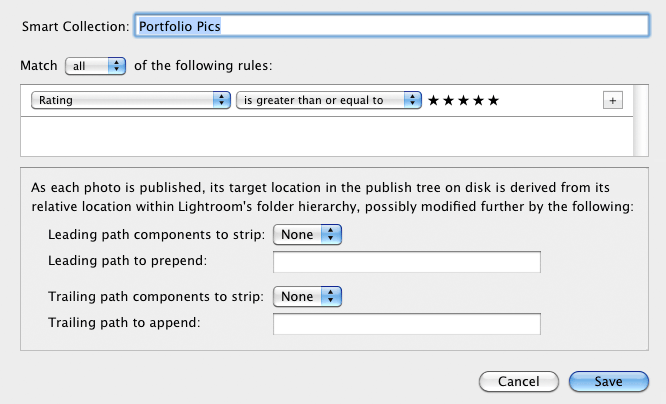
Special "Smart Preview Export" Mode
The plugin, in Lightroom 9.2 or later, includes a special mode to export Lightroom's "smart preview" files, DNG-format reduced-quality (reduced-size) versions of the master original image files. These files include no Lightroom updates (image or metadata edits). This mode might be useful for a kind of lightweight backup.
This mode can be turned on only when a publish service is being created. For a publish service that has this mode active, standard publish options related to the export image files — format, size, quality, metadata, etc. — are still presented, but play no part in the actual publish operation because the plugin . (I would like to make them disappear just for this mode, but Lightroom's plugin infrastructure doesn't allow for it.)
This experimental mode has been hacked into the plugin in a pretty sloppy way, just to see whether it's useful. At this point, the publish service, like all publish services, moves edited files back into the "files to republish", even though such edits within Lightroom don't affect the published output of this plugin as they do all other plugins.
Availability
This plugin is distributed as “donationware”. I have chosen to make it available for free — everyone can use it forever, without cost of any kind — but unless registered, its functionality is somewhat reduced after six weeks.
Registration is done via PayPal, and if you choose to register, it costs the minimum 1-cent PayPal fee; any amount you'd like to add beyond PayPal's sliding fees as a gift to me is completely optional, and completely appreciated.
Note: a Lightroom major upgrade, such as from Lr10 to Lr11 de-registers the plugin in the upgraded version, so if you want to maintain registration, a new ($0.01 if you like) registration code is needed in the upgraded version. It makes for a hassle every couple of years, I know. Sorry. See this note for details.
For details on plugin registration and on how I came into this hobby of Lightroom plugin development, see my Plugin Registration page.
Version History
(
Update Log via RSS
![]() )
)
| 20231011.129 |
CachedImagePreviewsFile token. Upgraded to the embedded copy of ExifTool to version 12.67. |
| 20230318.128 | Extra debug logging to try to track down an error. |
| 20230316.127 |
Some debug logging wasn't robust in the face of Lightroom's inability to render an image. |
| 20230210.126 |
Oops, wasn't working in very old versions of Lightroom. |
| 20230123.125 |
Fixed a bug in the edit-collection dialog. |
| 20220615.124 |
Found a bug with the setting of the file date on Windows. |
| 20220606.123 |
Upgraded to the embedded copy of ExifTool to version 12.42. |
| 20220516.122 |
Fixed a crash that happens when Lightroom can't render a DNG. |
| 20220309.121 |
Work around a bug in Lightroom 11.2 that causes publishing to get stuck. The workaround is to switch the view away from the collection being published. If the user does that switch manually, the bug goes away. This plugin update notices if the bug is being triggered, and if so, momentarily switches the view to the quick collection and back. Removed a bunch of debug logging that was slowing down the LUA token.Newline |
| 20220303.120 |
Added some extra debug logging. Added a button to recreate the target folder if it's not found. |
| 20220129.121 |
Added some extra debug logging. |
| 20220120.120 |
Whack-a-mole with PayPal's random changes. |
| 20220119.119 |
Added the WEEKNUM token, along with DAYNUM, weeknum, and daynum. |
| 20211219.118 |
Warn when PayPal seems to have given a bogus code in the web-confirmation page. |
| 20210721.117 |
Don't crash when the plugin is told not to handle videos, but a video is included in the export anyway. Fixed that the Province template token did not respect the plugin-specific geo-privacy settings. Upgraded to the embedded copy of ExifTool to version 12.25. Fixed an issue with the {Newline} token, and added {Comma}, {Hyphen}, and {Space} for good measure. Fixed a problem with filters on the {Keyword} token. |
| 20210503.116 |
Added an experimental Smart-Preview-Export Mode. Reverted the name-conflict workaround added in 20190815.103 for versions of Lightroom that have had that bug fixed. |
| 20210415.115 |
Added 'separated by' to the People token. |
| 20210302.114 |
Reworked the Keywords token to better accept filters. |
| 20210211.113 |
Fixed the plugin crashing in the face of a failed video render. |
| 20210116.112 |
Try to work around filename issues on Windows when trying update the filesystem time. working around 'constant table overflow' error Added the ImageViewDirection and ImageViewBearing tokens. |
| 20201103.111 |
Added the PF filter to turn typographic fractions into plain-ASCII fractions. |
| 20201017.110 |
Updates for Lr10 Be more aggressive in trying to figure out the capture time of photos when trying to set the export file time to the capture time. Added the SpeedKnots token. Worked around an "unknown key captureTime" error. Added the {PlusCode} and {GeoHash} tokens. Handle FTP errors better. |
| 20200604.109 |
Added some extra debug logging. |
| 20200516.108 |
Oops, one wasn't offered the ability to change the root of the publish tree if the original folder no longer existed. |
| 20200421.107 |
Fixed a reporting error with the new find-misshing-published-photos feature. |
| 20200414.106 |
Added the ability to find missing published photos and have them marked for republish. Some of the filename-related tokens could be incorrect in rare situations. |
| 20200328.105 |
Fixed a bug WRT database access while moving the destination root. Work around a Windows bug related to canceling out of the registration dialog. Added some extra debug logging to note whether the plugin is enabled. |
| 20191029.104 |
Upgraded to the embedded copy of ExifTool to version 11.70. Added special {AbsSequenceFirst=####"} and {AbsSequenceAppend=####} tokens. Added the LensInfo template token. Updated the Exposure token to allow customization. More token work: added {Urls}, and updated {ISO} and {Copyright} to allow customization. Added the {RelativeFolder} token. |
| 20190815.103 |
Work around a bug in Lightroom related to filename conflicts (where two exported files have names that differ only in lettercase). Fixed the SST1 and SST2 tokens. |
| 20190801.102 |
Fixed a bug in the name-change scan. |
| 20190731.101 |
Updated the PublishCollectionName token (and CollectionNames and CollectionFullNames) to remove the MIRROR: prefix from the name that mirrored collections within my Collection Publisher plugin automatically get. |
| 20190708.100 |
Newline token. Fixed a problem related to template tokens and photos without capture times. Upgraded to the embedded copy of ExifTool to version 11.50. Added functions uc(), ucFirst(), lc(), and lcFirst() to the LUA token. |
| 20190514.99 |
Added the ability to notice when files have their filename or folder changed. Fixed an issue with {SequenceFirst}. Work around a bug that sometimes causes plugins to be disabled when starting Lightroom via clicking on a catalog file. Fix an "Unknown key: captureTime" crash. Added the GPSCoords token. |
| 20190308.98 |
Updated the keyword-related tokens to accept standard filters. |
| 20190307.97 |
Upgraded to the embedded copy of ExifTool to version 11.30. |
| 20190228.96 |
| 20190114.95 |
Added some extra debug loging. If the plugin's attempt to create a folder fails, try again a few times before actually reporting the failure. Added the PEOPLE variable to the LUA token. Fixed a problem with the SpeedKPH token. |
| 20181015.94 |
Updates for Lr8 (Lightroom Classic CC Version 8). Added the special PP() function to the {LUA} token. Added hierarchical options to the Keywords token. Try to work around a Lightroom bug related to photo timezones and how Lightroom handles accessing plugin data. |
| 20181004.93 |
Added the 'nicknames' modifier to the {People} token. Added the SST1, SST2, and SS3 tokens to the template tokens that the plugin understands. |
| 20180906.92 |
Try to avoid having unexpectedly-long error messages create too-big a dialog. |
| 20180803.91 |
Limit the amount of temporary disk used by Lightroom before handing files off to the plugin. |
| 20180608.90 |
Added some extra debug logging. Clicking on the version number in the Plugin Manager now copies version info to the clipboard Updated the PublishCollectionName token to allow numeric arguments along the lines of the CollectionName token. Added the folowing template tokens: {home}, {desktop}, {temp}, {pictures}, {documents}, IptcDateTaken Added the 'PCH' variable to the {LUA} tag. |
| 20180420.89 |
Fixed a bug when 'Token Examples' invoked in certain situations. Added a bunch of token filters: F2D F2S F2X B2D B2S B2X S2X A2D A2S A2X |
| 20171229.88 |
Updates to the data templates that my plugins understand: updated the Keywords token, added CollectionNames and CollectionFullNames tokens, and added a bunch of stuff (KWf, CN, CFN, CNf, CFNf) to the {LUA} token. |
| 20171019.87 |
Oops, more Lr7 stuff. |
| 20171019.86 |
Updates for Lr7. Better handle some character-encoding issues related to template tokens. Allow the "If Exists" feature of Templat Tokens to work with the PluginProperty token. Update registration support to handle a stupid bug at PayPal that PayPal refuses to fix )-: |
| 20170705.85 |
Fixed a bug introuded the other day in template tokens, related to Windows filenames. Added extra debug-logging to track down a timing issue. |
| 20170621.84 |
Added the Newline template token. Enhanced the FolderName token Added the "only if it has a value" feature to template tokens. |
| 20170309.83 |
Added the following tokens to the template tokens that my plugins understand: Artworks, ArtworkTitle, ArtworkCopyright, ArtworkSource, ArtworkCreator, ArtworkDateCreated, ArtworkInventoryNum |
| 20170224.82 |
Couldn't set the exported-copy file date older than about 50 years ago; fixed. |
| 20170216.81 |
The rules about what characters are disallowed in a folder name were too aggressive, so relax them. Fixed a bug with the keyword tables in the LUA token. Added Weekday, Wday, weekday, wday, and ISO8601Date to the list of template tokens that my plugins understand. Switch the log-sending mechanism to https. |
| 20160905.80 |
Better support for network shares on Windows. |
| 20160828.79 |
Added the following tokens to the templates that my plugins understand: {FilenameNumber}, FileModYYYY, FileModYY, FileModMM, FileModDD, FileModHH, FileModMIN, FileModSS, FileYYYY, FileYY, FileMM, FileDD, FileHH, FileMIN, FileSS. |
| 20160430.78 |
Fix to get around a Mac display issue with Lr6 on OSX. Added Russian-langauge support for the People-Support Added more debug logging to track down some issues. |
| 20160217.77 |
Added ChildOf and DescendantOf filters to the {Keywords} and {KeywordsAll} template tokens that my plugins understand. Fixed how custom {People} formatting works with people keywords that have no birthday associated with them. Try to avoid yet another place where Lightroom gets hung because it can't handle certain kinds of dialogs at the same time. |
| 20151115.76 |
If there's an error exporting one particular image, try to continue with others and merely have Lightroom report a summary of errors at the end. Added support for sequence numbers on publish. See the "sequence numbers" link in the "Enhanced File Renaming" section of the dialog. Added {SpeedKPH} and {SpeedMPH} to the list of template tokens supported by my plugins. The {People} token wasn't working properly for some keywords without a registered birthday. |
| 20150831.74 |
Allowed the Enhanced File Renaming to actually create sub-folders under where an image would normally be placed. |
| 20150517.73 |
Fixed the "SpecPeople:259: attemt to index al nil value" error. |
| 20150222.72 |
If the root folder of the publish tree had a very long name, the view/change buttons would be pushed off the edge of the screen. |
| 20150219.71 |
In the "Enhanced File Renaming" section, add the ability to override the extension on the exported filename. |
| 20150206.70 |
In the POODLE-vunerability dialog, display a raw URL of a page on my site that discusses the issue, so that folks can be independently sure that the dialog is indeed from me and not malware. |
| 20150131.69 |
Updated the camera-name code to try to guess the actual camera model of Hasselblad H5D files, since in their infinite wisdom Hasselblad decided to encode three distinct models with the same internal code, making it impossible to know for sure what camera produced a given image file. |
| 20150103.68 |
Fix to the date_diff() function supported by the LUA template token. |
| 20141215.67 | Added a bit more debug-logging for when a file copy can't be done. |
| 20141019.66 | Windows Only: Add a one-time check for the POODLE security vulnerability, and alert the user if it exists. |
| 20141005.65 | Clicking on the blank area next to the upper-right [Publish] button caused an error dialog to display. |
| 20140923.64 | Added the LrMD5, LrLocalization, LrSystemInfo, and LrMath packages to the {LUA} template token. |
| 20140922.63 | Workaround for a Lightroom bug that causes the plugin to croak on certain folder names. |
| 20140920.62 | Some extra debug logging to track down a problem. |
| 20140902.61 | New build system |
| 20140802.60 |
Made the {GPSAltitude}, {Altitude}, and {GPSCoordinates} tokens subject to the geo-privacy settings like the other geo-related tokens. |
| 20140731.59 | Registration fix for Lr5.6 |
| 20140720.58 | More Creative-Cloud support. |
| 20140715.57 |
Fixed an issue with Creative-Cloud revalidation. |
| 20140712.56 |
Lr5.5 and later Creative-Cloud installs can now revalidate themselves if needed. |
| 20140710.55 | Sigh, had a bug in the Creative-Cloud support. |
| 20140708.54 |
Now supports Lr5.5+ Creative-Cloud Installs. |
| 20140704.53 | Sigh, introduced an error for some folks with the rebuild the other day. |
| 20140630.52 | Build-system update |
| 20140613.51 |
Added date_diff() and raw_time_diff() functions to the special {LUA} token understood by the plugin. |
| 20140612.50 | Under some error conditions plugin would crash instead of presenting the proper error message. |
| 20140509.49 |
Added new tokens to the template language the plugin understands: LrVersion, LrVersionMajor, LrVersionMinor, LrVersionRevision, LrVersionBuild, Location, CatalogName, CatalogPath, OperatingSystem, OS Added new token filters: NS and LO |
| 20140423.48 | Fix a location-related template-token bug introduced in a recent build. |
| 20140422.47 |
Fixed a bug in the "smoother revalidation" stuff recently added. |
| 20140417.46 |
Enhancements to the FTP stuff: take care not to work with "." and ".." that some servers return. The {Empty} template token wasn't working properly. Make the revalidation process smoother, especially for folks using Lr5.4 and later. |
| 20140410.45 |
Added an option to limit the overall depth of the publish tree. |
| 20140321.44 |
Internally track whether exports are via the master image or via a smart preview. In the future this may allow for a "republish those for which a master is now available" feature. Worked around a mysterious "attempt to get length of a nil value" bug. |
| 20131213.43 | Added {PublishCollectionName}, {PublishCollectionDepth}, and {PublishServiceTitle} tokens to the preset templates. See template-token web page for important restrictions. |
| 20131102.42 | Update for OS X Mavricks |
| 20131010.41 | Yikes, it seems that version 20130905.36 broke the "Metadata that Triggers Republish" section, clearing all items you might have had set (well, all but Caption). Sorry about that. Please visit the "Metadata that Triggers Republish" section to reconfigure to your liking. |
| 20130926.40 | Oops, fix a bug introduced in the previous update |
| 20130925.39 |
The 'Template Examples' dialog had been broken. Deprecated 'Folder' and 'Path' tokens in preference to 'FolderName' and 'FolderPath' tokens. |
| 20130923.38 |
Added a bunch of tokens to the preset templates supported: ExportFormat, ExportColorSpace, ExportBitDepth, ExportQuality, ExportSharpeningLevel, ExportSharpeningMedia, IpernityUrl, GoogleDriveUrl, and TumblrUrl. Additional debug logging. |
| 20130909.37 |
Work around a Lightroom bug concerning the determination of whether a photo is offline. |
| 20130905.36 |
Respond more gracefully when enhanced file renaming can't come up with something valid. Added an "Ask" option to the "Export with Smart Previews?" section, so one can be alerted to the situation at each export. Fixed the KW/KWE tables in template tokens; they had been broken when using load for the script. |
| 20130708.35 | Fixed a crash during certain file-renaming attempts where originals no longer existed. |
| 20130630.34 |
When "Format" is "ORIGINAL" (meaning to spit out the original image pixels with new metadata, instead of the developed version with new metadata), the plugin didn't handle XMP sidecars properly at all. Now it does. You now have control over the file time of exported copies (set to the image capture time, or the time of export). |
| 20130620.33 | Allow published copies to remain on disk even if a photo is deleted from Lightroom. |
| 20130613.32 | Better support for plugin revalidation. |
| 20130612.31 | A failure for the plugin to copy a file on disk resulted in a plugin crash instead of the appropriate error message display. |
| 20130612.30 |
Added the ability in Lr5 to export images even if the master image file is not available, so long as there's a smart preview available. |
| 20130611.29 | Yet another Lr5 update |
| 20130610.28 | Final update for Lr5 |
| 20130513.27 | More changes for the root-selection problem... really seems to be a bug in Lightroom, but it's hard to tell because I can't replicate the bug myself. |
| 20130501.26 | Update for Lr5 |
| 20130412.25 | Build system update. |
| 20130329.24 |
More with with the code that handles changing the root of the publish tree. |
| 20130220.23 |
Added support for some new template tokens: FlagStatus (requires Lr4.1 or later), and for Lr3 and later, a bunch of IPTC extended metadata: AdditionalModelInfo, CodeOfOrgShown, DigImageGUID, Event, ImageSupplierImageId, MinorModelAge, ModelAge, ModelReleaseID, ModelReleaseStatus, NameOfOrgShown, PersonShown, PlusVersion, PropertyReleaseID, PropertyReleaseStatus, and SourceType. |
| 20130209.22 | More build-system maintenance |
| 20130206.21 | Tweak for my registration system |
| 20121210.19 | Added some extra debug logging. |
| 20121024.18 | Allow Video to be FTP'd as well. |
| 20121009.17 |
Workaround for an "attempt to call field 'getProgressScope'" bug introduced in Lr4.2. Disallow DPX video export because it breaks things. Enhance the {EMPTY} template token so that it interrupts the squelching of superfluous joining characters. |
| 20121004.16 | Oops, the file-extension thing got worse, not better... reverting that change. |
| 20121003.15 |
Work around a "situation" (likely Lr bug) where exported video loses its file extension. More debug logging for the elusive "no root folder" problem. |
| 20120821.14 |
Updates to the environment in the {LUA} token (in the template tokens in my plugins) to include photoTime() and currentTime(), and other changes to match the updated docs at that link. . |
| 20120810.13 | Added some debug logging to try to track down an error |
| 20120722.12 | More debugging for the "choose a root folder" bug that seems to still affect a few folks. |
| 20120531.11 | Oops, I was moving the original XMP file (when the Publish format was "Original" instead of copying it. Fixed. |
| 20120529.10 |
Finally tracked down why the plugin had problem with Windows network shares. Ended up filing three separate bug reports with Adobe, but in the end was able to work around the bugs, so hopefully it's working now. Update to handle the Mac App Store version of Lightroom. |
| 20120510.9 |
Tweak for Lr4.1RC2. Added the ability to move/reset the root folder. As a byproduct, this should allow the "choose a root folder" situation to be repaired. In some crazy file-renaming situations, the plugin could get confused about the file extension. Enhanced the send-log dialog to hopefully make reports more meaningful to me, yielding, I hope, the ability to respond more sensibly to more reports. Added to the template tokens supported by the plugin: {FullMasterFile}, {FullMasterFolder}, {FullExportedFile}, and {FullExportedFolder} |
| 20120330.8 | Update to handle 4.1RC |
| 20120315.7 | Add some extra debug logging to try to track down some network-folder errors. |
| 20120309.6 |
Update to the debug logging to better track down timing issues that might arise. |
| 20120228.5 |
Wasn't handling some kind of file-rename templates properly. Now handles things much more gracefully when some files are offline when the publish is started. Better support for video in Lr4. |
| 20120224.4 | A few bug and Lr4 fixes, and some extra debug logging. |
| 20120217.3 | Didn't handle XMP sidecars correctly when publishing original raw files. |
| 20120217.2 | Discovered why "metadata that triggers a republish" wasn't reliable, and fixed it. |
| 20120213.1 | Initial release, evolving from my earlier tree-publisher plugin, which dated back to the summer of 2010. |
Thank you Jeffrey!
Hi Jeffrey,
I just switched over to this plugin from tree published and I was wondering if there is some way to “mark as published” so that I don’t have to republish many thousands of files which have not technically changed.
No, sorry, there’s no easy way to back in old stuff. I’m facing the same thing with 100k photos, but I’ll just let it run overnight. —Jeffrey
Hi Jeffrey,
can you relocate the root folder? There’s only a visit button now while the old plugin let you change it.
Not at the moment, but it will… that’s the last big thing to add. I wanted to get the plugin out for a bit, though, before I tackle root relocation. I’ve moved back over to updating plugins for Lr4 for the time being, but I’ll probably get to the relocation thing within a month. —Jeffrey
Hi Jeffrey,
last week I found your new FolderPubisher Plugin. It would be very helpfull for me.
I just tried it the but hadn’t sucess.
I get the the warning window ” TreePublisher_FolderLocal:161: ‘for’ limit must be a number” and the plugin stopped working.
Woul’d you pleas help me
Thank’s Herbert
Sorry ’bout that… I’ve pushed a new version of the plugin that should fix it. —Jeffrey
I’m using Lightroom for many years and it serves my purpose perfectly! On the other hand I use the iPad more and more for presentations. The main problem I am facing is about the order/sequence of pictures within a folder. Whenever I synchronize a new “picture folder” with my iPad, the Apple software copies the photos in a “ramdom order” on the iPad, which sometimes makes to presentation “useless” (I have tried with renaming; changing the dates in the exif data, etc.). Is your plugin able to make sure that the sequence of pictures stays the same on the iPad (as in Lightroom)? That would be a great help!!
Thanks for your answer
Markus
You’re running into a problem that I talked about and tried to solve on this post, but in the end iTunes is just too unpredictable. The workflow becomes predictable and smoother when you abandon Apple’s “Photos” app for a third-party app. I talk about that and this plugin in this post. —Jeffrey
Hi Jeffery,
I would love to use your plugin but it does not work for me. All my images are placed in the root folder of the export. Exmple:
\\DISKSTATION\photo\image\test\test.nef
is exported to
\\DISKSTATION\photo\
(both leading and trailing path to ‘None’)
I’m using Windows and Lr4. Am I doing something wrong or is the network share I use a problem?
Hi Jeffery,
I did some testing and it seems that filenames on network shares are not handled correctly (see last message). E.g. for “D:\Images\a\b\c\img.jpg” everything works fine but for “\\MYSHARE\Images\a\b\c\img.jpg all” exports are transferred to the output root without any subfolders. The output root is also set to a network share. (Windows, LR4)
With kind regards
Tobias
I can’t reproduce this bug on my side, but I’ve just pushed a new version of the plugin that has more debug logging, so if you could try it, then if it doesn’t work, send the log with a description of what went wrong, I’ll take a look. —Jeffrey
Jeffrey,
I just registered this plug-in and while doing the initial setup I realized I can’t save the changes because the save button is disabled. On the bottom of the plug-in dialog there’s a message saying “Can’t save changes: Choose a root folder for the publish tree”. The publish tree root is filled in, in my case with E:\Dropbox\iPad, but no matter what I put there the error stays the same. I believe it’s an error related only to Windows, which is my platform.
Any advice of how to go around this issue?
Thanks,
Gabriel
After getting into that situation, could you visit the plugin manager and send the log, along with a short recap of the problem? Thanks. —Jeffrey
Hi,
I had the same problem as Gabriel, “Save” button inactive, I just restarted Lightroom and the button became active and worked ever since. Hope it helps.
Hi, I don’t know if it’s a bug or made on purpose but if I have folder with pictures with no ratings at all is published with no problems. Then, if I put some ratings, 4,5 stars to some pictures, in “Folder Publisher” those pictures will show in “deleted photos to remove” category and of course will be deleted from the “root of publish tree”.
Thanks,
Ion
It sounds as if you’ve got them in a smart collection where a rule excludes ratings of 4+ stars. —Jeffrey
Spot on. It was a smart collection with the rule of any with no stars, when I created it I thought was a good idea to include all photos but when I started to give stars I forgot about the rule in collection.
Thanks for the quick reply
Ion
Thanks to your folder publisher and your pointer to photomgr pro, i no longer need to maintain a publish collection for every collection i have in a flat hierarchy to get photos onto my ipad nicely ( i organized by -> year > month -> photos and itunes doesn’t like that but photomgr deals very nicely with it.
I have found one problem but i’m not certain it’s specific to this plugin. When I rename the source files in lightroom, the plugin doesn’t by default move them to be republished. I can’t find anything in the plugin config to tell it to republish based on file name change. Is this the expected behavior? If so, any idea why and anything I can do to change it?
It’s an oversight (or inexplicable decision) on Adobe’s part. I submitted a bug about it, asking for folder/filename to be included in the list of things that can trigger republish. We’ll see. —Jeffrey
Hi,
I have tried with the plug-in on WIN7 but cannot manage to let it create the folder structure as the photos are structured on the server. It constantly saves the output under the choicen root.
What is wrong in my procedure?
Kr
Kim
It turns out to have been a problem with Lightroom on Windows for certain kinds of file paths. I finally pushed a version with a workaround, as of 20120529.10. —Jeffrey
Is the plugin supposed to be “Processing Updated Publish Criteria” on every LR4 restart? This seems to have started a few updates ago.
It’s fairly annoying because it takes about a minute on my largest catalog. Even on my smallest catalog, it’s about 10 seconds.
This is something on Lightroom’s side, and I don’t understand it. I saw it in the Lr4 trial, but thought it was fixed in the real Lr4, so didn’t peruse it further. If you’re getting it in the real Lr4, I’d be interested in a copy of your catalog (sans photos) to test with and to send to Adobe. But before that, perhaps give the Lr4.1RC a try? —Jeffrey
Hi, the download link http://regex.info/LightroomPlugins2/releases/folder-publisher-20120330.8.zip doesn’t work. Can you please check that?
It seems to be working when I test it, though you must try to download it via the link on the plugin page, or via the plugin itself. If it’s not working for you in those situations, I’d appreciate it if you could follow up with more details… —Jeffrey
Thanks for your reply Jeffrey. I’m using Firefox with RefControl which blocks referrers. After disabling this for your site it does work.
Ah, that makes sense. Unless the referrer is from my site, it forwards you to the plugin’s home page, so that folks following a hard link will always be presented with the latest version. —Jeffrey
Jeffrey,
Have now found a corrupt file and a few missing links so have managed to babysit all the files through now.
Great plugin, thank you.
Peter
I also have the “Processing Updated Publish Criteria” on startup. I´m using 4.1RC. Where can I send a copy of the catalogue?
Adobe has already been sent a way to reproduce the problem, so there’s no benefit to sending additional catalogs…. just send hope. 🙂 —Jeffrey
For me the “Processing Updated Publish Criteria” has stopped with 4.1RC2
Thanks!
Folder publisher plugin 20120529.10 in LR4.1 (upgraded from 4 to 4.1 yesterday)
When I use the folder publisher to… well… publish photos to a folder with your plugin, the XMP files for the picture are lost after the publish. The XMP files *are* present in the folder I publish to. The XMP files are for NEF files. The publisher is set to publish the original files. The Lightroom catalog is set to write changes to XMP files automatically.
I also tried this with your flickr publish plugin. When that plugin is used to publish pictures, the XMP files remain where they should be, so no problem with that plugin.
For me this is a very serious issue. At the moment I have to remember to write the XMP files again, with the Write Metadata to Files function in Lightroom, after every export with your folder publisher plugin.
Yikes, sorry about that… minor little boo-boo with the plugin there. I just pushed a fixed version. Thanks for the report! —Jeffrey
Phew!
Now it works correctly again.
Thanks for that very quick update!
Hi Jeffrey,
very very nice Plugin, I use it for the same purpose that you developed it for 🙂
One issue I have – Pressing “publish now” it will publish some photos but sooner or later will stop with the error
“Warning: Collection can not be updated. An internal error has occured: bad argument #1 to ‘gsub’ (string expected, got function) ”
Restarting the process it will publish some more pics but again, sooner or later will stop with the same error. For some photos, it will always interrupt with this error and I have to deselect them for publishing in order to continue with publishing the other photos.
I use Win7x64 and LR4.1×64 publishing to a network share on a Win7x32 server, which is assigned a drive letter and using the “make available offline” feature – the error, however, occurs in work offline mode, as well as working online. I’d like to submit a log but have no clue how to aquire it 🙂
Best regards,
Martin
If you get this, please send a log, but I don’t have much hope it’ll help because I did get one long where the comment mentioned this bug, but the log had nothing, which means that the error is not from the plugin but from Lightroom proper, so that makes it much more difficult to debug. —Jeffrey
Hi Jeffrey
I just upgraded to LR4 (4.1) and installed this plugin (I used to work with “Tree Publisher”)
When trying to create a new publishing service (Following your instructions)
I get this message “Choose a root folder for the publish tree” and “Save” button is grayed.
Choosing “Publish tree root” directory doesn’t change it and I cannot save
Thanks, Love your work
If you’re sure you’re using the latest version of the plugin, please send a log after encountering this situation. —Jeffrey
Hi,
I have a series of folders an they all export fine, but later, if I rename one folder or move one of them, let’s say inside another folder as a sub-folder, the move is not picked by the plugin and mirror it onto the export folder. Any change (metadata,crop…) to those pictures is processed without problems inside the original folder. I ticked all the “triggers”.
Thanks,
Ion
Yeah, Lightroom doesn’t account for that (though I wish they would). It’s a minor hassle, but the best I can suggest is to select all the images in the affected folder and “mark to republish”. —Jeffrey
Sometimes when I publish pictures the jpg file name ends with -2 like _DSC0956-2.jpg instead of _DSC0956.jpg. In the plug in log file I can read something about duplicate file and then create a copy instead of overwrite.
I can’t figure it out when the plug in decide to create a new file or overwrite. I don’t get any confirmation dialog or anything.
It does not matter if I actually delete the jpg-file and publish again. If the plugin think It need to create a copy instead of overwrite it always add -2 to the file name even if there is no file from the beginning. If I publish a whole folder, this only happens random to some of the files, not all of them.
I do add metadata and change develop settings to try different looks at my pictures but it is really a problem with not having the file names correct and a lot of duplicates.
My only solution right now is to publish to a empty temporary folder and then manually move my files to my real album folder. It actually does this by itself because of the “leading path components strip” settings I have. Before I published directly to my album folders but I can’t do that until the rename/overwrite issue is taken care of.
I’m still a happy paying customer =)
If your file-naming (and/or file-renaming) rules would give multiple images the same filename, the plugin adds a sequence number, and once it’s been added, it maintains it so that the filename of an image doesn’t randomly fluctuate each time you happen to publish. This was a really difficult nut to crack and the plugin goes to extensive lengths to make sure that images don’t overwrite each other and filenames don’t change willy-nilly. If you don’t care for it, look to a different way to name the files so that they’re unique (and, also, take note of the comment that follows this one). —Jeffrey
Hi Jeffrey,
LR 4.1 & Folder Publisher 20120531.11 here.
I’m trying to make use of your Advanced Renaming feature to accomplish what I figured was a simple output format. I want to end up with this:
Filename-CopyName.jpg (or with underscore instead of dash) (or with underscore instead of dash)
But I’m ending-up with:
Filename-Seq#-CopyName.jpg
At least I surmise it’s sequence number, I’m really not sure where the value is coming from, but I get a 1-based sequence applied to the virtual copies if I’ve got multiple virtual copies of the same DNG in LR.
For example:
Master file: 20111203124523_0027.DNG (Copy name field is blank for the master copies)
Virtual copy 1 Copy Name: crop1
Virtual copy 2 Copy Name: bw
Advanced renaming template: {Filename}-{CopyName}
When I run these through advanced renaming I get:
20111203124523_0027.jpg
20111203124523_0027-2-crop1.jpg
20111203124523_0027-3-bw.jpg
So I’m a little puzzled where the -2-, and -3- are coming from. I tried enabling the standard renaming (set to just Filename), and disabling it, but get the same results either way. It’s acting as if it thinks there’s going to be a filename conflict, so is automatically appending the “-#” your routine has a chance to append the copyname.
Am I missing something here?
p.s. Please consider adding the “_” underscore to your list of standard joining characters, as that would be my usual preference.
Cheers,
-pete
Those are indeed sequence numbers, and Lightroom is applying them before ever letting the plugin have a look at the filename. Whether you rename with Lightroom or not, Lightroom will apply the sequence numbers if it thinks there will be a conflict, so to avoid that, you could use Lightroom’s renaming to include the filename and the copy name…. if that combination is unique, it won’t add the sequence numbers. The problem is that it won’t get rid of a trailing minus. So the real solution here is to leave Lightroom’s renaming turned off, and build the final filename in the plugin without regard to whatever the exported copy’s filename is, e.g. with “{LibraryFilename}-{CopyName}”. I’m really hesitant to add underscore to the list of joining characters because it’s so common in camera-produced filenames. —Jeffrey
Great plugin!
But I can’t change root directory once chosen?
Yes, since version .9. —Jeffrey
Thanks! Again another great plugin! The republish feature on the change of a source file/directory rename would indeed be very helpful!
Kind regards from Berlin, Michael
Indeed it would, but Lightroom doesn’t allow for it )-: —Jeffrey
Hi Jeffrey,
the Folder publisher plug-in is just what I was looking for, unfortunately while I was trying to configure it, I stumbled upon an issue that does not allow me to save the new publisher.
Regardless of what I enter into the “Publish Tree Root” TextBox, the publishing manager states that It “Can’t save changes: Choose a root folder for the publish tree”.
The save button is also disabled.
I am currently using Lightroom 4 with wondows 7.
Regards from München,
Marcus
Hi Jeffrey,
your plugin is verry cool and I would like to request a new feature for smart collections in jf Folder Publisher:
It would be a nice feature, to export all photos of folder where at lease one photo within that folder hits the defined criterias.
Regards,
XaronX
hi jeff, just updated to the latest version — folder-publisher-20121003.15.zip — something seems to be wrong with the file format: i have selected JPG as format, but end up getting all pictures exported as NEF. any idea what i might be doing wrong?
It was a mistake in that version, sorry… a fixed version is now out. —Jeffrey
Hi Jeffrey,
For a short while I am using “Folder Publisher” now, and I quite like it! I wonder about two things: when I hit delete on an image, “Folder Publisher” instantly removes it from the target directory, even when I decide to hit “cancel” (to not delete the image). It is then marked for re-publishing. I guess this is “works as designed”…? The other thing: when I move an image (within Lightroom) to another folder, this is not recognised by the plugin and therefore will not be reflected in the target directory. Is this an intended behaviour, and if yes, do you have a workaround for this scenario?
Kind regards from Switzerland
Christian
Both issues are Lightroom limitations. Neither are desirable, but there’s nothing I can do until Adobe gives the plugin infrastructure some TLC. —Jeffrey
Last update for tonight.
On 2nd thought, my junction workaround may do more harm than good. Since the path is actually valid, the plugin appears to try to migrate the images from a to b, not just update the root pointer. What I may try next is, rather than a junction, just create a dummy full path to the old root location to see if that alone will enable the save button.
Am I misunderstanding the logic behind the change button? I definitely don’t want to physically move any images, just update the root pointer.
Thanks,
Pete
When you change the root folder, it moves all the files that had been under its control, from the old root to the new root. At least it should. It may take a while, which is perhaps why the save button doesn’t enable right away. You might want to look at the log to see whether there’s any activity… —Jeffrey
Thanks!
This is an EXCELLENT plugin. Works great.
FYI I had the “Publish Tree root” as well in the beginning.
But as I saw some Swedish (standard translations from Adobe I guess) beeing mixed up in your english text inside the plugin, I took a longshot and changed my Lightroom language to English. This removed the bug for me.
Thanks again!
/Jonas
Jeffrey, thank you for this plugin, but even after donation and entering registering info I can’t export more than 15 photos.
In plugin page i see: plugin is unrestricted and registered to Stanislav Ploschansky….
But in export I have the same error: This version of LR/TreeExporter can only export up to 15 files. Please consider offering a donation in order to download the unrestricted version.
Any comments?
LR/TreeExporter is not my plugin… I think you’ve confused it for my Folder Publisher. —Jeffrey
Is there a way to publish the photos but have them placed into a subfolder of each original folder?
For example:
-ORIGINAL FOLDER STRUCTURE
\directory\project\originals\
-DESTINATION FOLDER STRUCTURE
\directory\project\print size\
If this is possible, I will definitely use this for most of my exporting needs.
Yes, you can do that. Give it a try; my plugins are free. —Jeffrey
I have a severe problem with my Folder Publisher setup: after using a dedicated Smart Collection for some months (publishing approx 10.000 photos during that time onto my photo server) I opened LR today and found that the collection below that service had gone completely.
I tried to restate the collection by redefining it and – alas – I now have all my 10.000 photos back but on the “to be published” side of the “coin”.
I have all the photos on my server and do not want to republish them another time! What can I do to re-establish the state: photos transferred and marked as published without tzransferring all the files again?
Klaus
The service shouldn’t have just disappeared, so I’d worry about a corrupt catalog, perhaps going back to a backup and checking its integrity. There’s no way, unfortunately, to recreate the thing and have it recognize the already-published photos, sorry. —Jeffrey
That is ther answer I feared. I do a weekly backup of my catalogs so the choice was losing one week of MY work or re-transferring and re-indexing 10.000 photos to my internal Synology server (which will take approx. one week of SERVER time). So the decision is really to re-transfer!
What worries me is that during backup LR will always check integrity and optimize the catalog. Hopefully no hard disk problem.
Anyway: I still have one question. Is the smart collection that you are using for the publishing module something that can be seen as a seperate file or description? Or is it integral part of the catalog and there is no way to handle a rescue separately?
Klaus
Publish stuff is all in the catalog… only your encrypted temporary login information is kept elsewhere (Lightroom’s preferences file). —Jeffrey
It would great to have the same PlugIn as a “Symlink Publisher” which create the same structure from a Collection and/or Folder hierarchy.
Within Windows (Mac?) it should just create a symlink/hardlink (possible to do with mkling) to the Picture-/Video-File/Folder instead of a copy.
Advantage: Save space and creating is fast. usefull e.g. for an slideshowplayer which plays the content from (symlink) folder(s)/files and with this it is possible to play slideshows which playing videos too (what lightroom cannot this time).
It would be nice if we can edit the paths more advanced
for example my directory structure is like this
DRIVE:/Events/Year/Month/Day-Event_Name/Approved/Getting_Ready
DRIVE:/Events/Year/Month/Day-Event_Name/Approved/Bride_Groom
…
…
I want to export my files in a sub-directory named Export placed in Day-Event_Name
DRIVE:/Events/Year/Month/Day-Event_Name/Export/Getting_Ready
DRIVE:/Events/Year/Month/Day-Event_Name/Export/Bride_Groom
…
…
So I want to strip the second last directory name not the last one.
I think a more advanced path options like the ones in Collection Publisher will be welcomed.
Thank you.
You can do that with the Collection Publisher, where you use a {LUA=…} template token to craft whatever target folder you want. If one rule hands all the kinds of photos you might put into it, you’ll only need one collection. —Jeffrey
Brilliant!
Writing from New Zealand. I love the plugin, works very well. I’m using a Mac.
My question: My catalogue sits on USB drive X, I publish to another USB drive Y. During the publishinh I notice that the process consumes disk space on the volume MaIntish Hd (main drive).
Why is this and how can I clean it up?
Cheers
I don’t know, but it could be that Lightroom is writing to a temporary file? Also, check the settings for the size/location of the Camera Raw cache. —Jeffrey
I’m very happy with your plug-in, but now I would like to have a second publishing to another drive.
How to do this – or is it impossibel ?
Greetings from Vienna/Austria
Franz
Right click on the publish-service header and in the context menu that pops up select “Create Another Publish Service…”. —Jeffrey
Hi Jeffrey,
Thanks a lot for changes in 20130329.24 build. The changing of the root of the publish tree now without problems.
Thank you!
I have a nested structure of folders within folders within folders. Folder Publisher doesn’t seem to understand the nesting. The export/publish results in all of the individual folders being saved in the root tree, but the nesting is gone. Am I missing something?
It should work as you expect, preserving the folder structure, unless you’ve told it to strip X levels of leading path. If you haven’t done that, publish a few photos that go to the wrong spot and send a log with details about what should have happened vs. what did happen. —Jeffrey
About the post by Henk on March 3rd, 2013 at 1:51pm JST above: it witnessed the same behaviour and observing the file creation pattern, this is what seems to happen: it looks like LR is rendering the files asynchronously ahead of the plug-in (i.e. as if LR uses the hard drive as an unbound queue of the files to send to the plug-in). In my case, the destination directory for the files is on a network drive and therefore it is slow to write the files. Therefore, lightroom produces the files much faster than the plug-in can write them (after renaming and some other processing i guess), which causes my hard drive to fill up (backlog) because I have thousands of photos to publish and a small main HD (SSD).
The moment I cancel the publication, all these files go away but the number of published files is not affected.
Just my $2 cents about a behaviour that is annoying. Can something be done about that?
Thanks and best regards.
Unfortunately, Lightroom does all the rendering in the background, and just passes off the rendered copies to the plugin when the plugin is ready. There’s now way for the plugin to say “go slower”. If the plugin processing is slow (e.g. uploading somewhere, or writing to a slow network drive), this creates a backlog on the computer and turns the CPU into a space heater for a while. My requests for some control over this have not been fulfilled. )-: —Jeffrey
Hi Jeffrey, greetings from Houston, TX.
I like this program, it’s just what I was looking for.
I just wanted to chime in on the LR creating a backlog of files on the main hard drive. My pictures number about 16,000 so far (around 330 GB of pictures and videos), I’ve been trying to backup all of the master files to an external hard drive but I keep running out of disk space and having to restart Lightroom. I then have to go to my main C:\ and clear out the temporary folder it’s creating filled with about 60 GB worth of pictures and videos at a time. I’m using Vista, so the temporary file path is C:\Users\(my account name)\AppData\Local\Temp\ then I need to find the newest created temporary folder and delete it.
Another thing I noticed is the 60 GB of files created doesn’t seem to add up to my catalog’s size (330 GB), otherwise I would have been done after about 6 restarts, but I’m probably on #10 now and still have 6000 files to go. That’s more of an odd quirk though I guess.
I guess my question is, is it possible for the plugin to delete the duplicated files on the C drive as it uploads? Or is there an option to do the upload in chunks (maybe specified in Gigabytes), and then have the upload pause once it reaches that buffer and then flush the temporary files?
The way it is now works, but not having to restart Lightroom every 50 GB would sure make life a lot easier 🙂
I don’t understand what you mean about “as it uploads”, but there’s no way for the plugin to control how fast Lightroom generates copies behind the scenes. A better idea than restarting Lightroom all the time would be to limit it yourself, by selecting photos in groups (of ~1000 photos?) and holding down Alt/Option… with that, “Publish” becomes “Publish Selected”. —Jeffrey
Do you have a Zenfolio Publisher for LR 5? If so where can I find it?
Yes, on my Lightroom Goodies page. —Jeffrey
[Folder Publisher LR5]
My catalog for analog photos has been grown too big and I exported a complete directory structure (approx. 6000 photos; already published) to a seperate catalog (using the export catalog function). In the new catalog I created a new folder publisher service and imported the settings from “old” catalog. Next step was to import the smart collection settings (which I exported from the original catalog). Now all 6000 photos are appearing correctly in the grid (I used the color green to mark photos for publishing) – but they are no more marked as published!!
Do I have to republish them again? Is there any way to override that situation and mark the the photos as already published?
Any help is appreciated …
Klaus
No, sorry. Your best bet for this kind of thing would be to make a copy of the LRCAT catalog file, then in the copy delete everything but the ones you want separated (your 6,000 analog photos). —Jeffrey
Jeffrey – thanks for the answer: I finally succeeded by following your advice to copy and delete. It took a while but has been successful.
Klaus
Hi, This plugin sounds very interesting. Could you explain how this is different from using a hardisk publishing plugin which also creates a folder hierarchy based on the structure of the published collections?
My version is much more configurable. If the built-in plugin does all you need, then that’s fine, but mine gives much more control over file naming, file dates, folder structure, smart-preview handling, what to do with exported copies when deleting from the collection, and such. —Jeffrey
Hello from San Diego.
Is there a way to have “original” set for video files as well? It seems like it takes awhile to reprocess the MP4’s I have and it’s not really necessary, I can use them as is.
In the “Video” section, set the “video format” to “original, unedited file”. —Jeffrey
Hi, I think I found a bug in the folder-publisher. Videos (i convert them to medium) all end up with a current (=wrong) timestamp in the published folder. Yes, i have checked the option to set the date to the photo’s capture time. Can you confirm this or it is my fault?
Thanks
Does Lightroom show the video date in the Metadata panel? Lightroom has pretty bad support for video metadata like dates. —Jeffrey
First of all thanks for all the wonderful LR plug-ins. I have used them to organize my publish services and really save me time.
In the latest update of Folder Publish, I ran into a persistent bug. Not sure if it was my PC or the plug-in. Anyway after a number of files (anywhere from 15 to 30) are published, the plug-in reported an error in failure during “move the file from “…appdata…” to the destination folder (in my case a google drive folder), an unknown error had occured. The plug-in then stopped.
I can republish again, then after another 15 to 30 files, the error repeated itself.
Please help.
Is the reference to “appdata” a typo? I can’t imagine Lightroom ever purposefully writing images there, unless you told it to, in which case I have to ask whats going on. As for the error, could it possibly be related to the destination being Google Drive? Can you try the same publish settings except to a local drive? Maybe the Google Drive daemon is somehow diddling things? —Jeffrey
I published the same set of folders except this time using Collection Publisher by manually creating the collection sets to have same names as the folders. Everything worked and the folders in Google Drive were created correctly. Therefore the bugs are probably within the Folder Publisher when it reported unknown errors and stopped the publishing after seemingly random number of files.
I did manage to publish more than 5000 photos in 50 folders by repeating the publishing again everytime it stopped, but the restart process takes time to init again everytime and painfully slow.
The painful init time is, indeed, painful, but that’s beyond the control of the plugin, unfortunately. You can mitigate the problem somewhat by selecting a smaller set of images and holding down the option key to change the “Publish” button into “Publish Selected”. But the real issue is that it’s crashing… perhaps send a log the next time, and I’ll take a look. —Jeffrey
Hi Jeffrey,
I’m finding in v. 20131213.43 (not certain if this behaviour changed priot to that) that changes to ratings do not trigger a republish. I’ve unchecked/rechecked the ‘rating’ checkbox within Publishing Manager dialog, but no change.
Possbly related to this, I’ve also been noticing that some types of keyword adjustments do not trigger a republish, although I haven’t had time to fully test this out. (I suspect the failure occurs when I have a keyword set to “do not export” but have “export synonyms” selected. Keyword renaming / changes to synonyms does not appear to trigger a republish).
As a result, unfortunately, I’m not entirely trusting currently that the published shots contain the latest ratings and keywords, so forced full republishing is the only way to guarantee a sync.
Thanks,
Peter
About the keywords, Lightroom says that only “include on export” keywords cause a republish. However, as with your experience with ratings, it wouldn’t surprise me to see bugs here… this area of Lightroom has been buggy since day one, but unfortunately, there’s nothing the plugin can do about it. The rating bug seems to be more blatant (and perhaps more recent). I’ve just reported it to Adobe. —Jeffrey
Hello Jeffrey,
I just started to use Folder Publisher, and have a question: when one or some images are changed, a click on Publish republishes all photos ever published with the plugin. Is that the way it is designed to work or am I missing something (I am quite a beginner on LR :/).
I am not a pro photographer, I just plan to maintain my family Photo Library in Lightroom, and while Lightroom is perfect for workflows, sorting, searching, etc, I need to always maintain an updated version of all photos as JPEGs mimicking the folder structure, so that these can be then viewed by family members on their computers.
I currently have around 20K+ photos. Do not know If I can use LR + Folder Publisher to accomplish that.
Thanks for your dedication on these plugins. The breadth and quality of your work is remarkable!
Ricardo.
Publish shouldn’t republish everything unless everything is somehow changed. Check the grid while viewing the publish collection: items in “Published Photos” shouldn’t be republished, while items in “Modified Photos to Republish” should be. Folder Publisher is exactly the tool to solve your “always maintain updated JPEGs” problem. —Jeffrey
Hi,
is it possible to have a post process action with folder publisher plugin? I’d like to move the *original* files after being exported to another drive. Background: I put new files on my SSD for faster processing, do what ever is needed, mark them for export by folder publisher and move the raw files to my NAS afterwards. Instead of moving them manually, I thought of letting them move automatically 🙂
regards
Raimund
You can use my Run Any Command plugin to execute arbitrary commands after a publish. You’ll still have to manually tell Lightroom that the image has moved, but at least the move can be automated. —Jeffrey
I’ve been experimenting with Folder Publisher as well as Collection Publisher and I think I’ may be missing something about their intended respective uses.
In Folder Publisher, one sets up a service and FP creates a collection called “photos to include.” One then drags images into that collection, and when published, the images are exported into a folder structure that mirrors the folder structure in the Folders panel in LR, but under the root specified when setting up the service. This makes sense to me and I think I understand why it would be useful.
Question 1: One can manually create additional collections (or collection sets) under the jf Folder Publisher service. That doesn’t seem to serve any useful purpose. Do I understand that correctly?
Two useful purposes: each collection can have its own set of leading/trailing path components stripped, and it may be convenient to have separate collections for organizational purposes.
——–
In Collection Publisher, one sets up a service and CP a collection called “at root” by default. Unlike in FP, if one drags images to that collection and publishes, all the images go into the root folder selected when one set up the service. One must create the collections (and collection sets) oneself that are then mirrored on the drive. This collection hierarchy may, but does not need to, mirror any collections set up in the Collections panel. So CP is more “free form” than FP in that I must manually create whatever structure I want the exported images to be in. Yes?
And, unlike what I initially thought, the CP collection hierarchy has nothing to do the with collection hierarchy in the Collections panel, right?
Correct.
——–
I think what I REALLY want to do is to have a way to mirror to my hard drive the structure I’m going to be setting up using your Zenfolio publish service. I know I can use CP and manually create a collection structure that mirrors the ZF gallery structure set up through the ZF publish service.
Question 2: Is there an easier way to do what I would like here (mirror the ZF publish service hierarchy)?
Yup, see this post —Jeffrey
Thank you for your plugins…they are truly extraordinary!
Wondering if you could suggest the smartest way to change a destination folder for this plugin. I have perhaps 10k photos on my server and I’d like to move them to a new folder on the server side (fastest that way rather than republish 10k photos to the server) and have the publish service “find” them again, is this possible?
Thanks, your plugins are incredible!
Use the “change” button in the Folder Publisher’s Publish Manager settings, and the plugin will do the move and track the changes. —Jeffrey
Everytime I try to publish my photos it seems I run into some problem – lost photo, etc. But now I get a showstopper – it copies about 2/3 of my photos then stops with an error “Can’t Update this collection – Cant move C:users\David Harens\AppData\local\temp\6D40020E-567A-48AA… .it does not seem to exist.” I have a a screengrab of the actual error that I put up on Google drive if you care to look at it: https://drive.google.com/file/d/0B-i7HvqR5mneYUFFUDdIX2lZVGM/edit?usp=sharing
I am trying to publish about 18000 images in my Pictures Folder (on my D drive) as jpegs so I can use them in a screen saver that only uses jpegs. The only way I know to get all the images in a collection to use in your routine is to use a smart collection and add all images that don’t contain a filename of XXXXXX which I know does not exist. I am publishing from a Pictures folder on my D drive to a Pictures folder on my E: drive. The C: drive should not be involved at all.
1. Is there a better way to get all images into a collection to use in your routine?
2. Why would it be looking at a temp file on my C drive and give me this error?
I hope you can give me a suggestion. Thanks
The C: drive is coming into play because Lightroom is rendering the exported copy to a temporary file before handing it off to the plugin, which then moves it to the final destination. The error being reported is that Lightroom has told the plugin the temporary copy is available, but the plugin doesn’t find it. I’ve seen this problem, rarely, when certain other plugins are involved in the render (such as Lr/Mogrify, to no fault of that plugin… it just seems to be a bug in Lightroom that some folks get tickled by). You can try sending me a plugin log (as described here), and I’ll take a look. About getting all photos into a collection, there are many ways to do it, but a simple “Rating: is greater or equal to: ∙∙∙∙” should do it. —Jeffrey
An Update: I just did a redo of the entire process – deleted my exported (Published files) , deleted the service and then created a new one, but then I did not use a smart collection to define the images I wished to publish, but rather just dragged the photos to the “photos to include” collection. The publish worked just fine this time. However, I have had it working before so who knows.
I have also seemed to have problems with smart collections using publish before (it would come back and say that a file could not be found, or could not be moved because of a missing root file in the collection, etc.. So maybe my issue was a smart collection. Thx for your help, and if you do see anything in the log or need more info, let me know. Not sure if I can recreate the problem again.
This is absolutely incredible!! Thank you for saving me an insane amount of time today!
I have regularly received the error message “..cannot move the files from …/temp/…” then the plug-in would stop. I do not know the reason why, could be due to the use of Smart Collection as mentioned by Dave Harens or copying from C: drive to another drive. But anyway I would manually restart using “publish selected” to try to finish the whole collection. Is there a way the plug-in would restart automatically after the error message ?
Thanks.
I don’t want to have the plugin restart in this case, because the underlying problem could be something that will not clear up on its own, such as a permissions problem, a full disk, etc. During normal use, the error should never show up, so when it shows up, something is wrong and needs to be addressed. —Jeffrey
I switched LR catalog and the published service collection settings were lost. After I re-established the collections, of course all the previously published photos are now marked as “New Photos to Publish”. Is there an easy way to mark the photos as “Published Photos” without going through the entire publishing process again ? The previously published photos are still in their respective folders.
Thanks.
The short answer is “no”. Unfortunately, Lightroom doesn’t include Publish info during Catalog exports/imports, so if you want to split things out to a different catalog, the only way is to make a copy of the LRCAT file and then remove the entries for everything you don’t want (taking special care to not actually delete the underlying files!). The plugin can’t reconnect to the images already published because it can’t reliably predict the target filename for each source image. It’s one of those things that looks simple at first glance, but in practice when you get down to details, it’s quite hairy and, essentially, impossible to guarantee. —Jeffrey
Hallo Jeffrey
it seems, that renaming doesn’t trigger re-publishing (or I do not find it).
Thanks in advance
Franz
Correct, it doesn’t. Adobe choose not to make it one of the things that can trigger a republish, and unfortunately. I’ve submitted a feature request to have it added, but I’m not holding my breath… 🙁 —Jeffrey
Using a smart collection to publish small versions of all ‘picks’ to a folder, I have moved my source images from one folder to another (in lightroom) but this hasn’t triggered these files to be marked for re-publishing even though they would now be (similarly) published to a different location in my folder structure. I thought this used to happen, but maybe it didn’t, can it be done?
Unfortunately, Adobe choose not to make it one of the things that can trigger a republish. I’ve submitted a feature request to have it added, but I’m not holding my breath… 🙁 —Jeffrey
Hi and thank you for this great plugin!!!
I have a question:
How do I manage this (example):
Source folder:
D:1_INPUT\2014\2014_03
Publish folder:
D:2_OUTPUT\2014\2014_03
When selecting D:2_OUTPUT\ as publish folder I get:
D:2_OUTPUT1_INPUT\2014\2014_03
Thanks in advance!!!
I can’t repeat this… I get “D:2_OUTPUT\1_INPUT\2014\2014_03” when I try it. Perhaps send a log after a publish that puts an image where you don’t expect (being sure to note in the log dialog which image went where, and how that differs from what you expected). —Jeffrey
Jeff, great plug-ins collection !
I have a folder structure with Year\Month\Day. For specific multi day events, I change the structure slightly to Year\Month\FirstDayOfEvent\Day so it is easier to identify those events (e.g. vacations). However, when publishing my folder hierarchy, I do not need/want the extra Day level on any event folder : I just want all photos to be grouped under the event folder.
So, I’d like to be able to tell the plugin to replicate the original folder hierarchy down do level X only. I have not found a way to do that. Is there one ? If not, would you consider this for a further release ?
Tx,
Xtof.
I’ve just pushed a new version that includes a new option to do what you need here. Thanks for the idea. —Jeffrey
I love this Plug-In – it is great to use! But today I discovered som problems.
I store my picture in a folder structure like:
Originals
-Session1
-Session2
and export, using to PlugIn, to a new folder structure
Copies
-Session1
-Session2
This works quite well, but today, I added a new folder (Session3), and changed the name of the root folder in Lightroom to Originals1. Since then, the PlugIn uses to root folder as part of the structure during exoprt. If I export now, I get the following strucutre:
Copies
-Session1
-Session2
-Originals1
-Session3
Is there a way to avoid the “-Originals1” sub-folder? And why doesn’t it use this for the folders exportet before? Thank’s in advance, HH
I don’t fully understand the situation, but I’m guessing that prior to renaming the root in Lightroom, it didn’t show up as an entry in the Folders panel, but now it does. If you right-click on it and choose “Hide this Parent”, it’ll then work. If that’s not it, perhaps send a log with details. —Jeffrey
It’s incredible ! Each time I wonder how to do something, you’ve ever developped the dedicated plugin !
I’m a regular user of Picasaweb export and was looking for a way to create a JPG image of all my “correct” photos to an external drive keeping my folder hyerarchy.
A quick google search and I’m back here.
Thanks for reading in my mind.
Denis
Jeffrey,
I just finished testing your enhancement with folder depth limitation. It works exactly as expected and your warning messages are super clear.
Tx for the unbelievably quick enhancement … if only Adobe would react this way 🙂
Xtof.
Thank you for this great plugin!
20140410.45 Added an option to limit the overall depth of the publish tree.
I cannot find this. Is there a trick? Thank you very much!
It’s on a per-collection basis, so it’s in the create/edit-collection dialog. —Jeffrey
Thank you, Jeffrey! Now I am really happy!!!
Hi,
Your plugin saved me countless hours of managing exports! Just one quick question: would it be possible to run an external application once publishing completes?
I have a .bat file that rsyncs all the exports to a NAS on my home network.
Writing from Sibiu, Romania.
Sure, you can do that with my run-any-command plugin. —Jeffrey
Hm,
I hope I’m not reading it wrong but “run-any-command” appear to run an external command after each file is exported. What I’m looking for is running a command after completing “Publish” from “Folder Publisher”
I guess I could copy each file to the nas one-by-one but I feel is more efficient to sync the exports root folder once.
Anyways it’s not a big deal, sync-ing the nas manually takes one minute, I can spare it from the hours your plugin saved 🙂
Silviu
The plugin can do both (execute something after each image, or after the entire export/publish operation). —Jeffrey
Jeffrey,
I have just discovered your plugin and have been testing with it for a bit now and am finding it very well thought out in its features and execution.
I do have one question. Does the plugin support removable storage? I want to use it to create JPEG backups of all my photos in case something happens to Lightroom. I want to do a full backup to an external hard drive, then continue to work without the drive attached, reattaching it occasionally to refresh the backup. Is this workflow supported?
Thanks
Mike
Sure, that’s fine, just make sure the drive is attached whenever you publish. Otherwise, it shouldn’t matter. —Jeffrey
Hey Jeffery,
Ever see a problem where a publish will fail with “Can’t update this collection”?
“jf Folder Publisher”: Moved Failed:
Move(blah,blah)
returns unknon error
The destination is a dropbox folder, my guess is that has something to do with it? Maybe dropbox can’t keep up and returns a “full” event or something. The drive is definitely not full.
Anyways, feature request here : have the plugin continue the export if there is one failed file. It seemed to be working up until that point. I’m curious if it’s one file or if it would have continued on.
Whatever the case, THANKS ! Love these plugins.
-m
The inability for the plugin to move a file is usually a pretty catastrophic error (target disk full? No permission to write there?), so continuing is probably not the best course of action. I don’t know what dropbox is doing… perhaps it’s locking the file temporarily? Without more details it’s hard to tell. —Jeffrey
Does Jf Folder/Collection Publisher support removable / network drives without loosing the linkage between published images and original images in case the removable/network drive is not present?
The page says “.. export copies of your Lightroom photos to local disk in a folder …”.
Based on comments and changelog I could assume it works, but just checking.
Superb plugin! I love it.
It should work fine, though all chaos may ensue if you invoke a Publish operation while the target disk is not connected. — Jeffrey
Dear Jeffrey,
thanks for your plugin, it just sounded to be what I was looking for…. only that I don’t really get how it works:
I have set up the “jf Folder Publisher” and it shows up in “publishing services”.
And I have organised my images inside a windows folder structure in LR5.
But I can not pull a complete folder (or multiple) over from the folder structure in LR into the jf Folder publisher: it won’t allow me. It only allows me to pull over a selection of images.
Wasn’t that the whole idea of the plugin? What am I doing wrong?!
The idea is that whatever images you do bring in to appear in the plugin will get exported to a folder structure that parallels that of their originals. If you want all the photos in your library to appear in the plugin automatically, just create a smart collection that refers to all images. —Jeffrey
I sometimes get the same error as Max Baker on 7/28/14 mentions.
“jf Folder Publisher”: Moved Failed:
Move(blah,blah)
returns unknown error
I notice it more on extremely large publishing runs with multiple thousands of files. Latest error was during a publish I was trying to setup to Google Photos which uses a folder on harddrive to sync similar to drop box. However I also sometimes get the error just publishing to a regular folder. Otherwise I love this plugin!!!
Is there something I can log or provide to figure out the issue? I know that there is plenty of space on drive. I’m running Windows 7, 64bit.
You can try sending a log when you encounter the error, but with Windows there’s very little insight into why a move failed, so frankly it’ll probably remain a mystery. )-: —Jeffrey
Hi Jeffrey
I have been really enjoying the plug in for a while now, what a difference it has made. I have the latest version of LR5 and the plug-in. Not sure what is going on but when i added some photos from a holiday and told LR to publish it just hangs. I have the small status bar at the top left that something is happening but the bar itself remains empty, as no progress/export is occurring. I haven’t made any changes so not sure what the issue is. Have you come across this before?
I’ve not seen this before, but when strange things start to happen in Lightroom I wonder whether Lightroom’s preferences file has started to go corrupt. Clearing it out often solves these things. But in this case it could be an issue with your disk(?) You might check out the plugin log for hints, or send it to me. —Jeffrey
Awesome plugin. It works great and is what I needed to create a lower resolution version of our images in the existing organized folder structure on a NAS for the family to access.
One request if possible: When exporting videos, could you add the option to embed the poster frame in the exported video?
I have a Seagate Central NAS that does not create thumbnails for videos but will use the embedded thumbnail/poster frame if it exists. I have a cumbersome workaround using an action in mp3tag to embed the poster frame from a jpeg exported from the videos using another utility.
Unfortunately, that’s all up to Lightroom and it gives no insight to a plugin. I’d think their video export would do that, so perhaps file it with Adobe as a bug (or feature request). —Jeffrey
Hi Jeffrey
I’ve been using a number of your plugins here in London, UK for years and they’re great! I’ve just started using the Folder Publisher one and I’m having a problem though.
I have LR5.6 with a catalogue containing 560,000+ images all under one root folder on my disk. I’m trying to use your plugin to publish a lower resolution, JPEG only copy of the entire folder and I noticed things get very slow. I set up the plugin with a single smart collection that includes my entire catalogue (but excludes any images smaller than 250px). I have a fast PC with 32GB RAM, but I noticed that when “Preparing to Export”, LR was using 40GB of RAM with a working set of 30GB, which I suspect is leading to a lot of disk swaps which, even with my SSD, slows the export (and the PC) to a crawl.
It did seem to be working though, until about 23,000 images into the export when it failed with a “cannot move from C:\Users\xxx\Temp\blah-blah” error. My disk was nowhere near full, so it couldn’t be that the Temp file wasn’t created/copied.
I might try splitting up the catalogue into a set of collections in the publisher as a workaround, but this isn’t an ideal workflow for me, so any assistance would be appreciated.
Thanks,
Steve.
The “preparing to Export” stuff is Lightroom itself, before it hands off control to the plugin. I can imagine that preparing info on half a million photos does take quite a bit of resources. You might consider selecting a group of images (try 10k to start) then then hold down the alt/option key to turn the [Publish] button into [Publish Selected], and then clicking that. As for the move failing, Windows gives no info to the plugin why it fails… the plugin just notices that the file is not where it was supposed to have been copied to, so it’s hard to speculate as to the reason. )-: —Jeffrey
Hi Jeffrey,
Not sure if this helps or not but I figured out that if I get the moved fail error as shown below, I just filter by filename to quickly find the file in question, change one minor item within develop module (brightness, etc.), re-export and it doesn’t fail on that file again. On the surface there doesn’t appear to be any commonality for files that do fail to be transferred by Folder Publisher. However at least now there is a quick way to get past the files that cause issues.
“jf Folder Publisher”: Moved Failed:
Move(blah,blah)
returns unknown error
Thanks!
Jeff Wilkinson
I currently use the folder publisher to export the images, I then use either FTP or rsync to copy them to my server. I have tried the FTP from within the Folder Publisher Manager, works about the same except I avoid opening another terminal window and is easier to see total progress.
Any chance for an enhanced version of the Folder Publisher which skips the step of writing to my local disk and just publishes on the server remotely?
Tim
No, sorry, though I believe there’s an FTP plugin available as part of the Lightroom plugin SDK. —Jeffrey
Jeffery,
The Lightroom SDK sample is export only, and does not retain the folder structure. Oh well, I will just have to “waste” the space on my local machine.
Tim
Hi Jeffrey
I resolve my earlier issue of large collection publishing by publishing in batches as you suggested. However, after while I have now noticed another odd behaviour that I think might be a bug.
As I mentioned, I have 560,000+ photos over thousands of folders. Inevitably, some of those photos have the same file name. I realised that when the file names are the same, the export process is suffixing a hyphen and number to the file name, even though the files are in different folders, hence not strictly duplicates. In some cases, I have as many as 60 photos with the exact same name in different folders, so I’m ending up with IMG_2043-60.jpg.
For clarity, I have only run the publish process once for each batch of photos by selecting 30K at a time and using Alt+Publish, so I doubt this is “re-publishing” logic error.
This is a problem for me as it’s imperative that ALL photos in the target publish folder have the identical name to the source. Please can you advise?
Thanks!
Lightroom is doing that because all exported copies go through a single (temporary) folder before being given to the plugin. You can get around it by having the plugin rename back to what you wanted, via the “Enhanced File Renaming” section of the plugin-settings dialog. In your case, if you want the exported copy to be named the same as the master image file (though with a different extension as needed), use {LibraryFilename} as your template. —Jeffrey
Hi Jeffrey,
Here is what I want to do. Will this plugin allow me to do this easily?
I have a very large lightroom catalog, with many years of folders organized by YYYY-MM (with subfolders for specific dates in each).
I have gone through and tagged a few thousand photos that are family photos, that I now want to export and publish to DVD(s) AND I want to retain the existing folder structure on the output DVDs for easy browsing by year, month (day subfolders).
This plugin looks like it will work, but, can it also write to DVD? How does it handle spanning multiple DVDs?
Thanks in advance!
The plugin will write to a disk on your system the way you want… you’d then have to (somehow) write the files to DVD. I suppose it’d be a manual process to break it up into individual discs. —Jeffrey
Hi Jeffry, I’m a happy user of your Zenfolio plugin. Now I am wondering if your “folder publisher'” plug in will help with this task. I have duplicate copies of my raw files on three external drives as insurance against loss. The are organized in a YYYY-MM-DD hierarchy on every drive. The first drive is the drive on which my LR raw files are located. The other two drives have mirrored copies.
When I go from LR to edit a file in PSCC, I have PS create a tiff or psd. If I select all the newly created tiffs or psds in my catalogue after a day of working on them, can I use the plugin to export copies to the corresponding folders in my second and third external drives all at once? Hope this makes sense. It would certainly be a great convenience compared to making separate file copies and moving them to the corresponding location on my duplicate drives.
Shirley
It can work… set up a publish service where the format is “Original” and use a smart collection to identify your PSDs. But realize that in a Lightroom export, “Original” actually has the very odd meaning of “original pixels; current metadata”, which makes little sense to me, but that’s what it is. Still, if your intention is to back up your originals, your best bet is to use a real backup solution so that the backup is complete and identical. —Jeffrey
Hi Jeffrey,
First thanks for your nice job. I will try to use this plugin as a standard workflow for sharing pictures and video on a LAN NAS (qnap). Publishing video with the option “explicitly set the date/time …” to “The photo’s capture time” is not working (picture or video). It’s working on a local drive.
Unfortunately, I suspect you’re out of luck here. The plugin is launching a shell to launch a Perl script, which then tells your OS to update the time, but it seems that whatever filesystem driver is allowing the NAS to be seen on your OS doesn’t support the time-update thing. —Jeffrey
Hey, great plug-in!
Having little problem – I need to export folders containing 72 photos each (for 360 innersphere photos), and when exported, these photos filenames should be from 1 to 72. When publishing one folder, everything is okay, but when exporting multiple folders, first’s filenames goes from 1 to 72, and the second folder goes from 73 to 144, which is not good for me.
How could I solve this?
Thanks!
The best I can suggest is to publish each folder’s worth of images at a time. Select them, then hold down the Alt/Option key… that turns the [Publish] button into [Publish Selected]. —Jeffrey
Hi – do you plan to update for Lightroom 6. Very disappointed by Adobe when I opened my catalog in a new version and none of my old plugins work…
Versions of my plugins were ready for Lr6 since late last year. I suspect you haven’t kept up on updates. —Jeffrey
I would like to Publish all jpg and video files “as-is” and only convert non-jpg images to jpg. Is this possible with your plugin or any other way you know about. Thanks.
You can do this if you use two separate Publish Services, one set to export JPGs with format “ORIGINAL” (the metadata is updated to match your Lightroom catalog, but the pixels are unchanged). —Jeffrey
Hi Jeffrey.
I’m having a problem publishing with your Folder Publisher. I hope you can help.
I get an error pop-up titled “Can’t update this collection” with a message “Can’t move Z:\terry\Win7\AppData\Local\Temp\47260281-7F3A-… it doesn’t seem to exist”.
I’ve watched the temporary folder while it does this and; the folder gets created, the next image file get placed in the temp folder, then the folder gets deleted, then the error message pops up.
Any ideas? It’s very confusing.
Terry.
Could you send a plugin log the next time you encounter this? Thanks. —Jeffrey
Hi,
Looks like there is an issue with video publishing tags.
I use dropbox, which read creationDate tag to sort video by time.
For some reason this tag is set to the time I run the publisher instead of being the capture time.
This is very anoying as all video are flagged as ‘Today’ in dropbox 🙁
Can you help?
Yeah, Lightroom’s handling of dates is buggy to begin with, and utterly pathetic for videos. I’ve just gone ahead and added a new option to my Metadata Wrangler plugin that allows you to set the date-related metadata fields. It’s at the very bottom of the plugin’s dialog section. (I’ve not updated the screenshot on its page yet) —Jeffrey
Hi Jeffrey,
Not sure what I am doing wrong.
I downloaded your Folder Publisher plug-in and it shows up in the plug-in manager dialog. It also shows being enabled.
However when I try to Export (on one or more pictures), I can’t find nor select the Folder Publisher.
I run LR6 client version (no CC) on an iMac running Yosemite.
What to do?
Thanks for any suggestions.
Chris
It sounds like you’re looking in Export, as opposed to Publish. “Folder Publisher” is a Publish-only plugin. —Jeffrey
Is there a way to use the folder publish plug-in to only publish select photos, like photos with 4 stars or more?
Sure, just use a Smart Collection with the criteria you want. &madsh;Jeffrey
Jeffrey,
I do have the same problem that Adam described (March 26th):
>Hi and thank you for this great plugin!!!
>I have a question:
>How do I manage this (example):
>Source folder:
>D:\1_INPUT\2014\2014_03
>Publish folder:
>D:\2_OUTPUT\2014\2014_03
>When selecting D:\2_OUTPUT\ as publish folder I get:
>D:\2_OUTPUT\1_INPUT\2014\2014_03
>Thanks in advance!!!
(I think, Adam just forgot a few backslashes in the last line, which led to some confusion…).
So I want to omit “2_OUTPUT” at the beginning of the result folder, it should just be “D:\2_OUTPUT\2014\2014_03”
Is there a way to make the plugin working that way?
Sure, when you create a collection within the service (or, if you edit the default collection made), set the “Leading path components to strip” option to “1”.
And then I have a 2nd question: Is there an option NOT to update existing files in the target folder? That would be helpful for me, because I’m doing an rsync backup over the web and I do not want to have all the files updated (and gigabites of data re-distributed over the web)… I know, this is somehow against the philosophy of publishing services of LR… An option to include the folder publisher plugin in the export settings (like in the zenfolio plugin) would also help!
Thanks in advance,
Bernhard
If you don’t want to update images that have been changed in Lightroom since last published, I guess you just need to select them and “Mark as Up-to-Date” (in the context menu after making the selection within a Publish Collection). Or, if you never want to publish updates, just delete them from the publish collection after they’re first published. —Jeffrey
I’ve discovered a very strange bug in the way Folder Publisher copes with Person keywords in Lr6/CC when you have either “Write Keywords as Lightroom Hierarchy” or “exportable keywords” checked in the plugin settings.
A photo with such a keyword on it will export successfully, but instead of moving to the Published Folders section, will remain in the Modified Photos section if it was previously published, or will move from New to Modified otherwise.
There are three ways to get a photo out of Modified and into Published:
1. If you remove the Person keyword, the photo jumps immediately from Modified to Published.
2. If you uncheck either of the two checkboxes in the Publisher settings, tell Lr to Leave As-Is, then republish, the published copy gets regenerated unnecessarily, after which the photo finally moves from Modified to Published. (All as explained by the warning text in that dialog.)
3. Right-click the photo and say “Mark as Up-To-Date”.
I’ve uploaded as simple a test case as I can construct: one catalog with one photo, which has two keywords: one normal keyword and one Person keyword. The photo is in the Modified state now, so if you tell the plugin to Publish, it will stubbornly refuse to move it out of Modified. If you remove the “man” keyword, same thing. Only if you do one of the three numbered things above will you get the photo to move to Published.
Yes, I am using the current version of both Lr CC and your plugin. 🙂
From Aztec, NM, USA
Lightroom’s understanding of what is and isn’t modified is riddled with bugs, and has been since day one, unfortunately. The bugs long predate people keywords so you’re probably seeing some side effect of whatever the true root of the bug is. Sadly, my requests to Adobe on this have not produced a fix. )-: —Jeffrey
Hello Jeffry,
I am facing one problem, when i edit image or change meta data, plugin detects it and shows edited photos as “pending for publish”.
But when i just move images within my original folder structure (just for photos housekeeping), plugin does not detect it and exported file ends up staying in old path. I expect it to move automatically to new path.
Is this limitation in plugin or I am doing something wrong?
It’s a limitation of Lightroom… it doesn’t consider the move something that triggers republish. We wish it did, of course, and I’ve placed requests for it, but so far to no avail. —Jeffrey
Hi Jeffrey,
I am loving your folder publisher, but am struggling with one last thing before I purchase:
– When exporting my entire folder tree, I would like the sequence numbers to re-start “per-folder” and can not achieve that.
Ideally, structure is as follows:
2013-09-16 – Cambodia\yyyy-mm-dd – #(starting from 1).jpg
2013-09-17 – Cambodia\yyyy-mm-dd – #(starting from 1).jpg
I tried the #Image and #Sequence settings and all just keep ticking up regardless of folder structure.
Any advice?
Regards,
Nikolai
Sequence numbers really don’t work well with Publish; the ebb and flow of images makes it difficult to maintain sequence numbers with any kind of sense.
Hi there. I want to “publish” all my photos (thousands of them) – how would I do this via collections? I can create a collection outside of your plug in by dragging the root folder into the collection panel. But I can’t do that by dragging to your publish panel. As I can’t reuse existing collections what is the best way to create a collection of all my photos? Many thanks!
PS The reason I wan’t to do this is to create a mirrored version of all my photos (~170,000) but resized and sharpened. Hoping to do this with your plugin!
It sounds like you need just one collection, a smart collection with a rule that includes everything. Lightroom doesn’t handle such a huge Publish operation well, so it’s better to break up the initial publish into chunks by selecting some photos (~10k~20k?) in the collection, then holding down the Alt/Option key, which turns the [Publish] button into [Publish Selected]. —Jeffrey
Hi Jeffry, I am using the Folder publisher regularly and it generally works fine for images. I am exporting to a Synology external drive, so have to keep refreshing the export address, as the plug in often fails to find the volume. However after “changing” the export address by navigating back to the Sinology volume folder and then clicking “visit” it works.
However, what doesn’t work is the video export. If I select convert to h.264, the plugin converts one video and then invariably freezes permanently. Is this a problem with the converter? I’ve tried exporting as “same file format”, which was more successful but it seems unable to export ‘MOV” format files. Any explanation or suggestions would be welcomed!
Lightroom handles all the encoding, just passing it off to the plugin once done, so I’d guess that either you’re not waiting long enough for it to complete (though “permanently” does sound like a long time), or a problem with Lightroom. What happens if you try the same export with a vanilla “Hard Disc” export? —Jeffrey
Jeffrey,
I had my laptop hard drive die so had to migrate over to an old desktop for the time being running Vista. I installed my Lightroom 4 and downloaded the folder publisher plugin version 20150831.74 however when I try to install it in Lightroom I get “An error occured while trying to load this plugin”. Is it maybe that this version of plugin is not supported with the old lightroom?
It should work. I don’t think there’s a limitation on which version of Lr4 can be used, but just in case make sure you’re using the latest version of Lr4 (4.4) via “Help > Check for Updates”. —Jeffrey
I have run into the same “MOVE” error many times when trying to export a large collection (4000+) images NEF+JPG’s… destination folder has plenty of disk space and the image files are not corrupt. In fact, the next time I hit publish – it exports that file and moves on like nothing happened. Sometimes it will run to completion.. other times, it fails on another image later on.
Very frustrating because I can’t just leave this running overnight… wake up to find only 5 images published instead of 3,000..!
Can you help please?? It is very frustrating because then I must restart the publish and LR takes about 20 minutes to just pass control off to the plugin before it starts exporting again (LR catalog is about 90,000 images.. published collection is about 46,000 thus far).
I am using your plug in because the normal LR export sucks and is slower than my old C64!! But – the crashing is making this whole process so much more difficult than it should be…. I just want to export my LR images to 90% JPG to a new disk so I can catalog them with IMatch….
yeah, the failed move error is quite a pain… the plugin is not given any insight into why the move might have failed. I figured out a way to have the publish operation continue… at the end, errors will be summarized. I just pushed out a new version of the plugin. Hopefully this makes better use of your overnights. By the way, to publish smaller chunks at a time, should you find it useful to do so, you can select a bunch of images and then hold the option/alt key down, and the [Publish] button becomes [Publish Selected]. —Jeffrey
Hi, Jeffrey,
I think, your plugin makes things even more dificult for me. What’s the workflow to return to the status before? Probably LR’s export tool is sufficient for my purpose…
Simply going back in LR with deactivated Plugin is not enough. I can’t delete pictures from LR without the plugin. The “target” for export (external HDD) is actually disconnected…
Thanks,
Robert, Vienna
If you want to stop using the plugin, you can just delete the publish service (by right clicking on its header in the lower left of Library). You can then disable or remove it from the plugin manager, or leave it… if there are no publish services, it shouldn’t have any impact. —Jeffrey
Hi Heffry,
will it be possible to use dynamic watermarks during export, let me know explain my problem. LR watermarks positioning is static, and different photos might need watermark positioning in different corners. I use your folder publisher plugin to auto-export whole set periodically, but i face problem with photos which need watermark in different place. I export them manually specifying exact watermark to use.
In folder publisher plugin, instead of specifying fixed single watermark, will it be possible to pickup watermark name from image keyword / metadata. E.g. I can create 4 different watermarks for 4 corners, and specify which to use in image keyword/metadata. Folder publisher plugin can read this keyword and use similar named watermark, if watermark not found then it can use default one.
Unfortunately, no, Lightroom bakes the watermark into the exported copy before giving control over to the plugin. If the number of watermarks is not huge, you might consider a different publish service for each one. —Jeffrey
Hi Jeffrey,
Awesome plugin, thanks.
I am using this to mirror my catalog in lower-res to a folder that also syncs to Google Drive (on OSX Yosemite, LR 6.3). This generally works well, but I’ve been noticing a bunch of stray duplicate files showing up in the sync folder, in the form IMG_0001(1) as a duplicate of IMG_0001. I think Google Sync sometimes creates these after I re-publish edited versions of previously-published photos.
Although this seems to be a Google issue, do you know of any way to “clean” the target folder structure of any extraneous files that may have shown up after publishing? That would be a good workaround to this issue. I could just delete the whole folder and re-publish, but it takes a lot of time (and upstream bandwidth) to re-sync to Google.
I don’t see an easy solution, sorry. If the plugin has to resolve conflicts it’ll do so with “-1”, “-2”, “-3″… endings, so the “(1)” endings that aren’t from the original filenames are likely spurious. —Jeffrey
Hello!
Have an issue with plugin – after source (raw) folders rename/move in LR, plugin does not get that info and no republish available for moved photos to be correctly placed into folders in publish directory.
Is there any way to republish moved photos, without republishing all or manually selecting such photos in publish plugin (may be hard to do).
Unfortunately, no, you have to manually mark the photos to be republished. I’ve asked Adobe to allow folder and filename changes to cause a republish, to no avail. —Jeffrey
Hello from Greece and congrats for the great work.
I just noticed that if you set a limit to the jpeg file size (say 1 MB) AND ask the plugin to include video files the plugin will fail to publish video files larger than the limit set (eg 1MB) complaining that the files are larger than that.
Video files should be excluded from the jpeg file size limit.
That “limit file size” stuff is all enforced by Lightroom prior to Lightroom handing the file over to the plugin, so there’s nothing I can do about it, unfortunately. Perhaps submit a bug report to Adobe, though they may consider it a “feature request”. —Jeffrey
Hello from Calgary, Alberta, Canada.
Thanks to your very useful plugin I’m now able to free up gigs of room on my laptop by moving off thousands of raw images and leaving small jpegs in their place (with the same folder structure!).
This is breathing new life into my old laptop and is greatly appreciated!
Hello from Kent, England!
I have been using the plugin for many years and find it extremely useful. One thing that has me puzzled is that in a group of images, some of the output files have the addition of -1, -2 and so on in their name. So 2009-08-01 001.dng/2009-08-01 002.dng/2009-08-01 003.dng/2009-08-01 004.dng/2009-08-01 005.dng in Lightroom results in 2009-08-01 001-1.jpg/2009-08-01 002-1.jpg/2009-08-01 003.jpg/2009-08-01 004.jpg/2009-08-01 005-1.jpg following publishing. I have changed various setting in the publish settings with no success in removing the ‘-1’ in the filesnames of the examples given.
Do you have any idea how I can resolve? I don’t fancy manually renaming 600+ filenames (of a total of 60,000+)!
Richard
This happens in two situations: the first is if the name that Lightroom calculates (e.g. “2009-08-01 001.jpg”) already exists on disk where the plugin had intended to place it, so the plugin adds “-1” to the base name to keep from overwriting the other photo. Another case is if you have a publish operation that includes, say, “flower.psd” and “flower.dng”, both would result in “flower.jpg” so Lightroom itself adds “-1” to one of the JPG names to keep them from potentially colliding. (This would also apply if you have virtual copies and a file-naming template that doesn’t include the copy name or other unique component.) If they end up in different target folders, there’s no actual collision; Lightroom still adds the “-1”, but you can use the plugin’s extended-renaming section to get around it. —Jeffrey
Hi, greetings from london, UK
I want to publish images from 3 separate catalogs (with the same folder structure) into the same pre-existing folder structure.
e.g
catalog 1 has images from 2010 in folder structure 2010 – 01, 02, 03 – 1st – 10th, 10th – 20th, 20- 31st. etc
catalog 2 has different images, but still from 2010 , still in the same folder structure – 01, 02, 03 etc
catalog 3 has more image, again same folder structure.
each catalog has a different metadata template working on it, so cant combine the catalogs
Id like to publish each of the different catalogs to the same folder structure, so all the images from 2010 are in one master folder, but stil in the same structure (2010 – 01, 02, 03 – 1st- 10th, etc)
In total each catalog has approx 10,000 images.
Is this possible using this plugin?
Thank you for your help.
TP
I’d think it should work, but your best bet to ensure it works exactly as you like is to test it under your specific conditions. —Jeffrey
Hi Jeffrey,
I’m trying to use the plugin to export my folder structure but for some strange reason I’m getting mixed results. My folder structure is as follows:
/Personal/Cities/New York/photo.nef
/Personal/Cities/Paris/photo2.nef
/Personal/Friends/photo4.nef
/Portfolio/photo6.nef
/Client Photos/Client X/Photo7.nef
When I set up the publisher I get mixed results. Some photos go the appropriate locations (i.e. Portfolio) but then the Personal folder doesn’t maintain the folder structure and reflects only “New York” or “Paris”… My take is the plugin is not handling correctly different depths in the folder structure so when it finds “Portfolio” without any subfolders it makes some assumption on the rest of the photos.
Could you help?
Thanks
The plugin looks not only at the folder structure on disk, but how much is exposed in the “Folders” panel of the Library Module. If “Personal” is shown there, under which you’ll find “Cities” and “Friends”, then this should all (Personal + City/Friends) be maintained in the export. If, however, “Cities” is presented as a top-level folder in the Library Modules, that’s how it’ll be exported. If this doesn’t clarify it, perhaps send a plugin log the next time you encounter problems, being sure to give a specific example of a specific photo that ended up differently than you expected (being sure to give the exact path of both where it ended up and where you thought it should have). &madsh;Jeffrey
Lightroom CC 2015.6 fixes the issue I brought up on September 9th, 2015 above.
Hi Jeffrey,
I love your tool!! But one thing I miss (or cannot find it). Can I add paramters to the output path just like I do for filenames? I have a folder of pics I’d like to export in a sepearate folder per year and month like d:\output\{yyyy}\{month}\picture.jpg
best
Lula
It sounds like my Collection Publisher plugin is what you need. It lets you do exactly that. Folder Publisher (the plugin on this page) keeps the original folder structure. —Jeffrey
Hi Jeffrey,
I’ve just installed this plug-in to my LR CC install. I’m trying to set up the enhanced File Renaming section which will use the image title with a sequence number added to it.
I am entering the template “{Title}_{SequenceAppend=#}” (without the quotes obviously) but I get the error ‘Unknown token “SequenceAppend”‘. The same thing happens with ‘SequenceFirst’. What am I doing wrong – if anything?
Regards,
REB
Doncaster, UK
I’d guess you’re using an old version of the plugin, though you say you just installed it so I dunno. Just to make sure, perhaps delete the one you have and install the one I just put out (which adds some unrelated tokens)? —Jeffrey
Jeffrey,
An update: If I remove the Sequence token, leaving just {Title}, I can save the the settings and publish a photo. I can then go back into the settings and it will accept the {SequenceAppend=#} token. It appears that you need to have at least one photograph in the publisher for the tokens to be valid (I also tried {FileSS} with the same results).
Regards,
REB
Doncaster, UK
Oh, okay thanks, I’ll have to look into that. —Jeffrey
Hi,
First off, awesome plug-ins!!!
Is it possible to have multiple publish services?
For example:
I have two NAS drives, on NAS_1, I want to sync everything. On NAS_2, I only want to sync photos that have a certain keyword.
Is this possible?
thank you,
Curt
Sure, as with any Publish Service, the context menu for its header includes “Create another…”. —Jeffrey
Am I wrong to think that this tool should be able to export edited images, i.e. the final version? I only seem to get my original unedited photos, but I need to copy them to my work computer which does not have lightroom. Is there a setting configuration I’m missing?
Thanks!
Elizabeth
I’m guessing that you have the “Format” set to “Original”, which despite the obvious meaning, doesn’t actually mean “use the original format”, but rather, Adobe has inexplicably used this wording to mean “export the original pixels (with updated metadata)”. Set the “Format” to “JPEG” and you should be fine. —Jeffrey
OK, I’ve got the publish service setup.
And I have created a smart collection with 3 (match all) rules:
capture date after 1900-01-01
label color is not red
folder contains Lr5 originals
Everything seemed to be working fine because the plugin has published 15,086 photos for me. Great!
Recently I added a few photos to my Lightroom catalog. They meet the criteria for the smart collection, however, they are not being picked up as needing published. So, I went in and changed a few metadata fields that would trigger a republish and that worked.
Why aren’t “new” photos that are added to the catalog triggering a publish? – Mike
This is unrelated to the plugin (Lightroom handles all this), but I’d guess it could just take some time for Lightroom to calculate the membership of all the photos when there’s a change. This is not a satisfying answer, but it’s the best I can think of. —Jeffrey
It seems like Folder Publisher is ignoring one level of the root folder setting for some reason. It is publishing one level below where it has been, and no setting has changed on my part. The only way I have been able to fix it is by republishing EVERYTHING and there are lots of photos. Plus, it keeps happening. Any ideas? I can send you a screenshot.
Rather than a screenshot, please send a log that includes the publish one one photo (hold down the option/alt key to turn the [Publish] button into [Publish Selected]), and include a note with exact info about what happened and how it was different from what you wanted. In this case, “exact” means full paths. —Jeffrey
I have the Lightroom Publishing Manager “File Settings” section set as such:
Image format = JPEG
Color Space = sRGB
Quality = 100
I have some RAW images in my Lightroom catalog. These files are Panasonic “RW2” raw format.
Lightroom appears to have no problem working with these raw images.
When the plugin publishes these files I end up with RW2 files in my Publish Tree instead of JPGs.
Is there another setting that I’m missing that forces the export to convert the RW2 to JPG ?
It sounds like you’ve got the export “Format” set to “Original”, rather than “JPEG”. —Jeffrey
Boston
Is there a limit to the number of photos I can publish using Folder Publisher run LR 5? I’m publishing about 6,000 photos, and halfway through everything just stopped. I had to quit LR. First time using this plugin, and now am concerned whether it will be OK with this number of files.
I theory it should be fine, but in practice, Lightroom can get bogged down with large Publish operations. 6,000 isn’t all that large, though. Still, perhaps select some smaller number (2,000?) in the to-be-published grid, then hold down the alt/option key to turn the [Publish] button into [Publish Selected], and publish that way. —Jeffrey
Hi,
i installed the Jeffrey’s “Folder Publisher” Lightroom Plugin, but it stalls (blocks) all the time not publishing any new pictures anymore.
I have simply filter of rater one star or more.
There are also movies that are rated one star or more.
Any idea what the cause can be?
Kr,
Steven
I’d guess that Lightroom is churning away rendering the movies. It does this silently, without offering any clue that it’s doing something, much less that there’s progress. (The best indication that this is happening is that your computer turns into a space heater.) You might try removing the movies, or using different export settings so that movies render more quickly…. —Jeffrey
I’ve got this plugin to make previews of my collections, just to keep jpeg’s. But when you publish the folder, plugins thinks that some photos have been modified and you basically have to republish 50% your collection for the second time. For example, out of 4442 photos plugin thinks that 2688 photos have been modified, but they weren’t
This is a really frustrating bug in Lightroom that seems to come and go randomly. I’ve reported it to Adobe many times, to no apparent avail. The best I can suggest is after publishing, select everything that found its way to the “to be republished” section and then “Mark as Up to Date” in the right-click context menu. Or, consider this plugin that will do it for you. —Jeffrey
Hi,
This is really a great plugin.
I do have one question:
I like to publish the pictures with 3 or more stars with a high JPG quality, and the others with only 50% to save space. Therefore, I set up two export publisher services, one with 50% and one with 95% quality. In Each service, I created a smart collection filtering by stars. When I now change the rating of one picture from 3 to 2 (or vice versa) and start the two sync services in the wrong order, the picture will be created by the service to which selection it belongs now and this picture will be deleted by the service, it belonged before later. As result, it is gone. One solution is to republish again. But this takes very long since I have about 70000 pictures in the library.
How can I avoid this problem?
Thanks
Claus
About the only thing I can think of is to ensure the target files have different names between the two publish services. One way to do it would be to use the “Enhanced File Renaming” feature to prefix the star rating to the filename, e.g. via “{Rating}-{Filename}“. —Jeffrey
Hallo,
at the end of the sync job, I am getting the error message that the collection can’t be updated. ‘Can’t move “C:\unser\..\appData\Local\XYZ.jpg.” it doesn’t seem to exist.
How can I fix it?
I’ve gotten a clue about this error lately… I bet among all the photos in the Publish Collection you have two with a filename that differs only in letter case (e.g. “xyz.jpg” in one folder, and “XYZ.JPG” in another). Lightroom screws up in this situation. I’ve reported the bug to Adobe. —Jeffrey
Hi, seems your plugin is what I need. I guess it is an advanced renaming I want but is this possible?
I want to copy images from original folderstructur to a simpler structure with renaming of folders at the same time.
\2016\12\20161224_christmas\
\2017\01\20170114_birthday\
\2017\01\20170221_concert\
…
to
\2016\12.24 – christmas\
\2017\01.14 – birthday\
\2017\02.21 – consert\
…
– Terje
Hi,
I found it and I have now donated and registered the plugin.
Smart plugin with sub-folder “{YYYY}\{MM}.{DD} – {FolderName:After=_}”
Work as I wanted. Excellent!
– Terje
Hey,
I really love your tools and appreciate the your work!
There is one thing I would love to get with the help of the folder-publisher:
I do concert photography and have a folder hierachy like “acts/act_name/date_event” on a network drive I mounted to my working laptop. I remove files from the catalog if I don’t need them to be in there anymore, to keep it clean and lightweight. On the local SSD, i want to store preview images for fast use on social media and so on. They should be in the same folder structure as the original photos, but with “LowRes JPG” and “Social JPG” folders in them so I have fast and easy access to my rendered images.
It would be really great to not only being able to *limit* the amount of folders included, but request *at least* two folders above the file (If existing, to not run above the drive root if something is weird) or specify a root folder from which all paths should go if the files are underneath it (That would be the “acts” folder in my case.
This way I could ensure all my files are always in the same structure without having to keep a placeholder file in my catalogue so the tool gets the right root path.
Best regards from Germany
Leonhard Kreissig
Hello,
I noticed that when I move pictures from a Lightroom folder into another (doesn’t matter if the new folder is also published or not), the published pictures at the old place are not deleted.
Cheers,
Claus
I think it’s an unfortunate choice, but Lightroom doesn’t allow “master image has moved” to be something that marks a published photo to be republished, so you have to do it manually. Right click on the photo (in the Publish Collection) and “Mark to Republish”. When you actually then invoke the publish operation, the plugin should delete the old published copy as it puts a new copy at the new location. —Jeffrey
Hi Jeffrey,
I want to change a collection but got the following error message (2x):
1. message:
Error with your “jf Folder Publisher” Publish Service named “Export Internetgröße”: the root of the publish tree does not exist. Perhaps you need to mount a removable drive? If you have moved the root folder, you can point the plugin at the new location in the Publishing Manager.
I have access to the folder. The folder is on my nas.
Can you please help me?
Thanks!
Best regards!
Gunther
Is it possible that the location of the root, as seen by your OS, has changed? E.g., on Windows, maybe it got mounted via a different drive letter, for example. —Jeffrey
When I try to change the settings in the manager I got an “internal error” message in german language
What went wrong?
It’s impossible to guess with so little information. Perhaps send a plugin log. —Jeffrey
Hi Jeffrey
I am very interested in your Folder Publisher plugin and I am about to download it. However, I wonder if it would be possible to go “one more step”. I would like to overwrite the source files. That is, do what your plugin does, but put the photos in the source folders/subfolders instead of in a different location.
I know this goes against the LR philosophy of always keeping the original (the “negative” as they call it), but I do not operate that way. I dump all my originals into a Hard Disk, then work on a copy of them. Then I can delete all I want, adjust, add metadata etc and thus keep my entire collection SMALL and easily TRANSFERABLE to other platforms (I work in different locations). Once I have worked on a photo, I practically never go back to it to change adjustments for ex. But should I ever need to do it I would extract it from my “original dump”.
Do you think that your plugin could be tweaked to do that ? I would gladly make a donation if this became possible.
Cheers from France, Pierre (pybely@orange.fr)
Sorry, that’s just too “wrong” (from a Lightroom philosophy point of view, as you mention) for me. —Jeffrey
Hi!
Writing from France!
Using W7 64, Intel I7 with 16 G ram. Using LR CC up to date. And plug in up to date also.
LR catalog on an internal SSD, picts on an external HD (2 TO). More than 100 000 picts on the LR database.
Here is my issue:
I have a “folder publisher service” with more thant 1 000 picts coming from 7 “basic” LR folders.
1. I select my folder pblisher service.
2. I add some new picts in the “folder publisher” service place, to update my target folder.
The service is highlighted.
The pictures to be published or re published show up in the main window.
3. Before publishing, I go to any folder in the LR library (example: “Truc”) just to check for more picts to be added to the publish service .
The “folder publish” service remains Highlighted (strange?).
4. Going back to the “folder publisher” service does not show the picts to be published (clicking on the service name or on the line below witch mention the number of picts to be published).
The folder I was working on (“Truc”) (and its picts) remains displayed on the main LR window.
This folder is Highlighted.
The “folder publisher” service is also still highlighted.
Strange, isn’t it?
Impossible to change that, except with closing and restart LR.
This strange behavior happened with previous versions of LR and of the plug in, but, as I use the plug in more often, it becames more anoying!
Any idea?
Thanks for your help.
Jerome
I’ve seen this before, rarely. It’s just a bug in Lightroom (that has nothing to do with the specific publish service you’re using). When I see it, a restart has always fixed it and I don’t see it again for a long time (months or years). If you’re seeing it a lot, I’m not sure what to say. Maybe first do an integrity check on your catalog? Maybe optimize it? Maybe reset your preferences? It’s frustrating. I’d suggest that you report it to Adobe, but I don’t think you’d get a reply )-: —Jeffrey
Hi Jeffrey,
Thanks for this plug-in. I needed something like this because the LR publish does not mirror to disk. So awesome.
Is there a way to NOT use the LR folder structure ? I’d like a single folder with all the photos in the collection
Thanks
You can do that with my Collection Publisher plugin. —Jeffrey
Hi Jeffrey
writing from Switzerland
Thanks for this great plugin (and others)!
Folder-publisher 20171019.87
Windows 10 V. 1703
after upgrading to Lightroom Classic CC (V.7.0.1) the plugin dosn’t work properly
All the Smart Collections are empty (0 fotos) and the plugin is trying to delete all formerly published fotos.
Filter setting is the same as in LR 2015, where the plugin still works fine
The same behavior with the jFlickr Plugin…
Thanks for any hint to resolve that problem
Sorry for the delay. There’s a bug in Lr7 related to smart collections and the “contains” rule. It’s unrelated to the plugin… it affects all smart collections that tickle that bug. Adobe is aware of it and I think a fix will be rolled out sooner than later. —Jeffrey
Hi Jeffrey
Do you know whether I will be able to use the JPEGmini plug in with your publish service?
Best regards
Richard
Sure, it works fine. —Jeffrey
Hello,
For some photo and video, when they are published, the filename is completed with -2 suffix.
For example OriginalFilename-2.jpg.
There is no photo neither with the original filname, nor with -1 or -2 suffix present in the folder at the beginning.
I have tried to delete the files and republish them. Same files are published with same -2 suffix.
Do you think the problem comes from the plugin or from Lightroom ?
Regards
The “-2” comes from Lightroom because of complexities in how it works before it gives control to the plugin. They come back again with “-2” because the plugin works hard to maintain a relationship between a photo in Lightroom and the result of the plugin, so it keeps the filename from the first export. You can get around this by using the extended-renaming section to make your filename choice explicit. You might want to use “{LibraryFilename}“, for example. —Jeffrey
Hello Jeffrey,
I have tried with {LibraryFilename}, but the filename always contains -2. Even if I remove the previous published file in the destination folder.
(I had uncheck the Lightroom built-in naming option in the publish service).
I have tried an other template (like CameraModel), just to see if the enhaced renaming works, and it works.
This behavior is not a big problem, but if you have any complementary idea…
Regards
Once a file has been published, it keeps its name forever. It would be a very bad experience for most people to have their files randomly change names. To get it to forget about the name, you have to remove it from the publish service, and then re-add it. That should disconnect the photo from the output filename. —Jeffrey
Hi Jeffrey. I have an issue with deleted images that are not being deleted from the published folder.
I always use Synchronize Folder menu to import/update/delete my photos. If I delete some photos from the folder, then synchronize they get deleted from LR library and they do disappear from a smart collection tied to this plugin. But for some reason, plugin doesn’t detect the deletion and doesn’t offer to delete published images. What should I do in this case?
This is a bug in Lightroom; I’ve reported it to Adobe. I don’t see a workaround other than to delete photos from the library via some other method, since other methods seem to properly invoke a publish service’s delete hooks. One idea would be to use the “File Currently Available” item in my Data Explorer plugin to isolate missing files into a collection, then select them all and from a thumbnail’s context menu select “Go to Folder in Library”. Now you’re back at the folder, but with all should-be-deleted photos selected. Now delete normally and publish service hooks are invoked. —Jeffrey
Hello Jeffrey,
I am using your plugin to export a complete copy of my folders to DNG format, so that I’m not stuck with a bunch of unreadable file formats in future years. Functionally, all is going well, however the process is very slow – I have about 50,000 photos in my collection and at the current rate it’s going to take about 50 days to export all of them. This is on a PC with 4 cores x 2 threads @4GHz and the CPU is running at about 20%. There’s no memory shortage. Perfmon says:
Resource Overview
Component Status Utilization Details
CPU Normal 21 % Normal CPU load.
Network Idle 0 % Busiest network adapter is less than 15%. Nic Intel[R] I211 Gigabit Network Connection _2 using 169,504 bits and has 1,000,000,000 bits capacity.
Disk Idle 62 /sec Disk I/O is less than 100 (read/write) per second on disk 7. Reads 41.9/sec + Writes 19.9/sec
Memory Normal 53 % 7680 MB Available.
When I use Publish to Hard Drive, the whole process goes about 100 times faster (and is pretty much limited by the disk at that point – the disk queue is something crazy, like 25), though it is still doing the same source format to DNG conversion (but obviously not creating the folder tree). Do you have any ideas on how this could be made to go faster, please ?
I suspect that the delay is within Lightroom. The built-in Hard Drive publish service doesn’t actually use the same plugin infrastructure that my plugin has to use, so maybe it has some advantage that manifests itself in this speedup. Still, I’d like to check it out, so let me ask you to do the following: restart Lightroom, select a dozen images in Grid, hold down the alt/option key to turn the [Publish] button into [Publish Selected] and click that. Once it’s done, send the plugin log (being sure to include a note to remind me what it’s about) and I’ll look to see where it’s spending its time. —Jeffrey
Hello Jeffrey,
Thanks for the “Folder Publisher” plugin. It definitely fills a gap in Lightroom offering.
I am using it to export ~100,000 photos/videos to a folder that gets indexed in my NAS and thus make all of them available from anywhere in a nice and fun browsing environment.
I initially started slow until I got the hang of things and then triggered an export of all photos. All went well, it took 3 days but result was as expected.
Then I added videos in small chuncks and things also went well.
But at some point I lost control of things. Clicking on the publish button led to no activity at all despite the fact files needed to be published.
Yesterday I decided to start from scratch and thus deleted the plugin, the exported files and reinstalled the plugin.
Unfortunately things do not work well anymore.
My question will be simple: How do I make sure I delete all history of the plugin? Isn’t deletion of the plugin sufficient?
Regards,
gijom
Deleting the plugin doesn’t delete any of your data… that’s all in the Publish Service in the catalog. Deleting the publish service should be sufficient. As to the problems you faced the first time, if you encounter them again, please send a plugin log and I’ll take a look. —Jeffrey
I use your plugin for years now, with great success.
Just one thing really bothers me : it seems that whenever I come back in a folder inside lightroom to watch old pictures (all are DNG’s) it triggers something that makes all the pictures of the folder I’ve been into to needs republishing.
That’s a little bit annoying…
The problem seems to occur only when watching photos I have not accessed for a long time and LR needs to regenerate some previews. For example if I go and come back in my latests pictures it does not triggers a republishing event, but if I go back in my folder structure to a 2014 folder I have not accessed for 2 years, it triggers the republishing event.
In the plugin configuration, there is nothing checked in the “metadata that triggers republish” section.
Any idea?
PC / LR 7.1 (classic CC) / DNG and exported jpegs are on a shared drive (server under Windows)
Writing from France.
Yeah, this is a real pain, and Lightroom has been buggy like this since Publish was introduced. Please see this FAQ for more commiserating. —Jeffrey
Hi Jeffrey,
This plugin seems like it may be what I need, but frankly, I’m not technically advanced enough to understand what it does for sure. I use LR Classic on Windows 10. My photos, both original and edited, are on my computer. I need a second backup location for edited photos, since LR only backs up the catalog of original photos to my hard drive, not the edited ones. I plan to use a cloud service too, in case both computer & hard drive are lost. Will this plugin allow me to easily select only my edited images in LR and send them to my hard drive? I could choose all 4-5 star images, that’s mainly what I’ve edited; the unedited photos are fewer stars. Thank you! Hope this makes sense..
Yes, this’ll do exactly that. However, as an aside, I’ll suggest that you also (or instead) back up the Lightroom catalog often, as that, combined with the master images, is everything needed to re-create all the edited copies. —Jeffrey
Hi, the new version of Lightroom Classic (7.2) is incompatibile with Folder Publisher. Do you plan to upgrade it? Thanks
Davide
Perhaps you have a (very) old version…. any recent version should work fine. —Jeffrey
(UK). I’m having problems with folder publishing missing output files when virtual copies are involved. Within Lightroom everything looks fine, but when I look at the actual output files, I find some are missing, all ones which are virtual copies or have virtual copies.
I’ve tried some simple tests with just one master file and two virtual copies, and the first thing I notice is, the master version output file seems to get appended with “-3”, with one of the virtual copies getting the bare name, which seems the wrong way around. The other virtual copy gets “-2” which is fine.
I then delete the output files, “mark to republish” and publish again. Now in one of my smart collections, this produces same output files as before. But for another smart collection, seemingly identical but with a different output folder, I get just two output files, the “-3” one corresponding to the master file, and one with an odd “-2-2” suffix corresponding to one of the virtual copies. And when I watch the files being generated, I can see the missing virtual copy is actually generated first, with the “-3” suffix, but is apparently then replaced by the master version with the identical name when that is generated.
So it looks to me as if there is a semi-random problem arising from output naming with virtual copies, resulting in some output files getting overwritten when they should be retained.
Incidentally I am using a newly downloaded plugin, windows 10/64bit, lightrooom 6.14, and mostly using plugin defaults (with no renaming of output files).
All a bit frustrating ..
I’m going to guess that there are multiple issues at play here. During any particular publish operation for new photos, Lightroom comes up with some filenames, and the plugin preserves those names unless they conflict with filenames already in use (having been assigned to photos published earlier in the publish service). Lightroom itself doesn’t notice nor care about what filenames might have been used for other files… it cares only about the set of photos being published right now, and depending on what’s in that mix and the order they happen to be published, Lightroom appends these sometimes-weird suffixes. To avoid this, consider the “Enhanced File Renaming” section, whereby the plugin ignores the filename generated by Lightroom and uses one that you decide. In any case, once the files are handed over to the plugin, it has to make sure that there are no conflicts among any of the photos in the publish service, and no unexpected conflicts on disk, so it’ll add its own suffixes as needed to keep data consistent. If your enhanced renaming ensures that filenames will never collide, you’ll have perfect control over the names and there will be none of these issues. Consider using the virtual-copy name (“Copy Name”) as part of the filename. —Jeffrey
Hi Jeffrey, greetings from Italy.
I have a collection of 18100 photos dating from 1960, so publishing them with the desired hierarchy is a big task. I cannot thank you enough for this gem, that has saved me tenths of hours of tedious work.
Great job!
Ivano
I seem to have a problem with Folder Publisher. It’s fairly easy to set up, but I am unable to publish my rather modest 9000+ pictures to a folder on the local disc. It goes fine (although rather slow, but that’s LR’s fault) for about 3000-4000 pictures, but then it invariably aborts with an error saying something like “Unable to move …. does not seem to exist” or something to that effect. The first part of the message is the name of some temporary folder, and if I look into that I see some of the pictures that I’m publishing.
I hope there’s a cure for this problem, because Folder Publisher fills a large hole of missing functionality in LR.
Best regards,
/Steen
(writing this from the city of Skanderborg in Denmark 🙂
Next time you encounter this, please send a plugin log. —Jeffrey
Hi Jeffrey,
I am a big fan of your plugin but there’s something that doesn’t seem right. I have a single Smart Collection defined for the Publisher, which holds every raw photo in my collection. Every time I hit Publish, the plugin exports again EVERY single photo, regardless if it’s been modified since last time or not. It takes hours, each time. Any idea what I might be doing wrong?
Thanks,
Stefan
Please see this FAQ —Jeffrey
Hi Jeffrey
Very happy with your plugin, which I use extensively. A question:
My “Published Photos” Collection is now quite big and I would like to get rid of the photos it contains since I do not have to rework them.
Is there a way reset the “Published Photos” collection (i.e. bring their number to zero) when they have all been published ?
I tried “Removing from collection”, but it actually deletes the corresponding photos completely from the target folder, not just from the collection of published photos.
“Deleting” does of course the same thing.
Cheers,
Pierre
There’s a “Delete Options” section in the Publishing Manager that controls whether they’re deleted from the target folder; adjust that and you’ll be fine. —Jeffrey
I used this plugin to create DNG and TIFF archives on external hard drives. It worked fine. I am intending to update such archives maybe on a yearly basis (by connecting them and hitting Publish). Unfortunately, after moving the hard drives to a safe location, I am no longer able to delete photos from my catalog. As soon as I attempt to delete a photo from a folder, I am seeing an error: “Can’t update this collection. Error with your “jf Folder Publisher” Publish Service (…); the root of the publish tree does not exist”.
This is fine. I know I have disconnected the hard drives. But I would like to delete some photos. Is there a workaround?
The plugin should give you the option to proceed, so I’ll work on that, but please realize that if you completely remove a photo from Lightroom without first letting the plugin “Publish” the removal from the publish service, the previously-published DNG/TIFF remains, so you’ll end up with orphan files. —Jeffrey
Update: hah, I forgot that the option is already there. See the “Delete Options” section in the Publishing Manager. —Jeffrey
Hi Jeffrey, thank you for pointing me in the right direction. The selected option was “Yes, delete published copies from disk when originals are removed from Lightroom”. With the Root of Publish Tree disconnected this was acting just like the last option: “Don’t allow photos in this collection to be removed from Lightroom; abort the delete operation”.
The option which lets me delete source images from Lightroom when the Root of Publish Tree is disconnected is “No, leave published copies on disk”. I am fine with the resulting orphan files in the archive. This approach should protect from accidental deletion of originals (which would propagate to backup drives), as long as the originals have been published to the archive drives.
Can the plugin be updated to cleanup the TEMP directory as it publishes files? Right now, it retains all of the temporary files until the complete publish is done which is problematic for very large libraries, in particular Video libraries.
Alternative, can you at least add the ability to set the TEMP folder to the folder/collection publisher plugins like the Smugmug plugin has.
The default temp Directory of the folder/collection publishers is where the OS is which is typically a small drive and compounds the problem above.
Lightroom should take care of keeping it clean as files are exported, but on top of that just in case I do have the plugin delete the copy the moment the export has completed. At least for the normal exporter plugins… which plugin are you speaking of? —Jeffrey
I’m using the folder publisher when the TEMP drive fills up. If lightroom/the plugin are cleaning up after each file is published then I think the problem must be that every single filed is put in the TEMP directory before a single file is published because in order to publish i need the same amount of temp space available as all of the files i’m trying to publish in the folder publisher.
There is an option within Lightroom that the plugin can use to tell Lightroom to not render too far ahead of what the plugin has handled. It really shouldn’t matter for this plugin because the plugin “handling” is just moving a file, but let’s give it a try. I just enabled that option in version 20180803.91. Let me know how it goes…. —Jeffrey
Is it possible to trigger republishing of images if the Foldername has changed. I tried „source“ in the “metadata that triggers republish“ menu but that doesn’t work.
If its not possible now, that would be a nice Feature for the Future, in the best case the plugin would simply rename the published Folder instead of republishing all images again…
Unfortunately, Lightroom doesn’t allow for this. )-: —Jeffrey
Thank you for this great tool. I have a question about the best setup:
I’m using a MacBook with limited disk space. So I move older pictures to a NAS. I use the publisher to create low res images on the Mac for the screen saver from images on disk and from the NAS. So I regularly move images from the Mac to the NAS.
If I keep the directory structure on NAS and Mac the same, eq. Foto as the highest level, would this cause problems if I move a picture from Mac to NAS and edit it later? Name conflicts are not possible, as I move whole directories.
Or what would be the best setup for this use case?
Best regards Peter
I don’t quite understand what you’ve described, but what you face is a common problem. The usual way to solve it is to generate Smart Previews for the photos before moving them to the NAS (and off your local disk). In such a case, you can still edit and export within Lightroom, but you’re dealing with a low-resolution Smart Preview, and have to re-load the master file from the NAS if you want to work with the original. Another option is to change the root of your library from your local disk to the NAS and back, as needed, but this can be quite dangerous if you’re not careful to keep things straight. —Jeffrey
This looks like one good tool to have.
Thank you for this awesome tool. I upgraded to the latest version, but it seems I did something wrong. Whenever I publish some new photos, all existing file structure and files in the target folder are being deleted. I actually want the target folder structure to increase over time since I mirror this into the cloud. I tried the different “delete” options but hat did not change anything on this end. Thank you for helping.
Best Regards, Thomas
It’s difficult to guess the issue based on the limited info here, but the intent of the plugin is to make, after a publish operation, the target folder hierarchy exactly match the publish service. Random unrelated files in the target will be deleted. —Jeffrey
Hi Jeffery,
Thanks for this plugin which i had been running with lightroom 6.8 for years happily.
I’ve recently moved to a different computer which runs another version of lightroom (classic cc 7.5) and started to experience some problem. The publishing is very slow, and at some point got stuck.
I have about 27000 images (including about 600 videos) to export. It used to take a few hours to export which is bearable. Now, on an AMD 8-core process and 32GB RAM, it only managed to publish 15000 pictures after 30 hours, and the process is now stuck with the number of published picture doesn’t move further.
I tried changing a few settings like skipping videos, adjusting JPEG compression ratio etc; none helped.
I tried using lightroom’s builtin export feature on the same machine and it works just fine, which seems to indicate the problem is with the plugin itself.
Could you please shed some light? Many thanks.
My first thought was video files getting stuck, but you then ruled that out. Leaving video out of it, could I ask you to send a plugin log once you think it’s stuck? —Jeffrey
Hi,
in the last time I can’t update one folder. I always got the error message that folder publisher can’t write into that network directory. But that wasn’t rue, I tested it. Now I get the error message when I reconnected the root “RobustCopy 184 attemt to compare number with nil”.
What do I have to do to solve this? Thanks
Please send a plugin log when encountering either error. —Jeffrey
Hi Jeffrey,
I’m having trouble in publishing folder from Win10 to a NAS
During the publish process a Warnig message is displayed: jf Folder Publisher: Can’t create target folder
The NAS is mounted as a network drive in WIN10, with NAS user login saved (different from WIN user, but stored in OS credential), and perfectly working from Windows Explorer, it’s possibile to write file and create folder on the destination folder on NAS.
In fact, if I create in advance the destination folder tree, the publishing process is correctly performed.
I suspect it can be an access rights problem occurring, but why Lightroom file management is not using the access right provided by WIN OS? is it running with different credentials?
Thanks
Daniele from Italy
I’ve pushed out a new version of the plugin that has more debug logging… give it a try, and send a plugin log if you encounter a failure. Do note that if there’s already a file of the same name where the plugin needs to create a folder, there’s no way the plugin can resolve that conflict and you’ll have to either delete the file, or change the folders of the photos you’re trying to publish. —Jeffrey
Hi Jeffrey. Thanks so much for the Folder Publisher. A question please. I use the publisher to create a second copy of all my DNG and RAF raw files to DNG. When doing my Publish, I have noticed that the DNG files (to DNG) “come out” around half the original file size, and the RAF (to DNG) files around 70% of the original file size. It may be that the efficiency of the export is doing it, but just wondering if I am “losing” anything in the export?
I have, in file settings, Image format DNG, JPEG Preview Medium size, Embed Fast Load Data ticked, and unticked are Use Lossy and Embed Original +RAW file.
Thanks.
The plugin doesn’t have any impact on how Lightroom creates the DNGs, so your question is more a generic Lightroom question. I don’t know the answer, but if your master DNGs have the original raw file embedded, the resulting DNG will of course be much smaller (about half), so that sounds likely. Perhaps use my online Exif viewer to inspect the before and after files, looking for big changes? —Jeffrey
Hi, great plugin
I use for publishing all my favourites to my phone via GoogleDrive.
However, I’d also like to publish everything (15000 photos) in relatively low quality (1000×1000 px) to GoogleDrive for sharing with my PCs and browsing from anywhere. I set this up and it ran quite successfully.
However, I Then noticed that my previews folder Lightroom Catalog-2 Previews.lrdata had grown to 11GB and my C: drive almost ran out of space.
presumably as the plugin accesses each picture it will cause lightroom to generate a preview.
Is this avoidable?
Lightroom needs the previews cache for displaying thumbnails, and all other non-Develop sizes. You can flush previews with my Bag-o-Goodies plugin, but then you’ll lose thumbnails, and Lightroom will need to rebuild them as you scroll around in the Library Grid. As you move around in Library with the full view, it’ll make bigger previews, so the cache will continue to grow back over time. (You can get some great performance benefits to put the catalog and its previews on a big SSD.) —Jeffrey
Hey, thanks for the amazing feature-rich plugin. I’m trying to use it in automated back-up solution to external disk – copy the originals with correct folder structure, but only these worth keeping (using star rating). Unfortunately – as written in “Metadata that triggers republish” section in settings – Develop always triggers republish. This is undesired because Developing does not change the originals.
Would it be possible to add settings to disable this behavior? Or maybe it should always be disabled if the folder is set up to publish the originals?
FYI, even when you set the image format to “Original”, it’s not actually just copying the original file… for reasons I can’t fathom, it actually means “original pixels with current updated metadata”. So this is probably not the solution for you. I could probably try to work out something to copy the original files behind Lightroom’s back, but it’s not currently possible with the plugin. There’s no way for a plugin to disable the republish-on-update stuff, but it may be possible to effect the same thing by working around it. I’ll give it some thought. —Jeffrey
Hi Jeffrey, reporting from China (Czech guy living in China).
I have this Folder publisher and publishing around 28000 photos to L drive and having the photo 5mpix size limit. Problem is that this plugin also creates photos on my C drive and filling all the free space there. Why is that? If I delete the temp files in c:\Users\Coudy\AppData\Local\Temp\E9B9514A-EBD1-4DAD-B9A2-15AC1F328347 the plugin stops with an error. Another problem is that in that temp folder it creates photos that are not publish to my L drive as per settings of the folder publisher. What information do you need from me to find the problem?
Lightroom creates the rendered copies for the plugin, and places them in a temp folder, then hands them off to the plugin to move to wherever you wanted them. The plugin work in moving the rendered copies should be relatively quick, so Lightroom shouldn’t be building up a bunch of waiting-to-be-processed items… but even if it were to, the plugin tells Lightroom not to build up too many. So I’m at a loss to explain where the temporary files are coming from. Perhaps you can investigate the exact contents and timing of the files, to get an idea of what is creating them, and for what purpose? —Jeffrey
Hi, it’s really a great and very helpful tool!
I need some help: I moved my LR to a new computer. In the new setup I imported a backup of the catalog from the old computer. So far so good. Now the folder publisher has lost all it’s previous state about already published photos and want’s to publish the full catalog again. And that are really many (90,000) pics. So it’s not possible to just let it happen and sit and wait.
Is there a way to just mark all pics as already published?
No. )-: In this case, it would have been better to simply use the moved-over catalog, rather than importing it. (Lightroom excludes all Publish info when importing or exporting catalogs). —Jeffrey
I’m running LR CC…does your plugin work with it?
I need something that will export my files from LR and keep the creation date/time as the file date/time.
Thanks,
Rob
Adobe has made the naming stuff so egregiously complicated I’m not sure what to call it. If your “Lightroom” product can use plugins, it can use my plugins. All other “Lightroom” products can’t use plugins. You can use Lightroom doesn’t consider filename or folder changes with Publish, so this aspect is inconvenient. I just realized, after all these years, that I can have the plugin scan for changes, so I just added that. The plugin hadn’t kept quite enough data to make the first scan reliable — it might be overzealous and dirty photos whose filename hasn’t changed — but from then on, each scan will be reliable and should cause photos whose filename or folder has changed to be republished. —Jeffrey
Hi Jeffrey,
wow – that’s quite impressive that you have integrated my comment so quickly and released a new version. Thanks a lot!
Just one more question: do I have to do a new Publish of all files with that version now, so that it will be able to detect filename or folder changes in the future?
Thanks, Elmar
(from Austria, since you asked)
Performing the scan the first time will accomplish the same thing, while it marks to republish items that it thinks might have had filename changes. —Jeffrey
I’m very happy to learn about detecting filename changes. I was bothered by that as well, but was assuming it’s not possible to do this given Lightroom limitations. Very happy, thanks!
Hi Jeffrey,
Using latest version of this plugin (20190514.99) I see some pictures being exported with some directories missing. E.g. instead of final path being drive:\a\b\c\d\e.jpg, it will be drive:\d\e.jpg. However, only some pictures get this “treatment”.
I can confirm that editing the smart collection, the preview shows the path simplified, even though leading path components/trailing path components and overall depth limit are all set to none.
If I quit Lightroom and then restart it, the bug dissapears. And it seems related to pictures that have been renamed, or that are no longer part of a stack.
Does this all ring a bell?
Not at all, unfortunately. If you can identify a specific failure before restarting Lightroom, send a plugin log with specific info about it (which image, exactly when where, exactly, and where you thought it should go, exactly). Thanks. —Jeffrey
From the UK
I like Folder publisher a lot but what it doesn’t seem to handle is when I have new folders created as a result of importing new pictures, it doesn’t pick them up. So I have Dave’s Pictures\2015, … Dave’s Pictures\2018 (with subfolders). Which I published using Folder Publisher. Now I’ve got some pix from 2019 which I imported into LR so I now have a new subfolder under Dave’s Pictures called 2019 (and subfolders thereof). Surely FolderPublisher ought to detect that (as after all I selected “Dave’s Pictures” as the thing I wanted published …
Cheers and thanks for the plugin
Dave
I’m not sure what you mean, by “I selected ‘Dave’s Pictures’ as the thing I wanted published”. Any Lightroom Publish Service, including Folder Publisher, includes one or more collections of photos that are populated either by you dragging specific photos into them, or via smart-collection rules that are computed on the fly. Whatever photos are there, however they get there, is what the plugin works with during a Publish operation, and the folders that those master images are in are what’s replicated at the Publish target. If you import new photos, and they’re not included via one of smart collections you set up in the publish service, you have to manually drag them in. —Jeffrey
Just recently updated to the latest folder publisher plugin and I am having something happen that I’ve never experienced before. As my photos are publishing they are sending copies to C:\Users\rob\AppData\Local\Temp. The problem is as the temp folder fills up my computer eventually runs out of storage and the lightroom process shuts down. Then I have to delete all the temp files and start the publisher process from where it failed. In all my years of using Folder Publisher I’ve never had this happen. Any idea what might be available for a solution.
Lightroom has a mechanism specifically meant to stop a publish operation from doing that, but it becomes disabled if the plugin takes “too long” to process files. The plugin normally should be very quick, as it’s just moving files around, but if you have some other plugins as part of the publish stack, and they take a long time, then perhaps this is enough to trigger things? —Jeffrey
Hi Jeffrey,
I have been using Folder Publisher for about 7 years in my old LR 4.4.
Somehow today it told me that I have to register and will continue working with limited functionality.
I am pretty sure I registered years ago, but cannot find the registration code.
What do you recommend, should I (re-)register or is there a way to retrieve my code again?
Best regards
Georg
You can easily create a new code with a one-cent transaction, but my worry is why did the registration disappear to begin with. I worry that your Lightroom preferences file has started to go corrupt… please see this FAQ if it disappears again. —Jeffrey
Hi Jeffrey,
Am I correct in understanding that this plugin doesn’t work as an Export plugin, which is to say I can’t use it when I click the Export button to export photos as JPGs?
Assuming so, do you have any plans to introduce an export plugin that provides this functionality, ie. the ability to export the photos to a chosen destination using the same folder hierarchy as that of the Lightroom catalog? I would find such a plugin to be absolutely invaluable!
Thanks,
Jeremy
You are correct… it supports only Publish, and there are currently no plans to extend it to Export. What’s your use case for this functionality in Export… how do you see it being used? —Jeffrey
First of all, thanks for great plugin. Just started using it and that’s exactly what I wanted.
Have bug report, and I wonder if it is correct place for it.
When I’m publishing videos, creation date being lost.
I have .mov that have capture date/time set, but the resulting .mp4 file has “media create date”
set to date of the publish. Checked it with exiftool, no field with correct date.
Can you please have a look at that?
If needed, I can send the video file, but it seems that it will happen to any video.
Thank you!
Video dates are a minefield in Lightroom, and it’s not necessarily easy to even get the proper video date. But for what it’s worth, my Metadata Wrangler has an option to try to set the image/video date in exported copies to the capture date known to Lightroom. I’ve recently tested this on videos, and it seems to work. You could add that into the Publish pipeline. —Jeffrey
Hi Jeffrey,
I’m trying the new functionality to scan for filename and folder changes but after a long time progress bar I get the following error:
jutil:1958: bad argument #2 to ‘?’ (number expected, got string)
Any hints?
Thanks,
Silviu
Normally I’d ask you to send a log after encountering the problem, but in this case I was actually able to track down the problem and push out a fixed version. Thanks for the report. —Jeffrey
Yes, it’s fixed !
I can’t see how you don’t understand – I store all my pix under D:\Dave’s Pictures\
That’s arranged by date with subfolders per year.
so .\2016\etc, .\2017\etc …
So lets say at the end of 2018 I used jFolder Publisher to export all pix under D:\Dave’s Pictures\ – all’s well. Now it is 2019 and I have a new set of images stored at D:\Dave’s Pictures\2019 and subfolders:
D:\Dave’s Pictures\2019>dir /ad
Volume in drive D is Data
Volume Serial Number is 2892-0083
Directory of D:\Dave’s Pictures\2019
13/08/2019 11:44 .
13/08/2019 11:44 ..
22/04/2019 09:35 04-21 River Wear
16/05/2019 19:02 05-14 Hastings
16/05/2019 19:02 05-15 Rye
07/06/2019 21:25 05-16 Richborough Saxon Shore Fort
16/05/2019 18:56 05-16 Sandwich
18/05/2019 10:13 05-17 Great Dixter, Northiam
19/05/2019 09:36 05-18 Rye, Bodiam
05/06/2019 16:56 05-19 Dungeness, Romney Hythe & Dymchurch Railway
05/08/2019 02:41 08-04
13/08/2019 12:33 08-05
13/08/2019 12:33 08-07
13/08/2019 13:33 08-08
13/08/2019 12:59 08-09
0 File(s) 0 bytes
15 Dir(s) 438,295,867,392 bytes free
All I’m asking is that folder publisher auto-detect the new subfolders and publish those as well, rather than needing me to delete the collection and recreate it.
As I replied before, the plugin doesn’t choose which photos are in its publish service collections. You specify what photos are there, either explicitly by dragging photos from the grid into the collection, or implicitly by writing smart-collection rules that identify the photos you want to be included. If you want those 2019 photos to be handled, you have to (yourself, somehow) get them into Lightroom, and then you have to (yourself, somehow) get them into one of the collections in the publish service. For example, if you have a non-smart publish collection, just select and drag-n-drop them all into that collection. In any case, only once they’re there can the plugin actually work with them. If you want the plugin to work with all photos all the time, consider a smart collection with a rule along the lines of “date later than 1900”. —Jeffrey
Hello,
I’ve been using your plug-in since LR 6. This time I decided to upgrade to LR classic while maintaining LR 6.
I’ll register your plug-in too but wonder what will happen if I register folder-publisher in LR classic.
Will it invalidate registration info of LR 6? If so how can I safely register folder-publisher in LR classic while having all previous settings untouched?
I want to use both copies.
Thanks.
It’s no problem to use plugins in both, and if the Lr8 install copies over your Lr6 preferences, it should even already be installed. You’ll need a separate registration code if you want them registered, but it takes just 1 cent to generate one, so hopefully it’s not such a hassle. —Jeffrey
Hi Jeffrey,
I installed, registered and succesfully used your plugin with several folder hierarchies (in the range of thousand photos each) I had to replicate: everything went well and the processing time was reasonable (I dont’rimember long waiting times). Now I’m trying to replicate the process with another hierarchy (1200 photos) and Lightroom is stuck showing the message “Update of published collections” (I’m translating the message from the Italian version so I’m not sure about wording). I left Lightroom working overnight but nothing seems changed. I tried to leave videos out, still no results. I set up the plugin to leave file format (both photos and videos) as the Original but nothing apparently has changed. Any clue? I tried to investigate before getting in touch with you but I’m a Lightroom rookie so maybe there is something silly I’m not taking into account. Thanks for any support
Ludovico
My first guess would have been that a big video was being encoded, but if you’re sure you left videos out, that can’t be it. Perhaps send a plugin log after it’s been stuck for 10 minutes or so, and maybe that’ll have a clue. —Jeffrey
Hi
Sorry to pester you again, need a bit of advice on Folder Publisher.
1. I need to republish everything that has been republished already
Why – well it seems that MS OneDrive is not well behaved when it comes to Keywords (Tags in their vocabulary). Leave the image itself unchanged but alter the keywords on a file you have already uploaded.
A. If you are lucky then it uploads the file and does nothing else. Not even change the keywords listed on the browser interface so what is shown is not what is stored
B. If you are unlucky then it uploads the file, does nothing per A; but then downloads a version of the file with a copy of the original keywords – restoring any you have removed and deleting any you have added
Consequence is that my published copies bear little resemblance to the originals even though everything has been published/republished !!
I’m thinking that I could just hack the LR table and remove any rows with a publish count greater than 1 but I’m not sure whether I’d then end up with two copies of the published file
2. Is there any way of spotting that keyword synonym has changed and the image needs republishing?
Why – I realised that I’ve not been entering them correctly and am in the process of doing it properly. My manual process of using the filter and marking the resultant image for re-publish seems flimsy; one false mouse click yesterday and I marked 28,000 images to be republished !!
Kind regards
Steve Leggett
I’m afraid that I don’t have any good ideas. There’s no publish count, nor info on keywords at the time of publish, so no way to track what’s changed. Sorry. ;-( —Jeffrey
There is a column publishCount on table AgRemotePhoto (on which your data is also stored) that gets incremented every time an image is published. I could use this and remove the rows where the count is greater than one, feels safer just to remove everything and republish the whole lot.
Synonyms seem to have very limited support, e.g. although the keyword gets put in the xmp files, I can’t see the synonyms there, so moving an image between catalogs would require the catalogs to be coordinated. They do get shown on publish though, as separate keywords, but I can’t find a way to get these changes to trigger a publish, and there is no date data on the relevant table AgLibraryKeywordSynonym
If you manually edit Lightroom’s database out from under Lightroom, there’s a very good chance you will break things, as there are relationships among the data that are not necessarily readily apparent. It’s your data, so do what you like, but I won’t go anywhere near a catalog that’s been so modified. —Jeffrey
Question on publishing Video
I had this set as ‘Include Video Files’ – Original Unedited File. Although there is metadata in the catalog (Title, caption, keywords…), LR does not write the data back into the video file, or create a sidecar. Nor is it included on publish
I tried changing the format to h.264 on publish. Same result – no metadata in the file
So I assume there is no way to publish with this data.
Lightroom’s support for video metadata is pretty bad. Just looking at how it mishandles video dates during import is enough to drive one mad. —Jeffrey
Hi Jeffrey
I made a virtual copy of a photo and put both the original and the copy in a collection folder. When I published the folder using the 20190909.105 plugin version, only the original photo was published (but was given a “-2” filename suffix.) It used to be that both photos would be published, with the virtual copy taking the “-2” filename suffix, but now only one is published. Could you make it behave the way it used to be?
I would like to thank you once again for everything you do, I’m sure you’ve saved us all some 100,000 hours in aggregate
Cris
That “-2” is coming from Lightroom; I’ve no idea why it’s suddenly adding it to the first image published, instead of the second. I’d like to be able to suggest using {LibraryFilenam} in the plugin’s extended renaming, to let the plugin handle the “-2” and do so properly, but it seems a bit aggressive with multiple files in the same folder with the same name (as is the case with a virtual copy), so it doesn’t work correctly. I’ve been investigating this for some time, and have to be very careful about making any changes; it’s all really complex and I could easily break other things. So for the time being, I’m not sure what to suggest, beyond report it to Adobe. They can’t ignore your report until you submit it. 😉 —Jeffrey
My Lightroom Classic (latest) version with Folder Publisher seems to be stuck with a message “updating published collection”. Any suggestions?
Sorry, but that’s not much to go on. Is it during a Publish operation? Do you have some videos in there? (Lightroom can sometimes take very very long to process videos.) —Jeffrey
Hi Jeffrey,
I hadn’t run the folder sync for a while. I was making a lot of changes to my catalogue. I create jpg copy of about 90,000 images on my NAS. Recently I decided to re-publish these files,but have run into a disk problem
The publish eats up my free space. I have about 80GB free on the drive with my catalogue (an SSD drive). After publishing about 5,000 images, LR stops publishing and I get a message that disk space is down to less than 20 MB.
Checking the drive, it is down to 20 MB. Once I stop the publish, all the space comes back.
I didn’t have this problem when I ran the publish 6 months ago. I don’t know if this is a LR 9 issue or a plug-in issue.
Thanks, … Jan
It sounds like a bug in Lightroom. The plugin doesn’t itself use any extra disk space, other than a minuscule amount used in the creation of the folders to hold the images. Lightroom creates the images and the plugin just moves them to where they need to go. Why it’s using 80GB of temporary space is beyond me. Worth reporting to Adobe, though it might be worth trying to replicate the problem with the built-in “Hard Drive” publish service, to take a third-party plugin out of the equation. —Jeffrey
Error message that Folder Publisher plug- in is too old for this version of Lightrrom. Also states that the plug-in does not work in Lr9.
Deleted plug-in via plug in manager. Manually deleted plug-in folder from computer. Downloaded newest version, unzipped and copied to Plug-in Folder.
Same error messages. Please advise how I can install the current plug-in. Thank you.
I can only guess that you’ve got old copies on your system that you didn’t realize. The version available here works fine on Lr9. —Jeffrey
Hi Jeffery,
Thanks for the suggestion about older versions of the plug-in. That wasn’t the cause of the problem. I think it simply needed to be “registered” to the new version of Lightroom, LR9. It’s working now. Thanks again.
Alvin Kawasaki
Hi Jeffrey,
I lately tried to export about 30.000 images again, and now I can confirm the behavior already commented by Robert Norman on June 12th, 2019, and by Pavel Desort on February 25th, 2019. During export a folder C:\Users\<UserName>\AppData\Local\Temp\<GUID> is created and piles up all the images which are exported. In my case the export stopped because the disk ran full. For a successfull export, the folder is deleted, finally.
Unfortunately, this makes it impossible to export huge amounts of images. It would be great, if the temp folder could be configured, or if not all the images would pile up there.
I like your plugins very much, and I already found a solution by splitting up my exports, but, nevertheless, a bugfix would be nice.
Best Regards, Kai.
I’m afraid that plugins have no control here… it’s all Lightroom’s behind-the-scenes work prior to handing control over to the plugin. A plugin can tell Lightroom “don’t get too far ahead”, but Lightroom seems to be ignoring that, or there’s some other bug. That option is intended for “upload to ABC” plugins for which processing each photo (uploading) takes longer than it takes Lightroom to generate them; for this Folder Publisher plugin, the processing is just renaming/moving, so it should be very fast and there shouldn’t be any accumulation of exported copies awaiting the plugin’s attention, so perhaps these “GUID” files are something else???? —Jeffrey
I keep getting the error:
Can’t update this collection.
jf Folder Publisher: Can’t create target folder: /Users/sam/Desktop/foldername/subfolders/
– – – – – – – – – –
Using LR classic 9.1 on a Mac
Have given LR full disc access – didn’t help.
Screen shot: https://snipboard.io/FweLht.jpg
Please send a plugin log after encountering the error. —Jeffrey
Writing from northern Virginia. Love the plugin. I use it to publish a collection of ~90000 document photographs I use for archival research.
I’m using the AbsSequenceFirst token to control the filesystem list ordering for my photos, so that I can generate a folder-scoped PDF file for reading offline. I’m having a bit of an issue with a number of my folders, wherein some images are being published out-of-sequence.
Is AbsSequenceFirst intended to be a folder-scoped sequence number reflecting the order in which photos are arranged in the Library? If so, have you noticed any issues wherein a number of photos are skipped and then published at the end?
Example output:
078_20140613_DSCN8819.jpg
079_20140613_DSCN8820.jpg
080_20140613_DSCN8821.jpg
081_20140613_DSCN8822.jpg
082_20140613_DSCN8828.jpg
083_20140613_DSCN8829.jpg
…
146_20140613_DSCN8892.jpg
147_20140613_DSCN8893.jpg
148_20140613_DSCN8823.jpg
149_20140613_DSCN8824.jpg
150_20140613_DSCN8825.jpg
151_20140613_DSCN8826.jpg
152_20140613_DSCN8827.jpg
For various reasons I won’t bore you with, I can’t use the original filename as a reliable index for controlling the filesystem ordering.
Thanks for the great work, and whatever guidance you can provide here.
AbsSequenceFirst works within the scope of the target folder, but it looks at the first string of digits in the filename, which in your case is the leading three-digit part, which is perhaps not appropriate for your needs? The order that photos are published is the same as the order within each section of the Library Grid when viewing the publish service, with modified photos being published before new photos. Within the grid, you can the sort order in various ways. —Jeffrey
Other question, why do I get a number behind the filename in the exported file.
It doesn’t matter whether I use {Filename} of {LibraryFilename} in the rename. I always get a number behind it.
EG IKO-23-02.jpg becomes IKO-23-02-2.jpg. This is useless for website generation.
please help…….
With {Filename}, Lightroom does collision detection to avoid sending two photos that happen to have the same name out to the same final file. With {LibraryFilename}, it’s the plugin that does it. If you’ve got two or more “IKO-23-03” files in your publish service, and they would end up in the same folder, they get the “-2”, “-3”, etc. suffix to avoid collisions. —Jeffrey
Hi Jeffrey,
Love the idea of this plugin thanks!
Quick question –
Think I’m doing something wrong… I have created a smart collection and would like it to reflect the file path hierarchy of all folders within it-
/top-folder – folder has photos
/top-folder/middle-folder – folder has photos
/top-folder/middle-folder/bottom-folder – folder has photos
However it publishes all folders with any photos inside it into my chosen destination but does not hold the hierarchy, just puts all the folders go into the 1 folder destination.
It does not put folders in a folder if that makes sense?
/top-folder
/middle-folder
/bottom-folder
Please help 🙂
Thank you for your time 🙂
Dave
When setting up each collection within the publish service, you can set various parameters as to how photos published through it should end up on your disk, including having it remove leading sections of the path. It looks like that’s what you’ve done. Right click on the collection name, “Edit Collection”, and make sure the settings are as you want. —Jeffrey
Hi, I am from Belgium and very grateful for your excellent plug-in !
I have seen several questions about maintaining the folder hierarchy of the export and also the suggestion to correct the setting for removing leading and trailing sections of the path. I still think something is not working here, either because of Lightroom, either because of the plug-in.
I have the impression that things don’t work properly whenever the path has more than 2 levels (not including the root)
In my example the root is “/Volumes/photo/shoot/”
I filter on source map equal to “6-SNT”
One of the actual images is located in “6-SNT/4-product/DCS2100.NEF”
I expect the folder to be published in “/Volumes/photo/shoots/6-SNT/4-products” but instead it is published in “/Volumes/photo/shoots/4-products”. So, I loose one of the intermediate levels.
Any idea ? I am doing something wrongly ?
Thanks !
Dirk
If the “6-SNT” folder appears in the Library folder list as a child of the “/Volumes/photo/shoot” root, then the result should be as you expect, unless you’ve told the plugin to remove one leading level from the photo path. So there might be a bug somewhere…. please send a plugin log after a small publish operation that exhibits the problem, being sure to be clear in the comment about what exactly did happen, and how that differs from what exactly you expected… —Jeffrey
Hi Jeffrey,
Thank you for your essentiel plugin. Essentiel at least for me. 😉 The only problem i have: Is it possible to let the plugin overwrite files? Have lots of pictures, that i haven’t edited yet, but exported them already, to have access to them on a certain platform. Edited or not. Now I want to edit set by set and export this via folder publisher to the platform. Unfortunately I run into the same thing as Rob den Braasem (see comment above). “Newly” exported pictures get always a number behind.
My filename template looks like: {FileYYYY}{FileMM}{FileDD}_{LIBRARYFILENAME}
How can I make folder publisher to overwrite existing files, without appending a “collision”-number? Thank you in advance!
If the only files in the target hierarchy were put there by the plugin (by this publish service of this plugin in this catalog), then republishing changes should update the files in place. Otherwise, no, pre-existing files won’t be clobbered by the plugin. This is a safety feature. —Jeffrey
Ah, now I see! I have this sets (translated, sorry):
* All pictures
* All videos
* New or changed today
* New or changed within the last 30 days
* Created within the last three months
* Manual
So, all of the pictures (and videos) will be exported via your plugin. So, if i export all the pictures with set ‘All pictures’, i get the “collision”-numbers in filenames, when exporting afterwards via set ‘New or changed within the last 30 days’, because there is (obviously) a intersection? Correct? Then, in my case, it would be better to use just one set for all pictures? The other sets are not necessary?
Sorry for that question, i could just try it out. But it took me two days to export all pictures…
Would be glad, if you could point this out. Thank you again in advance!
The various sets you have… are they sent to different target locations (via different Publish Services)? If not, I don’t see the point of having them, since “all pictures” and “all videos” encompass everything. It looks like you simply want one smart collection “all stuff” that includes everything in your catalog. —Jeffrey
Hi Jeffrey,
First off, thank you for an excellent plugin. I have been using it with great success for a long time.
I have a question: Somehow I screwed up and had to re-install the plugin and re-make the smart collection sets for about 120,000 pictures which have already been published. So now when I re-write a smart collection the plugin wants to publish them again as new photos. Any way I can mark those photos as already published? Thanks in advance for your comments.
No, sorry, once you deleted the original sets, the connection is lost. If you can revert to a backup of the catalog from before the deletion, that would solve that problem. Deleting/reinstalling the plugin has no impact on your catalog data, so that wouldn’t have required remaking your sets, so I’m a bit confused as to what might have happened… —Jeffrey
I just upgraded Lightroom to the build 202004070813-7699d98a.
For the Folder Publisher plugin
I’m getting a message saying a new version is available, but when I click to upgrade, it says that the plugin does not seem to be installed in a location where Lightroom can write to it
I’ve manually upgraded it and the version number under Status is exactly that shown under NEW VERSION AVAILABLE, that is 20200414.106
I still get the message about a new version being available, after closing LR Classic, doing the manual install, and restarting it
That’s weird. If you do a “check for new version now” (in the upper-right of the Plugin Manager), does it perhaps get rid of that message? —Jeffrey
The message about a new version being available persisted until I rebooted the Mac, even though I had manually installed it and the number under status was correct, matching that under the ‘available’ message. All seems fine again now.
Hi Jeffery,
I have just updated to LR Classic and your new folder publisher plugin v106, and I’m re-publishing my pictures, but I note that as I’ve created a new smart collection it states they all need to be re-published. But setting LR off publishing all my jpgs, once it has finished it then reports that there are many modified pictures that need to be published, even though it has just published them all. So I set it publishing these modified pictures and after a couple of cycles of this then it decides they have all been published correctly, is there a bug here?
Regards,
Paul
Yes, there’s a bug… Lightroom has been flakey in this respect since Publish was introduced. I’ve seen no rhyme nor reason as to when it gets this way. It’s often fine, but sometimes wants to republish a lot. )-: If you know that they’ve all just published, you can select them an “Mark as Up-to-Date” to avoid the incessant republishes. —Jeffrey
Hi Jeffery,
Thank you for the answer to my constant re-publishing issue, but I cannot find the “Mark as Up-to-Date” option in LR classic, so can you tell where I can find it, or is this only an LR CC option?
Regards,
Paul.
Select the thumbnails in the “Modified Photos to Republish” section, then right click. —Jeffrey
Hi Jeffery,
Please ignore my previous message, I found that mark as up-to-date is only available on photos under the modified banner, which is sensible, so all sorted.
Your folder publisher is a great, and it is an essential part of my workflow, so thank you for making it available and maintaining it.
Regards,
Paul
Hi Jeffrey,
Thank you so much for developing the Folder Publisher Plugin. It is perfect for my workflow and generally working very well.
I have just been running into one small issue. While the majority of what I publish is photos, I have a few video files that are amongst them. When I run the publisher, as soon as it gets to a video file, it publishes it correctly but then seems to freeze and be unable to publish the remaining photos or videos. In fact, I can cancel the publish operation and even when I click publish again it does nothing. When I restart lightroom it works perfectly until it reaches another video file when the same issue repeats. The video files are just short (usually less than 10 seconds) .mp4 files.
Have you ever run across this issue before or is there something which you think I may be doing wrong.
Thanks again for all your hard work,
Chris
Ps. writing from the UK
Are you sure that there’s not a larger video in there? Lightroom can seem to be locked up for hours on end when it’s trying to export a large video. —Jeffrey
When I change the name of a FOLDER, the mirrored folder hierarchy does not update, nor does the new (i.e. renamed) folder propagate to the mirrored set. Is this the expected behavior? If so, is there a suggested work-around?
Thank you for your excellent plug-ins.
Regards,
Art
It’s expected, but, of course, not great. It’s all very kludgy under the hood, as Lightroom doesn’t provide many hooks here. If you make a folder name change, you’ve got to deal with changes to mirrored items manually. —Jeffrey
Hi Jeffrey,
Thank you so much for this very useful plugin!
Is it somehow possible to publish only one single image or a selection instead of publishing the whole collection?
In my case I’ve created a jf folder publisher collection for every year to separate them and keep it rudimentary overseeable, to have a mirror of my library as jpgs on my harddrive. So if I there are a lot of images waiting for the publish, I don’t see any way to get a certain folder exported / published prior to the rest.
Do you have any tip for me?
Thanks
Steffen
Select the thumbnails to publish and hold down the alt/option key to change the [Publish] button into [Publish Selected], and click… —Jeffrey
Hi Jeffrey,
I am a long term fan of you plugins!
I just encountered an issue with file naming if I publish a smart collection including photos with virtual copies. Sometimes the master photo will not be published with the correct name or even worth a “-x” gets added where x is e.g. a number increased from the last published version of the file.
I also use MetaDataWrangler for the publishing service.
If you need anything to dig further in the details just let me know. Any help is appreciated.
Thanks
Heinfried
Lightroom adds the “-#” suffix if any of the filenames in a current publish would conflict (which is what would happen if you have virtual copies and a file nameing pattern that doesn’t differentiate). The plugin adds the “-#” suffix if there would be any conflicts with any previously-published image. You can avoid Lightroom’s “-#” suffix by using the plugin’s “Extended File Renaming” feature. —Jeffrey
Hi Jeffrey,
Firstly, great work, the plugins you provide are awesome and appreciated!
I have an issue with this folder publisher plugin however. I have source and destination on D: (Raid 10 array). Lightroom and its catalogue are stored on C: (SSD). Whenever I run the plugin for a large collection it has continual high throughput on the SSD and completely fills it (right up to 0 bytes free). This seems to be due to LR Preview Cache. Both the filling of the SSD (main concern) and very high SSD usage/throughput (secondary concern) seem unnecessary. Is there some way to avoid this occurring?
Thanks,
Fraser
Unfortunately, this is all Lightroom’s doing. The plugin accepts the files as Lightroom produces them, and moves them to their destination right away. The plugin takes almost no time to do this, so it should always be caught up with what Lightroom is producing (and just in case, the plugin tells Lightroom not to work too far ahead), so this buildup, which I’ve heard of before, makes no sense to me. I suppose you could reduce the size of your Camera Raw Cache (see the Performance tab of Lightroom’s settings), and perhaps that would help??? —Jeffrey
Hi Jeffrey – thank you for your prompt reply!
I’ve managed to track down where the build up is located, it’s in one of the temp folders (located in C:\Users\xxx\AppData\Local\Temp) that seems to contain photos being published (i.e. the post conversion photo). It’s in a folder with an alphanumeric string but no {} around it like the others in there. The number of photos in there is constantly moving but overall tracking up whilst CPU load is max and only tracking down once CPU load drops (presumably once all the JPEGs have been created) the number just tracks down.
Incidentally, I note your log file for the folder publish running right now is up to 95mb and increasing slowly.
Does that give you any ideas or help narrow it down? 🙂
I’ve pushed out a new version of the plugin that includes some extra debugging. I’ll ask, please, to install the new version, turn on the “enhanced debug logging” feature in the Plugin Manager, start a big publish operation and let it go for a while, then send the log and I’ll take a look. (Note that I found a bug in Lightroom whereby it continues publishing even after the publish operation has been canceled, filling up that temporary folder that should have been deleted. So you may want to shut down Lightroom after sending the log, then manually go and delete that temporary folder.) Thanks! —Jeffrey
Hi Jeffrey
I’m evaluating your folder publisher plugging as I hope it will solve a problem for me. I realized that it handles paths case *in*sensitive (I use version 20200516.108 on Lightroom Classic version: 9.2.1 [ 202004070813-7699d98a ]). As I am on MacOS (which has a case-sensitive filesystem), this worries me because it can cause filename collision in the published catalog that were not there (obviously) in the original file tree. I see these things that could happen:
1. inter-drive collision
Some files on (drive)/pictures/…
Some files on (other drive)/pictures/…
=> jfFP merges those into the same dir (published)/pictures
I don’t see a way how to fix this except for renaming the directory on one of the drives. This happens to me because I have pictures in my home folder under “pictures” and pictures on my NAS in the folder “pictures”. One solution is to make a trivial change in (one of) the directory names. But this could lead to issue 2:
2. case collisions
The above-mentioned problem still happens to me in this case:
Some files on (drive)/Pictures/…
Some files on (other drive)/pictures/…
(note the capital “P” in “Pictures”)
Published files are all stored inside a single folder named “pictures”. I expect two folder: “Pictures” and “pictures”.
=> I consider this a bug in jf FP. Could you do something about it?
I expect that this will also happen for directories (or filenames) on the same drive. I worry that
a) not all fotos are published (some fotos are overwritten)
b) oscillations or other strange behaviour will start. Such as when I change the original of the overwritten file. This will probably trigger a republish of that file which will replace the overwriting file with the previously overwritten file which could in turn (maybe) trigger a re-publish of the other file. and so on.
And if I may ask: Will I also have to worry about special chars (such as spaces or Umlauts) in pathnames?
Best regards,
Adrian from Switzerland
MacOS can support a case-sensitive file system, but its default is case insensitive, and you’ll have real problems trying to run any Adobe product on a case-sensitive file system. I speak from experience. As for name conflicts, the plugin will handle them properly and files won’t get overwritten… unique photos with shared names will get unique names (e.g. “foto.jpg” and “foto (2).jpg”). Lightroom itself had a bug WRT this, but it was fixed in the version that you have. —Jeffrey
> Added the ability to find missing published photos and have them marked for republish.
Is this a function menu or button somewhere?
Yes, in the “Publish Tree” section of the publish-service settings dialog. —Jeffrey
Hi Jeffrey,
Coming in from Vancouver, Canada! Thanks for this plugin, it’s a much-needed tool! Your work is awesome!
I’m running into problems with HEIC files. I have several that came from my wife’s iPhone. None of them successfully exported using this plugin. They produced log messages like this:
Filename = “IMG_7219.HEIC”
full_master_info = table:
| fileCreationDate = 622790008
| fileCreationDateTimezoneOffset = -25200
| fileModificationDate = 622790008
| fileModificationDateTimezoneOffset = -25200
| fileSize = 1654062
full_master_path = “REDACTED/IMG_7219.HEIC”
i = 75859
plugin processing time since prior render finished: 1.0 sec
render wait time: 0.0 sec
folder-publisher#109 +112137.6>041117 [x600005859388] @TreePublisher_Main line 204: result of waitForRender()
—————————————————————-
isVirtualCopy = false
master = “REDACTED/IMG_7219.HEIC”
rendered_image_attribs = empty table
rendered_image_fullPath = “openNegative: dng_error_bad_format”
success = false
viaMaster = false
I don’t have any other problems with these HEIC files, so I was wondering if it might be a problematic assumption about what’s in them?
Thanks for any help you might be able to provide!
(Also, would love to sync with you about some Lightroom-related tools I’m interested in building myself.)
Cheers!
Thad
The “dng_error_bad_format” error is coming from deep within ACR (which itself is deep within Lightroom)… it’s having trouble reading that file. Is it possible that file’s in a folder that’s something other than standard, such as on a remote server, or a Dropbox folder? This could explain intermittent issues. (For your tools questions, please email. —Jeffrey
As a heads up for others, this plugin in not compatible with Lightroom Classic 10, getting errors:
Sorry about the delay… I pushed out new versions a few hours after Lr10 was announced. —Jeffrey
After upgrading to LC Classic v10.0, I had to do a fresh re-install of this plug-in. All fine except that I’m not seeing the “Mark as published” option anymore when I right-click with images selected. Without that option, I would have to re-publish my 20K+ old images. I hope I don’t have to do that. Any help? Thanks.
Lightroom allows the “Mark as Published” option only in the “Modified Photos to Re-Publish” section. Upgrading to Lr10 shouldn’t have required re-creating the publish services, but if you did recreate the publish services, you’d have to publish all as if starting from scratch, because that’s what creating a new publish service is. (On the other hand, simply re-installing the plugin files should have no effect on any of this.) —Jeffrey
I have same issue as Chris from 25 April. Publisher works for a while but then seems to freeze and will not publish the remaining photos or videos. When I restart Lightroom (6.9, on Windows 10) it works for a while but eventually halts, or rather, Lightroom reports (when I try to quit) that a process is still going– I decide to wait it out but nothing happens and I mean 1-2 days later. Chris and others report issues on videos – could be, I have included videos in the Publish but they have been making it through to the backup disk and look fine (better than in Lightroom, which for some reason has taken to previewing videos with a hideous green cast).
The only clue I can add is that the CPU is in fact churning away, 70-80% via a process called amecommand.exe. Next morning it’s still going but by afternoon amecommand.exe has disappeared from Task Manager, and no CPU/disk/memory activity – though Lightroom still warns me upon quit that an (unspecified) process is still going. amecommand.exe is reported to be part of LR, though no one quite knows what it does.
So there you have it. I’ll keep pressing ahead, Publisher seems to make a little more progress each time I restart so perhaps I can eventually make a backup of the entire photos directory… and much easier than doing it manually. For which, thanks. But naturally I’ll check whether some could be missing.
I’ve no idea what “amecommand.exe” is, but these kind of delays are almost certainly videos. If it’s something that works with your workflow, you can have the original video file copied as the exported video (by setting the video format to “ORIGINAL”). Since Lightroom doesn’t have to render it, it’s as quick as a file copy. —Jeffrey
Hi,
I heavily rely on “custom sort” ordering my pictures in Lightroom’s folders (I am not using collections) by dragging pictures among one another in Lightroom’s grid view. Is there a way to have the output filenames reflect this custom ordering?
Built-in Lightroom renaming features, as well as “AbsSequenceFirst” (and the likes), always generate a numbering that has the same order as the original files ordering, even if my custom sort is different.
Thanks (and congrats for this great plugin!)
The very first time that a publish-collection is published, the order of the photos in the publish collection should be reflected in the output filenames, but once files start getting added and deleted, the sense of order can get lost. —Jeffrey
Jeffery, your http (i.e. not https) addresses don’t now play well with some browsers (eg Firefox) which have options for requiring https sites. FYI. … David
Yeah, I’ve heard. Those browsers shouldn’t be doing that. I’ve had separate content on the two servers for two decades; it’s not appropriate to assume that they’re the same. —Jeffrey
Is it possible to use template tokens in the elements of the path which will be prepend or append to the root path as provided in a given collection settings? I tried to use {YYYY} , but this template was not resolved into actual years when I kicked off publishing. What is wrong? Thanks!
No, sorry, template tokens are not supported there. I wanted to have them supported, but I ran into some technical problems in how Lightroom allows plugins to access photo data, and wasn’t able to resolve them. )-: —Jeffrey
I want to report a bug with unicode folder names, and feature of setting file date.
To reproduce:
– Publish a video file that reside in folder that contains unicode characters (I suppose it also reproduces with jpeg).
– In publish settings, select “Explicitly set date to photo capture date”
– The exported file will get current date set as file creation date.
– In log, there appears error with “setdate: bad arg pair time”, I suppose due to file name.
Will be grateful if you look at it.
log = “Start of execution
ARG[1451046154]
ARG[D:\Pictures.publish\My Photos\2015-12-25 ???? ??????\MVI_0155.mp4]
No conversion needed for: D:\Pictures.publish\My Photos\2015-12-25 ???? ??????\MVI_0155.mp4
d:\Pictures\Lightroom\Plugins\folder-publisher-jfriedl.lrplugin\setdate: bad arg pair time[1451046154] file[D:\Pictures.publish\My Photos\2015-12-25 ???? ??????\MVI_0155.mp4]
”
status = 1
Can you send the full plugin log, as described here? Thanks. —Jeffrey
I have problems to publish my photos of a sub-folder in the same personalized order, when I select different origins. I mean, I select for publication the folder of the year, with different months and topics inside. The customized order of my photos in each topic is lost during publication.
Is there some way to keep the photos in my custom order?
Thank you very much.
It’s almost impossible. The plugin publishes photos in the order that they’re presented in Lightroom, but the ordering that the copies are made for local disk is not usually reflected in how the OS (Finder or Windows Explorer) presents photos in a folder. Usually it’s done via filename sort, so if you arrange for output filenames that sort in the same order as the order you want, it’ll work, and this is pretty easy using the “Extended File Renaming” tools of the plugin, but then it all falls apart once new photos are added, since the plugin won’t rename older photos to account for the reordering. It’s a tough nut to crack. —Jeffrey
Hello,
I sent a message before but I’m not quite sure if you got it. Using the watch folder system. Can I have one file go in and export the same file but with many different profiles applied to that one photo.
So another words. One photo goes in. 20 photos come out and each photo has a unique profile apply to it.
Thanks
No, sorry, I can’t think of any way to do this. You’d need to make 19 virtual copies, apply the develop presets to them, and somehow (perhaps via keywords and smart collections?) get them into different publish collections for export. It might be possible with a custom plugin, but I’m not sure. —Jeffrey
Is there a possibility to publish multiple folder trees with different image sizes? An example would be a full size export + a 4k export for quick browsing. Lightroom 9 introduced something called multi-batch exports – I wonder if that can work with a publisher plugin like this
Thanks for a great plugin, much better than anything else
You can do this by setting up multiple Publish Services, with the only difference between them the different image-size settings. It’d be nice if one publish service could do multiple sizes, but Lightroom doesn’t allow for it. —Jeffrey
Hi Jeffrey,
first of all – thanks for your work, the Folder Publisher plugin is exactly what I have been looking for.
However, after a few successful runs with small data sets it failed when I tried to apply it to a collection of ~25K items. It only published the very first item (which was a video incidentially) and then kept running and running without adding new items to the target folder on my external drive. It kept adding new converted items to the internal temp folder, however – I stopped the publishing process when this folder reached 1.3K items / 11.3GB. The temp folder name is a UUID without the enclosing {} that most other folders have.
I am running LR 6.14 on Windows 10. The issue seems very similar to the one Fraser reported on 2020-06-02. Did you find a solution for that one?
Thanks,
Martin
I’m going to guess that the 2nd item is a video that the system is crunching away on at the same time that less-crunch things are being generated by other threads. Lightroom can take a VERY long time on videos….days. Perhaps try without videos first? As for the buildup, the plugin instructs Lightroom to not render so far ahead, but Lightroom seems to ignore it. (If trying again without videos doesn’t solve it, perhaps send a plugin log with another recap once it’s gotten into that stuck state.) —Jeffrey
Hi Jeffrey,
I’m facing the same issue as http://regex.info/blog/lightroom-goodies/folder-publisher#comment-60302 since now several months. I’m not really able to export my folders since the export process stucks after the 1st or 2nd file.
I do have photos & videos. But I don’t understand the fact that this is a pure lightroom issue. If within lightroom I export a heavy video it does it within 10 seconds and 3 minutes, my computer including video card is optimized for photos & videos.
In this very precises moment, the plugin is running for 14 hours and still blocked (not sure if it’s blocked in the 1st or 2nd file), the log file timestamp of Folder Publisher hasn’t changed since now 13 hours. And Lightroom is using 0.3% of CPU. Overall my computer is using 2% of CPU. And I still have 10GB of free RAM out of 32GB.
I made a further test. I checked in the log file what is the last filename of a photo or video. It was a video, let’s say “video.m2ts”. Without stopping Folder Publisher export, I exported the video video.m2ts usinf File -> Export in Lightroom and it took 10 seconds.
What else can I do to troubleshoot ?
I’m using LR Classic 10.2 and plugin 20210302.114 (I upgrade regularly to see if the issue is solved).
Many thanks and kind regards,
Rafael
Greetings from North Carolina – your plugins are life-savors (zenfolio, geotag, folder pub).
Still using 6.14.
I think there’s a problem with recent version of Folder Publisher (20210302.114) as it no longer preserves the original file creation date no matter how it is set in the settings menu. Explorer shows it as the current date and time. Folder set is created on a Synology NAS which confirms what Explorer shows.
Reverted back to 20201103.111 which works just fine. Looking at my files it seems to have changed after December 25. Also shows that I installed two updates since then (20210116.112 and 20210211.113) but I have not checked them to see what they do (but I can if it’s helpful).
Would you mind sending a plugin log with .114 after a failure to set the time? Thanks. —Jeffrey
Just downloaded / installed Export Publisher in LR Classic R10.2 and pointed Plugin Manager to the folder-publisher-jfriedl.lrplugin folder. The Plugin Manager shows the plugin and related graphics, but the new plugin is not displayed in the Export To drop-down list. Restarting LR and reinstalling the plugin didn’t resolve the issue.
What steps did I miss?
Thx –don
That plugin is a Publish-only plugin; it’s not applicable to Export. You’ll find it in the Publish panel, in the lower-left of Library. —Jeffrey
Dear Jeffrey
A few days ago I’ve sent a message regarding the issue http://regex.info/blog/lightroom-goodies/folder-publisher#comment-60302.
I’ve done a few more tests for troubleshoot. Among all the tests I’ve done, here you are one that could help : a run was blocked for more than 24 hours on a single video. I stopped and restarted then 5 times, and it still was blocked on the same video. I had then the idea to remove the files from the jFolder Published collection, and add them again. I ran well, less than 10 seconds per video.
It seems then than sometimes a file stay in a wrong state in the plugin. Removing the files and adding them again solves the issue. Until next time, of course.
If I can investigate further please let me know.
Best
Rafael
That’s some good sleuthing. Unfortunately, the “stuck” is happening within Lightroom itself, and not the plugin, so there’s not much I can do. If you can replicate the problem in a small catalog, perhaps you could send it to me so that I can try to replicate it here (or send it to Adobe so that they can replicate it, which would be the ideal way toward a solution). —Jeffrey
Please setup your https:// website redirection – modern Firefox (86)+ forces https – and your website can no longer be accessed as that is just a blank holding page!
Try turning “HTTPS-Only Mode” off. HTTP and HTTPS servers are separate, just like HTTP and FTP, so blindly assuming that they are the same seems ridiculous. I’ve had separate trees on them for two decades and merging them is not reasonable. —Jeffrey
Hello Jeffrey,
I have been using the plug in LZA HDD TREE for many years. It has not been supported for a long time, but it still works with Lightroom Classic.
I would like to use your Folder Publisher as it has some very good features. For example, the scan for changed file names and folders.
What I personally miss and what is important for me would be the option of LZA HDD TREE to delete leading folders. E.g. to export the folders and files in D:\Pictures\2021\Africa to the existing folder “Pictures” on a network share. This must then look like \\server\Pictures\2021\Africa.
The export path must therefore be shortened by “1” directory. The number is selectable.
LZA offers an extensive selection of metadata fields, which should cause or prevent a new publication. This is very helpful.
Do you know LZA HDD TREE. If not, please write me how I can send it to you. It can no longer be found on the internet.
Best regards
Rainer
Translated with http://www.DeepL.com/Translator (free version)
Folder Publisher can ignore leading components: it’s an option on the “Create Collection” dialog. —Jeffrey
Good morning Jeffrey,
Your Folder Publisher Plugin works very nicely for me and I have 50k+ pics. So to maintain full functionality going forward, I tried to register the “Folder Publisher” Lightroom plug-in and received an error saying “The plugin is not able to contact Jeffrey’s server”. I am sure I have internet connectivity from my machine, and I am hoping you can help me complete the registration now that I have donated 😉
Thank you.
Best,
Peter
Perhaps it was some kind of temporary problem between you and me? Or, as per this FAQ, it could be some kind of security app on your system blocking Lightroom. I’ve had no other reports of problems recently…. —Jeffrey
Hi,
another one from me:
I use the Folder Publish plugin to automate exporting images for my clients. I have a hierarchical keyword tree in the fashion of
META > customer > Jeffreyfor that.Using the enhanced Renaming Feature of this plugin, I use that Keyword to create the directory path, where the export should be stored:
{Keywords:ChildOf=customer}/{FolderName}/{PublishServiceTitle}/{FILENAME}resulting in the image being stored as,
Export Folder/Jeffrey/20210713 Fancy Job/Web/Super Cool image 1234.jpgSometimes it happens, that I sell an image to multiple customers. In in that case, I’d like to be able to just tick another box for another keyword, re-publish some collections and everything is fine, say I add
META > customer > ABC News.Currently, the Keyword Token takes all keywords that the filter applies to and creates a comma separated list of them. Because of that, images with multiple customer keywords are exported as
Export Folder/ABC News, Jeffrey/20210713 Fancy Job/Web/Super Cool image 1234.jpgIt would be really cool, to have a second keyword token that behaves differently. Instead of returning a string containing all possible keywords, it would create an array of exports to make, like
Export Folder/ABC News/20210713 Fancy Job/Web/Super Cool image 1234.jpgAND
Export Folder/Jeffrey/20210713 Fancy Job/Web/Super Cool image 1234.jpgIs Lightroom capable of doing this? It might be better to not export the image multiple times, but to export it once and then copy it.
You might be able to handle this with my Run Any Command plugin, if you can write a program that looks at the image metadata and can detect that it should have been written out to multiple places, and then make the appropriate copy/copies. —Jeffrey
Hi there, sorry to bother you. I’ve been using folder publish for years, on huge libraries (180k pics) with no problems.
No I have this error that can’t fix. I did everything:
“Cant update this collection.” warning window, with a file name (always video file, which I don’t include in the exports) and “it doesn’t seem to exist”.
And it halts.
Would you mind sending the plugin log when you next encounter this error? Could it be that the video is somehow included in the publish without you realizing it, such as being hidden inside a stack? —Jeffrey
From Elgin, IL. Have used still using several of your plugins. Excellent work and thank you!!
Question re “Folder Publisher”.
Working with it to better understand it before I buy and build too much yet.
You mention in the description:
“ The default publish location for any image in any collection is that its folder structure in Lightroom is replicated and placed starting at the root folder chosen when you set up the publish service. ”
Is that Folder Structure in Lightroom the structure in the catalog or structure I would build in the app?
I’m not understanding something.
Thank you sir!!
Sincerely
Scott
The plugin is free, so you can just give it a try, but in short the plugin replicates the folder structure that already exists on your disk, the one with your master images, as presented in Lightroom. —Jeffrey
Hi Jeffrey!
First, a big thank you for your precious work I appreciate for many years now.
I guess you know that LR 11 has been released and your plugins does not seem to work anymore with this new version. Do you plan to update them for LR 11? If yes, do you have a date?
Cheers
All my plugins should work in Lr11. Only very old versions of them might not. —Jeffrey
Writing from SW-Germany. You may look for “Folke Olesen” on Strava.
I use collction as well as folder publisher since year. For me a must have for lighroom and all worked well for years.
Current environment: Windows 10, Lightroom Classic 11, export to qnap NAS. All SW up-to-date.
The problem occurs in folder publisher with smart collections since some time, definitely before the update to Lightroom V 11:
– All colletions published one by one, works fine.
– Done some work on the photos and look into publication service. The section re-publishing is populated with photos without any reason the I can deduce.
– Clicking into the published photos, more appear in the section for re-publishing.
– Other sections like photos to publish and photos to remove are fine
I have the German version, here my translation: “re-publishing” = “Erneut zu veröffentlichende geänderte Fotos” and “published photos” = ” Veröffentlichte Fotos”.
Any idea what is going wrong? Any hint what to check/test? Would be great to fix.
Cheers Folke
Unfortunately, this is a known issue with Lightroom since Publish Services were introduced, though it’s not known what causes it, nor how to get around it. Images sometimes just magically move to the republish area. I’ve begged Adobe to add hooks to let me debug it, to no avail. )-: —Jeffrey
Hi Jeffrey,
Can you make it possible to use a relative path in the ‘ root of publish tree’?
example: ~/Documents/Tree instead of /Users/Me/Documents/Tree
In this case it would be easier when you have to transfer your lightroom library to another username
MTIA, Vaans
It’s not impossible, but I doubt it’s worth the work; how often does one need to transfer a library to another username? (Prior to your comment, I would have guessed “never”…) —Jeffrey
Hi Jeffrey,
Actual transfer is not needed that much. But when you share a library with two or more users (like on a Google Drive), than it would be very helpful to use relative paths. I think that scenario would occur more?
Vaans
Hi Jeffrey,
After having a corrupted LR-Catalog yesterday, I need to build up again from the old Catalog to a new one. Currently I’ve a Problem with Importing of the jf Folder Publisher.
I’ve set up 4 Publish Services. The export of these Services worked fine. Importing however gives some Problems. The first one worked smoothly (besides the fact that smart-collection rules are not included 🙁 ). It is not possible to import a second jf Folder Publisher Settings File, because there is only the option to Export the settings of the newly created second Service.
Is there a Solution or Workaround for this?
Best regards,
Sjoerd
The “import” option shows up only when creating a publish service, so right click on the first publish service’s title and choose “Create another Publish Service…” —Jeffrey
Jeffrey, I have not found a comment above with my same issue. I just upgraded to your latest version of Folder Publisher and I am not getting an exact match of the original LR file names when I have a duplicate filename in another folder somewhere. I have thousands of duplicate names across my LR catalog and am happy with this and really need this. This is a real killer to me that the file names are now changing – I was expecting this tool to create the identical file name structure after the export. Did I miss a switch somewhere to do this? Windows and LR have no issues with duplicate file names if in other folders, I am surprised the export feature has this issue. Maybe you already have a utility to fix the file names and will I have this same issue with duplicate folder names (like “misc”)? I am sure I am simplifying things but can’t your utility just start at the top folder and export the files and then go on the the next folder so it will not care about files in other folders?
Another question I have is about speed of this process. I have 90,000 photos that I have collected for 20 years so the early ones are 500KB .jpg and the last 25% or so are 24 to 43 MB .dng files. I have a I7/4.0GHz processor and 16GB memory and have only gotten through 50% of the export after 14 hrs – does this seem reasonable or is this due to all of the duplicate file names?
I appreciate any help you can provide for my issues.
George
The renaming done due to duplicate names is something Lightroom does under the hood before passing control over to the plugin. Internally behind the scenes, Lightroom dumps the exported files into one temporary folder, so it feels that they must be renamed to avoid one export clobbering the other, but it doesn’t feel strongly enough about it to actually let the plugin know that this has happened. However, if you just want the files to be named the same as their respective master, enable the plugin’s “Enhanced File Renaming” and use the {LibraryFilename} template, and that’ll get around the problem.
As for the speed, Lightroom seems to want to do a lot of background housekeeping, including comparing target names against all the others, and it doesn’t seem to be all that efficient as the number of files gets bigger. One way around it is to select a group of files (say, 10,000 at a time) and hold down the alt/option key to turn the [Publish] button into [Publish Selected], and do it in batches that way. It may end up being much faster. —Jeffrey
Just registered your Collection Publisher. Very useful. Thanks.
I’ve noticed that by mistake, I have a couple of images where the file name ends with a space eg filename .jpg. I’m finding that those files have been published as filename_.jpg
I did some digging, and it seems that this is a Lightroom artifact. You can get around it by using “{LibraryFilename}” in the extended-renaming section of the publishing dialog. —Jeffrey
Is there a way to manually mark images for Republish? I just changed the GPS data for a group of images. But since I didn’t have “GPS” as one of the triggers that causes republish, it didn’t notice the change. I changed the trigger so that *next time* it will notice the change, but I have no way to manually mark that group for republishing.
Select them, right click, and choose “Mark to Republish”. —Jeffrey
Hi, sorry to disturb. I am wondering if I can use this to solve, or at least address, something I’m a bit stuck on.
Using Plugin to Copy Filtered/Selected Original Picture Files to Mapped Cloud Drive
I have about 2TB of pictures (on a NAS), and a small number of LR catalogs (v6.14, on Windows 10 PC) indexing them. The catalogs don’t overlap. I have enough cloud storage to hold a backup of only some of the pictures. Bandwidth is also rather a limitation. So what I’d like to do is “publish” the original image files, in folder structure, but only according to a LR filter like two stars or above. That way I have a cloud backup of the best ones.
It’s quite possible you might point out a much better way of doing it. I’m fairly handy with batch files, and C++, but I suspect it would be a high-effort, low quality path.
Details: I have a batchfile/scheduler backup for the LR catalogs to NAS, and thence to Cloud. I think LR lets me filter pictures & publish. I understand that plugin uses LR’s folder structure not the disk’s – that’s fine, mine are very similar. I gather from other comments you can gracefully reapply duplicated file names (common in my partner’s case).
I don’t understand at present if your plugin can unconditionally “publish” the files in their *original* form, obviously that’s vital in my case.
Does that make sense? Do you think the plugin is appropriate for the job?
Many thanks if you can help, sorry for wasting your time if not!
Cheers
The plugin can’t do what you’re looking for, sorry. There’s a Smart-Previews-Export mode that is sort of close. Or, you could set the File Format to “ORIGINAL”, which in Lightroom inexplicably means “original undeveloped pixels from the master file, with updated metadata from the catalog”. Neither is exactly what you’re looking for. However, I bet you could get exactly what you want by having the plugin export low quality versions of the images, and then use my Run Any Command plugin to copy over the master source image file to the target destination. It might be worth a shot. —Jeffrey
Hi ,
unfortunately process after app. 20 pictures still stops. I use lightroom 11.2 (Win11) and your latest version of folder publisher. I can only start process again when I close LR and open it again. Any hints to improve ? E.g. settings in LR ?
Best regards
Thomas
I’m told that this bug will be fixed in the next release of Lightroom (which is hopefully soon!) —Jeffrey
Folder Publisher has stopped working for me. I am trying to publish a little over 6000 photos. When started, it publishes about 6 photos and then stops converting. Windows 11’s task manager shows that that all 20 cores of the CPU are running at 100% and that the source hard drive is readingat a rate of 30 to 70 megabytes per second and 100% active time. The destination drive, however, shows no activity. If left to continue a long time, Lightroom usually crashes. The crash in the event viewer states this:
Faulting application name: Lightroom.exe, version: 11.4.1.1, time stamp: 0x62b5cdb3
Faulting module name: ntdll.dll, version: 10.0.22000.708, time stamp: 0xb998b765
Exception code: 0xc0000374
Fault offset: 0x000000000010c729
Faulting process id: 0x393c
Faulting application start time: 0x01d8938ce67c86b4
Faulting application path: C:\Program Files\Adobe\Adobe Lightroom Classic\Lightroom.exe
Faulting module path: C:\WINDOWS\SYSTEM32\ntdll.dll
Report Id: fec0f8d5-6003-4bf9-9eeb-a583a2e2b071
Faulting package full name:
Faulting package-relative application ID:
The version of Lightroom that I am using is 11.4.1.
Any suggestions?
Frank
I’m getting some reports that Lightroom 11.4 is crashing when trying to publish large groups of photos. With any plugin. I’ve heard that reverting to 11.3 fixes the problem. Please submit crash reports to Adobe… I don’t have the skill to debug actual crashes. Be sure to mention that it worked in 11.3 and now fails in 11.4, as that kind of bug is one that gets their attention. —Jeffrey
Just made a PayPal, payment, I’m from essex England, if I pay as a gift payment it’s usually free but as it’s a different currency PP charge the same as the donation in fees, horrendous, so sent as a normal transaction, which you pay a fee but I am told it’s only 1.2% so I added extra on to cover it, good luck, the plug in works amazing, did take me all day to work out how to do it…though
Hi Jeffrey, question for you – I changed settings in my jf Folder Publisher and started creating duplicates in the root folder instead of updating the existing files. So I just created a new root folder and populated it from scratch – but now, when I modify an image keywords, it lists it as “For Publishing”, goes through the motions, but doesn’t seem to update the keywords in the image in the root folder to reflect the new keywords (it did that correctly before). How do I troubleshoot this? Many thanks!
Perhaps send a plugin log after encountering the bug. In the log note, be sure to identify the full path of the image in question, and describe clearly the how what happened differs from what you expected. —Jeffrey
Hi Jeffrey,
I’m very happy with the plugin. But still have a question.
I want to change the path of the published photo’s. But the rename option of both Lightroom and your plugin seem to change only from the level of the file downward. Both retain the full structure that the Lightroom catalog knows. What I’m looking for is: {publish root folder}{self defined folders}{photo file name}
For example, looking for something like:
c:\{PublishServiceTitle}\{PublishCollectionName}\{FolderName}\{FILENAME}
And nothing more in between.
Kind regards,
Martin
This is exactly what my Collection Publisher plugin does. —Jeffrey