folder-status-20220120.58.zip
· FAQ
· Version History
· Update Log via RSS
· Installation instructions
· “Donationware” Registration Info
· More Lightroom Goodies
· All-Plugin Update Log via RSS
· My Photo-Tech Posts
· My Blog
This plugin for Adobe Lightroom Classic allows you to create a set of workflow-status yes/no fields that milestone your personal workflow, and maintain them for each folder in your Lightroom catalog. It's quite useful to remind yourself, on a folder-by-folder basis, what processing you have done and what remains to be done.
You might, for example, create fields such as “Keywording Done”, “Geoencoding Done”, “Archived Offsite”, “Upload To Online Gallery”, etc. As you complete each step on all the images in the folder, you manually update the field to indicate that the particular step in your workflow is done.
This manual tracking of status can be useful...
...to remind yourself later what steps have been done and what steps remain.
...to help you find folders that have or have not had specific processing done.
...to enforce personal workflow policy about what steps must be done before exporting images, such as “Don't allow images to be exported until folder-wide keywording and archival are complete.”
Table of Contents
Download
This plugin works in Lightroom Classic, and older versions as far back as Lightroom 4 (though some features depend on the version of Lightroom).
The same download works for both Windows and Mac. See the box to the upper right for the download link (in orange) and installation instructions.
Initial Setup
The plugin maintains the status fields you define on a folder by folder (not image-by-image) basis.
While one or more folders are selected in Library, invoke...
... to bring up the main plugin dialog, which starts out fairly empty with just a few sample fields created by the plugin to serve as examples:
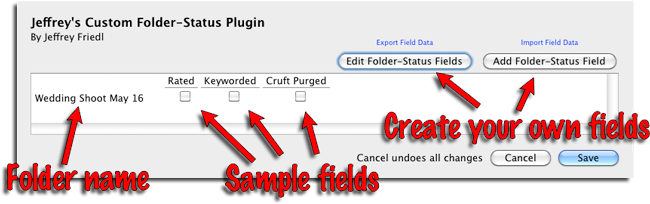
The first time you do this for a new catalog, you'll want to set up your own fields using the buttons in the upper right of the dialog. As an example to help spark your own ideas, let me show you the fields that I have personally created for my own workflow:
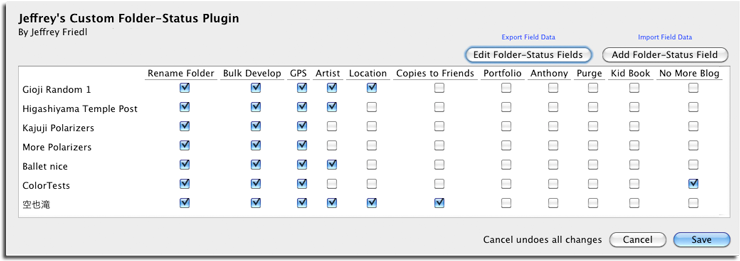
Because the fields are personally created and maintained manually, you have free reign to create what you like for your own workflow, but to illustrate some of the ways one might use this plugin, I'll explain the fields I've created for my own workflow...
as an example
Fields that track things I want to do to every newly-imported folder, before I ever export an image.
(These fields are used to enforce export prerequisites, discussed later here.)
Rename Folder — the way I've set up my Lightroom imports, Lightroom names the new folder with the day-of-month number (e.g. “24”), but I generally always want to rename the folder. To help remind me to do that, I've put this field as the first one.
NOTE: there's an important caveat for some users about changing a folder name; see this note.
Bulk Develop — I set this after I've applied my “Bulk Develop” plugin to the images, to apply my preferences for noise reduction on a per-ISO basis. This is supposed to be the very first thing I do to the images after import, but sometimes I forget, so this reminds me.
GPS — I like to geoencode most of my images, usually with my “Geoencoding Support” plugin and tracklogs (as mentioned of late here and here), but sometimes manually with in Lightroom's Map Module. This lets me have a spiffy photo map on my blog, and to have a photo proximity search (such as this) to display photos taken in the same general area, across all seasons.
Anyway, sometimes I forget, so this reminds me.
If I don't want to bother geoencoding a set of photos, I'll just tick the “GPS” box to indicate that I've done what I want to do and that the lack of geoencoding is not because I forgot.
Artist — Sometimes folks use my camera to take pictures, and I like to have the proper Copyright/Artist metadata for those images in Lightroom, so this reminds me to consider whether I need to update any photos for that.
Location — This reminds me to ensure that the City/State/Country/Location have been filled in.
Fields that track short-term goals I might have for the images in the folder:
Copies to Friends — If I've been out with friends and have pictures of them that they might like, I set this flag to remind me that I've yet to send copies to everyone. Once I have, I'll clear the flag.
Fields that help track long-term maintenance:
Portfolio — This reminds me to go through the images to add appropriate ones to the small “Portfolio” collection that I keep on my iPad (via my collection publisher and crop-for-iPad plugins), to impose on folks who make the mistake of asking about my photography. Most folders end up with no worthy photos, but I've got to remember to make the scan, and to remember where I've not yet made the scan.
Anthony — I have a similar collection on my iPad of photos of my son.
Purge — After a folder has settled down and time as passed, I want to make a pass through to purge shots I don't need, to free up disk space and generally keep things tidy.
Kid Book — I want to make a photo book each year to document my son's growth (e.g. “Anthony Age 9”), so once a year I have to remember to make a pass through each folder to decide whether any photos might be appropriate.
No More Blog — I have a huge backlog of stories and photos that I want to blog about, so to help my search when I feel like I'm in the mood to write about something, this helps me keep track of folders devoid of such stories and blog-worthy photos.
So, that gives you an idea on how I currently use it, though I'm sure I'll come up with additional fields over time. You can add or edit fields any time.
If you come up with novel ideas not mentioned here, by all means please leave a comment telling about your experiences.
The Folder Status Dialog and Keyboard Shortcuts
Because the flags are set and cleared manually, you'll probably visit the folder-status dialog often after an initial import, so it can be very handy to map a keyboard shortcut directly to it, as explained here.
Personally, on my Mac, I've mapped Shift-Command-D to bring up the dialog.
Folders and Collections
You can bring up the folder-status dialog while a folder or any number of folders are selected as the source of the images in the grid or filmstrip.
You can also throw user-created collections into the mix... they maintain their own set of flags as well.
However, special Lightroom collections like “Quick Collection”, “All Photographs”, etc., don't maintain their own flags. If you invoke the folder-dialog status while viewing one of these special collections, the underlying folders holding the selected images are brought up in the folder-status dialog.
Important Warning About Changing Folder Paths
Due to the way Lightroom works internally, if the folder is on a read-only drive (or if Lightroom otherwise doesn't have permission to create and update files in that folder), renaming a folder or otherwise causing Lightroom's idea of the full path to the folder to change causes the loss of all flags associated with that folder.
This is not an issue for most folks because I've worked around the underlying internal limitation by having the plugin keep a small tracking file in each folder. The tracking file is required to maintain flags across changes to the folder name or any part of the full path, so if the plugin can't write/update this tiny file, all flags are lost when the folder is renamed, any component of the path is renamed, the folder is moved, or when the host drive letter or disk changes.
This is a horrible consequence of a minor limitation in Lightroom's plugin infrastructure. I've worked around it as best as I could; I hope it's sufficient for most people.
The tracking file is named “.Lr-folder-status-plugin-data” in each folder. It's a hidden file on Macs so it doesn't clutter Finder, but it does show up in Windows Explorer. Deleting it or changing it could result in data loss, as described above.
To be clear, the image files themselves are never changed (or even read) by this plugin.
Creating Export Prerequisites
Despite the flags to remind me of all the basic workflow I want to be sure to have completed before exporting any image, I sometimes still forget, so I built a way to require that specific flags are set as I want before an export is allowed to continue.
Here's how it looks in an export or publish dialog after having added my prerequisite rules:
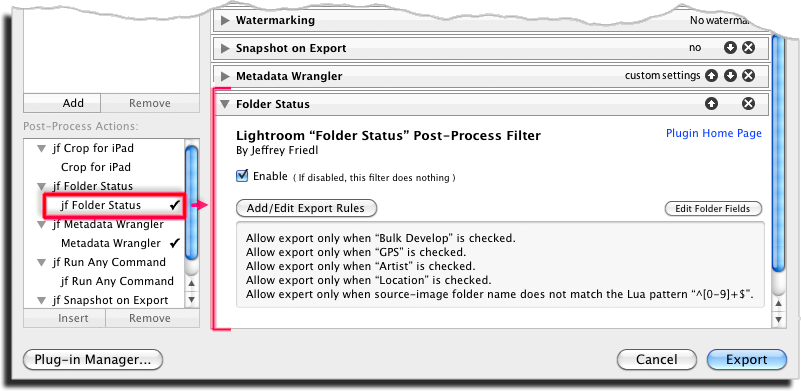
The prerequisite module is implemented as a Lightroom “Post-Process Action”, so after installing the plugin, it appears in the lower-left corner of export/publish dialogs; double-clicking on the name there add its section to the actual dialog, as shown in the bulk of the screenshot above.
The rules that I often use are shown in the screenshot. You define your own rules via the “Add/Edit Export Rules” button, which brings up a dialog like this:
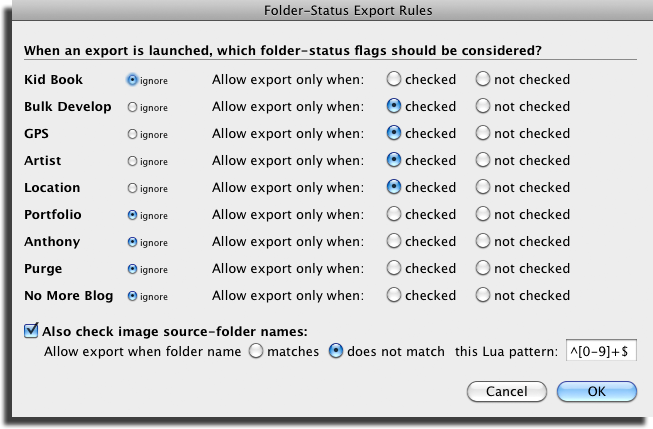
You can use any of your flags as prerequisites, and as a bonus there's also a way to enforce that a folder name should or should not match a particular Lua text-matching pattern. Lua is a programming language (the one that Lightroom plugins, and much of Lightroom itself, are written in), so constructing a text-matching pattern is an advanced topic. Lua patterns are defined here.
These prerequisite rules apply only to the folders of the images exported, even if you're in a collection when you launch the export. This is a potential point of confusion because if you launch an export from a collection, you might expect the export prerequisites to inspect the collection's flags, but collection flags are never considered for export prerequisites.
If a rule fails for any folder holding a source image, you'll be informed, and offered the ability to cancel the export:
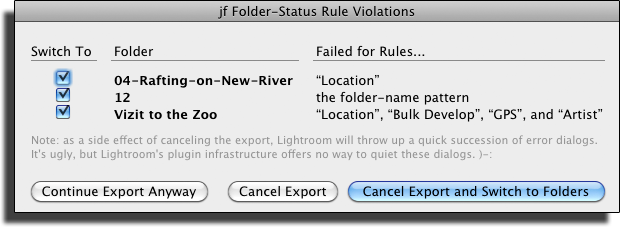
Availability
This plugin is distributed as “donationware”. I have chosen to make it available for free — everyone can use it forever, without cost of any kind — but unless registered, its functionality is somewhat reduced after six weeks.
Registration is done via PayPal, and if you choose to register, it costs the minimum 1-cent PayPal fee; any amount you'd like to add beyond PayPal's sliding fees as a gift to me is completely optional, and completely appreciated.
Note: a Lightroom major upgrade, such as from Lr10 to Lr11 de-registers the plugin in the upgraded version, so if you want to maintain registration, a new ($0.01 if you like) registration code is needed in the upgraded version. It makes for a hassle every couple of years, I know. Sorry. See this note for details.
For details on plugin registration and on how I came into this hobby of Lightroom plugin development, see my Plugin Registration page.
Version History
(
Update Log via RSS
![]() )
)
| 20220120.58 |
Whack-a-mole with PayPal's random changes. |
| 20211219.57 |
Warn when PayPal seems to have given a bogus code in the web-confirmation page. |
| 20211109.56 |
Using certain field names could crash the plugin(!) |
| 20210214.55 |
Allow more fields to fit in the field-editor dialog. working around 'constant table overflow' error |
| 20201024.53 |
Added the ability (in the Plugin manager) to flush plugin data from the catalog. |
| 20201022.52 |
Added some debug logging to try to track down a problem. |
| 20201017.51 |
Updates for Lr10 Work around a Windows bug related to canceling out of the registration dialog. Added some extra debug logging to note whether the plugin is enabled. |
| 20191104.50 |
Updates for Lr9 (Lightroom Classic CC Version 9). |
| 20181015.49 |
Updates for Lr8 (Lightroom Classic CC Version 8). |
| 20180906.48 |
Clicking on the version number in the Plugin Manager now copies version info to the clipboard |
| 20171019.47 |
Oops, more Lr7 stuff. |
| 20171019.46 |
Updates for Lightroom 7 Switch the log-sending mechanism to https. |
| 20160503.45 |
Fix an "attempt to get length of a nil value" error. |
| 20160207.44 |
Try to avoid yet another place where Lightroom gets hung because it can't handle certain kinds of dialogs at the same time. |
| 20150206.43 |
Export rules are now applied to videos as well. |
| 20150206.42 |
In the POODLE-vunerability dialog, display a raw URL of a page on my site that discusses the issue, so that folks can be independently sure that the dialog is indeed from me and not malware. |
| 20150129.41 | Make the max dialog height a bit shorter. |
| 20141019.40 | Windows Only: Add a one-time check for the POODLE security vulnerability, and alert the user if it exists. |
| 20140905.39 | Get the CSV thing working under Windows as well |
| 20140905.38 | Have the "save as CSV text file" format be more amenable to reading into Excel. |
| 20140902.37 | New build system |
| 20140901.36 |
First attempt at adding text fields .Wasn't doing folder-name check when no other export rules enabled. |
| 20140824.35 | The plugin wasn't reverting to the backup store of data in some cases that it should. |
| 20140819.34 | Saving status to a text file could crash |
| 20140731.33 | Registration fix for Lr5.6 |
| 20140720.32 | More Creative-Cloud support. |
| 20140715.31 |
Fixed an issue with Creative-Cloud revalidation. |
| 20140712.30 |
Lr5.5 and later Creative-Cloud installs can now revalidate themselves if needed. |
| 20140710.29 | Sigh, had a bug in the Creative-Cloud support. |
| 20140708.28 |
Now supports Lr5.5+ Creative-Cloud Installs. |
| 20140704.27 | Sigh, introduced an error for some folks with the rebuild the other day. |
| 20140630.26 | Build-system update |
| 20140422.25 |
Fixed a bug in the "smoother revalidation" stuff recently added. |
| 20140417.24 |
Make the revalidation process smoother, especially for folks using Lr5.4 and later. |
| 20140129.23 | If you answered "continue anyway" to an export that failed more than five folders' sanity tests, the dialog would then pop up again with every new folder encountered during the export. |
| 20130909.22 | Added some debug logging for the CSV-file thing. |
| 20130830.21 | Added the ability to save data to a CSV file. |
| 20130727.20 | Fixed crash at "InitPlugin:191" in certain situations. |
| 20130613.19 | Better support for plugin revalidation. |
| 20130611.18 | Yet another Lr5 update |
| 20130610.17 | Final update for Lr5 |
| 20130501.16 | Update for Lr5 |
| 20130412.15 | Build system update. |
| 20130328.14 | Fix for the registration system. |
| 20130225.13 | Give the option to continue with an export even if the status checks can't be performed. |
| 20130209.12 | More build-system maintenance |
| 20130206.11 | Could still block the export even if "Enabled" was not checked. |
| 20130206.10 | Tweak for my registration system |
| 20121207.8 |
Error dialog when exporting with failed rules would crash if too many folders had failed rules. Added the ability to always refer to the underlying folder for current photos. Items in the sources list were not always sorted properly.... should now be. You can click on a source in the list to view just that source. |
| 20121127.7 | Yesterday's update needed an update in the code that calculates when to show the summary line. |
| 20121126.6 |
Added an "all rows" row to allow quick setting of field data for all shown folders. Reduced the max width of the dialog (from 100 less than the screen width, to 200 less than the screen width) to lessen chances of conflict with docs and such. |
| 20121030.5 | Added an option to exclude an empty folder only if it's a non-leaf folder. This is what really makes the most practical sense, so that the various folders in your hierarchy that exist only to create the hierarchy (e.g. the "2012" and "2012/01" folders for a "2012/01/EventName" folder) don't clutter the display. |
| 20121006.4 | Fix (I hope) a "nil" error some folks get. |
| 20120925.3 |
Worked around a bug in Lightroom that caused display troubles in the rule-edit dialog with fields that contain a period. |
| 20120910.2 |
Added vertical scrolling to the edit-fields dialog when the number of fields makes it likely the dialog will be too tall to fit the current screen. Auto-expand non-leaf folders and collections to all contained folders/collections. Lots of miscellaneous enhancements and fixes. |
| 20120905.1 | initial release |
I tripped over a link to this plugin on Chuck Von Rospach’s site. I’ve been wrestling with LR 2-3 for years as to how to tag photos I’ve uploaded to FB or G+ or used in an article with little success. Plus I need a system in which I can track whether I made a print or a card of that photo. Your plugin looks like it will meet my needs perfectly. I just got a new super-powered iMac and plan to install LR 4 on this beast. Your plugin will probably be installed before I add any editing plugins, so I can FINALLY keep track of what the hell I’m doing with my out of control growing 800GB photo library. THANK YOU I hope!
I worry, from your description, that the plugin will not be appropriate. It sounds like you want to track photo-specific issues, for which any of Lightroom’s many tracking methods (keywords, ratings, color labels, collections) might be better suited. (If you’re uploading to FB or G+ with my plugins, that metadata is already saved and you can filter on it or create smart collections based upon it, BTW). —Jeffrey
Great stuff. Have been looking for similar plugins for ages, and this is just exactly what I want.
Before using this plugin, I create a “status pic” in every folder and use keywords such as “Rated_Y”, “Rated_N”, “Keyworded_Y”, “Keyworded_N”, etc to reflect my folder status.
Jeff – thanks so much… you save me A LOT OF time!
Thank you Jeffrey! It seems that your plugin will help me to get rid of several collections based on keywords…
I use a number of your plug ins and was excited when I spotted this but oh no it only works on folder level. Is there any reason why there is not a file level version of this?
My scenario is I take lots of photos and post process & publish at random, I use a variety of processes for straight, funky, HDR, Urbex styles of post processing and a number of tools and often I might stop processing in middle of a file (wife calling for instance) and not get back to the file for a number of days by which time I have forgotten what I have done or where I am heading with a shot and this plug in on files would be perfect. Any chance?
Thanks Chris.
The file-level version of this is built into Lightroom as keywords, color labels, collections, ratings, and stacks. —Jeffrey
When I read your blog post, I couldn’t believe you implemented the plugin so close to my needs. After installing it, I can say: this is exactly the plugin I was looking for. Until now I maintained a simple text file, with folder names and tasks. It pretty much looked like the status view of your plugin:
R T C D B F
2012-05-12 x x (x) Alte Fabrik
2012-05-17 x x x Blume vom Bach
2012-05-30 x x x - - Leo auf Sofalehne
2012-06-22 x Kieswerk Zweidlen
2012-06-27 !! x x - Feuersäule
It’s great to have this functionality in Lightroom now. If I could suggest an addition, I would love to have the ability to add a field for comments.
Thank you very much for the effort you put into the development, maintenance and documentation of your plugins.
Patrick from Switzerland
Great work, as always. This will help my workflow.
Hi Jeffrey,
Thanks for developing these excellent LR plugins! I have been using your Export to Picasaweb and now your Export to Smugmug plugins. As I begin to undertake keywording in a big way, I think this Folder Status pluging will meet my needs perfectly.
Just one catch; I am still using LR3 V3.6. Does this Folder Status plugin work on LR3?
Pathy,
Fremont, CA
No, it’s for Lr4 and later. With the upgrade price of Lr4 dropping to $80, it’s so easy to upgrade, so especially considering that I’m always teetering on the edge of insanity with plugin support, I sorta’ feel it’s not worth the effort for me to build new plugins for anything earlier than Lr4. (My apologies to folks running Windows XP.) BTW, if you’re into keywording, perhaps check out Tim Armes’ Keyword Master. —Jeffrey
Hi. Where are the configuration of the folder status fields stored? Is it in the collection or somewhere else on my computer. I would like to have the same sets of fields across collections and across computers. Currently I have all my plugins in Dropbox, but it seems my folder status fields are not synced across.
Field data is stored in the catalog (so you can have different fields for different catalogs). You can import/export the settings to a text file (on Dropbox, like me), so it’s easy to keep things in sync that way. See the small links above the buttons in the upper right of the dialog. —Jeffrey
Hi Jeffrey,
Great work as always! I had previously been achieving this by maintaining a matrix of each folder in my catalog using Ms Excel but it’s so much more convenient to have the option built into to LR.
Thanks for all your efforts! Lawrence
I’m a big dummy. I set up a bunch of folder-status fields and then clicked “Exclude empty”. Subsequent invocations of the plugin dialog on those folders caused an error. Whoops! I was able to dig myself out by unchecking that filter while on another folder, but for a moment there I was worried that I had burned myself with an unrecoverable edge case. Any chance you could fix this case in a future release? Thanks 🙂
I’ve gone into that area and revamped it quite a bit, and pushed a new version. I added an option to exclude empty folders only if they’re not leaf folders. That seems to make the most sense… you can then exclude the empty branches (building blocks of the hierarchy) while keeping all the leaves where the photos are (or will be). Let me know how it goes. —Jeffrey
This plug-in has been great. I do however have a couple things that are impacting me. I have a number of checkboxes and folders and they exceed the length of your window area. The sliders/elevators that are used to move the list side to side and up and down do not stay set on the screen. How do I invoke them as they currently seem to appear randomly?
The other item is the length of the overall window is pushing the Cancel/Done buttons behind my dock, I do have my dock shown at all times. Is there a way to set the length of the window so it does not exceed the open screen area?
Your plug-ins are great and have saved me tons of time. These are minor issues and I can work around them.
Thank you.
Lightroom affords a plugin remarkably little control here. It’s very frustrating. I’ve tried to find a “just works” balance where the plugin makes a best guess as to how to size the dialog, and within that constraint, whether to show scrollbars. The result should always be usable, though the lack of predictability may well be annoying. As for the width, I’ve just pushed a new version of the plugin with a less aggressive max-width setting. This’ll cause scrollbars to show up more often, but at least it shouldn’t conflict with your doc. —Jeffrey
Great idea for a plug-in. Would it be possible to add a “check/uncheck all” button at the top or bottom of each column? That would make checking multiple folders at once a breeze.
Coincidentally this morning, I found myself suddenly wanting this feature. Also coincidentally later this morning, I pushed a new version with it implemented. Amazing, fortuitous timing! 😉 —Jeffrey
Excellent! Fortuitous timing indeed. Many thanks!
Jeff,
Am a big fan of your various great plugins.
May I possibly pick your brain on the specific workflow below, any chance to do the job by leveraging some of your existing plugins…?
I want to be able to select/rate my photos while I am on the road (via iPad, phone, or laptop). This is to clear my backlog of unselected/unfiltered photos. I work batch by batch of around 500 photos each time.
First I publish from LR to Picasa or SmugSmug. But since there is no “rating/starring” function on Picasa/SmugSmug, I put “x” or “xx” or “xxx” in the comment field as a mark to rate my photos.
Sync’ing these comments back to LR is easy, but then there is no way to filter photos marked with “x” by a text search because LR does not allow text search within Comments of Publish Services.
This is where I got stuck. Possibly a work-around on top of your head?
Many thanks in advance.
Bosco (from Hong Kong)
There are a few iPad apps that claim to offer iPad/Lightroom integration, so one of them may be exactly what you’re looking for. As you found, I don’t see a way to import the data back into Lightroom in a searchable way. —Jeffrey
This is clearly the most usefull plugin of all. Before I regulary forgot some of the > 20 steps for my images. Now, I have a large chek list (too long for the plugin window – can you please make the size configurable).
This is very tough to do (e.g. impossible) with what display hooks Lightroom provides. I’m in the same boat as you… it’s frustrating. —Jeffrey
Hi Jeffrey,
one idea for an improvement: A togglebox in from of every row for flipping: invert, set all, unset all
Just an other improvement: Add an status for “not applicable”. Fox example: I have two fields for video editing, but of course most shooting do not have videos. If I open “folder status” in one of my top folders (eg. 2013) , I would see that there are folder on which I still have to do video editing, some where I already did editing an a log of folder where I do not have to do video editing.
It’s on the todo list to add more than just yes/no fields, but things are really busy now, so it probably won’t be for a while. )-: —Jeffrey
Super glad I’ve found this! As mentioned above this will save me several collections that I’ve used to track workflow status.
Not sure if it’s going to work, but I’m going to set this up for my presets folders also. Got several folders with presets that are dups and extras that need status sorting.
Thanks, Jeff!
Any idea on how to implement a shorcut to this in Windows 7?
ALT-F S F —Jeffrey
The folder status plug-in saves me a lot of time. Thanks. You have a link to instructions for using keyboard short cuts to open the plug-in. In Windows that helps a bit to get the plug-in opened quickly but it still takes a few steps. Is there anyway to map a single step keyboard shortcut as can be done on the Mac?
Yes: buy a Mac. 😛 —Jeffrey
Hi
is there any way to export an excel or similar file containing all the data from this plugin ? it would be very useful !
cheers
Alexis
I’ve just pushed a new version that lets you save the current dataset. —Jeffrey
Hi Jeffrey,
thanks for the fantastic Folder Status plugin – just what i missed since i always forget what step i have done to which folder. However i have one question:
My folder structure looks like Drive:\ Photos \ Year\ Event \ Type
where “Type” typically is s.th. like photos made from others at that event or “panoramas” or different memory card copies. In the plugin’s dialog i’d like to see only the “event” folders and neither their empty parent folders “Year” or “Photos” nor their child folders (because i always work on a per-event basis). So when i select the topmost “photos” folder i cannot get the filter i want with the given exclude options.
Wouldn’t it be convenient to have an option excluding all folders that do not have at least one checked field yet?
That way everyone could create a field “Include folder” or sth like that to mark folders not to be excluded from the dialog overview list. This would probably allow maximum customization while your code changes should be minimal since all the persistency is already there… 😉
Greetings from germany,
Thomas
That brings up the qustion as to how a folder would get its first field checked. I’ll give it some thought… —Jeffrey
“That brings up the qustion as to how a folder would get its first field checked. I’ll give it some thought… —Jeffrey”
–> Just like it is now, select the radiobutton “Exclude Nothing” search the folder in the list and check the first field (the “include folder” field or whatever is desired). However i would have to “search” for it once – from then on i could always have the filter “exclude folders that do not have at least one checked field” enabled.
So just adding a new filter-radiobutton with a small routine removing all folders without “.Lr-folder-status-plugin-data” file from the list to display.
Thomas
I knew about your export plugins, but I finally browsed your entire website and found this. All I can say is “Wow!”. This is exactly what I need. I previously used tags (e.g. “_Processed”) to accomplish this.
One feature request: Is there a way to filter out subfolders that have everything checked? I have a lot of folders in each year. When I go to the top level year folder, I get a long list in the plugin that I need to scroll. It would be ideal to see any subfolder with anything NOT checked – this way, I can immediately start working on the ones I missed.
One question: I see from your photo map that you have no pictures from NYC. Have you never been here? Or are you just afraid to take your camera out of your bag! 😉
I visited NYC once in the early 90s; I think at best I had a disposable camera with 24 frames. )-: As for the feature request, it’s in the same class as the comment above; I’ll see what I can do, but I’m traveling at the moment so it won’t be right away, sorry. —Jeffrey
Hi Jeffrey,
I really like your Folder Status plugin – it’s great!
But some points could be even more perfect:
– if the list of directories grows a fixed title line (with the check box field names) on the top of the dialog would be really helpful. If this is not possible, a flyover help (when you are on a check box) with the corresponding field name (or the description) would be helpful also…
– filters over field columns (show only the checked lines like in excel to get a better overview) would be great!
Kind regards from Germany
Markus
Is there a way to quickly find out which folders have/have not got a particular status set? (I suspect not).
Not at the moment. The best I can suggest is to open “All Photographs” and invoke the list from there. —Jeffrey
Hey, great plugin. Very useful.
My son and I both store our photos in the same folder structure on our server. We each point Lightroom at it from our own computers.
Is there a way to prevent the plugin from writing out the small data file in the images folder? I know that this means that I can’t rename the folder without losing data, but I’m willing to give up that feature in exchange for letting both of us run the plugin with separate folder status data.
Thanks!
Not at the moment, no, unless you make the folder readonly. Perhaps create dual fields, with “Dad” prefxed to yours…? —Jeffrey
When I try to “Save Data as Text File”, I get the following error:
InitPlugin:250: bad argument #1 to ‘?’ (table expected, got string)
Tried it with one row and multiple rows and was always able to replicate the error.
Thanks for all your plugins — love them.
Are you using the latest version of the plugin? That error message doesn’t really match the current version. If it is, please send a log after encountering the error. —Jeffrey
I submitted a log after encountering the error. I did verify I am using the latest version. Thanks Jeffrey.
Figured it out. It’s fixed as of version 20140819.34. Thanks for the log. —Jeffrey
Great plugin! – I really like that I can use it with standard and smart collections. I’m interested in also being able to attach a note to the collections, preferably within this plugin. Would that be possible to implement?
(I’ve found plugins to attach notes to individual photos, folders, and via metadata, but not to collections).
Thank you for all your plugins – I’ve been converting to using several of them. – Scott
It’s not an unreasonable extension of the plugin, and I built it with that in mind, but won’t be able to get to it soon, sorry. If there’s a plugin that works with folders, perhaps ask the author to update with collection support? —Jeffrey
Hi Jeffrey – Thanks for this great plugin that i am using daily!
would a small comment -free text box – be something difficult to implement ?
thanks
Alexis
Yes, it’s actually quite challenging due to the extreme limitations that Lightroom places on plugin user-interface design. But, I’ve given it a try in the latest version… hopefully it’ll somehow be useful. —Jeffrey
Hi Jeffrey, thanks for this very good plugin. It is really great. Now I have a question: I use different workflows (for example for new fotos, older fotos or for creating pages for my fotobook) Is it possible to creat different folder status for different workflows so that I can choose the folder stauts for my desiered workflow.
thanks
Harald
Not explicitly, no. But you can put all items for all workflows there, and just pay attention to the ones your current workflow entails, I guess. —Jeffrey
Hi,
is there a way, to list/find all folders, where a certain status is set?
Cheers,
Martin
At this point, I can only suggest selecting all folders and scrolling. I’ll add it to the todo list. —Jeffrey
Hi guys
what i do is export to excel then filter by that status
cheers
Alexis
A good workaround, but a testament to the need to have this built in. I’ll bump it up the todo list a bit. —Jeffrey
Hi Jeffrey,
Thanks again for the excellent plugins. I got overzealous setting up my “to do” list in this plugin and made a few extra steps. Now I want to remove them, but I can’t find a way to remove the steps (there’s an Add Folder-Status Field and an Edit, where do I delete?). Am I missing something?
Thanks!
Aashoo
You can delete in the Edit dialog. —Jeffrey
Thanks a lot for this plugin! It works great and is a hugh help for finally tagging and orginazing all my 63k photos 😉
Hi Jeffrey, Michael from Australia, re Folder Status Plugin, is it possible to have a different set of info check boxes for Folders and Collection sets? I have found the list of check boxes gets horribly long with ones that are not applicable to one or the other.
This and Data Search are probably my favorite plugins.
Cheers and thank you.
I hadn’t thought of that… I’ll give it some thought. —Jeffrey
Hi Jeffrey,
Hailing from the US. I like your plugin and I have been using it on the Mac.
It sounds like the folder info is stored in the folder itself.
Does the plugin work when photos/folders are offline? I keep them on a NAS.
I ask because I am trying to setup a rating, tagging, flagging, labeling but NOT photo editing workflow that I can keep my main catalog on Mac but sync with Windows PC laptop to modify metadata only when traveling.
I am waayyy behind on metadata so this would help me.
I know sharing a catalog between Windows and Mac is complicated because of the path names, but that is only an issue when I generate the previews (done once initially until I need to add previews for newly added photos) or edit the photo (not done on Windows).
Would the plugin work across systems?
The data is stored both in the catalog and, if the folder is online, a hidden data file in the folder. The catalog data is generally used, but the folder-data there in case you move a folder… the data will go with it, and if the folder is new to the plugin and it finds the hidden data file, it’ll use that. It’ll likely work for what you describe. —Jeffrey
Hi Jeffrey,
I’m getting an error on launch:
“InitPlugin:94: attempt to get length of a nil value”
I’d guess that’s related to what kind of source you have selected when you invoke the plugin, but it certainly shouldn’t be happening. I’ve just pushed a new version that should avoid it. —Jeffrey
I’m not convinced keeping the .Lr-folder-status-plugin-data hidden is a good idea. Certain backup programs will ignore this. People do backup, don’t they? In any case, why would anyone want to look in the folders outside of Lightroom? What do think?
It’s “hidden” only in the sense that Finder and the like often choose not to display files whose name begins with a dot. It’s not marked hidden in the file system. It would be a bug for a backup system to ignore the file. The reason I felt the need for it is that due to extremely-frustrating limitations in Lightroom’s plugin infrastructure, the only way the plugin can keep track of a Lightroom folder is by folder name, so if the folder is renamed within Lightroom, all data is lost. This file can allow such lost data to be rediscovered. —Jeffrey
Hi from Finland. I just tried Folder Status, the land of Moomins. It looks quite promising, but seems not the be able to display a large number of folders. On the top I got a text “ALL 1.536 ROWS SHOWN BELOW”, but then “only” 992 are shown.
I could live with that and go around the issue by selecting lower folders in the structure, but if I want a CSV of all the folders at the same time, I must select the top folder. In the above case, also the buttons Save Data as CSV Text File, Save, and Cancel are missing.
You might be running into a Lightroom limitation… it doesn’t do well with really huge dialogs… at some point, it just stops showing stuff, and there’s no way for the plugin to tell it’s happening. )-: I think your only bet is to break it up into smaller chunks, and merge the CSV files by hand. Sorry. —Jeffrey
FINALLY got around to registering this plug-in. I think my question may be the same as a poster’s earlier — any plans to have different workflow checkboxes for collections vs. folders? How do YOU use the plug-in? Are you applying the metadata for tracking your workflow against Collections or Folders or both?
Thanks for all you do for the Lightroom community.
I use it with folders only. My fundamental organizational method in Lightroom is folders; I use collections only to group in tangential ways unrelated to folders. I understand that not everyone works this way, and that perhaps a “Collection Status” plugin would be useful to some folks. It’s on my list to investigate (Lightroom doesn’t necessarily make working with collections easy for a plugin). —Jeffrey
Thanks Jeffrey, such an awesome plugin!
FYI in the new (as at November 2017) “Lightroom Classic CC” on a Mac, if you use BetterTouchTool to add the shortcut, then the string you want to use for your shortcut is [File; Plug-In Extras; Folder-Status Dialog” (without quotes BUT with the spaces).
I couldn’t figure out what to add in the Preferences > Keyboard > Shortcuts area to action this menu item.
The trick with Preferences>Keyboard>Shortcuts is to prefix the actual menu text with three spaces. Lightroom adds those to get the nice indenting you see in the menu. —Jeffrey
Love the plugin, thanks. It especially helps me manage progress when I import a new batch before finishing the last lot. I’m wondering though if the “data loss” you warn about is the obvious answer or goes beyond that? Being a bit OCD, I want to clean-up (remove) the status files when I’m done. Will this just wipe all the info about the flags used only by the plugin, or do something else too? I do my processing in one directory tree, and when I’m finished, I move the photos to a separately rooted directory tree. Everything in there’s done and I have no need for the plugin (hence I want to clean-up).
The file is intended to keep the data associated with the folder there across any folder move. In your case, removing the file is completely fine. —Jeffrey
Great tool, starting to love after two days of testing 🙂
I have just implemented my work flow with checkboxes and wanted to ask, if there is a way to copy this setting to additional catalogs. I use a set of catalogs for my work so wanted to avoid, editing he checkboxes everywhere.
Tx, Juergen
There are “export field data” and “import field data” links in the upper right of the dialog. —Jeffrey
Hi Jeffrey,
Another great plugin – thank you!
I have one problem: my list of folder-status field has become so long that the dialog box to “Edit Folder-Status Fields” is too large for my (laptop) screen. There is no way to scroll and the result is that I can’t reach the last items to edit or delete them. Is there a solution for this?
Thanks,
Jan Roelof
Lightroom makes scrolling really difficult for plugins. In the mean time, I’ve adjusted the dialog a bit so that more fields should fit. —Jeffrey
Wow thank you for this very quick fix!
I can now reach all my folder-status fields 🙂
Thank you
Jan Roelof