video-assets-20201104.68.zip
· FAQ
· Version History
· Update Log via RSS
· Installation instructions
· “Donationware” Registration Info
· More Lightroom Goodies
· All-Plugin Update Log via RSS
· My Photo-Tech Posts
· My Blog

This plugin for Adobe Lightroom allows you to keep track of your video files in Lightroom.
This plugin works in Lightroom Classic, and older versions as far back as Lightroom 3, though some features depend on the version of Lightroom.
The same download works for both Windows and Mac. See the box to the upper right for the download link (in orange) and installation instructions.
Lightroom 3 has native support for most DSLR video formats. In Lr3, see the Plugin-Extras menu for a migration tool, to migrate the videos you had loaded with this plugin to native Lr3 video support.
The plugin is all full of twisty complexities on the inside, but from a user's point of view, it's pretty simple:
- Move your video files to where you want them on your disk.
- Invoke the plugin's import via File > Plugin-Extras > Import Video Files...
- Now see in Lightroom a framegrab “placeholder” image, replete with a pretty video icon badge.
Here's a screenshot showing a couple of videos that Anthony took during a visit to a park in March...
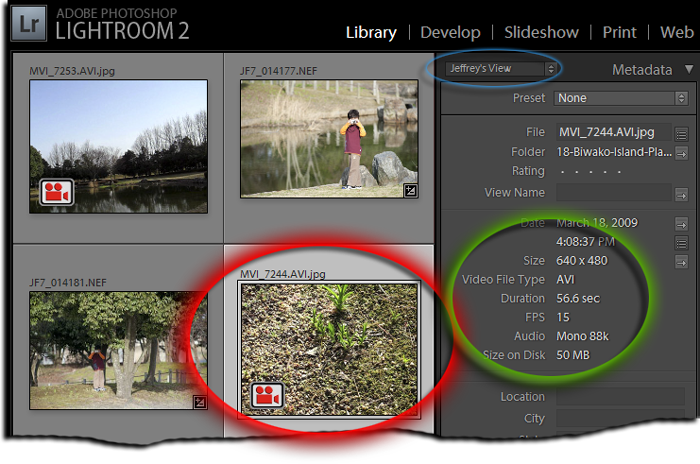
I wish that I had something prettier to show in the screenshot (as in these old posts: here, here, here, here, here, and here), but I don't have one of those new spiffy SLRs that do video, and even if I did, not having had this plugin until now, I don't know that I would have kept the videos alongside the images from the same event. It was just lucky that I happened to have included the videos Anthony made when I copied the images from the point-n-shoot he was using. I didn't even know they were there until I did a deep folder scan with this plugin's “import video files” feature.
Anyway, the screenshot shows one of the framegrab placeholder images circled in red, along with some of its video metadata circled in green. Notice that the placeholder image has a filename that's the same as the video, but with “.jpg” appended. The plugin creates this placeholder image from a video framegrab, adds the icon in the corner, and places it on your disk in the same folder as the video.
Only some of the video metadata is shown in the screenshot above; in Lightroom, plugin custom metadata is normally available only in a special – but-ugly – “All Plugin Metadata” view, but the screenshot above shows my personal metadata view (note the blue circle) created with my Metadata-Viewer Preset Builder plugin. In it, I included only the metadata items that I want to see on a regular basis.
A later screenshot shows the full list of video metadata, at least as of the initial public version of this plugin. Please see the version history below for updates.
Import and Video Formats
The Import Video Files brings up a simple dialog from which you can browse and select video files and/or folders to scan. (Note: this screenshot is from the first version of the plugin. From version .3, there are many more options...)
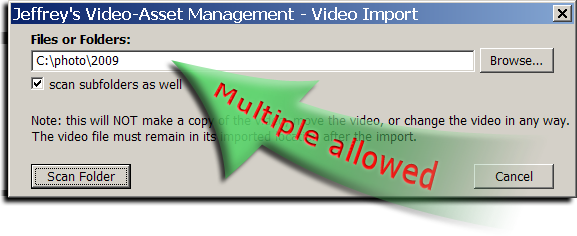
As of version .3 of this plugin, the following file extensions are recognized: AVI, FLV, M4V, MOV, MP4, MPEG, MPG, MTS, M2TS, RMVB, and WMV, and it's files with these extensions that are picked up when a folder is scanned.
Whether the plugin can actually understand a particular video depends on its specific codecs, but it has worked with all the camera-produced videos I've tested it with. (I don't intend that the plugin becomes some kind of iTunes-in-Lightroom, so I wouldn't expect it to work with blockbuster movies bought online or ripped from DVD.)
In any case, if I've left an important format or codec out, please let me know.
The plugin goes to some lengths to try to do the best it can. If it can't produce a framegrab for some reason (e.g. a missing codec), but knows the particulars about the video such as the frame size, the video length, etc., the plugin creates a black frame of the appropriate size, then writes the file format across in big red letters. It's not ideal, but it's better than ignoring the video.
(Note that under my donationware model, folder scanning and multiple import are disabled after the six-week trial period, until the plugin is registered. You can always import videos, but a slight amount of inconvenience is introduced after a suitable trial period to encourage registration.)
Import Options
Starting with version .3 of the plugin, the import dialog allows some extra options:
You can indicate from how many seconds into the video the framegrab should be taken.
You can have that number of seconds watermarked onto the placeholder image, so you can see at a glance where in the image it's from. (The font is very ugly, sorry.)
You can turn automatic video scaling on and off. It's a non-issue for many videos, but some cameras don't actually capture raw video at the advertised size... a “1920 x 1080” camera, for example, might actually capture raw video at 1440 x 1080 and mark it to be scaled to 1920 x 1080 during playback. Normally you want to leave the plugin in auto-scale mode, so that the framegrab from such videos will look right. (In such cases, the “Frame Size” custom metadata item will read something along the lines of “1920 x 1080 scaled from 1440 x 1080”.). However, there are times that the video data in this regard is totally screwed up – I've seen some iPhone videos inexplicably come out as “2560 x 480 scaled from 640 x 480” – so if you run into this kind of wonkiness, turn scaling off for those videos.
If video files you specify have already been imported, you can indicate whether they should be passed over or re-imported.
If video placeholder images were selected in Lightroom when you invoked the video import, you're given the option to refresh (re-import) those images.
Video Playback
The plugin offers two ways to view videos once they've been imported, though neither method is really satisfying. (An embedded video player would be cool, but well beyond what the Lightroom plugin infrastructure allows.).
The two methods are marked with red and green arrows in this screenshot (which you can click to view larger)...
The “Play Video” Plugin-Extras menu item (marked with the red arrow) launches the video in a very simple player – MPlayer – included with the plugin. If it actually works to play, you can use MPlayer's built-in keyboard controls (space to pause/play, left & right arrow keys to jump forward and back, up & down arrow keys to adjust volume, etc.), but there is no display of the video time, no clickable controls, etc. It's very basic. However, if you register a preferred player via the dialog in the Plugin Manager, the “Play Video” menu item will use it.
The Launch Video item in the full metadata list (marked with the green arrow) tries to take advantage of the only non-menu interaction the Lightroom plugin infrastructure allows.
- On Mac OS X, clicking on it is pretty much the same as clicking on the video filename in Finder: it should launch the video in the application appropriate to its file extension.
- On Windows, clicking on it launches your system default web browser, which may or may not then do something reasonable with the video file. My version of Firefox plays the video, which is good, but Safari tries to make a copy, and IE asked what it should do. YMMV.
Video Metadata
The green arrow in the screenshot above shows the various metadata that might be associated with a video's placeholder image upon import. (In addition, after the screenshot was made, “Frame Size” was added in version .2, and “Frame Timestamp” was added in version .3.)
Several of these custom metadata items can be used in the rules for creating Smart Collections, or, as illustrated in the next screenshot, in the Library Grid Filter:
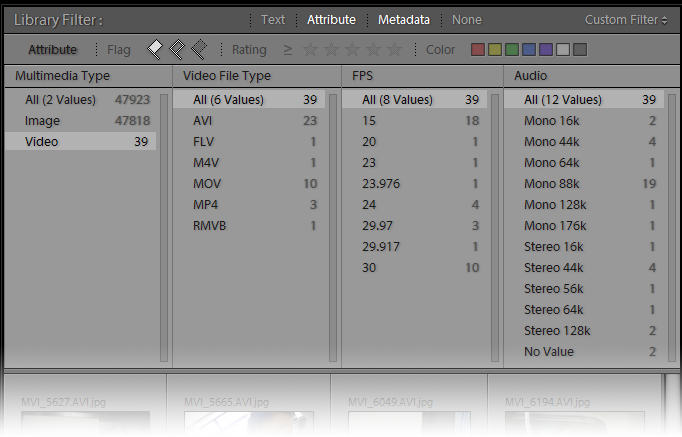
Limitations and Inconveniences
The experience is not as smooth as it would be if all this were built in to Lightroom, but it's the best I've been able to come up with in the context of Lightroom's severe plugin-infrastructure limitations.
- The only import offered is “in place, without moving”. At this point, you must manually move the videos to where on disk you want them, then invoke the import. Personally, I recommend keeping them in the same folder as images from the same event. That matches my workflow, but of course, it's up to you.
- No “Previous Import” or automatic display of imported items. Upon import by the plugin, the framegrab-placeholder images just show up in your Lightroom catalog. However, if you happen to have the Library Grid view open to the folder they're arriving in, perhaps with a sort set to “Added Order”, you'll see them as they arrive.
- No editing. The framegrab-placeholder image is just that – a placeholder –
and subjecting it to editing and such in Lightroom has no effect on the video or the video's file.
The plugin never writes/deletes/updates/changes/modifies the video file. One the placeholder
is within Lightroom, you can put it into collections, keyword it, add captions, geoencode it with my
Geoencoding plugin, etc.,
but none of these changes are reflected back into the video file itself. (In this respect it is like
non-DNG raw files, which are (almost) never written by Lightroom.)
Moving or deleting the placeholder from within Lightroom does not move or delete the video. If you move the placeholder image and/or the video file, you must remove the placeholder from your Lightroom catalog and re-import the video. (In light of these Lightroom restrictions, I'd like to somehow “lock” the image from these actions, but alas, that too is not allowed by the Lightroom plugin infrastructure.)
- Subsequent changes to the video are not reflected in Lightroom. The flip side to the item above is that if you use some third-party editing tool to change the video, or if you move the video file, the changes are not reflected in the placeholder image (nor its metadata) until you re-import it into Lightroom. (Version .2 of the plugin added a “refresh” option to the import dialog.)
- No export. You can edit and export the placeholder image as much as you like, but none of it affects the video file in any way. If you just want access to the video file, you can right-click on the placeholder image and select “View in Finder/Explorer”, and (if you haven't moved things since import), you should find it right next to the placeholder image.
I'll mention here a bit about the icon, which some people in early testing did not care for. Most comments were along the lines of “ it doesn't look like a Lightroom icon; why not mimic the “badge” icons that Lightroom already has? ”
My smart-aleck response is that it doesn't look like a Lightroom video icon because Lightroom doesn't have video icons! 🙂
Seriously, though, my thinking here is that the existing Lightroom badges – small, somewhat inconspicuous icons that indicate whether an image has keywords, has been cropped, and/or has had develop adjustments made to it – are used for characteristics that are much less intrinsic to the item than whether it's an image or a video.
The video/image characteristic dictates everything about how you might interact with that asset in Lightroom – what you can do and what you might want to do. It's a fundamental property that should be highlighted in an appropriately easy-to-see-at-a-glance manner.
Availability
This plugin is distributed as “donationware”. I have chosen to make it available for free — everyone can use it forever, without cost of any kind — but unless registered, its functionality is somewhat reduced after six weeks.
Registration is done via PayPal, and if you choose to register, it costs the minimum 1-cent PayPal fee; any amount you'd like to add beyond PayPal's sliding fees as a gift to me is completely optional, and completely appreciated.
Note: a Lightroom major upgrade, such as from Lr10 to Lr11 de-registers the plugin in the upgraded version, so if you want to maintain registration, a new ($0.01 if you like) registration code is needed in the upgraded version. It makes for a hassle every couple of years, I know. Sorry. See this note for details.
For details on plugin registration and on how I came into this hobby of Lightroom plugin development, see my Plugin Registration page.
Version History
(
Update Log via RSS
![]() )
)
| 20201104.68 |
Updates for Lightroom 10 |
| 20191029.67 |
Upgraded to the embedded copy of ExifTool to version 11.70. |
| 20181215.66 |
Updates for Lightroom 8 |
| 20171026.65 |
Updates for Lightroom 7 Upgraded to the embedded copy of ExifTool to version 10.55. |
| 20151019.64 |
Upgraded to the embedded copy of ExifTool to version 10.00. |
| 20150206.63 |
In the POODLE-vunerability dialog, display a raw URL of a page on my site that discusses the issue, so that folks can be independently sure that the dialog is indeed from me and not malware. |
| 20141219.62 |
Upgraded to the embedded copy of ExifTool to version 9.76. |
| 20141019.61 | Windows Only: Add a one-time check for the POODLE security vulnerability, and alert the user if it exists. |
| 20140902.60 | New build system |
| 20140731.59 | Registration fix for Lr5.6 |
| 20140729.58 | Previous updates broke support on Lightroom 2 |
| 20140720.57 | More Creative-Cloud support. |
| 20140715.56 |
Fixed an issue with Creative-Cloud revalidation. |
| 20140712.55 |
Lr5.5 and later Creative-Cloud installs can now revalidate themselves if needed. |
| 20140710.54 | Sigh, had a bug in the Creative-Cloud support. |
| 20140708.53 |
Now supports Lr5.5+ Creative-Cloud Installs. |
| 20140704.52 | Sigh, introduced an error for some folks with the rebuild the other day. |
| 20140630.51 | Build-system update |
| 20140622.50 |
Added an "Expunge Plugin Data" section to the plugin manager, to allow plugin data to be cleared from the catalog. |
| 20140605.49 |
Upgraded to the embedded copy of ExifTool to version 9.60. |
| 20140422.48 |
Fixed a bug in the "smoother revalidation" stuff recently added. |
| 20140417.47 |
Upgraded to the embedded copy of ExifTool to version 9.53. Make the revalidation process smoother, especially for folks using Lr5.4 and later. |
| 20140129.46 |
Upgraded to the embedded copy of ExifTool to version 9.46. |
| 20131102.45 |
Update for OS X Mavricks |
| 20130613.44 | Better support for plugin revalidation. |
| 20130611.43 | Yet another Lr5 update |
| 20130524.42 | Apparently, a recent change broke things on Lr2, which some folks apparently still use. |
| 20130501.41 | Update for Lr5 |
| 20130412.40 | Build system update. |
| 20130328.39 | Fix for the registration system. |
| 20130209.38 | More build-system maintenance |
| 20130206.37 | Tweak for my registration system |
| 20130201.36 |
Upgraded to the embedded copy of ExifTool to version 9.15. |
| 20120614.35 |
Update to handle the Mac App Store version of Lightroom. Enhanced the send-log dialog to hopefully make reports more meaningful to me, yielding, I hope, the ability to respond more sensibly to more reports. |
| 20120309.34 | Had broken registrations in Lr2; Update to the debug logging to better track down timing issues that might arise. |
| 20120304.33 |
Considering the support that Lr4 has for video, I don't intend to really support this plugin for Lr4 and beyond, but in order to at least let it run, I've had to adapt for Lightroom APIs being discontinued in Lr4. |
| 20120112.31 |
Update for Lr4 beta: explain in the plugin manager that the plugin can't be registered in the beta. Updated Image::ExifTool to version 8.75. |
| 20111210.30 |
Had issues with the registration button sometimes not showing. When doing a plugin upgrade, offer the ability to flush all the old copies of the plugin. Updated Image::ExifTool to version 8.68. Added a system-clock check and reports to the user if the system clock is more than a minute out of date. An incorrect system clock can cause problems with various kinds of communication and authentication with some of my plugins, so I've just gone ahead and added this to every plugin. |
| 20110818.29 | Adjusted the custom-metadata labels in Lr3 to make them fit the avilable witdh better. |
| 20110608.28 | Upgraded to the embedded copy of ExifTool to version 8.58 |
| 20100829.27 | Made the revalidation process much simpler, doing away with the silly need for a revalidation file. |
| 20100820.26 | Discovered a bug in my plugin build system that caused horribly difficult-to-track-down errors in one plugin, so am pushing out rebuilt versions of all plugins just in case. |
| 20100705.25 | Returned the "Play Video" plugin-extras item on Lr3. I want to encourage people to move away from this plugin because I really don't want to support it, but I guess there's no meaning to take away the play option, so I'm putting the menu item back (and make it so that it also works with Lr-native video files... I just can't leave well enough alone.) |
| 20100625.24 | Yikes, shaking out some more build issues. |
| 20100624.23 | Discovered a nasty build bug; pushing a new version in case it affects this plugin. |
| 20100621.22 | Some better debug logging to try to track down some issues... |
| 20100609.21 |
This version can be registered in Lightroom 3. It can run in Lightroom 2 or Lightroom 3; it does not work in the Lr3 betas. It uses my new registration system when run on Lightroom 3, which avoids some of the silly issues of the old one. Please take care to note the details on the registration page: use of this version (or later) of the plugin in Lightroom 3 requires a new registration code, even if you had registered some older version of the plugin. I don't suppose that this plugin has much appeal in Lr3 due to its native support for video, and I do not intend to maintain it much, but I'm making sure to keep it available so as not to abandon whose have invested it into their workflow. |
| 20100516.20 | Some internal tweaks for LR3 beta. |
| 20100316.18 | Yikes, a typo broke some operations for some Windows users. Fixed. |
| 20100315.17 |
Completely changed how the one-click upgrade applies the newly-downloaded zip file, in the hopes that it'll work for more people. Rather than unzipping over the old copy, it now unzips to a temporary folder, then moves the old folder out of the way and the new folder into place. Prior versions' folders are now maintained (with the version number in the folder) in case you want to revert a version; you may want to clear them out from time to time. Of course, it won't take affect until you try to upgrade after having upgraded to or beyond this version. Wholesale changes that attempt to honor the user's locale settings for numeric display (e.g. Europeans writing 3,14156 for pi). I've probably missed some spots, so let me know if you find some. |
| 20091223.16 | More stuff for LR3b, though I still can't get it to play videos due to beta-related bugs. |
| 20091205.15 | Minor internal debugging tweaks. |
| 20091022.14 | Added a first draft of some rudimentary support for Lightroom 3 Beta. See this important note about plugin support in Lightroom 3 Beta and Lightroom 3, including future plans for features and my registration system. Note, though, that this video-asset plugin is a very high-maintenance thing for me, and with all the new LR3B issues with my many other plugins, I will likely not be able to give this plugin much attention in the near term. |
| 20090921.13 |
Yikes, previous build was broken. |
| 20090921.12 |
It seems that a frame can't be fetched from within some videos.... they end up with a gray image. In this version I add a note to suggest fetching from the front of the video (0 seconds in) in such cases, to see whether that helps. |
| 20090714.11 |
Minor change to better support (I hope) network shares on Windows. |
| 20090714.10 |
Upgraded the plugin's version of exiftool to incorporate its new MTS/M2TS/M2T handling. It's minimal, but offers better video-date extraction. If video support is important to you, please consider offering Phil encouragement with a donation. |
| 20090709.9 |
Fixed a bug with how the folder scanning worked (so that perhaps now it will). Added "M2T" extension as a synonym for "MTS" / "M2TS". Added some debugging to help track down "can't read file at path" errors. I think that the plugin might not work for network-mounted folders on Windows, but I'm not quite sure. For Windows, added a keyboard accelerator for the “Play Video” Plugin-Extras menu item, which will become usable after you follow the instructions on the Accelerate Access to Lightroom Plugin Extras post at ThePhotoGeek.com. There's also info there for Mac users on how to set up your own arbitrary keyboard shortcuts. |
| 20090630.7 |
Drat, just discovered (and fixed) a but in how the plugin writes thumbnails that caused some issues, including, possibly, problems with Lightroom recognizing the dates we've worked so hard to grok from the videos. Well, this is a new plugin, so I guess these kinds of fast-moving updates are to be expected.... |
| 20090630.6 |
Yet more progress toward deriving dates from more types of videos. Enhanced the one-click upgrade stuff quite a bit, now detecting ahead of time when it will fail because the plugin is installed where Lightroom can't write (if Lightroom can't write to it, it can't update itself). I also added a progress bar, and now download in smaller chunks to avoid 'out of memory' errors on the larger plugins. Do remember that this new functionality becomes available after you upgrade to or past this version, when you then upgrade with it. |
| 20090629.5 |
Yikes! Due to an error in my build system, a lot of the work I did in trying to figure out a video's date was for naught, as I forgot to mark it as part of the plugin. Doh! Fixed this time. Also along video-date lines, thanks to the efforts of Phil Harvey updating his ExifTool library, the plugin is even better than before about pulling dates from video files, and now Nikon cameras (and a few others) have the camera make/model marked. (Canon doesn't seem to include camera data in the movie files!?). Also thanks to Phil, the plugin can now detect camera orientation and rotate the thumbnail appropriately. Think iPhone. I still have no idea why some users see squiggly lines instead of framegrab timestamps. |
| 20090626.4 | One small update related to the "tries harder to derive the date of the video" bit from the previous, big update: as a last ditch effort, the plugin tries to use the create date of the video file itself. If you've been careful about how you copy it from the camera, the date should be correct. |
| 20090626.3 |
Lots of little updates this time.... The plugin now tries a bit harder to derive the date of the video, going so far as to reading the raw bytes of the video file looking for something that smells like a date. This helps with Nikon D90 videos, for example. (MTS videos still have no dates... can't figure out any metadata for these files.). IMPORTANT: In order to take advantage of this for videos you've already loaded that are missing dates, you'll have to Metadata > Read Metadata from File on them the first time after refreshing (re-importing... see below) said videos, because Lightroom will not pick up this specific change automatically. Other types of changes when re-importing video (such as those described below) are generally reflected when Lightroom next visits the image as an individual item. You won't have to invoke the read-metadata thing again, but you may have to navigate in Library mode away from the placeholder image and then back to see the results get refreshed. Added the ability to turn video scaling on and off. It's a non-issue for many videos, but some cameras don't actually capture raw video at the advertised size... a “1920 x 1080” camera, for example, might actually capture raw video at 1440 x 1080 and mark it to be scaled to 1920 x 1080 during playback. Normally you want to leave the plugin in auto-scale mode, so that the framegrab from such videos will look right. (In such cases, the “Frame Size” custom metadata item will read something along the lines of “1920 x 1080 scaled from 1440 x 1080”.). However, there are times that the video data in this regard is totally screwed up – I've seen some iPhone videos inexplicably come out as “2560 x 480 scaled from 640 x 480” – so if you run into this kind of wonkiness, turn scaling off for those videos. Added the ability to set how many seconds into the video the framegrab should be taken from. The default is 10 seconds. If that time location ends up being past the end of the video, a framegrab from the middle is used. Also added an option to write the framegrab time into the corner of the frame (e.g. “frame @ 0:15”).. The font can be horrendously ugly, sorry. Also added the framegrab timestamp as a new bit of custom metadata, “Frame Timestamp”. There's now quite a bit of custom metadata, and unless you like it all, in the exact order I happen to have it, and like looking via the somewhat ungainly “All Plug-in Metadata” viewer preset, you'll want to create your own personalized metadata-viewer preset. An easy way to do so is with my Metadata-Viewer Preset Editor plugin. Now, if you have a video or videos selected when you invoke the Import Video Files dialog, you're offered the option to refresh (re-import) those videos. Added something to disallow two video imports from being active at the same time. (The file-handling stuff is complex and I haven't thought about what might happen if two are run in parallel.) Added the M2TS file extension as a synonym for the MTS file extension. Random bug fixes and enhancements. |
| 20090623.2 |
Added the "Frame Size" custom metadata item. For most video it's the same as the standard "Size", e.g. "640 x 480", but for some video that are stored at a different size than displayed, it might have a value such as “1920 x 1080 scaled from 1440 x 1080”. Added an option to the import-video dialog to refresh videos that are already found to be in Lightroom, as opposed to ignoring them. This allows the metadata and framegrab to reflect changes in the video (or in the case of a plugin update like this that adds or changes a custom metadata field) for that to be reflected without having to delete and re-import. Added some support for MTS files. I really don't know what I'm doing with mplayer and codecs and such, but seem to have gotten it to work with two invocations of mplayer. The first uses -demuxer lavf and seems to report proper info about the video (size, fps, etc.), but for some reason this does not produce a framegrab. But, I've found that if I invoke it again without the -demuxer argument, but I now tell it the FPS and turn off the audio (which is ignored anyway), then it seems to work. It's a total kludge.... if anyone knowing mplayer could guide me here, I'd appreciate it. |
| 20090622.1 | initial release |
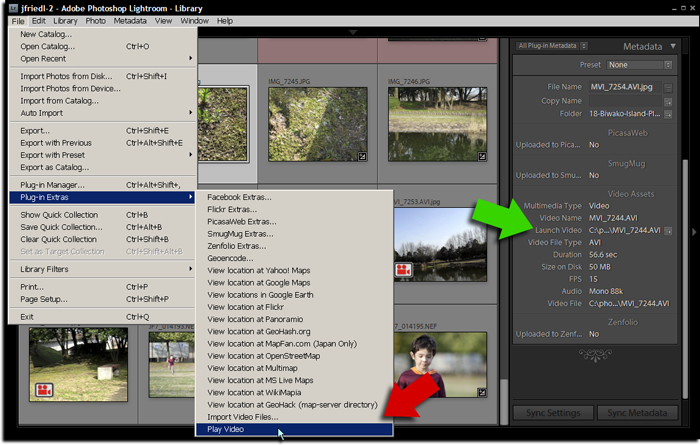
Looks very interesting. Does Adobe have the import feature on full lock down? When I import data from my flash and SD cards, I would like to:
– Copy the photos to my hard drive
– Copy the movies to my hard drive
– If I specify a .GPX file, geocode the photos and video
Your plugins are doing a great job of getting us almost there, but without the ability to change the import module, this will always be a multi-step process. Maybe Lightroom 3?
–Bill
One can hope (about LR3). Unlike when LR2 was under development, I have no insight into what might be in store for LR3 other than my own gut instincts, and I hold out hope for some hooks into the import sequence, but personally, I think there’s little hope for better geoencoding support. I don’t think Adobe thinks it’s important to a big enough part of their demographics (that, at least, is my gut feeling). I’ve certainly made my opinion clear to them, but unless a lot of others do as well, they simply have to guess. So let them know what you want(!) —Jeffrey
Nice, very very nice. Thank you and greetings from Germany 🙂 or more precisely, a non too seasonal, cold and wet southern Germany. 🙁
This is awesome, I have been waiting for something like this. Unfortunately my Canon HD camcorder saves files as .mts files (AVCHD). Any chance of getting support for those? Thanks.
-Marc
Added in version .2 —Jeffrey
This is awesome and I have really been hoping for video in LR3. This will do very nicely for now though!
A couple of suggestions:
– support for .mod files (basically AVI files from HDD camcorders)
Send me a sample file (half-a-second of video) and I’ll see what I can do.
– I would really rather use my default media player (VLC) rather than the web browser when clicking on the Launch Video link. IT’s not clear to me from your description whether that’s not possible, or whether you chose to use the browser instead??
Wow, use the user’s default video viewer to view videos, instead of a crappy web browser? I never thought of that! 🙂 Of course I’d do it if it were possible… that’s what happens on OSX… but I couldn’t figure out a way on Windows.
And a question:
Is the video metadata written back out to the video file (ie. Can it be seen by other software), or is it purely custom metadata within Lightroom?
The video file is never modified. I’ll update the page to make that clear. —Jeffrey
Great work! I’ve been waiting for something like this for a while. I’ve been capturing short videos along with photos for years. Now I’ll finally be able to see them interleaved with the photos they were taken with.
I have found a couple issues after playing with the plugin for a few minutes. These are both on OSX Snow Leopard, but I imagine it would occur in any OSX.
1) The ‘Import Video Files…’ operation seems to resolve symlinks to the underlying physical media rather than respecting the symlink path. Lightroom has been performing imports at the symlink path OK (and not resolving to the underlying physical media path).
2) The orientation of videos does not adhere to the embedded metadata. I’ve taken a few videos with my iPhone 3GS holding it vertically. Quicktime appears to respect the orientation data, but your plugin does not yet handle that scenario. Here is a screenshot showing the problem alongside mplayer & quicktime: http://skitch.com/jeremy.prz/bin63/img-0432.mov
Great work on all your plugins, keep it up!
I don’t think there’s anything I can do about #1 because I just use the path-access routines provided by LR, and they must resolve them down? If you could send a short video from the iPhone (or better yet, an iPhone 🙂 ), I could look at seeing whether I can honor the metadata. —Jeffrey
Of course the problem with Adobe implementing Geoencoding with LR3 is… will it be as good and as robust as your plugin? Based on the fact that we’ve had to wait until LR3 (or later!) for them to get around to it, my answer is probably not.
Then again, they might just pay you a royalty and embed your plugins into the next release!
Cool. Can’t wait to try this out tonight! (from Portland, Oregon)
Can we keyword tag our videos, give them flags, ratings, put them into collections, etc? Nothing you said made it sound like you couldn’t, but on the other hand, you didn’t come right out and say that you could. So I’d thought I check.
To Lightroom it’s just an image, so you can do whatever LR allows with images…. just remember that you’re working with a placeholder, not the video itself. —Jeffrey
Brilliant work Jeffrey! I’d been thinking about writing something like this (using a different approach) but as usual you have managed to do a far better job than I would have been game to aim for!
A feature request for you, if you are feeling up to it. in Plug-in Extras you have a Play Video menu item. Could you please add an Edit Video item as well? Aim would be to allow the user to nominate a program (or possibly more than one), call the program to edit the video, then reimport the frame grab afterwards (and maybe provide an option to automatically synchronse the directory/directory tree as well)? The only edits I tend to do are trimming the video and possibly rotating it. Both I perform with Videodub and if I could import, call VideoDub from LR, then have the video reimported automatically after trimming that would be fantastic!
quote Sean Phillips “I would really rather use my default media player (VLC) rather than the web browser when clicking on the Launch Video link. IT’s not clear to me from your description whether that’s not possible, or whether you chose to use the browser instead??” unquote
You can use the ‘Play Video’ feature from the Plug-in extras menu having first (via the plug-in manager) set VLC Player for your video playback. This is what I have done and it works very nicely thank you.
Once again, big thanks to Jeffrey for his inventiveness. 🙂
Jeffrey, just tried to upgrade to version 20090623 from within the Plug-in Manager but on two consequitive occasions received a pop-up window stating ‘not enough memory’. I subsequently downloaded the update outside of LR and it installed ok so whether or not the glitch for updating via the Plug-in Manager is at your end or not I can’t say.
Nice!!! I haven’t tested it yet, but this is a real lifesaver (in virtual terms). I was wondering when Adobe would release an update to Lightroom with this capability, and I see people have been asking for the past 2 years and they just don’t care. So thank you! Now I hope Adobe sees this and takes note and release a fully integrated way of working with videos (not asking for editing capabilities, just file management). Meanwhile your plugin will help.
To be fair to Adobe, there were exactly zero SLRs that could do video when LR2 was released. That’s their target demographic, so it made sense that they concentrated on other things. Personally, I wouldn’t mind if they got rid of the Web module (I never use it), but I’m sure a lot of people are happy that they worked on that rather than video support, for example. —Jeffrey
Paid user of Flicker & Geoencode, I am continually amazed by your work. This plug-in is inspired, but desperately needs the ability to select a frame other than the zero frame, which in videos with title sequences or fade-ins is often black 🙂
To steal an idea from flickr’s video service, maybe the thumbnail could just be from N seconds in, where N is settable from the loading page. I think flickr is a constant 10 or 15 seconds in, which is surprisingly often good enough.
Brad
Added in version .3, thanks for the suggestion! —Jeffrey
Fantastic!
Just one thing worries me (and should worry everyone else!). When adbode finally get round to supporting video, will all the metadata (eg keywords, etc) added using this plugin be transferrable to the ‘official’ video support?
From a quick glance, we are really adding meta-data to ‘dummy’ jpgs – thus when real video support is added, these dummy jpg’s will be orphans if we want to start using the official video functionality…
Hard for you to say at this stage I guess, but can you estimate if it will be possible to transfer the meta-data in some way once official support for videos is added?
Keep up the great work!
Mike
I would expect that if Adobe adds video support of some kind, and if they open up enough hooks to the Plugin architecture, that I would make a migration tool. The data is there for anyone to see, so someone else could make it as well, which might be useful should I unexpectedly meet the business end of a bus. —&Jeffrey
Oh, sorry, one more thing – please can you set the Capture Date/Time meta-data to the video’s file date/time
Ta.
It does, if the plugin can figure it out. If you have a short video for which it’s not working, send it to me and I’ll see what metadata I can grok from it. —Jeffrey
(Update: version .3 now works much harder to figure out the date. —Jeffrey)
How about files from 5d M2, .mov h>264
I’ve heard that they work. If not, send a short video (or an 5d MII! 🙂 ) and I’ll check it out. —Jeffrey
Thanks for making the date work.
I suspect this may not be possible, but it would be really great if you can somehow make LR’s batch rename work? Perhaps sonmehow ‘spot’ the .jpg has been renamed and rename the corresponding video file?
Anyway, donation coming your way 🙂
Mike
Jeffry- Great job! I’ve been wanting something like this for a long while.
My only question is what’s with the yellow scribble that appears up along the top of all the thumb nails? I’ve registered and did the import after I registered.
Best,
Larry Lohrman
Salem, Oregon, US
I’m not sure what “yellow scribble” you write of, but the latest version writes the timestamp of the framegrab in the upper-left in yellow. It’s likely not readable in the thumbnail, but should be in the full view. If that’s the “scribble” and you don’t want it, there’s an option in the Import/Refresh box to turn it off. —Jeffrey
Hi Jeffrey –
I’m experiencing the same yellow scribble a the top of the thumbnails. Here’s a link to a sample: http://www.flickr.com/photos/pacific-landscapes/3667477348/in/set-72157594273778099/. All of the files seem to have the exact same scribble.
Yeah, it seems that the font I thought was built in to the program I was using to write the frame timestamps isn’t actually built in. Until I can figure it out and push a new version, I guess it’s best to just uncheck that option in the video-import dialog. Sorry for the hassles. —Jeffrey
Brilliant Jeffrey, thank you. I have been wanting this a long time.
Jeffrey – this looks like a great addition, though I had a shaky start the first time I used it. I had about 10 video files in a folder, went through the import process and based on the LR progress bar everything appeared to go well. However I didn’t get anything added to my LR library. I checked the log and found that it created the .jpg files in the same file as the videos. I checked and they were still there.
Anything else I should try? I feel kind of dumb reporting this because no one else has seemed to have this problem… but here it is.
-Jeff
Unlike a “real” import, the video import doesn’t populate the “Previous Import” collection, nor switch to it. I wish I could have it do these things, but the LR plugin infrastructure doesn’t allow for it. Therefore, unless you happen to be viewing the folder where the videos are (where the placeholder images will show up) in Grid mode, you’ll see no effect until you go looking for them. Check the Folders panel on the left side of the Library Module. If you still can’t find them, do an import and send a log (via the “Send to Jeffrey” button in the upper-right of the plugin manager). —Jeffrey
Cool; that was it! I was looking in my “2009” folder and didn’t see anything, but of course the jpegs are in a different folder. Looking at my entire collection, they show up. Thanks!!
Jeff
Hi
Greetings from Edinburgh. I have added this plugin to my Library/application support/adobe/lightroom/modules folder with the others and it has been added as a plugin to the plugin manager in Lightroom itself. I have tried to import .mov and .avi files from various folders but on each occasion i get the message ‘Add photo: can’ t read file at path’ message and the import aborts. I have restarted Lightroom and rebooted and re-downloaded the plug again but I still get this message – can’t figure out what I am doing wrong – help 🙂
R
After getting the message, could you visit the Plugin Manager and send me the log, via the “Send to Jeffrey” button in the upper-right? —Jeffrey
Thank you for your plugin. I hope this plugin get into mainstream.
Unfortunately, this does not work for my computer (Windows XP sp3, Lenovo laptop, core 2 duo). I installed it and tried import videos (.mov files) ‘including subfolders’, but it didn’t check subfolders. And when I tried to play the imported video (just one), it repeated sound of 1sec duration over and over again, then my computer was frozen. Do you have any idea of what’s going on? That video is pretty short one like 5~7 secs from Canon Powershot SX10 IS.
Thanks again.
SS
Some early versions had trouble scanning…. if you have trouble with the most recent version, send a log (via the “Send to Jeffrey” button in the Plugin Manager) after a scan. However, make sure you understand what I wrote in this comment first. About playback, it’s probably best to register your preferred player in the Plugin Manager and use that. —Jeffrey
Pure. Dopeness… This is something I’ve been hoping adobe would include in LR. Just the ability to manage, tag, playback… No need for editing the video for me, just want to keep it all together.
One question though, say adobe does include this ability in the future, will there be a way to flush out the DB changes your plugin as made to the LR catalog? Revert it back as if the plugin was never there so to speak?
Thanks for this!
Well, to flush out the data from the plugin, just delete all video placeholders and then disable the plugin. You can always do that, any time you like. If some future version of LR supports video, though, hopefully I’ll be able to make some kind of migration tool to take advantage of the data you already have. —Jeffrey
So I’ve imported a bunch of video. I have a couple of observations/comments.
1) The subfolder scan initially didn’t do anything when I selected a month with known videos underneath. Once I selected the videos manually, the subsequent recursive folder scans works. Not sure if this is a bug, or me stumbling through this, but I thought I’d make a not of it.
2) Is there anyway of mapping a hotkey to playing back the video? It’s cumbersome to have to keep selecing File->Plugin Extras-> Play video
3) Can playback be made on the OS’s native player? I personally loathe mplayer. Can’t you use “Preview”, the native player on OS X for mac? Or quicktime? Or perhaps Media Player on windows?
4) What causes the alien runes to embed themselves onto the video preview jpg? They are yellow and in odd symbols. The video icon overlay works fine, I just don’t know what the yellow StarGate runes are for.
5) Working great save for my minor cosmetic/usability comments. Thank you!
Nordin
All but #2 have been discussed above. As for #2, that’d be great, but LR doesn’t allow for hotkeys. Still, if you’re on a mac, just click on the video file name in the Metadata Viewer panel, and it’ll launch your preferred player. —Jeffrey
@Nordin & Jeffrey, #2 can be addressed using accelerator keys on Windows. My keyboard accelerator post has the details. It might be a bit messy to build into a plugin install routine, but if you include an accelerator key (e.g. v for video) into your menu title then users who want accelerators just need to create or update their TranslatedStrings file. All Jeffery really needs to do to support this is insert a single ampersand character in the menu title.
Mac users have built into their operating system the ability to assign shortcuts to any menu item in any program. Details are included at the end of the same article.
@ Matt
Cheers for the information! I haven’t ever played around with custom hotkeys for apps on my mac, and low and behold it works like a charm! Great advice, thanks.
Now if I could only select which video player to use in the plugin, that would be sweet. 🙂
Sugar awaits you in the Plugin Manager. —Jeffrey
@ Matt- Thanks for that tip! Not only will it speed up my workflow, but I’ve also been warned of possible scalp infestation.
(obscure, but a few will understand the reference 😉 )
Seems like a great tool – thanks for writing it! My Canon HV20 camcorder outputs .m2t files – is support planned for this format?
Try renaming one to use the “.m2ts” extension and see whether it works. If it does, I’ll add “m2t” to the list of known extensions. —Jeffrey
That worked! I should have thought of that…
Playing using the default settings still didn’t work (it just made aweful screeching sounds with no video), but just pointing the plugin at Nero did the trick.
Thanks again!
Hi Jeffrey,
I wrote the code a long time ago which allowed video handling in Zoph (an excellent photo gallery/manager).
I found using the first frame of a video as the placeholder didn’t work very well. I ended up using a number of frames instead. I don’t know why more people haven’t copied my idea 🙂
Depending on the size of the eventual placeholder image, try dividing the image into 3×3, 4×4, 5×5 squares and then taking the frame at 0/8 way into the video, 1/8, 2/8 etc. (/8 instead of /9 so you get the 1st and last frames).
This way you can see what the whole video is instead of just a blurry first frame. Note the grid maintains the aspect ratio.
Very impressed you’ve managed to do this: while I don’t have many videos, I’d like to organise them with my photos.
Hello:
I tried your video assets plugin for Lightroom 2.
I believe it mostly works. I say mostly because I cannot get it to import movies in sub-folders. Even if the scan sun-folder option is checked, it only looks in the root of the directory. Even though there are multiple sub-folders, each containing movies.
If I select the individual sub-folders, it reads the movies in that folder, but not the sub-folders of that folder.
This leaves a very fractured catalog structure in Lightroom.
Other than the sub-folder bit, Video Assets does show movies in Lightroom.
I’ve received one or two reports of that behavior before, but have never been able to pin it down. I’d appreciate it if you give a deep scan a try, then send me the plugin log (via the Send to Jeffrey button in the plugin manager), and I’ll see whether I can figure it out…. —Jeffrey
Hi Jeffrey,
Thanks so much for making this great plug-in. I am a registered user of the flicker upload plug-in and am looking forward to registering this plug-in as well. I downloaded the latest version today (2009-07-09) and the plug-in no longer works. Lightroom 2 says the plug-in is “installed but not working”. The error log says:
Plug-in error log for plug-in at: /Users/drb/Library/Application Support/Adobe/Lightroom/Plugins/video-assets-jfriedl.lrplugin
**** Error 1
An error occurred while attempting to load this plug-in.
The following error occurred while running Info.lua: ?:9: attempt to call field ‘?’ (a nil value)
Maybe I did something wrong, but I’ve been using your flickr upload plug-in for a while and never seen anything like this.
Thanks,
Rick
Oops, sorry about that. Just pushed a fix. —Jeffrey
It is working now (all green lights in the plug-in manager). Thanks for the super-fast response!
Rick
Updating Lightroom x64
Just a quick note. It would appear as though Lightroom does not carry over the Video Assets plug-in after a Lightroom upgrade.
I upgraded from Lightroom 2.3 to 2.4 and the contents of the Video Assets folder were removed.
Not a really big deal, just an unanticipated extra step. The plug-in manager found the un-zipped files and added them.
Unfortunately, the plug-in manager does not copy the files to the Lightroom application data folder. If you un-zipped to a temporary folder as I did, the plug-in is lost as soon as the temp folder is cleaned.
Nor does the plug-in manager see hidden folders, so a manual copy to a not hidden folder is required. Then the plug-in manager finds the plug-in.
Just something else to test the patience of the user.
It is what it is…. it’s how Adobe designed the Plugin Manager… not much I can do other than document it in the instructions. You can place the plugins anywhere you find convenient, but if you place them somewhere then delete them, well, I wouldn’t think it’s a surprise that it no longer works. Perhaps it would be nice if Lightroom took a more wholistically managed approach to plugins, but for now, you just register the location of whereever you placed them. There’s also no built-in upgrade system…. I had to build it all from scratch. —Jeffrey
Hi
My name is Björn and I am from Sweden (By the way Björn means Bear, could be nice to know)
Anyway, I have recently downloaded the plug-in and installed it acording to the instructions. Everything seems to be Ok in the Plug – in-manager. I can import video files (plug-in extras/Import video files) but there is no sign of them in Lightroom.
I can find the JPG files with placeholder image in the same folder as the original videofiles.
What to do?
I have Canon 5D Mark II that creates .mov files.
Best Regards
Björn
Hi Björn/Bear, the unlike the real Lightroom import, which shows the images as they are imported, a plugin can’t do that. So, you have to bring up the video folder in the Library manually. Then you should see them, unless your Grid Filter hides them. —Jeffrey
Hi Jeffrey
This is something that I should know how to do “So, you have to bring up the video folder in the Library manually. ” . Probably it is very easy but hoewdo I do that?
Best Regards
Björn
The plugin imports videos in place, from whatever folder you’ve copied them to. Manually visit that folder in Lightroom’s “Library” module, and you should find them there. —Jeffrey
Hi Jeffrey!
Thansk for the plugin!
I have a suggestion: it would be nice if you could add a keyboard Shortcut to the PLAY VIDEO function. It would make things a lot easier when browsing the videos, instead of having to manually go in the top menu and Plugin-Extras sub-menu…
Thanks again!
A few more suggestions:
– the ability to export the original video directly from Lightroom (this would allow us to copy the clip somewhere else, for instance on the desktop, when we need to to do something else with it).
– the ability to use full functions of the player (fastforward, rewind, pause, etc.). It seems I can’t see any of those controls when I play back the video.
– I insist: a playback keyboard shortcut would be so nice!
– the ability to select the thumbnail
– the ability to upload the video to youtube
Thank you for providing this functionality! I love LR, and would like to use it to manage photos and videos from our family’s cameras. To this end, I’d also like to second Martin’s request to support export. Even if export is not generally supported, it would be *very* useful to be able to use your export plugin to upload my galleries to SmugMug.
Follow up to squiggly lines on preview picture;
I only get the lines on the preview picture. For some reason the plug-in produces this on import. I am using Mac 10.6.
My work around is to make my own preview picture from QT and over-write the plug-in’s version.
Hopefully this bug can be fixed in the future.
Thanks,
Ed
I’m in Western NC/ USA. Great work on this – I’m embarrassed I didn’t find it sooner, but…
This is great in allowing me to catalog my video files and preview them. Is there some way to add an “Edit in…” function so the video can launch a video editing app like Premiere or Vegas, etc? You probably don’t have access to the internal LR menu structure though, right?
Anyhow… thanks for another great piece of work.
Scott
I can add another application launcher (along with the “play in..” one). I’ll try to do that soon…. —Jeffrey
Hey man I just had an idea- can you introduce a way to select multiple placeholders in the catalog, and send them as a playlist into a video player, such as WMP? That would be really rad and useful.
Oh hey- I found this link:
http://thephotogeek.com/keyboard-accelerate-lightroom-plugin-extras/
Three keyboard strokes to play a video. I only had to copy a text tile into my en folder in the directory.
Is it possible to add Divx codec for playing these videos
For that you should probably just register and use a player…. I don’t want to include things like that in the plugin itself,
because it’s already ridiculously large. —Jeffrey
Hi Jeffrey – nice gadget. I just started using LR and immediately was disappointed with no video functionality. So at least this provides a browsing catalog. I’ve been using Bento on Mac for bigger video file management.
QT (mov) has ability to handle metadata inside the file! On Mac CMD-J to set up fields like keywords, titles, etc. This metadata can be extracted like IPTC data for images. Perhaps a GREAT feature for your plugin to jump on? 🙂 Here’s a piece of info I found on the topic (someone like you would have to figure out what to do with it of course):
Ok. I’ll keep things short and sweet. As far as *extracting* the data, the solution is rather easy.
We currently use Exiftools, and the following command line (windows) is all it takes to get the information:
exiftools -X -s -fast -L “27839.mov”
The result is an XML document that can easily parsed. The fields you care (as far as metadata information goes) about are:
Title: QuickTime:UserData_nam
Description: QuickTime:UserData_des
Keywords: QuickTime:UserData_key
Very nice.
I found a solution to “Moving or deleting the placeholder from within Lightroom does not move or delete the video”. If you rename the generated image place holder from MV_5467.avi.jpg to MV_5467.jpg and remove from catalog (or remove then rename) and re-import the place holder jpg the avi file comes along as a sidecar!
However all video meta data is lost on re-import and so cannot launch the video any more or store information from your neat plug-in.
Just curious suggestions but, given the apparently limited tools that Adobe gave you to work with, could the problem be solved and keep the asset data by:
telling LR the image has a sidecar;
have your placeholder named the same as the movie file less the file extension and keep track of where the placeholder and thus sidecar movie are moved to when moved in LR; or not keep track of the absolute path of the movie when treated as a side car and pass the video player the file path derived from the placeholders path in LR and append the movie file name.
I don’t think it comes in as a sidecar when imported via the plugin, but I’ll have to check…. that would be a useful change. This plugin is really fragile in how it works, and it’s been much more trouble than it’s been worth, so I’m not inclined to spend much effort on it. But this is worth investigating… —Jeffrey
Very cool!
Unfortunately I’m not getting any key metadata for my DV and HDV clips, like when the clip was shot, or the comments I added to my DV AVIs via Scenalyzer.
How about support for a delimited text, or XML, file that could supply a path to the clip along with key metadata to import into Lightroom?
Just want to say thanks for this amazing plugin all the way from Toronto, Canada!
In regard to the formats this plugin supports, I want to request compatibility with 3GP video in future versions. In addition to my photos taken with cameras, I also catalog those taken with my phone. I’d like to catalog the videos from my phone as well which happens to be in this format.
Very nice plugin!
As i discovered recently, exiftool now is capable to read some nice metadata from my video files shot by a Pentax K-7.
Not shure about other Cameras, but in this case the lens is embedded in the video metadata by the camera.
It would be a nice addition to the plugin if it could write this bit of metadata in to the preview file.
So it would be possible to keep track (inside LR) of the lens the video was shot.
Thanks,
Niels
(Germany)
Hi.
I use the LR3 beta – and I can’t seem til run the import of the plugin to get me started. Is it not compatible with the LR3 beta?
If it works this is exactly what I was looking for – would be nice to have video+photo organized in the same program.
Henrik
(Denmark)
Sorry about that… had not really tested it in LR3b. I just pushed v16 that should now run, and if it happens to work then wonderful, but it’s fragile and fails for some people. Good luck. —Jeffrey
Here’s a quick timesaver using this plugin. If I’m looking for a video on my NAS and I’m not sure what the clip is, waiting for thumbnails to render can take forever. The JPEGs this plugin creates render almost immediately. I keep the JPEGs with my video files when I back them up to my NAS so I can browse the clips more quickly.
If it can’t produce a framegrab for some reason. I imported normal MOV files. They appear as grey squares without txt or image. The video can be played. Image and sound are oke.
Why can’t it a framegrab ?
There are lots of movie encoding. Producing a frame grab is fragile. Just doesn’t work sometimes. Sorry. —Jeffrey
Hi Jeffrey,
I tried this plugin today for the first time, installation went successful.
Then I tried to import from a folder, it shown bunch of .avi files and I selected them all.
All were imported, but no framegrab shown in LR.
LR cannot display the framegrab JPG file, “The file appears to be unsupported or damaged”.
IrfanView also could not display it either.
The AVI files are MJPEG format, produced by Canon G9.
What could be the problem?
Thanks.
The part of the plugin that decodes the video to produce a framegrab is really fragile… just doesn’t work for some people on some systems or some videos. Don’t know why. )-: —Jeffrey
Hi Jeffrey,
Thanks for your feedback. Could you please let me know the specification of the .JPG file?
I meant, the resolution … is it the same with the video resolution?
I am thinking to replace the .JPG manually.
Thanks.
You can put what you like, but FWIW, the plugin attempts to make one the same size as the video size, just to communicate more in the Lightroom metadata panel. —Jeffrey
Hi,
I try to import videos from a Panasonic LX3 byt I get the error message below and nothing gets imported.
Video-assets plugin: couldn’t create framegrab for “X:\videos\new\video1.mov”
Can I send you a sample for you to test?
Thanks in advance,
Joao
You can send a short one and I’ll give it a try, but if it’s not already working, there’s little hope. I’ve invested a lot of time already, but it’s still pretty kludgy. Sorry. —Jeffrey
In LR3 Beta 2 is really native support for video files and the little button on the thumbnail for starting it is very nice.
But the handling of Capture date/time is very very buggy yet (you see the import date, in library filter it assigns obviuosly the correct date but there it sorts in a not understandable way and if you try to change the date/time you see the correct date there but after changing there will be left an ‘Unknown date’, reimport is necessary).
A LR developer has written at the Adobe LR3B2 forum that they won’t read any meta data from video files. If that will be true, your plugin will be needed in future. Perhaps for powering up the meta data incl. reading Capture date/time from all kinds of videos, also from older compact cameras. Your plugin does that brilliant.
Yes, that thought had occurred to me. I’ll wait a bit to see how it pans out, but I may need to build something special for LR3 video support. The “brilliant” of my plugin, by the way, under the hood is Phil Harvey’s ExifTool. —Jeffrey
Hi Jeffrey,
A further limitation of LR3b2 is that it ignores avchd files – so unless support is added to the final release, this pluggin is still needed for that also.
Keep up the great work!
Mike
My image/video folders are on a file server mounted as a read-only partition so when this plugin tries to place the thumbnail jpg along side the videos it fails and the import aborts. Is it possible to add an option that allows us to specify a different (local) path for the thumbnails?
Thanks
Nathan
Sorry, but considering that Lr3 supports video naively, I’m not going to be enhancing this plugin any further. —Jeffrey
AVCHD video files (.mts) not supported in final release of LR 3.
Above you indicated that (as of plugin version .2) AVCHD files are supported in your plugin.
Has this been verified to be functional (ie: using AVCHD in LR3 final release with your current 20100609.21 version of Video-Assets)?
Thanks for the great work.
I honestly don’t know… video formats and such are a mystery for me, and I think it may depend on what you have installed on your system as well. I just don’t know. It’s free, so doesn’t cost anything but time to give it a try. —Jeffrey
Unfortunately the LR3 developer didn’t fix anything regarding date/time of video files (see above) for the final release. They only blocked the menu item for changing date to prevent data garbage.
The date of video files imported into LR3 final is still strange and not usable. As user you can’t correct it.
I think we need your help!
Hi Jeffrey,
The Adobe Lightroom 3 native video support is not really useful. Today, I found it does not play my MJPG video created using Canon G9.
And I believe it does not support the popular AVCHD video.
Probably, a plugin for LR3 to replace the video viewer would be nice !
Or a plugin to force LR3 to use “external” video viewer? Like VLC for example.
Thanks.
I also hope you continue to work on this plugin since my camera produces AVCHD-lite videos and Lightroom 3 does not import these. I was really hoping to be able to manage both my photos and videos in this latest version but alas. I wish they would just allow the app to make a thumbnail and add cataloguing data for my *.mts files.
Hi Jeffrey,
Thanks for continuing to work on this plugin for LR3. The video import functionality in LR3 leaves a lot to be desired (my main issue is that it doesn’t properly determine capture date) and I would prefer to keep using your plugin as part of my workflow.
I downloaded the latest build of your video assets plugin for LR3 and, unfortunately, I am having a problem. I get an error “AgImportSession.addOnePhotoToLibrary: failed to import photo”. The plugin installed correctly (I think, I’m getting a green light in the plugin manager) but I have yet to import any videos correctly.
Thanks in advance for any help you can give on this.
Rick
It’s likely that the plugin simply can’t handle the video, but if you can send it along (maybe a version cut down to a 1-second duration) I can check it out. —Jeffrey
I finally had a chance to revisit this today and now the plugin seems to be working correctly. I didn’t change anything and the problem seems to have fixed itself. Thanks for your response earlier and thanks especially for keeping this plugin alive.
Rick
On a related note, I did notice that the “Plugin Extras” menu item for “Play Video” seems to be missing in this version (0625). This isn’t a major problem for me, but it was a nice convenience to be able to play a video item without having to go to the file manager.
Rick
I guess I thought that everyone would want to abandon this plugin in Lr3. (I know I certainly do.) I just pushed a new version with that menu item restored. —Jeffrey
But how do you get your photos and videos in chronologic order with Adobes native support? I’d like to see mine in chronologic order but Adobe assigns a not changeable phantasy date. As long as there is no solution also I go on using your plugin.
A combination would be the best: Adobe thumbs in the grid with the quality of metadata of your plugin.
Ludger explains the problem with LR3 video support in a nutshell. If you want to have your photos and videos together, in chronological order, LR3 native video support can’t do it (at least not with D90 videos). Even if you just want your videos to appear in some sort of chronological order, LR3 can’t do it. Hopefully Adobe will fix their video metadata support someday, but until then the Jeffrey Friedl Video Asset Management plugin (not deprecated!) is the best solution.
Why would we want to abandon it – its way better than Adobes 🙂
Video is a huge headache (one I didn’t realize when I started the plugin), and so the advantage of Adobe’s support over mine is that they maintain it, not me. Am I the only one who sees this as an advantage? 😀 —Jeffrey
Hey Jeffrey. Great plug-in, just having an issue that someone raised a couple of places above. I am getting
“An internal error has occurred: AgImportSession.addOnePhotoToLibrary: failed to import photo”
This is while importing photos from photomatix to lightroom using fusion. Worked great for a very short while and am getting this error now. Uninstalled Photomatix and cleaned registry, then re-installed but no luck. I am using LR3 and Photomatix 3.2.9 with Windows 7 Ultimate on 64 bit.
Any help would be greatly appreciated.
Cheers
Mike
Lightroom doesn’t give the plugin much insight into why a photo can’t load, but you can try sending a log after the next failure. —Jeffrey
hey jeffrey! one guy mentioned it and i want to second that vote for support for 3gp
type files. videos from phones are getting pretty good.
Hi Jeffrey,
Do any of your plugins allow me to create a smart album that can search for images in a collection set but not in another collection set? Thanks!
The Data Explorer plugin can list the collections an image is in, so you could use that and then isolate the ones that are in only the collection you’re already in. —Jeffrey
And separately, Your data explorer plugin is great- I’ve just used it for image orientation. Do you know of a plug-in that can take the orientation info and change the actual orientation of the file in LR based on camera info (and reset the exif field)? I don’t want to depend on the browser to show the image in the correct orientation and have no use to keep it in the original orientation it was taken.
Thanks
I don’t, sorry. —Jeffrey
Hi Jeffrey,
Curious why you create JPG placeholders rather than THM files? I found it difficult to find information about them, but aren’t they basically JPG’s + metadata? They are some sort of standard sidecar file for video, and it’s a shame that Lightroom handles them so poorly.
It’s a moot point for this plugin because Lightroom handles video natively now, but yeah, I wish they did a better job with metadata. Even basic stuff like dates are not handled properly. Feels completely sloppy. )-: —Jeffrey
Hi Jeffrey, is there an update of video-assets to work with Lightroom 8.x?
That plugin hasn’t been really supported for a long, long time, but sure, I just pushed out a new release. —Jeffrey
Any tips on a batch converting workflow for HEVC videos from iPhone looking to get into Lightroom?
Sorry, no. HEVC are natively supported in Lightroom on MacOS, which is what I use, so I’ve not needed to consider workarounds. For the future, perhaps check out this workaround idea. —Jeffrey