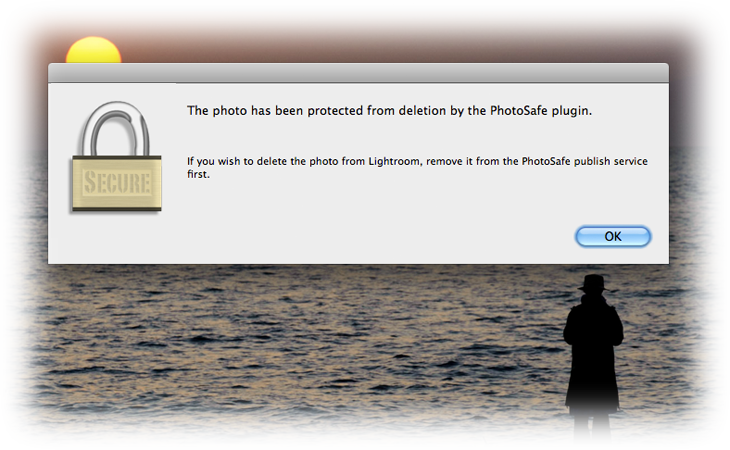
photosafe-20220120.55.zip
· FAQ
· Version History
· Update Log via RSS
· Installation instructions
· “Donationware” Registration Info
· More Lightroom Goodies
· All-Plugin Update Log via RSS
· My Photo-Tech Posts
· My Blog
This plugin allows you to protect selected images and videos from removal from your Lightroom library. Attempts to delete a protected image, whether purposeful or accidental, are met with a dialog as illustrated above.
This plugin works in Lightroom Classic, and older versions as far back as Lightroom 3 (though some features depend on the version of Lightroom).
The same download works for both Windows and Mac. See the box to the upper right for the download link (in orange) and installation instructions.
Overview
I take a lot of photos because I have more luck than skill, and when I want to reclaim some disk space, I'll go through old shoots to clean out the extras. However, I never want to delete a photo that I've posted to my blog; I've posted plenty of pretty pictures over the years, but more often I use photos to illustrate a story (perhaps a story about bad photos!), so some of the “never want to delete” images look just like ones that I would naturally want to clear out.
So, when doing these purges, I've had to take great care to not delete these photos I want to keep. I've had mixed success, but some new features in Lightroom 3 allow me to create this plugin that lets me lock selected photos against removal from the catalog.
My PhotoSafe plugin allows you to create special collections in your Lightroom library: images in these collections simply can't be removed from the library. You can continue edit the photo, export it, update its metadata, and all the other things you normally might do, except delete it.
Installation
First, download the plugin using the link in the upper-right corner of this page, and unzip it to a location on disk where you'll keep it.
Then follow the normal Lightroom plugin install instructions to install and enable the plugin in your copy of Lightroom.
Initial Setup
The plugin works via Lightroom's “Publish Service” system. After installing the plugin, you'll have a new PhotoSafe entry in the list of publish services at the bottom of Library's left-side panel. Click on “Set Up”....
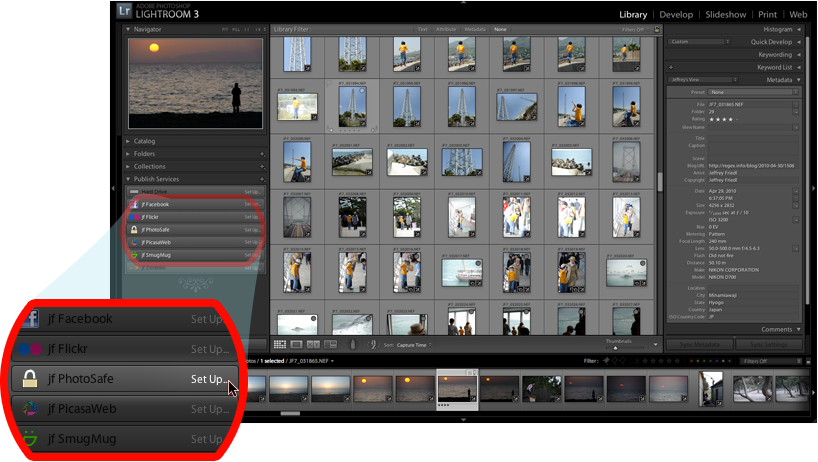
to bring up the Publishing Manager dialog. It has one section of instruction that you don't need because you're reading this documentation, and one section of options that you can ignore for the moment, so just click save to create the special “Can't Be Deleted From Lightroom” collection in your library:
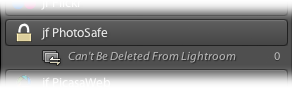
It starts out empty, but you can add whatever images or videos to it that you'd like to protect.
Protecting Your Images from Removal
I'd like to say "any images added to the special collection are protected!”, and it's almost that simple, but there's one important consideration that first requires some background...
The plugin makes use of Lightroom's “Publish” feature, which is normally intended for exporting copies of your photos out of Lightroom, such as with the built-in Flickr exporter, or my more-advanced Flickr exporter (or any of the other Publish-enhanced plugins among my Lightroom goodies). PhotoSafe doesn't do any kind of exporting — it just protects photos from removal — but since it uses the Publish system, we have to understand some byproducts of the Publish system...
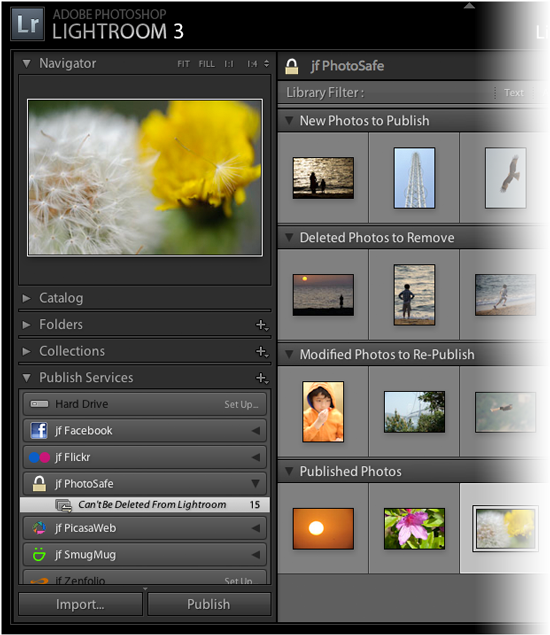
Photos in normal collections in your Lightroom library are either in the collection or not in the collection, but a photo in a publish collection — such as PhotoSafe's Can't Be Deleted From Lightroom collection — can actually be in one of four states:
New Photos to Publish
Published Photos
Modified Photos to Re-Publish
Deleted Photos to Remove
These differences are relevant in the context of keeping copies on a remote site up to date, but for our PhotoSafe needs, it's an unwelcome complication we have to deal with.
The screenshot at the right shows the Library Grid while a publish collection is selected, and the various “segments” showing the photos that happen to be in the various states.
Pressing the “Publish“ button (seen toward the lower left of the screenshot) starts up the Publish machinery, which moves “New” and “Modified” photos to the “Published” segment, and actually does the removal of the “Deleted” photos from the collection. In a normal publish service all this would entail the rendering of copies for uploading and such, but in PhotoSafe it just shuffles the thumbnails around in Lightroom and is fairly quick.
So here's the catch: when you add a photo to PhotoSafe's Can't Be Deleted From Lightroom collection, the photo starts out in the “New Photos to Publish” state and stays that way until you “Publish” the collection, and the photo is not protected until you do.
Let me say that again...
Photos in are not protected until they have been “Published” in PhotoSafe.
Once they've been added to the collection and Published, they're protected from removal. Over time the Publish system will bounce them around between “Published” and “Modified”, but this doesn't matter for PhotoSafe.
Unprotecting an Image
If you wish to unprotect a photo, you have to delete it from the collection, then “Publish” that deletion to effect the actual removal. Photos are still protected while in “Deleted Photos to Remove”

Various Ways to Protect Images
An image is protected once Published in a PhotoSafe collection, but there are numerous ways to make it happen.
The most straightforward is that you select a thumbnail or thumbnails in the Library Grid, and drag them to the PhotoSafe collection.
Right-click on the PhotoSafe collection and select “Set as Target Collection” from the context menu. This allows you to use the “B” keyboard shortcut to add photos to the collection.
Select a photo or photos, and invoke File > Plugin Extras > Add to PhotoSafe. The advantage of this particular method is that not only does this add the photos to the collection, it puts them directly into “Published Photos”, alleviating the need to Publish these photos to make them protected.
Photos added via methods 1 or 2 still need to be Published before they're protected; there are two ways to make that happen:
Select the PhotoSafe collection in Library, and press “Publish”.
Have them moved to Publish automatically by a background task that runs every so often, via the option in the Publishing Manager:

These options are discussed in more detail in Background Helpers below.
The background task is convenient, but it has a couple of notable shortcomings. The first is that each time it moves a group of photos to Publish, that action is left on Lightroom's undo stack. This is done quietly in the background while you are perhaps in the middle of doing something else, and if you happen to invoke an undo right after the background task has moved some photos to Publish, you'll be undoing the move instead of the thing you thought you were undoing. This is inconvenient at best, likely confusing, and potentially dangerous at worst if that confusion leads down an unlucky path. I wish Lightroom allowed a plugin to do things like this without dirtying the user-visible undo stack, but so far it doesn't.
The second problem with the background task is that it runs only as often as you ask it (and each time Lightroom starts up). That leaves a window of time between when the photo gets added and when it's actually protected.
Smart Collections
PhotoSafe starts out with its one Can't Be Deleted From Lightroom collection, but you can create additional collections if you like: a photo is fully protected if it's Published in any PhotoSafe collection.
There's no particular benefit to creating another regular PhotoSafe collection unless you find it convenient, but it can be very useful to create a PhotoSafe smart collection using rules to describe the photos that should be protected, such as “all five-star photos, and all photos flagged as picks”. In my case, I apply a red color label to all photos that I use on my blog, so I have a PhotoSafe smart collection with an “all red-labeled photos” rule.
Using a smart collection means that I don't have to remember to add my blog photos to PhotoSafe.
Background Helpers
When you first set up the PhotoSafe publish service, or when you edit its settings via the aptly-named “Edit Settings...” item in the context menu one gets when right-clicking on the “jf PhotoSafe” publish-service title (where you had initially clicked “Set Up...”), one section of the dialog presents some options on helpers that run in the background while Lightroom is open:
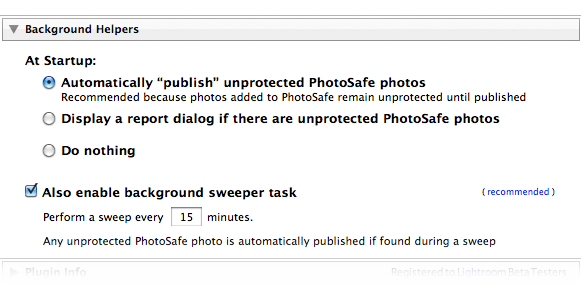
The first option has PhotoSafe run a check when Lightroom launches, automatically publishing (or reporting on) at-risk photos in the catalog loaded at the time. (At-risk photos are ones ones added to a PhotoSafe collection but not yet published.)
If you choose the report option, you may be greeted with this popup:
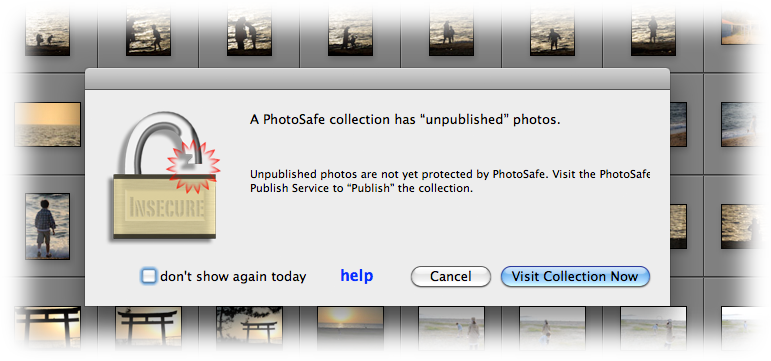
However, I recommend using the auto-publish option, because if you've added a photo to PhotoSafe, you want it to be protected.
The next option is the aforementioned background sweeper task: every so often, sweep any added-but-not-yet-published photos into “Published”. This is helpful and I recommend it, but as mentioned earlier, there's the caveat that some unlucky timing could lead to some “undo” confusion.
A Warning About the Protection Afforded by PhotoSafe
A photo published in a PhotoSafe collection can't be removed from the Lightroom catalog. Period. Take note that:
The master image file on disk is not protected from anything, including deletion or corruption by other applications, disk crashes, unattended children, or small pets walking across keyboards. The “Safe” of PhotoSafe has a narrow (but useful) relevancy.
The image within Lightroom is not protected from change. You can continue to make changes to the image or its metadata. This might be considered either a feature or a limitation, depending on your needs.
Availability
This plugin is distributed as “donationware”. I have chosen to make it available for free — everyone can use it forever, without cost of any kind — but unless registered, its functionality is somewhat reduced after six weeks. Registration is done via PayPal, and if you choose to register, it costs the minimum 1-cent PayPal fee; any amount you'd like to add beyond PayPal's sliding fees as a gift to me is completely optional, and completely appreciated.
For details, see my blog post titled Lightroom Plugin Development: Now With Added Encouragement. If you're interested in how I picked up a plugin-development hobby like this, see My Long Path To Lightroom Plugin Development.
Version History
(
Update Log via RSS
![]() )
)
| 20220120.55 |
Whack-a-mole with PayPal's random changes. |
| 20211219.54 |
Warn when PayPal seems to have given a bogus code in the web-confirmation page. working around 'constant table overflow' error |
| 20201017.53 |
Updates for Lr10 Work around a Windows bug related to canceling out of the registration dialog. Added some extra debug logging to note whether the plugin is enabled. |
| 20191104.52 |
Updates for Lr9 (Lightroom Classic CC Version 9). |
| 20181015.51 |
Updates for Lr8 (Lightroom Classic CC Version 8). Clicking on the version number in the Plugin Manager now copies version info to the clipboard. |
| 20171019.50 |
Oops, more Lr7 stuff. |
| 20171019.49 |
Updates for Lightroom 7 Switch the log-sending mechanism to https. Update registration support to handle a stupid bug at PayPal that PayPal refuses to fix )-: |
| 20160207.48 |
Try to avoid yet another place where Lightroom gets hung because it can't handle certain kinds of dialogs at the same time. |
| 20150206.47 |
In the POODLE-vunerability dialog, display a raw URL of a page on my site that discusses the issue, so that folks can be independently sure that the dialog is indeed from me and not malware. |
| 20141019.46 | Windows Only: Add a one-time check for the POODLE security vulnerability, and alert the user if it exists. |
| 20140902.45 | New build system |
| 20140731.44 | Registration fix for Lr5.6 |
| 20140720.43 | More Creative-Cloud support. |
| 20140715.42 |
Fixed an issue with Creative-Cloud revalidation. |
| 20140712.41 |
Lr5.5 and later Creative-Cloud installs can now revalidate themselves if needed. |
| 20140710.40 | Sigh, had a bug in the Creative-Cloud support. |
| 20140708.39 |
Now supports Lr5.5+ Creative-Cloud Installs. |
| 20140704.38 | Sigh, introduced an error for some folks with the rebuild the other day. |
| 20140630.37 | Build-system update |
| 20140422.36 |
Fixed a bug in the "smoother revalidation" stuff recently added. |
| 20140418.35 |
Added a note about my Workflow Delete Options plugin, which can save you from unexpected data loss associated with some unfortunate aspects of Lightroom's photo-delete operation. Make the revalidation process smoother, especially for folks using Lr5.4 and later. |
| 20130613.34 | Better support for plugin revalidation. |
| 20130611.33 | Yet another Lr5 update |
| 20130610.32 | Final update for Lr5 |
| 20130501.31 | Update for Lr5 |
| 20130412.30 | Build system update. |
| 20130328.29 | Fix for the registration system. |
| 20130209.28 | More build-system maintenance |
| 20130206.27 | Tweak for my registration system |
| 20121112.25 |
Don't run the automatic watcher when the plugin is disabled. |
| 20121020.23 | Was getting some database-contention errors in Lr4. |
| 20120608.22 | Fix an "attempt to perform arithmetic on field" error. |
| 20120526.21 |
Update to handle the Mac App Store version of Lightroom. |
| 20120520.20 |
When a small number of images are saved from deletion, and if there is more than one collection in PhotoSafe, for each image that's been saved, list the PhotoSafe collection it was part of. |
| 20120520.19 |
Was sometimes not showing the "have been protected" message when it should have. Tweak for Lr4.1RC2. Enhanced the send-log dialog to hopefully make reports more meaningful to me, yielding, I hope, the ability to respond more sensibly to more reports. |
| 20120330.18 | Update to handle 4.1RC |
| 20120309.17 | Update to the debug logging to better track down timing issues that might arise. |
| 20120304.16 |
More on the march toward Lr4, including upheaval in the code to handle Lightroom APIs being discontinued in Lr4. Better "protected-photo isolation" to display which photos are being saved when you attempt to delete a protected photo. Bumped up the minimum Lr3 version to Lr3.5, to ensure we've got those bug fixes. |
| 20120114.15 | More tweaks for Lr4b |
| 20120112.14 |
Update for Lr4 beta: explain in the plugin manager that the plugin can't be registered in the beta. |
| 20111210.13 |
When doing a plugin upgrade, offer the ability to flush all the old copies of the plugin. Had issues with the registration button sometimes not showing. Added a system-clock check and reports to the user if the system clock is more than a minute out of date. An incorrect system clock can cause problems with various kinds of communication and authentication with some of my plugins, so I've just gone ahead and added this to every plugin. |
| 20110301.12 | It turns out that a bug fix in a recent version of Lightroom is not backwards compatible with previous versions of Lightroom, so the plugin now handles things properly Lr3.3 and later. |
| 20101210.11 | The new “Isolate Protected Photos” feature wasn't turning off the grid filter. It now does. |
| 20101208.10 | Added an “Isolate Protected Photos” button to the dialog that pops up if you try to delete a PhotoSafe-protected photo (at least if you have more than one photo selected). |
| 20101207.9 |
As of this version, requires Lr3.3 or later Now much more compelling protection: can automatically sweep all unprotected photos, even in smart collections. Requires Lr3.3 or later. |
| 20100829.7 | Made the revalidation process much simpler, doing away with the silly need for a revalidation file. |
| 20100820.6 | Discovered a bug in my plugin build system that caused horribly difficult-to-track-down errors in one plugin, so am pushing out rebuilt versions of all plugins just in case. |
| 20100817.5 |
Added code to allow plugin revalidation after having been locked due to a bad Lightroom serial number. |
| 20100625.4 | Yikes, shaking out some more build issues. |
| 20100624.3 | Discovered a nasty build bug; pushing a new version in case it affects this plugin. |
| 20100621.2 | Dialog boxes were coming out strange on Windows. |
| 20100620.1 | Initial public release |
Great work as always! Thanks for continuing to think ahead of Adobe in terms of what users want/need in Lightroom. This one can be a life-saver.
Thanks for your kind words, but I don’t think it’s fair to characterize the situation as my “thinking ahead of Adobe”. We’re in very different situations… they have millions of customers and shareholders to answer to, so they’re much more free than I am…. I answer to my wife. 🙂 —Jeffrey
Great idea!
I’ve noticed a few people on the forums requesting a ‘Read Only’ setting. Maybe this plugin could be extended so that images can also be protected from further change.
Mike
Yeah, that was pretty much the first extra thing I thought of, but I’ve bit off way to much this month, so I want to see how it’s received before I start investing more into it….. —Jeffrey
What a great plugin! I am so clumsy and am amazed that I haven’t deleted any of my important photos yet. I do photography for “a living” and the loss of some of my key photos could be devastating. Thanks for creating such a great addition to Lightroom and helping me to rest a little easier!
CAn’t believe I am askng such a simple question.
How can I delete a Photosafe Publish collection.
I set ne up as a test and want to unprotect the images.
Ronan
You can unprotect specific images by deleting them from the Photosafe collection, but to delete the whole Publish Service, right click on the name and select “Delete”. —Jeffrey
If an image is automatically removed from a smart publish collection in photosafe (eg. You remove your red flag) is it no longer protected? Or do you have to do something to intentionally remove it once it’s added via the smart collection?
To unprotect an image, you have to remove it from PhotoSafe completely, meaning that once it’s in the “Deleted Photos to Remove” state, you have to Publish it to finally get it out and release the lock on photo deletion. It’s a bit less convenient/intuitive than it could be, but with this plugin I’m way outside the envelope for what Publish was designed for. —Jeffrey
I’ll put in a vote for a settings lock too. Particularly if you’ve output photos in a specific way, it’d be nice to be absolutely sure that they haven’t changed since you did so. Snapshots and checking history are of course a workaround for now, but not very practical over a volume.
Jefferey,
Im considering this plugin, I have two questions. Does the photo remain in its original Lr folder and to clarify, can the photo still be deleted at the system file level?
John
Yes and yes. The photo on disk is never considered/touched/influenced/protected/diddled/etc by this plugin. This plugin is concerned only with the entry for the photo in the Lightroom catalog. —Jeffrey
Jeffrey,
Somehow I had thought that adding an image to PHOTOSAFE would produce the “collection” icon on the image. In trying this plug in, of about 30 test photosaves, only one has the icon and it is a member of another collection.
Where have I gone wrong. iMac 10.8.3, LR5.
vince
Jeffrey,
Regardin an comment I just submited concering “collection icons”, I have found the following statement, published on 12jun2013 in LIGHTROOM JOURNAL. I think this may be partly related to my icon issue:
Incorrect photos selected when working with Publish Services
When working in a Publish collection, it is sometimes possible for the grid view to indicate that certain photos are selected, while the filmstrip indicates that different photos are selected. In this case, the filmstrip is actually correct, and any actions that are performed will be performed on the photos that are selected in the filmstrip. If you are concerned about this bug, make sure that you have the filmstrip showing while you
thanks for reply regardin collection badges.
All photos have been published. The collection is NOT a smart collection.Still no badges. Usual stuff such as close/reopen app, restart machine, no change.
vince
Then I’m at a loss. Perhaps run an integrity check on the catalog? Send a copy to Adobe for debugging? (You can zip up a copy of the lrcat file … no images needed… and mail it to me, and I can submit it to Adobe, if you like.) —Jeffrey
Jeffrey,
I love the plugin.
Is there anyway to STACK the images to make it less clumsy to scroll through. I know I can create add folders as a way of sorting the images, but stacking would be helpful.
thanks,
vince
It’s a Lightroom limitation. For whatever reason, stacking is not allowed within Publish collections. I assume that’s because it creates a problem with the bifurcated Published/Modified presentation there. —Jeffrey
Excellent plugin which I use extensively!
However, having a second notebook with which I want to sync photos, I’m experiencing a serious problem connected to the plugin’spublish service:
I use “export into catalog” and “import from catalog” to sync the catalogs. However, whenever some photos to be imported exist and are in the plugin’s publish collection, the import from collection gets incredible and unuseably slow: several (>8) hours to import just 10 photos!!!
The only workaround I found is to completely remove all photos from the publish collection, republish, start import from catalog and the readding the photos to the publish collection and republishing – really tedious and implying that I intermediately loose the protection by the plugin.
I’m not sure whether this is related to the specific plugin or whether there is a general Lightroom bug that Publish services and Import from catalog don’t work together.
Claudio
I can’t think of anything but a Lightroom bug to explain what you’re running into. Can you perhaps try disabling the whole PhotoSafe plugin and see whether that makes a difference? I can’t imagine it would, but then, bugs are that way. Lightroom doesn’t include publish services of any kind in catalog import/export, so what you report is baffling indeed. —Jeffrey
Hello, I am testing the plugin an found that when I published a photo and make a copy of it after publishing I can’t delete the copy, because of the copy protection flag?
Another problem is how can I remove (unprotect) a photo from a PhotoSafe smartcollection?
Thanks,
Andreas
If a photo is in a PhotoSafe collection, it can’t be deleted from your library…. that’s the whole point of the plugin. If you’ve got a smart collection in your PhotoSafe publish service, then making a virtual copy of an image that’s in the collection likely sees the virtual copy also added because whatever smart-collection rule included the original likely identifies the copy as well. To be able to delete something from your library, make sure it’s not in any PhotoSafe collection and make sure your PhotoSafe publish services are all published. (You may also need to restart Lightroom at some point due to a general Publish Service bug that seems to sometime affect smart collections… I’ve found that every so often smart collections need a restart to catch up to reality. This is a general Lightroom bug not specific to any plugin.) —Jeffrey
Jeffrey, I have your JF photosafe plugin. It works wonderfully, but about half the time I find a “?” beside the plugin in the publish folders. I have to open plug-in-manager to “re add” it to my plugins. It then works fine but will eventually require me to repeat the process. I use mac OS 10.9.4 and lightroom 5.5.
I have this problem with another plug in. I store my plugins in a separate folder on my hard drive.
Suggestions?
thanks, vince
Are you by any chance deleting the plugin from your hard drive after installing it? One of the sections of the plugin manager shows where on disk Lightroom thinks it is… make sure it’s still actually there. If it is, yet it’s not showing up, I’d guess your Lr preferences file is going corrupt; you can fix it by deleting it and letting Lightroom create a new one. —Jeffrey
Hello Jeffrey,
I only want to notify you that the David Marx´s video tutorial
http://thelightroomlab.com/2011/06/using-the-photosafe-plugin-to-protect-important-photos-in-adobe-photoshop-lightroom-3/
you provide the link to on this page is apparently not available any more.
best regards
Juraj
Thanks for the heads up, I’ve removed the link. —Jeffrey
Hello Jeffrey!
I´d like to ask you how to safely uninstall both jf PhotoSafe and jf Workflow Delete Options plug-ins, so that the LR catalogue remains without additional tables/rows added by both plugins or at least for sure in an consistent state without future troubles possibly caused by this additional data structures.
The reason is, I have just run into an issue where my LR catalogue lost all metadata (yes, really) from all pictures while attempting to remove about 2 thousand pictures from several directories while there were protected by both plugins. The reason might have been (highest probability) some kind of my erroneous action, or the non-standard fact that these pictures to delete had already been missing from the file system since yesterday (the erason for it has nothing to do either with LR nor with jf). This may have messed both LR and your plug-ins. I do not care what the reason was, this is simply an information for you which you may find interesting or not. I do not care much about the reason and it is not a big issue for me because I both know LR6 is buggy and I do have LR backup from yesterday, so do sleep well 🙂 I still highly appreciate your work!
best regards
Juraj Salak, Austria
Happy
All the data for both plugins is kept in the Publish Services that you create, so if you delete the Publish Services, there won’t be any more data in the catalog from the plugins. I can’t see how you could have lost the metadata except through catalog corruption…. I’m glad you have a backup (as we all should!) —Jeffrey
Just tried adding the Photosafe plug-in (20181015.51) through LR Plug-in Manager after downloading the .zip file and extracting it into my Lightroom Plug-ins folder (not the original default folder) but got the message “An error occured while attempting to load this plug-in”.
Did a second download (in case the first was corrupted) but made no difference. Have never had this error message before when adding plug-ins so wonder if you have any idea what might have caused it?
I also tried adding it to LR after copying it to the LR default plug-in folder but got the same error message.
Perhaps send a plugin log, but if the plugin doesn’t load enough to do that, then send the contents of the diagnostics log in the lower-right section of the plugin manager. —Jeffrey
It doesn’t even get as far as registering on the list of plug-ins, so there is no entry there, and thus no Plug-in Log and I cannot find any diagnostic log anywhere on the Plug-in Manager page except the ones associated with the existing plug-ins.
Sorry can’t be more helpful. BTW I am attempting to load it into LR CC 8.1 – but I also tried loading it in v6.4 which I still have on my hard drive – same result!
With such little info, I can only imagine that you’re somehow doing the instillation wrong. Please review the instillation instructions carefully. I’ve not had any report like this from anyone else, so I’m sure the plugins themselves are not the problem. —Jeffrey
Do you have any plans to update this for LR v10 that just released. Adobe keeps breaking things.
Sorry about the delay… I pushed out new versions a few hours after Lr10 was announced. —Jeffrey
Hi there! I’m from the UK and have been using LR for just over a year. I have several of your plugins and they have made my life so much easier. Recently though, I have been experiencing problems. I have kept all my metadata clean (no warnings) since the beginning, but a couple of weeks ago, I had over 1,400 overnight. I sorted them out by importing from disk, rather than overwriting from the catalogue and all seemed well. However… since then Photosafe keeps bringing up “modified photos to re-publish”. It’s only the click of a button to sort it out, but these are images I haven’t touched in years. Then this afternoon, I looked at an image in loupe view and that appeared a few minutes later as modified to be re-published. Then I realised that five I looked at last night (in grid view this time), appeared as modified to be re-published this morning. I do check at least once a day. I find LR hard to understand, but I’m wondering if these are part of the 1,400 images and somehow generating a preview is triggering Photosafe. I’m assuming I will just have to let this work itself out.
Unfortunately, Publish’s “modified photos to re-publish” feature has been flakey since before Publish was publicly released, and my entreaties to Adobe to add hooks to let me debug it have failed. It seems reliable that if you make a change it’s properly marked for republish, but unchanged images are randomly marked for republish, and it’s super frustrating. )-: —Jeffrey