
export-quality-tester-20220120.45.zip
· FAQ
· Version History
· Update Log via RSS
· Installation instructions
· “Donationware” Registration Info
· More Lightroom Goodies
· All-Plugin Update Log via RSS
· My Photo-Tech Posts
· My Blog
This plugin allows you to quickly see the results of exporting an image at each of the JPEG quality settings that Lightroom supports.
This plugin works in Lightroom Classic, and older versions as far back as Lightroom 3, though some features depend on the version of Lightroom.
The same download works for both Windows and Mac. See the box to the upper right for the download link (in orange) and installation instructions.
Exporting an image as a JPEG involves a compromise between file size and image quality. With many images, image quality does not increase appreciably with the last few steps in quality, but those last few steps incur a sharp increase in file size. Depending on your needs, you may want to forego the final miniscule smidgen in quality to save a doubling of the file size.
Or, perhaps, not.
In either case, being able to see, explicitly, the specific results with a specific image makes your decision more informed.
Introduction
This plugin is a companion to my detailed writeup:
Please see that writeup for an overview of the meaning of JPEG quality settings within Lightroom.
Here's what this plugin does:
- Exports a copy of the image at each of the 13 JPEG quality settings that Lightroom supports.
- Exports a lossless TIFF of the image.
- Optionally, imports those copies back into Lightroom, making it easy to immediately inspect the results.
- Optionally, show in Finder/Explorer the folder where the exported copies were placed, making it easier to immediately inspect the results with an external viewer.
- Optionally, display a dialog reporting the sizes of each of the JPEG copies (seen in the opening image above).
Selecting a photo and invoking “File > Plugin Extras > Launch Export Quality Tests” brings up a dialog:
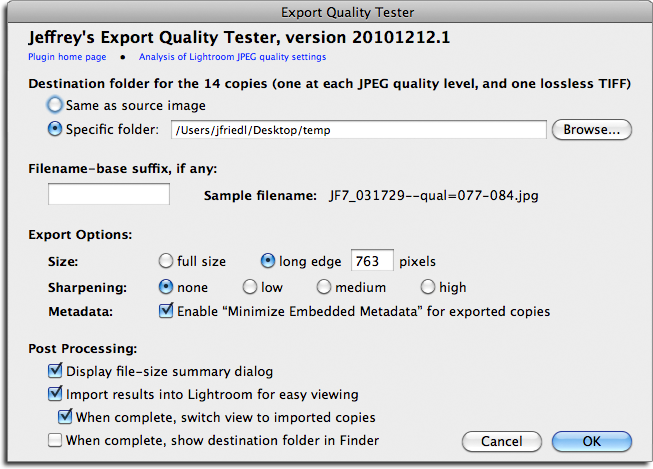
The various copies created by the plugin have filenames indicating their quality. For example, applying this plugin to my master image “JF7_031729.NEF” produces the 14 new image copies:
JF7_031729--lossless.tif JF7_031729--qual=000-007.jpg JF7_031729--qual=008-015.jpg JF7_031729--qual=016-023.jpg JF7_031729--qual=024-030.jpg JF7_031729--qual=031-038.jpg JF7_031729--qual=039-046.jpg JF7_031729--qual=047-053.jpg JF7_031729--qual=054-061.jpg JF7_031729--qual=062-069.jpg JF7_031729--qual=070-076.jpg JF7_031729--qual=077-084.jpg JF7_031729--qual=085-092.jpg JF7_031729--qual=093-100.jpg
The “filename-base suffix” option lets you ensure unique filenames in case you run the plugin on the same image more than once. For example, you might leave it blank for full-sized copies, but enter “small” when testing the quality on reduced-size copies of the same image, or perhaps “crop” for testing a crop of the image. Running these three examples would produce 42 new images (14 for each of the three), among them these “quality 39 through 46” copies:
JF7_031729--qual=039-046.jpg JF7_031729small--qual=039-046.jpg JF7_031729crop--qual=039-046.jpg
Post Processing
After the plugin creates the various copies, you can have them imported back into Lightroom for easy inspection. In Lightroom 3 or later, for even more convenience, they're brought into a collection along with the original:
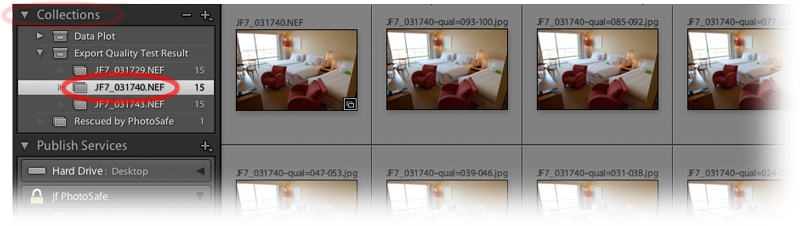
You can also have a small dialog that reports the various sizes, as seen in the first image at the top of this post.
The post-processing options are disabled if the plugin has not been registered after the six-week trial period. See the next section for information about registering. (Registration is generally free except for a 1-cent PayPal fee.)
Availability
This plugin is distributed as “donationware”. I have chosen to make it available for free — everyone can use it forever, without cost of any kind — but unless registered, its functionality is somewhat reduced after six weeks. Registration is done via PayPal, and if you choose to register, it costs the minimum 1-cent PayPal fee; any amount you'd like to add beyond PayPal's sliding fees as a gift to me is completely optional, and completely appreciated.
For details, see my blog post titled Lightroom Plugin Development: Now With Added Encouragement. If you're interested in how I picked up a plugin-development hobby like this, see My Long Path To Lightroom Plugin Development.
Version History
(
Update Log via RSS
![]() )
)
| 20220120.45 |
Whack-a-mole with PayPal's random changes. |
| 20211219.44 |
Warn when PayPal seems to have given a bogus code in the web-confirmation page. working around 'constant table overflow' error |
| 20201017.43 |
Updates for Lr10 Work around a Windows bug related to canceling out of the registration dialog. Added some extra debug logging to note whether the plugin is enabled. |
| 20191104.42 |
Updates for Lr9 (Lightroom Classic CC Version 9). |
| 20181015.41 |
Updates for Lr8 (Lightroom Classic CC Version 8). Clicking on the version number in the Plugin Manager now copies version info to the clipboard |
| 20171019.40 |
Oops, more Lr7 stuff. |
| 20171019.39 |
Updates for Lr7. Switch the log-sending mechanism to https. |
| 20160207.38 |
Try to avoid yet another place where Lightroom gets hung because it can't handle certain kinds of dialogs at the same time. |
| 20150206.37 |
minor UI tweaks to main dialog. In the POODLE-vunerability dialog, display a raw URL of a page on my site that discusses the issue, so that folks can be independently sure that the dialog is indeed from me and not malware. |
| 20141219.36 | Registration was broken on Lr2 |
| 20141019.35 | Windows Only: Add a one-time check for the POODLE security vulnerability, and alert the user if it exists. |
| 20140902.34 | New build system |
| 20140731.33 | Registration fix for Lr5.6 |
| 20140729.32 | Previous updates broke support on Lightroom 2 |
| 20140720.31 | More Creative-Cloud support. |
| 20140715.30 |
Fixed an issue with Creative-Cloud revalidation. |
| 20140712.29 |
Lr5.5 and later Creative-Cloud installs can now revalidate themselves if needed. |
| 20140710.28 | Sigh, had a bug in the Creative-Cloud support. |
| 20140708.27 |
Now supports Lr5.5+ Creative-Cloud Installs. |
| 20140704.26 | Sigh, introduced an error for some folks with the rebuild the other day. |
| 20140630.25 | Build-system update |
| 20140422.24 |
Fixed a bug in the "smoother revalidation" stuff recently added. |
| 20140418.23 |
Make the revalidation process smoother, especially for folks using Lr5.4 and later. |
| 20131031.22 | The export target no longer defaults to the system temp folder... that just ends up being confusing. |
| 20131031.21 | Better error message if an image can't be rendered. |
| 20130613.20 | Better support for plugin revalidation. |
| 20130611.19 | Yet another Lr5 update |
| 20130524.18 | Apparently, a recent change broke things on Lr2, which some folks apparently still use. |
| 20130501.17 | Update for Lr5 |
| 20130412.16 | Build system update. |
| 20130328.15 | Fix for the registration system. |
| 20130209.14 | More build-system maintenance |
| 20130206.13 | Tweak for my registration system |
| 20120608.11 | Fix an "attempt to perform arithmetic on field" error. |
| 20120526.10 |
Update to handle the Mac App Store version of Lightroom. Tweak for Lr4.1RC2. Enhanced the send-log dialog to hopefully make reports more meaningful to me, yielding, I hope, the ability to respond more sensibly to more reports. |
| 20120330.9 | Update to handle 4.1RC |
| 20120309.8 | Had broken registrations in Lr2; Update to the debug logging to better track down timing issues that might arise. |
| 20120304.7 |
More on the march toward Lr4, including upheaval in the code to handle Lightroom APIs being discontinued in Lr4. |
| 20120114.6 | More tweaks for Lr4b |
| 20120112.5 |
Update for Lr4 beta: explain in the plugin manager that the plugin can't be registered in the beta. |
| 20111210.4 |
Error when invoking the plugin with multiple photos chosen. Had issues with the registration button sometimes not showing. When doing a plugin upgrade, offer the ability to flush all the old copies of the plugin. Added a system-clock check and reports to the user if the system clock is more than a minute out of date. An incorrect system clock can cause problems with various kinds of communication and authentication with some of my plugins, so I've just gone ahead and added this to every plugin. |
| 20110929.3 | The new-version check didn't always work correctly. Fixed a build problem that could have caused plugin errors. |
| 20101213.2 | Updated “kb” to “kB”. (I've never been able to keep these things straight). Added an option to include the resulting file size in the filename itself. |
| 20101212.1 | initial release |
Hi Jeffrey,
happy new year for you and your family.
Once again, great plug-in and so useful. I really need to find so times to go back of my photo things !
A tip for Kb vs KB. “b” is for bits which is the smallest computer unit, thus explains why a small “b”. While “B” is for Bytes, a bigger unit. That’s the only way I’ve found not to mix up. Hope this will help you.
Thank you
One quick suggestion either for this plugin or another one geared towards optimizing JPEG output: there are a couple of jpeg optimizers out there that allow one to run an optimization on the file’s huffman tables and/or do that while recompressing for a particular target quality level:
jpegoptim: http://www.kokkonen.net/tjko/projects.html
Also, jpegtran will do optimization of entropy encoding and a number of other lossless operations:
http://jpegclub.org/jpegtran/
I’ve found that even without recompressing at a different quality level the coding table optimizations can shave 10-20% off of a file.
I tried the first one on a bunch of blog photos exported from Lightroom, and got an overall reduction of 5%, but some images were reduced by over 12%. I may try to build an export filter that drops these into the export pipeline, but it’d make much more sense for Adobe to have Lightroom generate optimized files in the first place(!) I’ve sent a note asking them to consider it…. —Jeffrey
I’m using your “Run Any Command” plugin to launch jpegoptim.exe during eport / publish. Works perfectly!
Hi Jeffrey
When I tried to update to version 20110929.3 a popup says “the automatic upgrade fonctionnality works only when the plugin folder name remains at its original, “export-tester-jfriedl.lrplugin””
but the original name of the folder is “export-quality-tester-jfriedl.lrplugin”
Thanks
This was a bug in the old version, sorry. Once you do a manual update to .3 or later, automatic updates should work. —Jeffrey
It would be great if this plugin generated a web page with the ‘hover’ links for each quality value similar to your article. Understanding that many images are in excess of the available screen resolution, maybe a user selectable resolution that leads to a ‘center crop’ at 100%.
I used James Snyder’s suggestion as an excuse to start playing around with the Lightroom SDK and wrote an export filter that does the jpeg optimization. Not that there is a real reason for it to exist (see my previous post), but if anyone prefers check boxes instead of command lines you can click on my name below (it’s free and open source) and give it a try. The plugin only works on Windows for now, since I’m not in possession of a Mac to compile the included tools.
Kind regards from Switzerland and thanks for your great plugins!
Thank you for this pluging.
We don’t always know how correctly export an image. What’s more the size dosn’t always mean something when for exemple your picture is all most of the same color.
This will be usefull !
Alex
I haven’t used the tester in awhile, so when I went to use it today, it did not show up. I seen that there was a new version so deleted the old one and installed the new one. I enabled it in Lightrooms Plugin Manager and then tried to use it.
I got the following error when trying to use the newly installed Export Qulaity Testor in Lightroom:
An internal error has occurred: …xport-quality-tester-jfriedl.lrplubin/Launch.lua.tmp:7: attempt to call fiedl ‘?’ (a nil value)
Any ideas what is wrong here? Thanks.
Windows 7 64, Lightroom CC
It sounds like the 2nd install didn’t go well…. perhaps try unzipping again with a different unzipper? —Jeffrey