layers-20231013.53.zip
· FAQ
· Version History
· Update Log via RSS
· Installation instructions
· “Donationware” Registration Info
· More Lightroom Goodies
· All-Plugin Update Log via RSS
· My Photo-Tech Posts
· My Blog
This plugin requires Adobe Photoshop. (Users of Photoshop Elements should see The Photo Geek's Elemental Plugin)
This plugin works in Lightroom Classic, and older versions as far back as Lightroom 3 (though some features depend on the version of Lightroom).
The same download works for both Windows and Mac. See the box to the upper right for the download link (in orange) and installation instructions.
This plugin for Adobe Lightroom Classic allows photos in Lightroom to be used as source layers for a composite image in Lightroom, via a Photoshop layered image, in a non-destructive way. Even after the layered image is built, edited in Photoshop, and imported back into Lightroom as a new composite image, changes to the original source images in Lightroom are reflected through the Photoshop edits and back into the composite image in Lightroom.
Within the layered image (which can be a PSD or TIFF), the Lightroom images are represented as smart-object layers. You may perform pixel editing to your heart's content, add layers, blending modes, masks, apply filters, resize, transform, add text, run actions.... pretty much whatever you like so long as you don't modify the smart-object layers themselves.
Early Beta
WARNING: this is new, early beta stuff that I want to put out for comments. This documentation is not even pretending to be complete or well written. The plugin expires after a couple of weeks because I'm sure I'll be putting out new versions at a rapid pace early on, at least if its popularity warrants. Eventually I'll move it to my free-but-donations-welcomed donationware model.
The first proof-of-concept version of this plugin was written quickly in one day. In the morning, while writing my “The Amazing Marketing Power of Scott Kelby” blog post, the idea of how to do this plugin came to me, and by the evening I had a version to a group of friends for testing. It's been considerable work to smooth out the rough edges enough to release as a beta, but now I'm ready to get it to a wider audience.
What This Plugin Is and Isn't
This plugin is not “Layers in Lightroom”. That won't happen until Adobe makes it happen.
But this plugin is much more than simply using Photoshop as an external editor. It creates a persistent link between Lightroom photos and layers in a Lightroom composite image. The “persistent link” means that going back to edit the source images does not invalidate the edits within the layered composite image, nor the edits within the Lightroom view of that composite image. Everything flows through, and you can jump back and forth with your edits and everything just works.
This simple graphic depicts the edit flow that is maintained on an ongoing basis:
|
Master Image Files
One or more ↓ Lightroom Develop Edits (of each individual master image file) ↓ Layering and Editing in Photoshop in the composition image added to Lightroom ↓ Lightroom Develop Edits of the composition image, such as final cropping ↓ Final Image in Lightroom |
All in all, this plugin might be described as:
| “ | A slow but mostly-effective way to get a somewhat layer-like experience in a Lightroom non-destructive workflow by using Photoshop as an external rendering engine. | ” |
Pros & Cons
Pro: It really works (mostly) — You can do a bunch of stuff to a Lightroom image in Photoshop... clone out complex shapes, add text labels, put a big frilly frame around it, whatever. If sometime later you make further changes to the source image in Lightroom, those changes can be carried right through the Photoshop edits and back into to the composite image.
Con: It requires Photoshop — Photoshop is powerful, but expensive. However, authors of other pixel-editing software could easily make their applications work with the kind of approach I've developed here. It wouldn't surprise me if we see this technique used with Gimp (free), for example. If the folks at OnOne updated their Perfect Layers to employ this technique, it would bring it a heck of a lot closer to the “Layers in Lightroom” myth whose advertisements spurred me to make this plugin. I encourage them to do so.
Con: It's not Fast — Going out to Photoshop to render layers and edits can be pretty slow. If you're using multiple 10-megapixel layers in a 16-bit PSD, it's going to take some time. And a lot of disk space. A 16-bit image with two 10-megapixel layers can run 300 megabytes. The plugin offers various format/compression levels, to allow you to trade off disk space for speed, and vice-versa.
Pro: You Can Do a Lot In Photoshop — Photoshop is slow because it's extremely powerful, and this plugin doesn't limit what you can do beyond warning that if you change the name of a layer created by this plugin, you'll break the link and it won't receive updates when its master image in Lightroom is updated.
Con: It's not Fully Automatic — To have Lightroom changes reflected in the composite image, you've got to invoke a “refresh Photoshop composite” command that the plugin adds to Lightroom. This hassle can be mitigated by using a keyboard shortcut, and you can do all your library holds in one shot if you like, but the simple fact that it's not automatic is a notable bummer.
Con: It's not Always Entirely Smooth — When you edit any Lightroom file in an external editor like Photoshop, Lightroom is pretty good at noticing that the file has changed, and quickly picks up the changes. This generally holds true while working with this plugin, but sometimes Lightroom can be slow to notice changes, leaving you with a “Loading” image in Lightroom even though the image has actually been created. In my limited experience so far, this doesn't happen often, and has cleared itself up within 15-20 seconds, but that's a long time to be wondering what's going on.
Con: Windows vs. Mac Differences — This plugin attempts to provide glue among a lot of components... Lightroom's library, Lightroom's render engine, Photoshop's render engine, the file system, and the operating system. Everything currently works on both systems, but things are smoother on a Mac because I've been able to figure out how to control app-switching manually, something I haven't figured out on Windows yet. But “smoother” is a relative term to begin with, since applications are switching back and forth, it definitely doesn't feel as integrated as one might hope.
Pro: I'm Not Spinning You — It's always nice to hear the truth, isn't it?
Usage Overview
After installing the plugin (download link and install instructions are in the upper-right corner), two items are added to the “File > Plugin Extras” menu:
-
Open as “Photoshop Layers” Composition — Invoke this after selecting one or more images to be used in a layered composition. Each image becomes a layer. The resulting composite image is added to Lightroom as an additional image.
Refresh “Photoshop Layers” Composition — Invoke this after selecting one or more “Photoshop Layers” composite images (the ones created via the item above). Each is refreshed, which means that edits are carried through from the individual photos to Photoshop and back to Lightroom.
Here's an example of what the “Open as” command brings up when multiple images are selected:
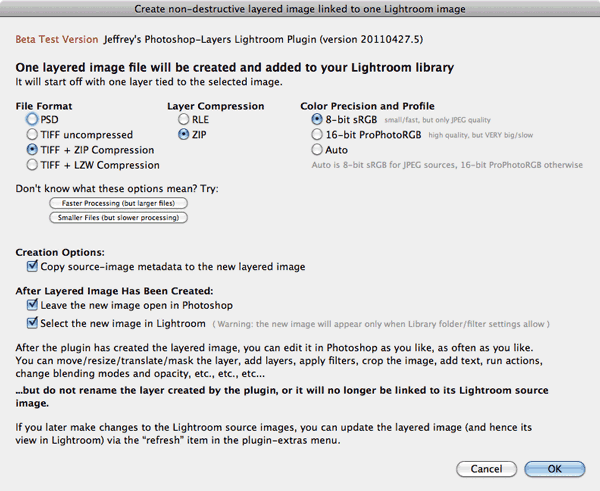
As you can see, there are a number of options for what to create, and how to handle the workflow.
A composite image (TIFF or PSD) looks like any other TIFF/PSD in Lightroom, except that it has custom metadata describing it as having been created by this plugin. (It's this custom metadata that allows the plugin to refresh it automatically.) You can view it via the “All Plugin Metadata” preset in Library's Metadata panel. You can also choose “Layered Composite” metadata item in the Library Filter, and in rules for Smart Collections. (I'll likely create such a smart collection automatically in a future version of the plugin.)
Availability
This plugin is distributed as “donationware”. I have chosen to make it available for free — everyone can use it forever, without cost of any kind — but unless registered, its functionality is somewhat reduced after six weeks.
Registration is done via PayPal, and if you choose to register, it costs the minimum 1-cent PayPal fee; any amount you'd like to add beyond PayPal's sliding fees as a gift to me is completely optional, and completely appreciated.
Note: a Lightroom major upgrade, such as from Lr10 to Lr11 de-registers the plugin in the upgraded version, so if you want to maintain registration, a new ($0.01 if you like) registration code is needed in the upgraded version. It makes for a hassle every couple of years, I know. Sorry. See this note for details.
For details on plugin registration and on how I came into this hobby of Lightroom plugin development, see my Plugin Registration page.
Version History
(
Update Log via RSS
![]() )
)
| 20231013.53 |
Upgraded to the embedded copy of ExifTool to version 12.67. |
| 20220606.52 |
Upgraded to the embedded copy of ExifTool to version 12.42. |
| 20220120.51 |
Whack-a-mole with PayPal's random changes. |
| 20211219.50 |
Warn when PayPal seems to have given a bogus code in the web-confirmation page. working around 'constant table overflow' error |
| 20201017.49 |
Updates for Lr10 Work around a Windows bug related to canceling out of the registration dialog. Added some extra debug logging to note whether the plugin is enabled. |
| 20191011.48 |
Upgraded to the embedded copy of ExifTool to version 11.70. |
| 20181015.47 |
Updates for Lr8 (Lightroom Classic CC Version 8). Upgraded to the embedded copy of ExifTool to version 11.01. Clicking on the version number in the Plugin Manager now copies version info to the clipboard. |
| 20171019.46 |
Oops, more Lr7 stuff. |
| 20171019.45 |
Updates for Lr7. Upgraded to the embedded copy of ExifTool to version 10.26. Upgraded to the embedded copy of ExifTool to version 10.36. Switch the log-sending mechanism to https. Upgraded to the embedded copy of ExifTool to version 10.55. |
| 20160207.44 |
Try to avoid yet another place where Lightroom gets hung because it can't handle certain kinds of dialogs at the same time. |
| 20151019.43 |
Upgraded to the embedded copy of ExifTool to version 10.00. |
| 20150206.42 |
In the POODLE-vunerability dialog, display a raw URL of a page on my site that discusses the issue, so that folks can be independently sure that the dialog is indeed from me and not malware. |
| 20141207.41 |
Fixed a but related to stacking the new composite. Upgraded to the embedded copy of ExifTool to version 9.76. |
| 20141019.40 | Windows Only: Add a one-time check for the POODLE security vulnerability, and alert the user if it exists. |
| 20140902.39 | New build system |
| 20140731.38 | Registration fix for Lr5.6 |
| 20140720.37 | More Creative-Cloud support. |
| 20140715.36 |
Fixed an issue with Creative-Cloud revalidation. |
| 20140712.35 |
Lr5.5 and later Creative-Cloud installs can now revalidate themselves if needed. |
| 20140710.34 | Sigh, had a bug in the Creative-Cloud support. |
| 20140708.33 |
Now supports Lr5.5+ Creative-Cloud Installs. |
| 20140704.32 | Sigh, introduced an error for some folks with the rebuild the other day. |
| 20140630.31 | Build-system update |
| 20140622.30 |
Added an "Expunge Plugin Data" section to the plugin manager, to allow plugin data to be cleared from the catalog. Upgraded to the embedded copy of ExifTool to version 9.60. |
| 20140422.29 |
Fixed a bug in the "smoother revalidation" stuff recently added. |
| 20140417.28 |
Upgraded to the embedded copy of ExifTool to version 9.53. Make the revalidation process smoother, especially for folks using Lr5.4 and later. |
| 20140204.27 |
Upgraded to the embedded copy of ExifTool to version 9.46. |
| 20131102.26 |
Update for OS X Mavricks. Updated the Image::ExifTool library to version 9.39. |
| 20130613.25 | Better support for plugin revalidation. |
| 20130611.24 | Yet another Lr5 update |
| 20130610.23 | Final update for Lr5 |
| 20130501.22 | Update for Lr5 |
| 20130412.21 | Build system update. |
| 20130328.20 | Fix for the registration system. |
| 20130209.19 | More build-system maintenance |
| 20130206.18 | Tweak for my registration system |
| 20130201.17 |
Upgraded to the embedded copy of ExifTool to version 9.15. |
| 20120608.16 | Fix an "attempt to perform arithmetic on field" error. |
| 20120526.15 |
Update to handle the Mac App Store version of Lightroom. Tweak for Lr4.1RC2. Enhanced the send-log dialog to hopefully make reports more meaningful to me, yielding, I hope, the ability to respond more sensibly to more reports. |
| 20120330.14 | Update to handle 4.1RC |
| 20120309.13 | Update to the debug logging to better track down timing issues that might arise. |
| 20120304.12 |
More on the march toward Lr4, including upheaval in the code to handle Lightroom APIs being discontinued in Lr4. |
| 20120114.11 | More tweaks for Lr4b |
| 20120112.10 |
Update for Lr4 beta: explain in the plugin manager that the plugin can't be registered in the beta. Updated Image::ExifTool to version 8.75. |
| 20111210.9 |
Had issues with the registration button sometimes not showing. |
| 20110629.8 |
Added the ability to auto-stack with the main source image. Added a note to the dialog text that one shouldn't “Edit Contents” on the smart-object layers that the plugin creates: any such edits will be lost on refresh. |
| 20110505.7 |
Added an “In Layered Composite” custom-metadata item to track photos used as layers in composite images, mostly so that I can protect such images via a smart collection in my PhotoSafe plugin. This new metadata is a bit fragile because Lightroom doesn't offer a plugin hooks when an image is deleted, so the plugin can't reset this bit when the component image is removed. I could try to tap into the Publish hooks to handle this, but that seems like overkill, so for now I've made this “In Layered Composite” item user adjustable, so you can manually unset it as needed. To help keep track of what's part of what, I added a new plugin-extras command, “Isolate Related “Photoshop Layers” Images”. When applied to a layered composite image, it shows the layered image and the images that make up its layers. When applied to an image that's included as a layer, it shows that parent layer and all its children (which includes the selected image). Removed the 10-layer limit on image creation, replacing it with an interstitial dialog warning if more than five images are selected, giving the user the chance to abort or continue. This allows creation of many-layered objects, while still providing protection against the accidental invocation of the plugin while a zillion photos are selected. Added a startup task to clean the temp folder of any left-over temporary files created by the plugin. |
| 20110504.6 |
The plugin seems stable enough, so I've moved it to the "donationware" model like most of my other plugins. Updated the Windows keyboard shortcut for the Refresh "Photoshop Layers" Composition menu item to Alt-F S F, and added the items to the various TranslatedStrings.txt files so that it can be customized (though such customization is fragile because it's lost with each plugin update). |
| 20110427.5 |
Added a TIFF option. For the moment, I'm just exposing the various TIFF config options right in the dialog, but it's ugly, so may try to figure out a way to stuff them somewhere else in the future. In earlier versions I'd been adding notes to the new layered-image's metadata about what version of this program had created it, etc, but I realize now that this overwrites the caption and such in Lightroom if the metadata is imported from the image, so starting in this version none of that stuff is written to layered images. Might have figured out a way to get rid of the "metadata is out of date" triple-bullet badge. Made faster to generate / refresh compositions (starting with new compositions created via this version of the plugin or later). Fixed a problem whereby the plugin would get ahead of Photoshop in cases where Photoshop was just being slow. On Windows, if the plugin can't figure out where Photoshop.exe is on its own, ask the user. |
| 20110426.4 |
The way I was launching Photoshop on Windows didn't seem to work for some people. I don't understand why, but I've switched to a new way by querying the OS for the command registered to handle PSD files, and launching that app. Hopefully this will work for everyone. Various small fixes/enhancements. |
| 20110426.3 | Fixed silly "InitPlugin:130" bug introduced in previous version. |
| 20110425.2 | A few bug fixes from early feedback. Added a cancelable progress bar to the rebuild operation. |
| 20110425.1 | First public beta release |
Hi Jeffrey,
Wow, that was incredibly quick. Unbelievable…
The plugin works like you described for me. I’m not sure how I’m going to use it yet – it seems I’m not exactly in the target market for the “Perfect Layers” plugin to begin with. But if anything, this is certainly more useful for me than an external editor that does only Layers, so thanks.
2 possible Bugfixing things (Win 7 Home Premium 64 bit):
– On first invoking the plugin I got an error message. It seems the “.jsx” filetype was not associated with Photoshop. On manually choosing CS5 64bit and making this the default, it works fine afterwards.
– The created “.psd” file shows a warning in Lightroom that the metadata was changed both by Photoshop and Lightroom and whether you want to import the data from disk or overwrite it with the data from the catalog. Does it matter which option I choose?
And a feature request: I prefer to work with layered TIFFs instead of PSDs. In case your method works with either, an option to choose would be nice. If not, it’s not a big deal obviously.
Keep up the great work and thanks again,
Marc (from Germany)
The JSX extension was associated to Photoshop (CS4) on my Win7 Pro system… not sure why it wouldn’t have been on yours, but I’m glad you could figure it out. And the metadata thing…. that’s not going to change, unfortunately, so you’ll see the “metadata needs to be updated” badge on these. I haven’t tested it, but in theory it doesn’t matter which you choose since the metadata hasn’t actually changed, but if you decide to change the metadata in Lightroom, you’ll not want to read metadata back from the file. —Jeffrey
Haven’t tried this yet, but looks like a good idea. I’ll give it a whirl.
Looks like it’s doing something similar (but kind of the other way around) to the “Edit Layers in ACR ” script by Russell Brown? http://russellbrown.com/tips_tech.html
Yeah, the concept of updating a smart object in place is the same. Both our scripts just make it a bit more accessible, to remove a destructive step in the workflow. —Jeffrey
Amazing! Now that’s fast engineering! I downloaded and will try to hammer on it today.
Would it be possible to do the same thing using a TIF instead of a PSD? I prefer TIF files because I can zip compress them and because Windows explorer will actually show a preview for them (but not for PSD’s).
Oh, yeah, Marc mentioned TIFF and I was going to ask why, but got sidetracked by dinner. I’ll look into it. —Jeffrey
Hi Jeff,
I tried it and it worked fine, although I got this message along the way:
“InitPlugin:130: attempt to concatenate field ‘?’ (a nil value)”
I think I would find this very useful occasionally. Great job whipping it together!
John
Yikes, rushed the previous version out too quickly. Fixed in .3. Thanks for the report. —Jeffrey
Nice job. It’s pretty heavy (a 13MB DNG file becomes a 140MB PSD file) but it could be useful with things like Silver Efex and Nik’s plugins in photoshop.
Congrats !
Luc
So far, its working in terms of building a document within Photoshop. And considering these are 5DMII files on a fairly old MacPro, speed isn’t (yet) an issue. The process works in terms of getting a new PS Doc with a smart object, I can clone etc. I save the doc. Where I’m not confused is what happens next. I don’t see the image update in LR. You state: To have Lightroom changes reflected in the composite PSD, you’ve got to invoke a “refresh Photoshop composite” command. I select the original raw I see in Grid, select Refresh but I’m told “SantaFe_April 21, 2011_136.cr2″ is not a photoshop composite created by this plugin“. Doing a Command R and sorting the folder by date, I DO see a PSD. So I’m a bit confused by the next steps in seeing this in LR (I did try Sync, not sure why the PSD doesn’t show up).
I’d second the request for TIFF as well as PSD. Also, the settings appear to be sticky, perhaps invoking the plug-in with a modifier key (option) can just set it off to do the task without the dialog box?
Hold on, now I’m seeing the new doc. Not sure if invoking the Sync did the trick (the image wasn’t showing so I canceled) or if it takes time for the update. Odd. But I do see the original raw and next to it, the PSD. Invoking the Update command tells me there’s nothing to update (cool). I reopened it (Edit In Photoshop>Original), did some more cloning, saved. The changes appear to update in LR this time. I tried the fresh again and was told is updated. I’m assuming this is the proper process?
1. Make PSD using plug-in.
2. When it opens, edit layers in PS, save, close.
3. Confusion is the update using refresh. It seems to be doing this on its on. I’m assuming some of what I’m seeing is discussed above (Con: It’s not Always Entirely Smooth ).
Yes, you’re seeing the “Con: Not Always Smooth” effect. It doesn’t happen often on my system, but it may happen more/less depending on your OS type, disk type, disk filesystem type, and the phase of the moon. If you just leave it, it will eventually update from the “Loading” pic… Lr just has to notice that the file on disk has changed. Like I said, on my system that’s normally immediate, but sometimes it takes a long time (10-20 sec). —Jeffrey
By the way, forgot to mention that you didn’t need to invoke the sync… you do that only after changing the originals in Lightroom, when you want to see those changes propagated through the layered-PSD and back into the new Lr image (that in this case is the one slow to show up). —Jeffrey
I suspect the disk type might be a factor. I’ve seen this mirrored RAID do odd things at least in terms of deleting from the trash (the old Option Delete in LR). As long as we know to expect a delay, no big deal.
In terms of Sync, now that I see the PSD eventually update, no problem. But what’s was odd was Sync didn’t initially see the PSD. I suspect because it knows its cataloged but whatever is going on, this update process (con Not Always Smooth” effect) hasn’t caught up yet. IOW, I don’t see the PSD and invoke Sync. LR doesn’t show it, its there (I just haven’t seen it yet). Again, hardly a big deal.
The PSD is added to the Lightroom catalog immediately, as a “Loading” image, before Photoshop is even opened. This is definite and fast and is not subject to the “Con: Not Always Smooth” issue. However, whether the image shows up in your particular current view in Lightroom is dependent on a bunch of stuff (your current Library filter settings, whether you’re viewing a folder or collection, the sort order you’ve selected, whether you’ve included the image metadata in the new PSD, etc). It could be that the new PSD is excluded from the view by these settings, or that the new PSD is simply scrolled off the screen at the moment. You can mitigate some of these issues by using the “select new PSD” option when creating it, but that merely selects the new PSD, and does not update your source (collection/folder) or Library filter settings to allow the selection to become visible. There are steps I can have the plugin take to handle this, but that’ll come a bit later… —Jeffrey
After “Open as new Photoshop Layers Composition”,I am receiving the following message:
“Do you have Photoshop installed?.I can’t find a file association for .PSD files”.
PS CS5 .File association for .PSD files verified.
Lightroom 3
Windows XP.
PS. Regarding “Breaking News: Imagine having Layers in Lightroom. Well, OnOne Software Just Did it!! ” ,I love your critical comments and overall things, your very fast answer with facts.A Big mistake from Scott Kelby.In simple words:
“In the end, you make your reputation and you have your success based upon credibility and being able to provide people who are really hungry for information what they want. -Brit Hume”
Drat, I didn’t know that it didn’t work on XP. I’ll have to figure out something…. )-: —Jeffrey
Hi again,
After updating I get the same message as Alex on my Win7 64bit system. It did work before with the first version – just a heads up. I’m not sure how to work around it as I’m quite sure .psd is associated with Photoshop on my computer.
I just thought of a use for this plugin which I was going to try out. If it works it may make it more useful for me than I anticipated.
Cheers,
Marc
Question. Is ACR used at all in any of this processing? I suspect the answer is no but need to ask.
IF indeed, you are doing all this work within LR which seems totally logical, this product could have a huge impact for people who have newer versions of LR using older versions of Photoshop but want to implement smart objects. As you all know, after a SO is built in Photoshop proper, any additional work on that raw has to be done in ACR. But if you have an older version of ACR (say V5), you can forget all the nice goodies in LR3 like PV2010, lens correction etc. You can use LR to render this out without upgrading true, but using Smart Objects appears to be a non starter because SO’s call the older versions of ACR.
Is this a correct analysis?
All raw rendering is done in Lightroom. This is unfortunate because it would be more efficient to let ACR do it, but it’s not technically feasible because a plugin doesn’t have full access to the develop data that ACR would need. Thus, copies are rendered in the background and provided to Photoshop as TIFFs. —Jeffrey
Hm, I stand partly corrected. In fact the .psd extension was not associated with Photoshop on my system, but with another program instead. However, after changing that it still doesn’t work with the same error message.
Maybe a case sensitivity issue? The file association is for “.psd” instead of “.PSD” as it says in the error message. I can’t find a way to add an association for “.PSD” so I can’t test that unfortuantely.
Sorry for the confusion.
Cheers,
Marc
I’m pretty sure that file-extension associations are case insensitive, but in any case, I’ve just pushed a new version that will simply ask you to browse to your Photoshop.exe file if it can’t figure it out itself. Hopefully that’ll solve the problem…. —Jeffrey
While using ACR may be more efficient, the process you’ve created could be really useful for people with older versions of ACR vs. their current version of LR. I’d suspect for heavy duty LR users, they will upgrade that product and stick with older version of Photoshop. So I think this is a feature worth promoting to some degree. And some people used to LR just prefer Develop over ACR. Having a history is also darn useful. So its all good!
Really great stuff! I have tested the Plugin (win 7 / 64 Biz / LR 3.4) and it works so far. For me, as a Photoshop-User, its much better than “perfect” Layer – soCalled Plugin.
Here are my 5 cents after using your plugin: I would like to see the whole pic in Lightroom, not 100 percent, as default. And it would be great: if you “dont save” in photoshop (first time you are in with the layerplugin), than it would be better to get no copy in lightroom. Its a kind of irritating that you will get one. And would love to have no blendings as default – but I think thats just for testing issues?
Thanks for your work!
I don’t understand the “whole pic” comment… did you mean Photoshop? If so, I agree, but I don’t have the ability to change the view. As for “don’t save”, I’d worry about some users being surprised, especially the less technical. I made the transparency on by default so that the first time you use the thing, if you don’t pay attention to the settings you’ll get something that makes the layers strikingly apparent. After that, it’s easy enough to uncheck that option if that’s not your cup of tea. That’s my thinking, at least… —Jeffrey
Hello Jeffrey,
(1) yes, I meant Photoshop. (2) perhaps … but on the other hand, it would be more consistent. If you use the “edit in PS”-Commant and you “dont safe” the pic in PS, you have no new picture in LR. (3) yes, if this will be an option, its a great way to have the best of two worlds.
Good point. But now that I try to think of how to implement it, I’m not sure I can implement it. Lightroom itself communicates with Photoshop via BridgeTalk, but I don’t have that option. I’ll have to give it some thought… —Jeffrey
Jeffrey – you’re a whiz and we all appreciate your work. Over the years I developed a javascript program that is split between Bridge and Photoshop, using BridgeTalk to communicate, that takes a selection of images from Bridge, along with some processing instructions, and sends the batch to Photoshop for execution. If you are at all interested you can check it out at http://members.shaw.ca/hillrg/ditto/. Anyway, I am responding so I can ask you if I would be able to execute a javascript program from lightroom instead of Bridge to communicate to Photoshop the image selection and processing instructions?
Keep up the great work.
Regards
Rory
Unfortunately, Lightroom doesn’t offer BridgeTalk access to plugins. —Jeffrey
Is it too late in development to change the keyboard shortcut for “Refresh Layers”? The Alt-F S R shortcut for geocoding from Google Earth now has competition in the Plugins Extra menu and won’t execute as before. An added to the end works but to get to the Refresh would mean Alt-F S R R .
Unless there’s a “Translated Strings.txt” file to edit locally ala LR2? Wish Adobe would enable custom shortcuts for us Windows users!
I didn’t put much thought into the keyboard shortcuts, just whipping in something so that I could test myself. I’m traveling at the moment, but when I get back, I’ll look into something that doesn’t conflict… —Jeffrey
Jeffrey,
Great front-end to using the all powerful smart objects in a non-destructive manner. Now if we can just get Adobe to allow the smart object layer to embed the actual RAW file data we could eliminate the need to keep the original RAW file and thus the required “link”. The layer could then be edited inside photoshop by invoking ACR (which is what LR does).
Thanks again for putting this together – I will be testing more thoroughly this week and will let you know of any bugs I encounter.
Jeff
I think it’s actually possible to do that, but requires that the develop settings be saved to the XMP sidecare prior to each update, which is something the plugin can’t do, so I went with the temporary export copy. —Jeffrey
I can’t even express my Nerd Love for you. This ist just awesome and the thing I’ve been waiting for ages. I do a lot of Exposure Blending and RGB Curves, so this is just super handy.
There’s only one little thing:
Would it be possible to automatically stack the new .psd with the original image if I only load one image into Photoshop?
Thanks for everything, really appreciate the work you do for all of us.
Greetings from Germany,
— Phil
I just pushed version .8, which now supports stacking. —Jeffrey
I am a little bit confused right now. I found the following possibility in lightroom: select several pictures, than: right mouseclick and “edit in” >>”Open as layers in photoshop” and you´ll have the same(?) functionality. Looks like it works pretty well . Wasn´t aware of this feature before. So, can you tell me something about the differences between your plugin and this lightroom feature?
The “Open as Layers..” in “Edit in” is a one-way export. My plugin creates an ongoing relationship that preserves Lightroom’s non-destructive editing paradigm . —Jeffrey
Hi. I was contemplating a problem in my workflow concerning separating out images for sale from the rest of my catalogue. I recently sold my first image and am looking ahead recognizing a need for a system to allow me to ID images in a way that I can create a method of storing and cataloguing images from original .dng and all revisions I may make.
I edit in LR, then in PS but realize I cannot store PS files with layers back into LR and have the layers maintained for storage for potential future re-tweaking as my PS skills improve. So I have come to the conclusion that I need to store my layered PSD files elsewhere, make some sort of database referencing them and all revisions I may make for updated display/publication, keep notes, etc., since I can’t do any of that in LR.
I stumbled across your blog an saw the ‘Photoshop Layers’ plug-in and wondered: Can this allow PSD files with layers to be brought back into LR for catalogue storage, and then at a later time be brought back into PS, all previous work, layers, etc., still intact???
You don’t need a plugin for that… Lightroom can work with PSD files directly. Just be sure to turn on “compatibility mode” or whatnot in Photoshop. That causes each PSD to save within it a full-size final rendering, which is what Lightroom uses. The layers remain under the hood to be revealed each time you open in Photoshop. It should all be seamless. —Jeffrey
My PS6 file handling prefs are set with the ‘Disable compression of PSD and PSB Files’ option NOT checked; the ‘Maximize PSD and PSB file Compatibility’ option is set to ‘Always.’ The ‘Ask Before Saving Layered TIFF Files’ option is checked. I never see a dialog appear asking the question.
I sent a file from LR to edit in PS, add some adjustment layers, do not flatten, save back to LR which returns as as TIFF. When I re-open the edited file in PS there are no layers. If I export the file from LR as PSD, there are no layers.
What am I missing?
The only thing I can guess is that when you go to reopen the TIFF in PS, you’re not choosing “Edit Original”, so are having Lightroom render a copy of the TIFF to a new TIFF and that’s getting opened. It’s hard to guess from what you’ve written, though, but you should certainly be able to reedit a multi-layer PSD/TIFF. —Jeffrey
First off, fantastic work! This plugin enables workflows that would otherwise be a huge hassle.
I have 1 feature request / bug report.
The smart object update / replacement seems to work well when the layer is duplicated (since i assume that photoshop internally just keeps a reference to the original rather than really duplicate it), but it seems to fail if that duplicated layer is itself wrapped in another smart object.
Would it be possible to have it update that layer as well?
My file is setup kinda like this.
(Convert to smart object) [Group] [#3 Duplicate 2 of managed object]
[#1 Duplicate of Manage object]
[#1 Plugin Managed Smart object]
Refreshing the layers composite will properly refresh #1 and #2, but not #3. I use a workflow like this to apply adjustments and effects to groups that have had many adjustments and effects applied.
I’m afraid that’s just a bit beyond the plugin, sorry. —Jeffrey
Hi, just installed this on my mac running LR6.10 and get an error
layers#44 +162.4: [x608000f71288] @InitPlugin line 144:
retval not zero
—————————————————————-
256
_____ _____ _____ _____ _____ _____ _____ _____ _____
.
I end up with a 75px wide psd file in LR that is black with ‘loading’ across it. but nothng else. i was using PSD 8 bit as my options to just try this out. What shoul;d i change to get this to work?
Thanks. from New Zealand
That error is the plugin’s not-very-good way of saying that it couldn’t run a Photoshop script. Perhaps if you send a plugin log after encountering the error, it’ll give more details. —Jeffrey
Hi Jeffrey,
I like your Photoshop Layers plugin and wanted to ask if you could enhance it with a batch processing option.
Thx in advance.
Best regards from Germany,
Oliver
hello, would it be possible to update photoshop layers? Unfortunately it is not working under the new Lightroom Classic CC version.
thx in advance!
Best regards,
Oliver
It’s just been updated. —Jeffrey
I’m in Los Angeles, using Lightroom CC Classic and Photoshop CC. I just installed your plugin. I chose two images to test in Lightroom, used Plug-In Extras and chose Open as New “Photoshop Layers” composition. Alerts indicated the layers in progress and then Waiting for Photoshop appeared and remained without anything else happening. What am I doing wrong?
Recently when I try to open as layers from Lightroom Edit, I get a Photoshop alert that there’s an internal error and no export occurs. I have not been able to fix the problem. I was hoping your plugin would be a workaround. Do you know if this problem also interferes with your plugin?
This is not an area that I know a whole lot about, but perhaps reinstalling Photoshop will fix it. On MacOS, the plugin executes “open -b com.adobe.photoshop file” to open a file in Photoshop. On Windows, the plugin asks your system what program is registered for “PSD” files, and invokes that directly. —Jeffrey