collection-publisher-20231011.127.zip
· FAQ
· Version History
· Update Log via RSS
· Installation instructions
· “Donationware” Registration Info
· More Lightroom Goodies
· All-Plugin Update Log via RSS
· My Photo-Tech Posts
· My Blog
This “Publish” plugin for Adobe Lightroom Classic allows you to export copies of your Lightroom photos to local disk in a folder hierarchy that mimics the collection hierarchy you build within Lightroom.
This plugin works in Lightroom Classic, and older versions as far back as Lightroom 3 (though some features depend on the version of Lightroom).
The same download works for both Windows and Mac. See the box to the upper right for the download link (in orange) and installation instructions.
This is a sister plugin to my Folder Publisher plugin, which is similar to this plugin except that Folder Publisher creates a layout on disk that mirrors the images' folder hierarchy instead of their collection hierarchy.
Unlike a normal export, this Publish service allows you to create an ongoing relationship between the photo in Lightroom and the copy on disk. The tree on disk is refreshed for any changes (new images, removed images, and image changes) each time you “Publish”. I've found it very convenient to publish selected collections of portfolio images for my iPad.
Here's an overview of what it looks like in the Publishing Manager.. the areas marked in red are from this plugin (with the blue and green items being from other plugins that I happen to be using in this example):
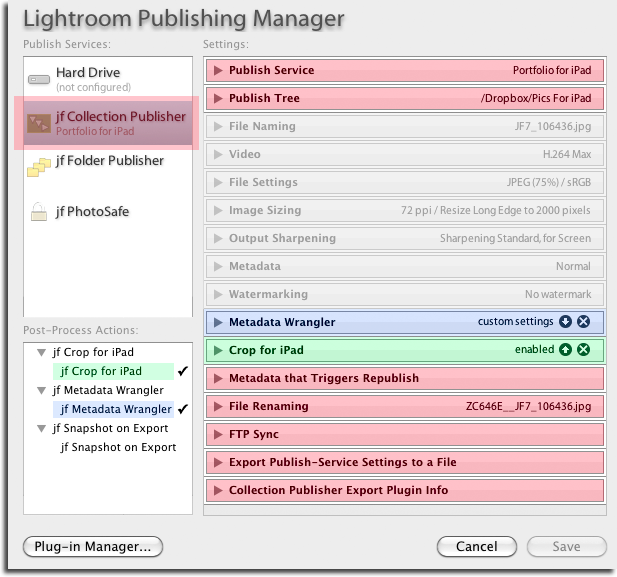
The plugin is normally used in the following pattern:
- Initial setup of the publish service.
- Initial setup of the collection hierarchy within the publish service.
- Populate the collections with images.
- “Publish” them, causing copies of the images to be reflected into a hierarchy on disk matching the collection hierarchy in Lightroom.
- Going forward, any time changes are made (images updated, added, or removed), “Publish” causes those changes to be reflected on disk.
Publish-Service Setup
When setting up a new publish service, you first assign a name, though you can leave it blank if you'll only have one...

You indicate where published copies are to be placed by specifying the root of the publish tree. When first setting up a new publisher, you'll likely want to pick an empty folder as the root.

The next sections are all part of the standard Lightroom export. In them you decide the size and quality of the published copies...
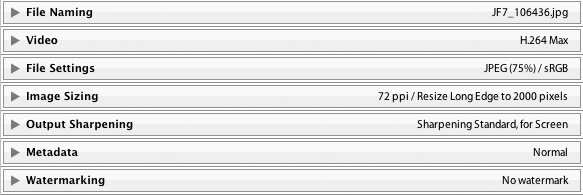
The next two sections shown in the example aren't included unless you specifically add them:

They're from my crop for iPad and Metadata Wrangler plugins; I use them in my exports to allow me extra control of what metadata is included in each exported copy, and in the case of my iPad portfolio, special iPad-specific crops so that some images better fill the screen.
The next section controls what changes in Lightroom should cause published images to be slated for republish.
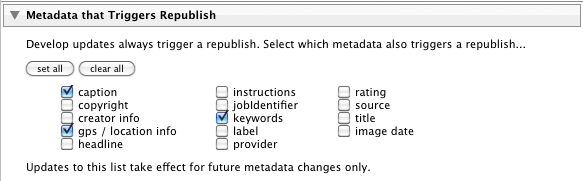
Then we have a plugin-specific seciton on file renaming that gives much more flexability than Lightroom's standard “File Naming” section, should you need it:
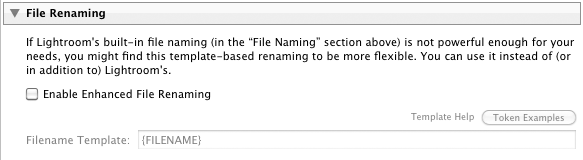
This allows you to have the files for the exported copies named derived from image matadata using template tokens that are processed on the fly for each image.
The next section provides a way to do an FTP sync of the published copies, should you need it. Photo-viewing iPad apps tend to allow updates via FTP sync, so this section is convenient for that.
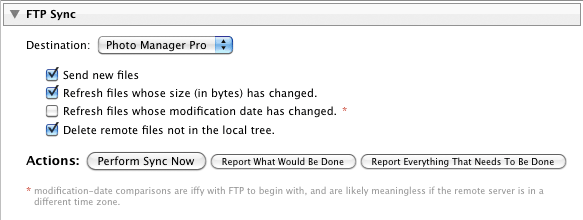
It's here as a convenient tool rather than an actual part of the configuration; the FTP sync is never automatic... it happens only when you launch it manually from the Publishing Manager.
The plugin also provides a way to import and export settings, making it easier to set up comparable publish services on multiple catalogs (such as when part of your library is on your desktop, and part on your laptop, as is my case).
When first setting up a service, you'll have the ability to import settings...
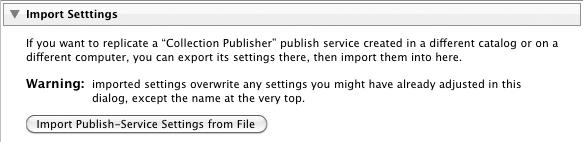
... but once it's been set up the first time, after that the section allows for export:
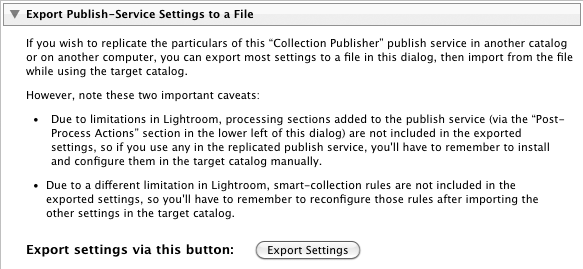
Collection Setup
Once you've got the publish service created, its context menu (alt-clicking or right-clicking on it in the left hand side of Library) brings up a menu allowing you to create collections or sets...

Collections can contain images, while collection sets can contain collections and other collection sets. It's different from the normal file/folder hierarchy on disk because images can only go into collections, and not into collection sets. This makes it inconvenient and unnatural to mapping between how you must organize images within the plugin and how the plugin writes them out to folders and files on disk, so I've built two ways to do it; hopefully at least one will make sense...
When you create a collection in the plugin, you have three choices for the “Collection Type”, which determines how the plugin treats photos in the collection when outputting copies during Publish:
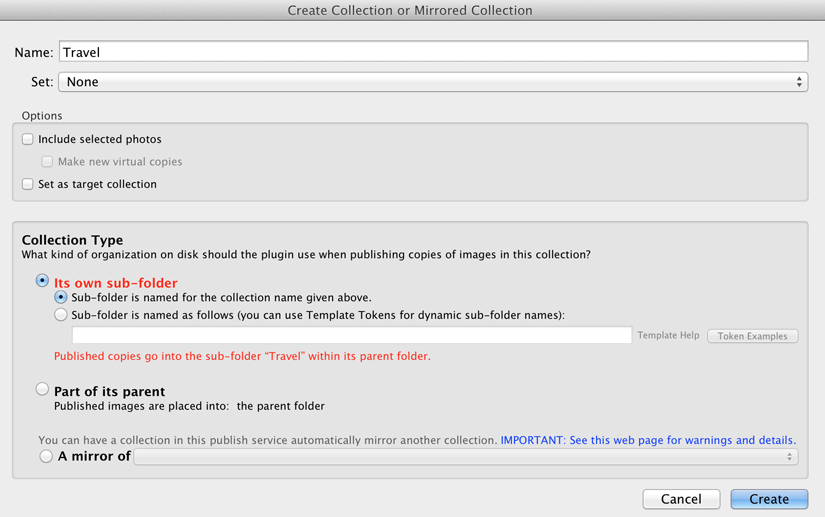
If the “Collection Type” is “Its own sub-folder”, the collection name (“Travel” in the example above) becomes a sub folder in the publish destination, and images in the collection are placed in the sub-folder. This is likely the most common collection type for most folks.
When the collection type is “Part of its parent”, the name of the collection is not used by the publish system. Instead, exported copies are placed into the folder of the collection's parent collection set.
(The third option, “A mirror of...”, is discussed below.)
Let's look at an example, two ways to put images into a “Japan” sub-folder within “Travel”:
Invoke “Create Sub-Folder or Mirrored Collection Set” named “Travel”, then within it create a collection named “Japan”, being sure to select “its own sub-folder”.
Invoke “Create Sub-Folder or Mirrored Collection Set” named “Travel”, then within it create another sub-folder named “Japan”, then within that create a collection, with any name, being sure to select “Part of its parent”.
Mirroring Pre-Existing Collections
A new, experimental feature as of August 2015 allows the plugin to mirror (automatically keep in sync with) collections you already have elsewhere in your catalog.
When creating a collection or collection set with this plugin, you have the option to mirror a collection or an entire hierarchy of collections. When one collection is mirrored from another, the plugin semi-automatically keeps the set of photos in one updated to reflect any changes in the other.
For example, consider these normal collection in a Lightroom catalog:
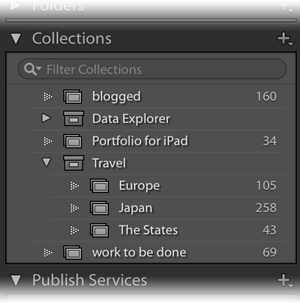
If we've spent time curating the “Travel” set of three collections and would like to see that set mirrored in the Collection Publisher so that we can have a local hierarchy of copies on disk, we right click on the Collection Publisher and choose “Create Sub-Folder or Mirrored Collection Set” to bring up the set-creation dialog:
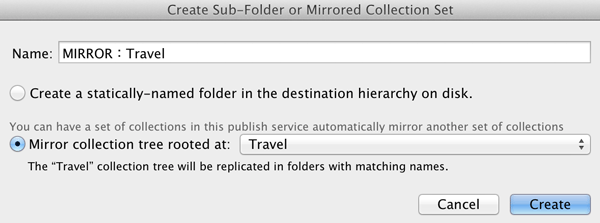
We've selected “Mirror collection tree rooted at...” and then pulled up “Travel” from the list of sets. (The list includes all collection sets in your Lightroom catalog except those within a Collection Publisher service).
After having selected the “Travel” set, the name of the new published set to be created is pre-filled in as “MIRROR: Travel” and can't be changed.
Upon pressing the [Create] button, we see the new “MIRROR: Travel” set in our publish service, filled with the three new collections and pre-populated with respective photos from the three source collections:
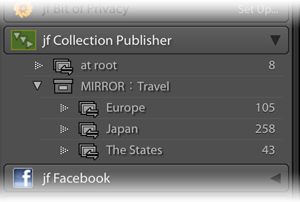
The “MIRROR” prefixed to the name is there to remind you that the plugin is supposed to have control over it and its contents, and that you shouldn't manually make any changes to the collections or add/remove photos within (they should be added/removed in the source collection this publish collection mirrors). More on this in a moment in “Caveats” below.
In the example above, the publish collections have been created but they haven't actually been published yet — all the photos in them are in “New Photos to Publish” — but you can publish them individually (click on their name then on the [Publish] button), or en mass via “File > Plugin Extras > Refresh and Publish Mirrored Collections”.
The Caveats of Mirroring
As noted above, this well beyond what Lightroom's plugin infrastructure was designed to handle, so it's not as smooth as one would like...
-
We'd like for the mirroring to be completely automatic, but unfortunately Lightroom's plugin infrastructure doesn't allow for it. Rather, mirrored collections are synced only when they are published, and/or when via “File > Plugin Extras > jf Collection Publisher > Refresh and Publish Mirrored Collections” is invoked.
Publishing a single collection via [Publish] syncs and publishes just that collection, while invoking the “Refresh and Publish Mirrored Collections” syncs (and optionally publishes) all Collection Publisher collections. Depending on the changes made during the sync (discussed below), syncing via the [Publish] button may leave some photos in the “Deleted Photos to be Removed” section of the collection, so it may need to be published once more to finally push out all changes.
-
“Syncing” means that the target collection in this plugin is made to have the same photos as the source collection it mirrors, so any extra photos here but not there are deleted (even if you had manually, specifically added them here), and any photos there but not here are added (even if you had manually, specifically removed them here). It would be nice if this were a full two-way sync, but the plugin has no idea why a photo might be in one place and not the other (did you remove it there or add it here?), so it's a simple “make this look like that”.
-
Given that it's a simple one-way sync, it'd be nice if Lightroom disallowed local changes (that is, disallowed adding/removing photos to the publish collection), but such restrictions are not possible with the current plugin infrastructure, so if you forget a collection is mirrored and start adding/removing images, that work will be silently lost at the next sync. That's why the collection name has “MIRROR” prepended, to remind you.
-
The same can be said for mirrored sets. If you add/remove collections within a mirrored set, that work will be undone at the next sync when the collections are re-mirrored back from the source set.
-
Once a mirrored collection is set up, it can't be edited or modified because there's nothing to edit or modify. (It's renamed by renaming the collection it mirrors and then syncing.) However, it can be deleted via the context menu for its name in the publish-services list.
-
Similar to the previous point, mirrored collections can't be moved within the published-collection sets of the publish service, nor can other collections be moved or created within a mirrored collection set. If you want to add or subtract collections, do so in the original source being mirrored and then sync.
-
There's a bug in Lightroom that has the potential to cause some havoc with collection creation. Due to this bug, the collection-creation part of the plugin sometimes gets confused about where within your publish service a collection is about to be created, and so sometimes mistakenly gives a “can't create a collection within a mirrored collection” error, or sometimes might not give it when it should.
The bug can happen when you have a collection or set selected for display in Loupe/Gird at the time you bring up the collection-creation dialog...
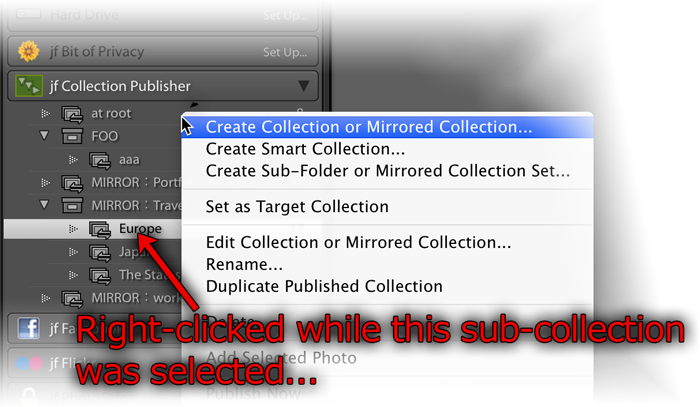
Lightroom conveniently pre-fills the “Set” in the collection-creation dialog with whatever set is associated with the selection at the time it's invoked...
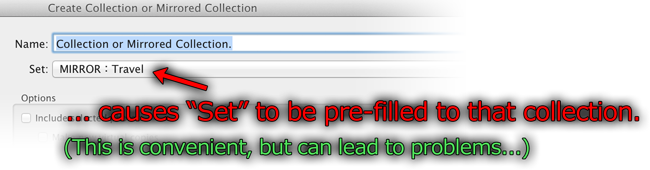
The bug is that if you change the “Set” in the dialog, information about that change may or may not be passed to the plugin.
The workaround is to make sure that either no collection-publisher collection is selected when you invoke the collection-creation dialog, or that only a root-level collection is selected.
Special "Smart Preview Export" Mode
The plugin, in Lightroom 9.2 or later, includes a special mode to export Lightroom's "smart preview" files, DNG-format reduced-quality (reduced-size) versions of the master original image files. These files include no Lightroom updates (image or metadata edits). This mode might be useful for a kind of lightweight backup.
This mode can be turned on only when a publish service is being created. For a publish service that has this mode active, standard publish options related to the export image files — format, size, quality, metadata, etc. — are still presented, but play no part in the actual publish operation because the plugin . (I would like to make them disappear just for this mode, but Lightroom's plugin infrastructure doesn't allow for it.)
This experimental mode has been hacked into the plugin in a pretty sloppy way, just to see whether it's useful. At this point, the publish service, like all publish services, moves edited files back into the "files to republish", even though such edits within Lightroom don't affect the published output of this plugin as they do all other plugins.
Availability
This plugin is distributed as “donationware”. I have chosen to make it available for free — everyone can use it forever, without cost of any kind — but unless registered, its functionality is somewhat reduced after six weeks.
Registration is done via PayPal, and if you choose to register, it costs the minimum 1-cent PayPal fee; any amount you'd like to add beyond PayPal's sliding fees as a gift to me is completely optional, and completely appreciated.
Note: a Lightroom major upgrade, such as from Lr10 to Lr11 de-registers the plugin in the upgraded version, so if you want to maintain registration, a new ($0.01 if you like) registration code is needed in the upgraded version. It makes for a hassle every couple of years, I know. Sorry. See this note for details.
For details on plugin registration and on how I came into this hobby of Lightroom plugin development, see my Plugin Registration page.
Version History
(
Update Log via RSS
![]() )
)
| 20231011.127 |
CachedImagePreviewsFile token. Upgraded to the embedded copy of ExifTool to version 12.67. |
| 20230316.126 |
Some debug logging wasn't robust in the face of Lightroom's inability to render an image. |
| 20220615.125 |
Found a bug with the setting of the file date on Windows. |
| 20220606.124 |
Upgraded to the embedded copy of ExifTool to version 12.42. |
| 20220516.123 |
Fixed a crash that happens when Lightroom can't render a DNG. |
| 20220309.122 |
Work around a bug in Lightroom 11.2 that causes publishing to get stuck. The workaround is to switch the view away from the collection being published. If the user does that switch manually, the bug goes away. This plugin update notices if the bug is being triggered, and if so, momentarily switches the view to the quick collection and back. Added a button to recreate the target folder if it's not found. Removed a bunch of debug logging that was slowing down the LUA token.Newline |
| 20220120.121 |
Whack-a-mole with PayPal's random changes. |
| 20220119.120 |
Added the WEEKNUM token, along with DAYNUM, weeknum, and daynum. |
| 20211219.119 |
Warn when PayPal seems to have given a bogus code in the web-confirmation page. |
| 20210721.118 |
Don't crash when the plugin is told not to handle videos, but a video is included in the export anyway. Fixed that the Province template token did not respect the plugin-specific geo-privacy settings. Upgraded to the embedded copy of ExifTool to version 12.25. Fixed an issue with the {Newline} token, and added {Comma}, {Hyphen}, and {Space} for good measure. Fixed a problem with filters on the {Keyword} token. |
| 20210503.117 |
Added an experimental Smart-Preview-Export Mode. Reverted the name-conflict workaround added in 20190815.104 for versions of Lightroom that have had that bug fixed. |
| 20210415.116 |
Reworked the Keywords token to better accept filters. Added 'separated by' to the People token. |
| 20210211.115 |
Fixed the plugin crashing in the face of a failed video render. |
| 20210116.114 |
Try to work around filename issues on Windows when trying update the filesystem time. Added the ImageViewDirection and ImageViewBearing tokens. working around 'constant table overflow' error |
| 20201103.113 |
Added the PF filter to turn typographic fractions into plain-ASCII fractions. |
| 20201020.112 |
Updates for Lr10 Be more aggressive in trying to figure out the capture time of photos when trying to set the export file time to the capture time. Added the SpeedKnots token. Worked around an "unknown key captureTime" error. Added the {PlusCode} and {GeoHash} tokens. |
| 20200608.111 |
Handle FTP errors better. |
| 20200516.110 |
Oops, one wasn't offered the ability to change the root of the publish tree if the original folder no longer existed. |
| 20200421.109 |
Fixed a reporting error with the new find-misshing-published-photos feature. |
| 20200414.108 |
Added the ability to find missing published photos and have them marked for republish. Work around a Windows bug related to canceling out of the registration dialog. Some of the filename-related tokens could be incorrect in rare situations. Added some extra debug logging to note whether the plugin is enabled. |
| 20191115.107 |
Update to the FTP stuff to handle Windows servers. |
| 20191029.106 |
Upgraded to the embedded copy of ExifTool to version 11.70. |
| 20190909.105 |
Added special {AbsSequenceFirst=####"} and {AbsSequenceAppend=####} tokens. Added the LensInfo template token. Updated the Exposure token to allow customization. More token work: added {Urls}, and updated {ISO} and {Copyright} to allow customization. Added the {RelativeFolder} token. |
| 20190815.104 |
Work around a bug in Lightroom related to filename conflicts (where two exported files have names that differ only in lettercase). Fixed the SST1 and SST2 tokens. |
| 20190801.103 |
Fixed a potential crash in a debug-logging statement. |
| 20190731.102 |
Updated the PublishCollectionName token (and CollectionNames and CollectionFullNames) to remove the MIRROR: prefix from the name that mirrored collections within my Collection Publisher plugin automatically get. |
| 20190708.101 |
Upgraded to the embedded copy of ExifTool to version 11.50. Added functions uc(), ucFirst(), lc(), and lcFirst() to the LUA token. |
| 20190519.100 |
Fixed a problem related to template tokens and photos without capture times. |
| 20190423.99 |
Fixed an issue with {SequenceFirst}. |
| 20190414.98 |
Respect the publish-service "Include Video Files" setting during collection mirroring; if "Include Video Files" is not selected, videos won't be mirrored from the source collection, and any videos already in the target will be removed. Updated the keyword-related tokens to accept standard filters. Work around a bug that sometimes causes plugins to be disabled when starting Lightroom via clicking on a catalog file. Fix an "Unknown key: captureTime" crash. Added the GPSCoords token. |
| 20190307.97 |
Upgraded to the embedded copy of ExifTool to version 11.30. |
| 20190228.96 |
Added the {Exiftool=...} template token. Added some extra debug loging. If the plugin's attempt to create a folder fails, try again a few times before actually reporting the failure. Added the PEOPLE variable to the LUA token. Fixed a problem with the SpeedKPH token. Added TempC and TempF to the template tokens that my plugins understand. |
| 20181015.95 |
Updates for Lr8 (Lightroom Classic CC Version 8). Added the special PP() function to the {LUA} token. Added hierarchical options to the Keywords token. Try to work around a Lightroom bug related to photo timezones and how Lightroom handles accessing plugin data. |
| 20181004.94 |
Added the 'nicknames' modifier to the {People} token. Added the SST1, SST2, and SS3 tokens to the template tokens that the plugin understands. |
| 20180906.93 |
Try to avoid having unexpectedly-long error messages create too-big a dialog. |
| 20180803.92 |
Limit the amount of temporary disk used by Lightroom before handing files off to the plugin. |
| 20180606.91 |
Fixed the {LUA} load() function. Added the folowing template tokens: {home}, {desktop}, {temp}, {pictures}, {documents} Added the 'PCH' variable to the {LUA} tag. |
| 20180525.90 |
Added the IptcDateTaken token. Clicking on the version number in the Plugin Manager now copies version info to the clipboard Updated the PublishCollectionName token to allow numeric arguments along the lines of the CollectionName token. |
| 20180420.89 |
Fixed a bug when 'Token Examples' invoked in certain situations. |
| 20180305.88 |
Added a bunch of token filters: F2D F2S F2X B2D B2S B2X S2X A2D A2S A2X |
| 20171229.87 |
Updates to the data templates that my plugins understand: updated the Keywords token, added CollectionNames and CollectionFullNames tokens, and added a bunch of stuff (KWf, CN, CFN, CNf, CFNf) to the {LUA} token. |
| 20171019.86 |
Oops, more Lr7 stuff. |
| 20171019.85 |
Updates for Lightroom 7 |
| 20171011.84 |
Handle the renaming of mirrored collections. Allow the "If Exists" feature of Templat Tokens to work with the PluginProperty token. |
| 20170913.83 |
Update registration support to handle a stupid bug at PayPal that PayPal refuses to fix )-: |
| 20170705.82 |
Fixed a bug introuded the other day in template tokens, related to Windows filenames. |
| 20170621.81 |
Added the "only if it has a value" feature to template tokens. Updated the {FolderName} token to allow {FolderName=1} (rather than requiring the plus as in {FolderName=+1}) |
| 20170612.80 |
Fixed a bug introduced in the previous build that could cause some collections with dynamic template tokens to fail. |
| 20170529.79 |
Watch out for collection names with characters that are not allowed in a Windows folder name, and replace them with '-' (a minuse sign), to avoid crashing. Added the Newline template token. Enhanced the FolderName token. |
| 20170417.78 |
Added some debug logging. |
| 20170309.77 |
Added the following tokens to the template tokens that my plugins understand: Artworks, ArtworkTitle, ArtworkCopyright, ArtworkSource, ArtworkCreator, ArtworkDateCreated, ArtworkInventoryNum |
| 20170224.76 |
Couldn't set the exported-copy file date older than about 50 years ago; fixed. |
| 20170216.75 |
The rules about what characters are disallowed in a folder name were too aggressive, so relax them. Fixed a bug with the keyword tables in the LUA token. Added Weekday, Wday, weekday, wday, and ISO8601Date to the list of template tokens that my plugins understand. Switch the log-sending mechanism to https. |
| 20160905.74 |
Added the following tokens to the templates that my plugins understand: FileModYYYY, FileModYY, FileModMM, FileModDD, FileModHH, FileModMIN, FileModSS, FileYYYY, FileYY, FileMM, FileDD, FileHH, FileMIN, FileSS, {FilenameNumber}. Better support for network shares on Windows. |
| 20160327.73 |
Fixed a "TreePublisher_Mirror:91" error. Fix to get around a Mac display issue with Lr6 on OSX. Added Russian-langauge support for the People-Support |
| 20160217.72 |
Fixed the "Spec:2164" error. |
| 20160215.71 |
Added ChildOf and DescendantOf filters to the {Keywords} and {KeywordsAll} template tokens that my plugins understand. Fixed how custom {People} formatting works with people keywords that have no birthday associated with them. Try to avoid yet another place where Lightroom gets hung because it can't handle certain kinds of dialogs at the same time. |
| 20151115.70 |
If there's an error exporting one particular image, try to continue with others and merely have Lightroom report a summary of errors at the end. Added support for sequence numbers on publish. See the "sequence numbers" link in the "Enhanced File Renaming" section of the dialog. Added {SpeedKPH} and {SpeedMPH} to the list of template tokens supported by my plugins. The {People} token wasn't working properly for some keywords without a registered birthday. |
| 20150831.69 |
Allowed the Enhanced File Renaming to actually create sub-folders under where an image would normally be placed. |
| 20150822.68 | Added extra debug logging to track down file-copy issues. |
| 20150818.67 |
Added the ability to automatically mirror normal Lightroom collections in this plugin; See this link for details. |
| 20150517.66 |
Fixed the "SpecPeople:259: attemt to index al nil value" error. |
| 20150222.65 |
If the root folder of the publish tree had a very long name, the view/change buttons would be pushed off the edge of the screen. |
| 20150219.64 |
In the "Enhanced File Renaming" section, add the ability to override the extension on the exported filename. |
| 20150206.63 |
In the POODLE-vunerability dialog, display a raw URL of a page on my site that discusses the issue, so that folks can be independently sure that the dialog is indeed from me and not malware. |
| 20150131.62 |
Fix to the date_diff() function supported by the LUA template token. Updated the camera-name code to try to guess the actual camera model of Hasselblad H5D files, since in their infinite wisdom Hasselblad decided to encode three distinct models with the same internal code, making it impossible to know for sure what camera produced a given image file. |
| 20141219.61 | Added a bit more debug-logging for when a file copy can't be done. |
| 20141019.60 | Windows Only: Add a one-time check for the POODLE security vulnerability, and alert the user if it exists. |
| 20140923.59 | Added the LrMD5, LrLocalization, LrSystemInfo, and LrMath packages to the {LUA} template token. |
| 20140902.58 | If the plugin failed to create such-and-such a folder because a file of the same name already exists, report the details to the user. |
| 20140828.57 | Extra debug logging to track down a folder-creating problem on some systems |
| 20140802.56 |
Made the {GPSAltitude}, {Altitude}, and {GPSCoordinates} tokens subject to the geo-privacy settings like the other geo-related tokens. |
| 20140731.55 | Registration fix for Lr5.6 |
| 20140720.54 | More Creative-Cloud support. |
| 20140715.53 |
Fixed an issue with Creative-Cloud revalidation. |
| 20140712.52 |
Lr5.5 and later Creative-Cloud installs can now revalidate themselves if needed. |
| 20140710.51 | Sigh, had a bug in the Creative-Cloud support. |
| 20140708.50 |
Now supports Lr5.5+ Creative-Cloud Installs. |
| 20140704.49 | Sigh, introduced an error for some folks with the rebuild the other day. |
| 20140630.48 | Build-system update |
| 20140613.47 |
Added date_diff() and raw_time_diff() functions to the special {LUA} token understood by the plugin. |
| 20140612.46 | Under some error conditions plugin would crash instead of presenting the proper error message. |
| 20140514.45 | Got rid of a "Done" confirmation dialog that's not really necessary. |
| 20140509.44 |
Added new tokens to the template language the plugin understands: LrVersion, LrVersionMajor, LrVersionMinor, LrVersionRevision, LrVersionBuild, Location, CatalogName, CatalogPath, OperatingSystem, OS Added new token filters: NS and LO |
| 20140423.43 | Fix a location-related template-token bug introduced in a recent build. |
| 20140422.42 |
Fixed a bug in the "smoother revalidation" stuff recently added. |
| 20140417.41 |
Enhancements to the FTP stuff: take care not to work with "." and ".." that some servers return. Make the revalidation process smoother, especially for folks using Lr5.4 and later. The {Empty} template token wasn't working properly. |
| 20140321.40 |
Internally track whether exports are via the master image or via a smart preview. In the future this may allow for a "republish those for which a master is now available" feature. Worked around a mysterious "attempt to get length of a nil value" bug. |
| 20131213.39 | Added {PublishCollectionName}, {PublishCollectionDepth}, and {PublishServiceTitle} tokens to the preset templates. See template-token web page for important restrictions. |
| 20131102.38 | Update for OS X Mavricks |
| 20131010.37 | Yikes, it seems that version 20130905.36 broke the "Metadata that Triggers Republish" section, clearing all items you might have had set (well, all but Caption). Sorry about that. Please visit the "Metadata that Triggers Republish" section to reconfigure to your liking. |
| 20130926.36 | Oops, fix a bug introduced in the previous update |
| 20130925.35 |
Added a bunch of tokens to the preset templates supported: ExportFormat, ExportColorSpace, ExportBitDepth, ExportQuality, ExportSharpeningLevel, ExportSharpeningMedia, IpernityUrl, GoogleDriveUrl, and TumblrUrl. The token-examples dialog had been broken. Also deprecated Folder and Path tokens in preference to FolderName and FolderPath tokens. |
| 20130909.34 |
Work around a Lightroom bug concerning the determination of whether a photo is offline. |
| 20130905.33 |
Respond more gracefully when enhanced file renaming can't come up with something valid. Fixed the KW/KWE tables in template tokens; they had been broken when using load for the script. Added an "Ask" option to the "Export with Smart Previews?" section, so one can be alerted to the situation at each export. Made the file time control stuff (added in the previous update) optional, because it imparts a (small) performance penalty. The default is set to "off", so you'll need to re-enable it if you actually care about the file date/time stuff. |
| 20130630.32 |
When "Format" is "ORIGINAL" (meaning to spit out the original image pixels with new metadata, instead of the developed version with new metadata), the plugin didn't handle XMP sidecars properly at all. Now it does. You now have control over the file time of exported copies (set to the image capture time, or the time of export). |
| 20130620.31 | Allow published copies to remain on disk even if a photo is deleted from Lightroom. |
| 20130613.30 | Better support for plugin revalidation. |
| 20130612.29 | A failure for the plugin to copy a file on disk resulted in a plugin crash instead of the appropriate error message display. |
| 20130612.28 |
Added the ability in Lr5 to export images even if the master image file is not available, so long as there's a smart preview available. |
| 20130611.27 | Yet another Lr5 update |
| 20130610.26 | Final update for Lr5 |
| 20130513.25 | More changes for the root-selection problem... really seems to be a bug in Lightroom, but it's hard to tell because I can't replicate the bug myself. |
| 20130501.24 | Update for Lr5 |
| 20130412.23 | Build system update. |
| 20130329.22 |
More with with the code that handles changing the root of the publish tree. |
| 20130220.21 |
Added support for some new template tokens: FlagStatus (requires Lr4.1 or later), and for Lr3 and later, a bunch of IPTC extended metadata: AdditionalModelInfo, CodeOfOrgShown, DigImageGUID, Event, ImageSupplierImageId, MinorModelAge, ModelAge, ModelReleaseID, ModelReleaseStatus, NameOfOrgShown, PersonShown, PlusVersion, PropertyReleaseID, PropertyReleaseStatus, and SourceType. |
| 20130209.20 | More build-system maintenance |
| 20130206.19 | Tweak for my registration system |
| 20130121.17 |
The plugin wasn't robust against case-only changes in filenames or folders. This is a real pain because such names (e.g. "test" vs. "Test") appear different to the plugin, but they refer to the same underlying file on most filesystems for most users (because most Windows and OSX file systems have case-insensitive file naming). There's no easy way for the plugin to make such renames, so the plugin now reports that it won't work for existing files, and offers a chance to abort along with info on how to actually get it done: rename to something different (e.g. from "test" to "test2", then from "test2" to "Test"). While doing a rename, Lightroom pops up a "this may take a while; proceed?" dialog, and if the user canceled it, the plugin neglected to cancel the entire update, leaving things in an inconsistent state. |
| 20121210.16 | Added some extra debug logging. |
| 20121024.15 | Allow Video to be FTP'd as well. |
| 20121009.14 |
Workaround for an "attempt to call field 'getProgressScope'" bug introduced in Lr4.2. Disallow DPX video export because it breaks things. Enhance the {EMPTY} template token so that it interrupts the squelching of superfluous joining characters. |
| 20121004.13 | Oops, hte file-extension thing got worse, not better... reverting that change. |
| 20121003.12 |
Work around a "situation" (likely Lr bug) where exported video loses its file extension. More debug logging for the elusive "no root folder" problem. |
| 20120821.11 |
Updates to the environment in the {LUA} token (in the template tokens in my plugins) to include photoTime() and currentTime(), and other changes to match the updated docs at that link. . |
| 20120722.10 |
Added the ability to create dynamic destinations on disk via naming patterns using plugin templates. This is a pretty big change, so you may want to test carefully before using it wholesale. Reduced the amount of debug logging done, unless the "debug logging" option is checked in the plugin manager. |
| 20120531.9 |
Oops, I was moving the original XMP file (when the Publish format was "Original" instead of copying it. Fixed. Update to handle the Mac App Store version of Lightroom. |
| 20120429.8 |
Added the ability to move/reset the root folder. As a byproduct, this should allow the "choose a root folder" situation to be repaired. In some crazy file-renaming situations, the plugin could get confused about the file extension. Enhanced the send-log dialog to hopefully make reports more meaningful to me, yielding, I hope, the ability to respond more sensibly to more reports. Added to the template tokens supported by the plugin: {FullMasterFile}, {FullMasterFolder}, {FullExportedFile}, and {FullExportedFolder} |
| 20120330.7 |
When a new collection is created, require that the type be explicitly selected. This may help avoid screwups when one doesn't notice that there are different types to being with. Update to handle 4.1RC |
| 20120315.6 | Add some extra debug logging to try to track down some network-folder errors. |
| 20120309.5 |
Update to the debug logging to better track down timing issues that might arise. |
| 20120228.4 |
Wasn't handling some kind of file-rename templates properly. Now handles things much more gracefully when some files are offline when the publish is started. Better support for video in Lr4. |
| 20120217.3 | Didn't handle XMP sidecars correctly when publishing original raw files. |
| 20120217.2 | Discovered why "metadata that triggers a republish" wasn't reliable, and fixed it. |
| 20120213.1 | Initial release, evolving from my earlier tree-publisher plugin, which dated back to the summer of 2010. |
Thank you Jeffrey!
Hi Jeffrey,
I think you swapped your description around between this and the folder publisher plugin. For this collection publisher it says:
This is a sister plugin to my Folder Publisher plugin, which does the same thing, except that it mirrors the images’ folder hierarchy instead of a collection hierarchy
which refers to the folder publisher and the folder publisher description refers to this one.
Thanks you for these plugins – they are great.
I think there was some ambiguity to the word “that”. I’ve rewritten that sentence to avoid the ambiguity. —Jeffrey
Clarification please … in your “normally used in the following pattern” list you’ve got building the collections after setting up the publish service. Does this mean that I would be unable to use the Collection Publisher with an already-existing collection?
In my case, I have a set of nested collection sets and collections where I’m keeping track of the photos that will eventually go into a new botanical field guide. There are some 1300 images in the collection sets to date.
Also, are you aware of any way within Lightroom, or a plug-in, to organize web galleries in a similar fashion so that images are grouped as they are within collection sets?
Yes, the plugin does not work with other collections. Come to think of it, I should build a “migrate” tool so that you can easily move from old non-Publish collections to these ones. Lightroom doesn’t supply the tools to allow smart collections to be migrated that way, but non-smart ones should be easy. I’ll give it a shot. As for the web galleries grouped as they are in collection sets, I don’t know of any off hand. —Jeffrey
Jeffrey,
I routinely create collection sets of my kids or family activities. Within these collection sets are collections organized by game #, or day, etc. If I understand the way this plugin works, if I want to duplicate an export of the collection hierarchy, I must duplicate the collection hierachy in an instance of the Collection publisher. Is that correct?
For example, I have a collection set Basketball, and within that set Game 1, Game 2, etc. If I want the export to duplicate that, I must create the same thing in the publisher.
Is there any difference, or advantage, in using Collection publisher vs. Folder publisher? Or, even Tree publisher?
Ken…
Yes, you’re correct… you’d have to duplicate (or, more likely, transition) the non-Publish collections to the publish service. Had this plugin existed from day one, you would have just created the collections in it to begin with. The Folder Publisher is the same as the Collection Publisher except that one mimics the collection hierarchy on disk, while the other mimics Lightroom’s folder structure on disk. For any particular use in mind, one is an advantage and the other a disadvantage, though which is which depends on the use. My old Tree Publisher is no longer supported and offers a subset of features, so it’s at a complete disadvantage. —Jeffrey
Jeffrey,
So to make sure I understand, I could just make my Collections in the Collection publisher instead of having them also in a collection set? But, if I also make Web galleries and put them in the original Collection set, I can’t put those in the publisher. Then, in this case I have collections related to the same event in two different places. I guess that can’t be avoided.
Ken…
I don’t know anything about Web galleries (I don’t use the Web Module, and I suppose that’s what you’re talking about), but if you want to mirror instead of migrate, you can try putting smart collections in the publish service where the rules for inclusion reference membership in the non-publish collections. The problem, if I recall correctly, is that Lightroom smart-collection rules, aren’t necessarily specific enough, and perhaps depend on the collection names in question. It’s worth giving a try, though. —Jeffrey
There are no words to describe the joy of working with your plugins, you – Genius! Thank you!
Tell me, whether you can upload via FTP the UPDATED files to the Photo Manager Pro? I do not succeed. Ftp loader stops loading when it tries to re-create an existing folder: (
Maybe I’m using the wrong plug-in for FTP downloads etc? http://www.presetsheaven.com/2009/10/27/export-to-ftp-with-lightroom/
Forgive me for my English, I use a website translator
Use the FTP client built in to the collection publisher. I use it with Photo Manager Pro all the time. —Jeffrey
Great stuff,
Would it be possible to move regular collections into the PubServ folders ?
It’s on the list, at least, to add support to copy regular collections over. But Lightroom doesn’t allow a plugin to see the rules for smart collections, so there’s not much I can do there. —Jeffrey
I am probably dense, but I can’t get rid of the “Choose a root folder for the publish tree” error, even when I chose a folder, and no matter where I choose it.
I have win 7, 64bit, LR4.0. Lightroom modules are on c:[long path here], my media is on f:\[various folders]
No matter where I pick a folder with “Browse”, the error stays and I cannot save my settings. The edit box shows the folder I picked correctly.
ideas what I am doing wrong? Thanks
If you could send a log after running into this, I’d appreciate it. I’ve had the bug reported numerous times, but I’ve yet to get a log for it. —Jeffrey
I had the same. I closed LR and opened it again, and as magic it worked.
I too found I couldn’t save the settings because of the “Choose a root folder for the publish tree” error until I exited and reentered LightRoom 4.
I also found I couldn’t set up the ftp “path on server” in the plugin configuration until I stopped and restarted the file server in PhotoManagerPro on my iPad2.
Peter
Writing from Kingston Ontario Canada
Hi Jeffrey,
Not sure how to send you a l0g of the “Can’t save until restart” bug. And unfortunately it disappears once LR4 has been restarted …
My config, FWIW LR 4, OS X Lion on a Mac Book Air
Cheers, and thanks, as always, for your great plugins.
I just pushed a version that should, hopefully, let you re-specify the root. —Jeffrey
Hi Jeff,
Longtime user of your plugins, great work! After a recent upgrade, not sure which one, I now get a series of popup progress dialogs whenever I start LR4.1RC1. The title of the progress dialogs is “Processing Updated Publish Criteria for info.regex.lightroom.export.collection-publisher”. Sometimes this takes a while before I can use LR as a series of these dialogs appear, go to 100% completion, and then close. Is this something that can be fixed?
Thanks, Dave
This is a bug in Lightroom that I think was fixed in 4.1RC2. It happens when you have more than one publish collection via the same plugin, but with different sets of will-mark-for-republish metadata. —Jeffrey
Thanks Jeff! I switched to RC1 because I needed some of the bug fixes. Adobe forum discussions on RC2 had me scared to try it. I’ll live with the issue for now until a new RC or the final 4.1 release. Thanks for the followup.
I use a plugin from Rob Cole to copy standard collections and collection sets into Publish Collections. When I do so the collections do not get marked whether the collection type should be “Part of its parent” or “Its own sub-folder”. When published the plugin treats all such collections as “Part of its parent” and dumps all images into the root folder.
In order to change this I have to individually edit each collection and set the collection type as “Its own sub-folder”.
Ideally I would like to be able to choose the default collection type in the plugin manager, but the next best would be to be able to select multiple collections and change the collection type for all of them at once.
Thoughts?
The problem with a fourth-party plugin like that is that it doesn’t set the plugin-specific internal data that might be needed (and, in this case, is). It’s really dangerous because it can create data skew that the plugin writer should never have to code for (because the plugin writer normally has complete control over how collections are built). I strongly recommend against using that kind of plugin unless you know it’s compatible; otherwise, all bets are off. I hope to add a collection-import function to the plugin, but with 30 plugins the todo list grows a bit faster than I can attend to it… —Jeffrey
Hi – I am looking for a plugin that automatically sends images to a folder based on the first 3 digits of the file name. For instance, we carry products from many vendors each with their unique 3-digit prefix. When I export from Lightroom, I name the file beginning with the vendor prefix then manually move the image into the corresponding vendor directory on one file server as well as a bulk image receptacle for archiving on a second server. I export about 1000 images per week and this would save a ton of time and hassle. Any ideas? Thanks!
If you can come up with a shell script to do the rename for you (a trivial matter on a Mac; I dunno about a PC), you can invoke it with my run-an-command plugin. —Jeffrey
Hi Jeffrey,
Thanks for this great plugin. However, one bit of it prevents me from using its full potential. As part of my workflow, I start new Lr catalog with personal pictures for every year. I have a collection set named “Albums” and below it — the hierarchy of collections with all worthwhile pictures I want to keep. My idea was to have this collection set configured once and then export it in any format I might need. For folder on a HD, for iPad, for printing, for a photoframe etc.
Your plugin seems to support this model perfectly, but. It requires that I create all my collections inside the publish service. And I cannot reuse it if I want to create several publish services. Is it possible to define a target collection set as part of publish service internal configuration? Just plain text box, so I can have a reference to one collection set from all my publish services?
Thanks a lot again for your great work!
Lightroom doesn’t allow for that, but you can simulate it by creating in this publish service a smart collection with a “member of collection” rule that points to your master collection. —Jeffrey
Jeffrey — found the problem I posted a few hours ago. If Max File Size is set to anything, then movies won’t export. A simple fix would be to ignore the Max File setting, just as it ignores the other photo compression settings.
BTW I love your photos! your new series uses light in a very very refined manner. Congratulations!
Cris
That seems to be an internal error in Lightroom 3. It seems to be fixed in Lightroom 4. (I wouldn’t expect Adobe to update Lr3 again.) —Jeffrey
Is there a button that will republish all collections? Instead of doing them one at a time.
Thanks
You’d think there would be, but no. However, you if you select all collections and click “Publish”, they’ll each go one by one. —Jeffrey
Hi,
I am having a problem with the jf Collection Publisher.
I need to number my images so they will show up on the ipad on the order they were taken ( i organize a smart collection inside lightroom for each of the guests and then get these photos published ).
I go and publish the smart collections and everything is great. After that, when I add more files to the smart collection and click publish again the counter resets to zero.
Here is an example:
Jack has 2 photos
bw_jack_1_of_10.jpg
bw_jack_2_of_10.jpg
To republish and the ipad get the order they were taking i rename them when republishing to:
01_bw_jack_1_of_10.jpg
02_bw_jack_2_of_10.jpg
Plugin doest that for me beautifully but later, when i add another photo named
color_jack_5_of_10.jpg
and hit publish again the plugin renames it
01_color_jack_5_of_10.jpg
instead of
03_color_jack_5_of_10.jpg
Any ideas how can I fix that?
Thank you
File naming is done by Lightroom using the naming template you provide, if any, unless you override with a plugin renaming template. None of the renaming systems provide for a way to carry a counter from one export to the next. In any case, the plugin will make sure that each image gets exported to a unique filename, so if you name them all the same, the plugin will ensure that none overlap, but if you want filenames that sort based on capture time, it’d be best to use the capture time in the filename. However, all of this will be for naught if the app you use to display images doesn’t honor the sort; the built-in “Photos” app does not honor any sort. —Jeffrey
Hi, hope everything is ok with the family and maybe you’ll get this when you get back.
This is related to the Plugin above, I’m looking for something similar.
I’ve found that Lightroom is unable to export multiple, nested or hierarchical collections as a catalog. It looks like (at least from my attempts) that it can oly export one single collection at a time. I run a massive archive through one catalog on my desktop with the folders stored on a Drobo.
What I’d love to be able to do is export only my working collections, in their original hierarchy structure, as a catalog, to use on an external drive, via my laptop, when travelling. I can export them all as single collections (takes a while) but there would be many duplicates, as the same file sometimes appears in many collections.
Hope that makes sense, I would gladly pay for such a plugin!
Cheers
Nick
I’d just make a copy of the catalog (the *.lrcat file) and use that, but perhaps you can go the “export catalog” route by selecting all the images you want via the various collections, then switch to the all-photos grid view, then export-as-catalog? —Jeffrey
The function to change the root of a publish tree seems not to work. I can hit the change button, select a new root, but the plugin doesn’t seem to make the change.
Immediately after it seems not to work, please send a log along with a note describing the problem. —Jeffrey
Hello,
It looks like the {LUA= if WIN then return “J:\ec\Exports\iPad” else return “/Volumes/NTFS-320-USB/ec/Exports/iPad” end } syntax is not allowed int the “Root of the publishing tree” … the plugin refuses to save the settings.
I’d like to use my catalog and all the setting on two computers: my windows desktop and my macbook pro.
The photos and the catalog is stored on an external drive.
Any idea ?
Thanks in advance
Etienne Charlier
Yeah, sorry, my token-template stuff is recognized only where explicitly stated. Sharing the same catalog across two separate OSs seems to me, in general, to be fraught with peril… I would not do it. I use Dropbox to share settings and presets for Lightroom between two computers of the same OS, but even with the same OS I don’t share the same catalog. (BTW, having the catalog itself on a slow drive will destroy any sense of performance.) Anyway, to answer your question, I don’t see a way to accomplish what you want with the publish-root setting, sorry. —Jeffrey
Posting from Livingston MT. Is there a way to preserve file structure within the Collection? When I publish the files are not in the same order as in the Collection. Re naming didn’t seem to work. Great plugins! Keep em coming. Recommend to all my LR friends.
File structure is the opposite tack from this plugin… see the folder-publisher plugin for that. As far as the order within a collection, that’s very difficult to deal with in a publish situation where files are coming and going and moving. The first time you publish they should be output in whatever order you have them in in grid, and if the filename is based on the order (e.g. with a sequence number) that should be properly reflected, but after that all bets are off. Once a filename is assigned to an image, the pairing is maintained at all costs, so it won’t change if you re-arrange images. Generally, trying to maintain an ordering within a collection will result in frustration. —Jeffrey
I was having this same problem, after I read this statement and reloaded LR it worked correctly.
“I found I couldn’t save the settings because of the “Choose a root folder for the publish tree” error until I exited and reentered LightRoom 4.”
Thanks for all you do Jeffery
As suggested have ditched the ipad photo viewer. Now using PhotoManagerPro, pretty happy with the results.
The FTP publish from within the publisher works great. However I have a collection that includes some video but cannot get it to publish via FTP to the ipad. It appears in the output directory but does not appear to get FTP’ed across?
I don’t think I ever considered video… I’ll have to give it a try… —Jeffrey
Can’t get publisher to rename collection. Tried ‘Rename’ got your msg about cant do it there. Tried ‘Edit Smart Collection’, it changes the file folder name, but not the LR publisher name, gets error msg: “Can’t rename the published collection. An internal error has occured: ?:0: attempt to call field ‘getProgressScope’ (a nil value)” any suggestions? Thanks, George
I pushed a version of the plugin that works around that Lr4.2 bug a few hours ago… upgrade and you should be fine. —Jeffrey
Jeffery, how did you go with testing the FTP to work with video?
Sorry about the delay…. I just pushed a version that should allow it to work. —Jeffrey
Hi Jeffrey,
I write to you from Versailles-France…;>)
I love your plugin and I’m presently recording a video to explain in French how to proceed and make good use of it and Photomanager Pro…
Could you tell me if you know of any Android Photo gallery application that would support FTP transfer like Photomanager pro or WidePhotoViewer.
Thanks a lot.
JCV
I’ve never used an Android device, so don’t know anything about them, sorry. —Jeffrey
Jeffrey
If I import a publish service settings into another catalog do I need to uncheck “Delete remote files not in the local tree” under the FTP Sync tab?
Well, that depends on whether you want such files deleted. If the new service represents the exact set of files you want on the target FTP site, then yes; if not, no. —Jeffrey
BTW, I found a workaround regarding “maintain an ordering within a collection” – if you change Lightroom’s File Naming template, and republish all, lightroom renames all the files with the current order. I simply duplicated our preferred naming template (ie, CollectionPub01 and CollectionPub02) and just toggle between the two. It’s not pretty, but it works!
Short Question – pinterest.com Ideas, Workflow or Tips?
I’ve heard the name, but that’s all… no idea what it is, sorry. —Jeffrey
Jeffrey- can Zenfolio be used as an FTP site for the sync between a Mac Desktop and Photo Manger Pro. On the Zenfolio site they credit you as the author of their Lightroom to Zenfolio transfer plugin and I already have a registration for that plugin. Sure would make it convenient if Photo Manger Plus could access selective folders on the Zenfolio site.
You’d have to ask the folks at PMP to support interaction with Zenfolio. —Jeffrey
Hi…I’m still on LR2, and the current Collection Publisher plugin won’t work with that. I see in the version history that you did have a plugin at one time that worked with LR2, but is it still available to download? I’m not finding previous versions.
Thanks
Lr2 has never supported any kind of Publish… that was introduced in Lr3. An upgrade to Lr4 is $80…. well worth it for the many improvements, of which Publish is a minor one. —Jeffrey
I am assuming that choosing “original” for the upload image format will not upload any develop changes made within Lightroom. If that’s the case, would it be possible to have the option to also upload modified photos (jpeg) along with the original?
In Lightroom’s world, “Original” actually means “original pixels, with perhaps metadata updated within Lightroom” (which seems really odd to me, but they didn’t ask my opinion). To get what you want, you could set up two publish services that are identical except for “original” vs. “jpeg”. —Jeffrey
Am using this plug in and started getting the following error:
error doing remote putFile(“/Volumes/Data/Pictures/Publisher iPad/Landscape_20130602_11817.mp4”, “Landscape_20130602_11817.mp4”): $$$/AgNetIO/Exceptions/UNKNOWN=an unknown error occurred
Sorry but I am at a loss
using latest LR4 under Max OSX 10.8.4
Publishing to iPad Photo Manager Pro
Lake Tahoe NV
Thanks
Dan
That’s an error from Lightroom’s FTP system, being passed back to you by the plugin. Some error or other happened while sending the video over, but it’s not clear what. Maybe no space on the iPad? Maybe you’re on wireless and someone ran the microwave? Maybe the copy on your side is corrupt? It could be anything; the error message is frustratingly vague, but that’s how FTP tends to be. )-: —Jeffrey
Thank for this and your other great plugins, Jeff!
Here’s my situation: I have already invested in creating many nested non-published collections. My target device is a Digital Photo Frame (DPF). The only way to get images to it is an SD card or a USB drive.
So here’s what I’ve done: The target for the export is a directory on the SD card. To organize the images on the SD card, using your plug-in I first created a set of sub-folders, and in those I created sets of smart folders with rules so that they’d mirror my non-published collections’ contents.
These questions arise:
1) Is there an better organizing method to reflect my nested non-published collections (than the sub-folders containing collections)?
2) So that I could work without the SD card present, I wanted to make the target for the publish export a Windows 7 briefcase on my hard drive. I assume the briefcase would serve to sync the targeted folder on my hard drive with a folder on the SD card. However, when I tried to do that, I got that “Choose a root folder for the publish tree” error that others have mentioned above, so I published directly to the SD card. Is there any way to change the root folder now to a briefcase folder on my hard drive?
3) Is any enhancement in view that would enable copying non-published collections over to the publish services? You mentioned above that you might work on that.
4) Is there any enhancement in view that would mirror/copy whole nested trees of non-published collections to your plugin?
I’ve been thinking how to do a “mirror” thing… still no easy/natural solution presents itself. I don’t know what a “briefcase folder” is, but it seems easiest if you just export to a folder on your local disk (e.g. “DFP Pics”), then copy it to the SD card whenever you mount it. This is what I do for my iPad pics (though I use the plugin’s FTP feature to do the copy, the idea is the same). —Jeffrey
Hi Jeffrey,
first off, thanks for your great plug-ins. Without them, Lightroom would be much less useful for me.
I have a question regarding your Collection Publisher: Is there a difference in basic functionality to Lightroom’s built-in Hard Drive Publisher? Both allow me to nest collections, the structure of which I have to manually set up, in a folder on my HDD. Sure, yours has some additional features like FTP and more advanced file renaming, but basically it’s the same, isn’t it?
Best regards,
Yaisog
The concept is the same, sure, files exported to disk. But with mine you can go beyond manually setting up the folder structure, to also include a parametric folder structure via the template-based hierarchy naming. Among other things. —Jeffrey
Hi Jeffrey,
Many thanks for some great plug ins.
One task I am trying to do, so far unsuccessfully, is to publish JPGs of my catalogue with IPTC date and captions visible on the actual JPG image. Given other people look at my (family) photos using all kinds of viewers, many of which don’t show IPTC info and seemingly every one uses a different field for date 🙂 the only reliable way I have of providing this info is putting in a label at the bottom of the image.
I can partly do this using the slideshow function of LR but this doesn’t handle (re-)publishing and has very little flexibility (eg none of your preset templates). Do any of your plug-ins (or your plug ins together with others) provide a way that I can do this?
Many thanks
John
My plugins don’t, but this plugin does exactly what you want. —Jeffrey
Jeffrey,
I have once again donated $25, which I don’t mind doing, to register your export to Zenfolio plug-in, as I work with an evaluation version of LR5, which I will soon buy (I very much like their return to the “Recovery” slider, among other things. However, I cannot figure out how to download and use some of your other plug-ins, which I’d like to try. More importantly, since I run LR on a PC as well (since this MBP is 1/3rd the speed), can I use the same PayPal number to register it on the PC.
Thanks for your kind gift(!) All my plugins are installed in the same way, so download and install as you have. Registration is related to the Lr serial number, so if you have the same Lr serial number on two computers, you can use the same registration code on them. And you can always generate new codes with $.01 transactions, if you like. As side note about the Recovery slider… that’s not newly returned in Lr5… that’s related to each image’s “process version”. The most modern process version (“2012”) does not have it, so you must be working with an image with an old process version. See here for more details. —Jeffrey
Hi Jeffrey,
I’ve been trying to figure out a complex workflow for events. I have a watched folder that brings in images to the catalogue. Collection Publisher then uses already generated keywords and labels to bring them into their folders… this all works great.
The problem is on export of the collection. I want to be able to export a filtered selection of the photos not all the photos in the collection. You can filter in contact sheet window and it gives the appearance that this is what will happen, but when you hit export all the files from the collection export regardless of what is shown on the screen.
cheers,
While in a publish collection, hold down the Option/Alt key and the [Publish] button becomes [Publish Selected], so that’s one way to control things. —Jeffrey
Other Plugins (jfFlickr etc.) Offer an option to create a develop snapshot. Could that feature be added to Collection Publisher?
That’s what my “Snapshot on Export” plugin is for. It offers more features than the built-in parts of my exporters. —Jeffrey
Hi Jeffrey 😀
Things used to work but now something is probably wrong.
Before I used the Folder Publisher to put my images in a subfolder by referring to a LUA script name in the “Enhanced File renaming”. It worked great. Now I can’t seem to get that to work after upgrading from LR4 to LR5. So I decided to try out your Collection Publisher instead since it seems more fit to do the job. However I can’t get it to work using an external LUA script file name. It seems related to whenever i use {LUA= ….} in the text boxes. I have a smart collection related to the jf Collection Publisher and if I for example enter {LUA=return YYYY} in the “Sub folder is named as follows” text box LR stucks on “Updating published Collections”. If i just enter {YYYY} in the same text field it works.
Entering {LUA=return YYYY} is just for test purposes. What I really want to do is to make it run my external script by entering {LUA= return load(“D:/SkyDrive/LightRoom/FolderDestination.lua”)} but it will freeze on on “Updating published Collections”. Any ideas? Thanks
I’d think what you’re showing here should work. You don’t happen to have a long video in the collection, do you? They can take a long time for Lightroom to render. If not, perhaps after it gets stuck for a bit, send a log and I’ll take a look… —Jeffrey
Back in February 2012 you said:
Any word on this?
There’s still no satisfying answer. I can have the plugin build a set of publish collections that matches the current state of normal collections, but there’s no easy way to keep them in sync from then on (unless they’re all smart collections, of course). —Jeffrey
Hi Jeffrey
I am currently publishing several thousands of images to a WebDAV drive on my PC. From time to time I am getting the following error – than the publisher stops but can be restarted.
Message: “Collection cannot be refreshed” German text “Sammlung kann nicht aktuakisiert werden”
“jf Folder Publisher”: size differs after move (c:\…. xxx.jpg, b:\… xxx.jpg): 1.093.985-> 0 bytes.
The WebDAV drive is permanently online. After restarting the publisher the transfer goes on. Looking if that particular file (xxx.jpg) is transferred I notice that it is a 0byte file on the server but it does not exist in the source directory! All other files in that directory have been transferred without problems.
I am confused now 😉
I’m also confused, but my expert opinion is that something has gone wrong. 😉
After Lightroom renders the temporary copy, it hands it off to the plugin, and in this case the plugin needs to move it over to the destination on the b: drive. The actual copy operation is performed by the operating system, but the plugin takes care not to trust it: it performs all kinds of sanity checks, and bails if anything seems less than perfect. So, in the end, the plugin doesn’t know why the copy failed, but at least it’s alerting you. —Jeffrey
Hi Jeffrey, your plug-ins are very much appreciated – I just had a thought….
I have constructed a fairly large number of Smart Collections within Collection Publisher. Is there a way to see which Smart Collections need to be (re-)published ? I guess there is always the option to regularly re-publish all Smart Collections, but that seems a little inelegant. My Smart Collections contain some complex rule-sets and it’s not practical to figure out which collections will be affected by changes to the pictures. Many thanks from UK.
Unfortunately, Lightroom doesn’t offer anything here. The best I can suggest is to select all the collections in a service and [Publish] the whole group at once. —Jeffrey
I use this to create a tree with photos I want to have on on my iPad – the plugin writes to my synced Google Drive folder. I was looking at the Mosaic application/plugin that works in a similary way (but with direct upload to Google Drive) – but I like yours better. However, one thing Mosaic has is an automatic Publish – it detects changes periodically and performs the sync automatically. Is that something you have thought of? I think that would be very convenient, especially when one have many collections set up that now needs to be checked and re-checked for changes to publish.
I don’t have any kind of automatic sweep for items that need to be published, sorry. If you have many collections, you can select them all and [Publish] and Lightroom will publish them one by one. —Jeffrey
Hi Jeffrey, thanks for this really great plugin. I’ve read through the comments and saw that others also have my requirement: Publish an already EXISTING collection SET.
You mentioned something about solving this issue via a smart collection, but I did not succeed yet.
I’m not interested in sync or so, it is just to publish an existing collection set including collections including pictures – anyhow, without reediting collections within the publishing service.
Is there any new idea for solving that?
Thanks a lot!
Oliver
If you just want to export an existing collection once, select all the photos and “File > Export”. Unfortunately, Lightroom doesn’t offer the ability to mirror a collection in Publish. )-: —Jeffrey
Hi Jeffrey,
I (with 90% support of a great apple forumer…) wrotte a script that “sync” my folders (exported with your plugins collection & folder) with iPhoto albums.
Currently, I have to launch the script manually after each export.
Would it be possible ( or is it already possible) to get an option in the export plugin that could launch an AppleScript at the end of the publish task?
If it makes sense for some of you, I’m pleased to share the link of the script. ( in progress)
https://discussions.apple.com/thread/6423480
Cheers,
Lot of thanks for your great job,
Fabrice
My run-any-command plugin should let you do this. —Jeffrey
Hi Jeffrey,
Today I encountererd the following error using the collection plublisher plug-in:
crop-for-iPad#40 +729.4: [2D2E9DD8] @ Process line 371:
Error running jpegtran
——————————————–
log=”Access is denied.
”
status = 1
——————————————–
Any ideas as to where I have to look to solve this? I already checked all read & write access to the folder in question, but I do not see anything weird there.
Regards
Jos
Hi Jeffrey,
Fixed the problem by moving the plug-in home folder to a real Windows folder instead of a samba share. Running jpegtrans from a samba share seems to be the problem.
Thanks
Jos
I was having this problem, after I read and reloaded LR it worked correctly.
Thanks Jeffery
Jeffrey, I’m a huge fan of your products. While you track down the “move” error in jf Folder and jf Collection publisher, why don’t you change the error warning box so that it doesn’t require the user to press Enter … that way other publish runs could continue running as opposed to waiting for the user to press Enter.
Fundamentally the “move” error should not happen except in extraordinary cases (target disk full, target disk no longer present, etc.), so it makes no sense to try to continue in those situations. It’s possible for the error to come back for other reasons (perhaps unlucky timing somehow?), but as you mention in another comment elsewhere, it’s a huge can of worms to try to figure this stuff out, for little global benefit but some data-loss risk (and a lot of productivity risk on my part), so I’m inclined to leave it as it is, sorry. —Jeffrey
Hi Jeffery,
Can you tell me where (on disk) the FTP Sync destination preset files are stored for the Collection Publisher? I’m running LR4 on Mountain Lion.
Thanks in advance,
Michael
They’re all handled by Lightroom (the FTP presets are a black box to the plugin). You should find them in your
~/Library/Application Support/Adobe/Lightroom/FTP Presetsalong side other folders for various kinds of presets. My system-info plugin will show you exactly, if you need. —JeffreyHi Jeffery,
Congrats and thank you for your great plugins set.
I have just found a problem with the Collection Publisher, once you have created the path initially there is no way to change it because the Lightroom Publishing Manager window does not allow you to go wider. So the “Publish Tree” button is not accesible (if) because the root is quite long…
Just let you know to see if can be fixed.
Thank you (and please excuse my english)
Good catch, thanks. Fixed. —Jeffrey
Jeffrey,
I’ve just installed the standalone Lightroom 6 and downloaded the latest version of Collection publisher, installed it and restarted LR 6. But it says that the Nil plugin has not been installed.
Appreciate any help.
It sounds like a generic “corrupt plugin install” kind of thing… check out this faq —Jeffrey
I must admit I’m disappointed. The name “Collection publisher” and the first paragraph of the the page (“… that mimics the collection hierarchy you built within Lightroom”) is building false expectations.
Now that I searched the comments and reread the sparse examples (at least 3 times), I understand.
It is not mimicking the collection structure that I carefully built in the “Collections panel of LR. Instead, I’d have to recreate this same structure in plugin’s Publishing panel! Were’s the logic in that?
I understand that it’s a limitation of Lightroom, but I do believe that you should document this limitation clearly on top of this page! Tell the people what to expect and what not.
For me it’s too late; I’ve registered for a plugin which I cannot use – I guess I can mimic the folder structure, but I had registered that plugin already.
Cheers,
Peter.
Hi Jeffrey
Just updated to Lightroom CC from Lightroom 5. Hoped I would just need to re register, but LR telling me the plugin isn’t compatible. I’ve downloaded the latest version but still no joy. Are there any plans to update the plug in or am I doing something wrong. Thanks.
John
Modern versions of my plugins work fine on LrCC… are you sure you pointed the Plugin Manager at the new copy? —Jeffrey
First – thanks for all your LR plugins!
2 Questions –
1) I’m using LRCC and have a massive organized SM site (currently published using the SM branded plugin) that I now need to ‘mirror’ on a shared network drive. Would this plugin work for a) the initial setup / mirror of at least the structure and images and b) for future folders and galleries?
2) I have an additional ~40k image archive organized in LR but not published to SM – same questions as above would this plugin work to allow me to ‘click and drag’ the folder hierarchy and images over to our new network drive as a published collection?
Or…. is your other ‘folder publisher’ the way to go for either of those?
For issue #2, Folder Publisher could indeed solve the problem… just create a single smart collection that refers to whatever you want to be sent to the network drive. In testing it as you set it up, take advantage of the fact that you can hold the option/alt key down to turn the [Publish] button into [Publish Selected]…. trying to invoke a publish operation on 40k photos may crash Lightroom before the plugin ever gets control. For the first issue, unfortunately I don’t have a good solution… lots of folks want to mirror their collections, but I just can’t think of a way to do it with the slim pickings that Lightroom supplies for plugins in this area. )-: —Jeffrey
Hi, I wonder if I can have certain types/groups of keywords which can then be written into file names on export?
Example:
There could be a keyword group “abbreviations” and in that group are as keywords “aa”, “bb”, “cc” etc for one image, and in the same group another image would have “xx”, “yy” and “zz”.
When these are exported then I would like the one image to be automatically named “aa-bb-cc.jpg and the other xx-zz-yy.jpg by using these tags.
Is that possible in Lightroom (or Bridge)? I found many general infos when googling, but nothing concrete enough to get that information.
Thanks for sharing your expertise !
You might be able to whip something together with the plugin’s “Enhanced File Renaming” and a well-crafted {LUA} token. I would require some programming experience, but should be possible. —Jeffrey
Hi Jeffrey,
It will be great to have the option to export multiple resolution images (web &v devices) from Collection Publisher.
Is there any alternative way to do that please?
I´m working with a very large collection of images using the collecion publisher plug in and i need to export all of them on several different sizes…
Any clues please
Thanks a lot in advance
Unfortunately I don’t have an easy answer for you. The best idea I have at the moment is to have the plugin export the largest size you want, but as part of the “Post Processing” (perhaps via my “Run any Command” plugin) invoke an external command that will take the newly-exported version and produce the smaller versions you want. —Jeffrey
thank your for your kínder reply Jeffrey
I have been researching for a tool or plug in that helps with this type of tedious job and surprisingly there are very few options to choose
This could be a very interesting plug in to develop
😉
Best regards
Should the LR6 new “Duplicate Smart Collection” work with Collection publisher? I get assertion error
Yikes, I hadn’t noticed this addition. I would expect it would not work, since it doesn’t know about plugin-specific collection data, and what can and can’t be duplicated. —Jeffrey
Hi,
I’ve been using on of Rob Coles plugins until LR CC, where it stopped working unfortunately.
The way his plugin worked, was to create Standard Lightroom Collections (including Collection Sets) and configuring his plublishing service, and just dropping photos into service (unsorted).
By hitting publishing, it mirrored everything from the standard LR collections.
I was wondering if your plugin can be configured like this? I’ve tried, but only came to the concolusion, that I have to recreate all my Collections, right?
I realize that both version have disadvantages 🙂
* his was limited that you should place your photo only once in a collection
* yours forces me to recreate my collections, and possible “lose” the collection tree, should you plugin ever stop to work, for whatever reason 🙂
anyway, I still like this plugin and am still considering recreating everything from scratch.
Lightroom makes this really difficult to do the way someone would naturally want. Mine has nothing to do with whatever collections you might have in your Lightroom catalog; I can certainly see the desire to mirror your normal collections, but this would be kludgy to implement at best. )-: —Jeffrey
Hi Jeffrey,
I’m coming from Germany – between Hannover and Bielefeld…
I’m working with LR (current version: CC) for a few months and I have created many collection sets with sub-collection sets. Now I was looking for a tool to export my collection sets to my disk.
So I found your 2 tools: “Folder Publisher” and “Collection Publisher”
I tried the Folder Publisher – and it works fine, all folders and subfolders were published.
But with the Collection Publisher I’ve my problems.
I follow your instructions on your homepage and I create a new collection with “Part of its parent” – but the collection only published the fotos and not the structure of my collection set.
Then I tried “It’s own sub-folder” – the folder with the name of the collection was created but in this folder are only the fotos…
Hope you can help me
Thanks a lot in advance
Wolfgang
Collection Publisher doesn’t work that way, sorry… it lets you set up your own collections for publish to disk, and doesn’t have anything to do with non-collections in your library. You’re not alone in wanting to do what you suggest, but Lightroom’s plugin infrastructure doesn’t make it easy. —Jeffrey
UPDATE: I’ve given a try to fitting this into the plugin, despite Lightroom’s plugin infrastructure making it really uninviting. See here. —Jeffrey
Jeffrey,
I use a number of your plugins. Have LR CC 2015.0.1. I don’t understand about the folder name. Currently i have 2 files as plug ins:
collection-publisher-jfriedl-20150206.63.lrplugin
collection-publisher-jfriedl.lrplugin.
Neither of these is in a folder and they, and others, are stored within a folder I have named LIGHTROOM PLUGINS.
What change should I make, or how can I get the update and begin using it??
vince
I suggest deleting both and downloading the latest zip from my server, unzipping it (if your browser doesn’t do it automatically), then moving the resulting “collection-publisher-jfriedl.lrplugin” to your LIGHTROOM PLUGINS folder. Then point Lightroom at it via the [Add] button in Lightroom’s Plugin Manager. —Jeffrey
For those looking to mirror their pre-existing collections, I’ve just added the ability to do so… see here. —Jeffrey
The “mirror” feature is great !!!! …. I know we’re always ask more… but …. would it be possible to specify an “exclusion pattern to prevent mirroring ?
I usually create a collection set for eg holidays. then I create a collection names “ALL-xxx” containing all picture took during this holliday.
Then I create collection 01-fvisit thuis, then 02, visit that
I would be very comfortable for me to mirror the whole collection set “holidays” and ignoring all collections having names starting with “ALL”
Does it make sense ?
It makes sense, but I probably won’t add new features for a while, to see how it settles down. For the time being you could perhaps put the “ALL-” collections off the side somewhere, or just individually mirror the 01-fvisit, 02… collections one by one. —Jeffrey
Hi Jeffrey,
Awesome to suggested features implemented! Totally understand the limitations.
Thanks, again
Hi Jeffrey,
last weekend i’ve tested your new mirror-feature and faced a problem. I’ve published my new mirrored collection set with several sub collection sets and collections. It works fine.
I developed some pictures in my source collection and added some new pictures – publishing works. But if I delete a picture – the collection publisher don’t recognized this change. The picture will still be published and will not be deleted.
Thanks a lot
After it gets published in error, run the “Refresh and Publish Mirrored Collections” in “File > Plugin Extras” to see whether it gets deleted. In either case, then send the plugin long with a note reminding me of the problem, being sure to explicitly note the image that should have been deleted. —Jeffrey
Hi Jeffrey,
i’ve tried to “Refresh and Publish Mirrored Collections” in “File > Plugin Extras” – everything works fine!!!
Thanks a lot
The mirror collection feature is great.
Usability would be much better if instead of having to go to “File > Plugin Extras” to run “Refresh and Publish Mirrored Collections”, users can right click on the “MIRROR: collection name” entry under the Collection Publisher and have a Refresh entry in the pop-up context menu.
Thanks for the great works.
No kidding, but despite having asked for access to the context menu for years, it’s still not available to plugins. )-: —Jeffrey
Jeffrey
Do you have any suggestions on how to handle file sequencing? I’m scanning old photos in fairly random order with no particular file naming conventions. I then put them in collections and use drag and drop to put them into some sort of chronological or other logical sequence. Before starting to use your publisher, I would export and use LR file renaming to add a sequence number to the exported images so that they can be displayed on a website sorted by filename.
Using Mirrored Collections, the publisher collection looses the sequence worked out for the original collection.
I’ve had some success with re-ordering the images in the publisher collection, but it only seems possible for images which have been published. Dividing the display into images waiting to be (re)published and published makes sorting difficult.
I don’t have a warm feeling that any manual sorting I do will be preserved when selected images are modified and queued for republishing. Am I right to be worried – or do you think that any manual sort order will be retained during republish cycles.
I also see problems when adding new images and changing the sort order after images have been published. I suspect that I should manually delete all images in the target folder before doing a republish to make sure that any LR sequence numbers in the filename match the manual sequences in the complete collection of images to be published.
I’ve also had problem with virtual copies where LR doesn’t seem to put them in the same sequence as the manual sequence I use in a collection.
Does LR give the plugin/template access to a sort sequence number for an image within a manually sorted collection which I could use in the renaming section, rather rely on LR export sequencing.
Appreciate any thought you may have.
David. Harwell, UK
You’re certainly tickling a lot of spots where Lightroom doesn’t shine well, combined with the concept of sequence numbers, which are much more full of pitfall than one might at first imagine. For example, if you publish a bunch of images and then delete one, do you expect all the (perhaps hundreds of thousands of) other images to be renamed to fit? What if you then add a photo somewhere in the middle? It’s a huge can of worms. That being said, I’ve just pushed a new version of the plugin that has some support for sequence numbers…. see the “sequence numbers” link in the “Enhanced File Renaming” section of the dialog, and give it a try. Do be sure to keep fingers crossed and lucky socks on. —Jeffrey
Hi Jeff, love the tools. Is it possible to do an auto publish every day or so? Using the lightroom mobile and if pictures are picked then would like to automatically publish to folder for apple TV or other services
You mean leave Lightroom running on an unattended computer, and have Publish run every so often (to reflect changes incorporated via Mobile)? I don’t know of a plugin that does this, but it’s certainly possible. —Jeffrey
My collection publish works as excpected except it doesn’t publish video files that I shot on my iPhone. I get this error report:
An unknown error occurred. This photo was not rendered. (5)
/Users/thomas/Pictures/Lightroom managed/Tom’s iPhone/IMG_1569.MOV
/Users/thomas/Pictures/Lightroom managed/Tom’s iPhone/IMG_1572.MOV
The plug-in worked in the past but doesn’t anymore. I do have the include video files checkbox selected, I’ve tried both original files and H.264 format, the files requested are on my local drive.
Any ideas what’s not working?
Could you try the same export using Lightroom’s built-in “Hard Drive” export/publish? I suspect it’s a Lightroom issue unrelated to the plugin, and this would shed some light on that. —Jeffrey
I tried exporting the same set of videos from LR6 to Hard Drive twice–original format and H.264–it worked fine both times.
I tried deleting the videos fro the troubled publish collection and creating a new publish collection. Again the publish failed.
I tried completely deleting the publish service and creating a new service that seemed to fix the problem. Working fine now.
New question:
Is it possible to reorder the processing steps and inserted plug-ins used by Collection Publisher. It seems like “Crop for iPad” should be before Sharpen in the workflow.
Extras added via other plugins (like Crop for iPad) can be reordered among themselves, but they all fall together in the overall stack. Lightroom renders the copy of the image (with Sharpen, etc.) and then passes it to the extras, then to the main host plugin. You needen’t worry about Crop for iPad reducing quality… the crop is done with a special JPEG-processing tool that makes it completely lossless. —Jeffrey
Hi Jeffrey,
I’ve been very happy with your Collection Publisher and the way I’ve been syncing my LR collections with my iPad thanks to your blog post http://regex.info/blog/lightroom-goodies/ipad-howto2.
Now I have to relocate the root of my collection tree to a new folder on my hard drive. Can I feel pretty confident relocating the tree that won’t make a mess of all that I’ve already published to my iPad? Do you have any warnings or suggestions about a best way to do it to minimize potential problems?
Thank you,
Julliette from Belmont, Massachusetts
I don’t see much potential for a mess from the Lightroom side… at worse, you just have to republish to refill the local folders intended for your iPad, but I’d expect the plugin to handle the relocation fine. How it reflects on your iPad is dependent upon how you get them there and what app you use, but in general I’d think that no matter what method you use, the moved photos will appear on the iPad as different photos (and the old ones either deleted or left lying around), so any kind of work you’d done there (adding comments, etc., or whatever the app allows) would be lost. In my case I use the iPad only for display, so this wouldn’t bother me because I have no “value-added” data added on the iPad. —Jeffrey
Hi,
Julliette here again, adding to the previous comment. The reason I want to move the collection tree is that I followed your suggestion and put it in my Dropbox folder, but now my Dropbox space allotment has reached its limit. Since I’m not syncing the tree with other devices, I don’t see any value to it being in Dropbox so I may as well move it.
BTW I read above that you added the function to mirror collections to jfCollections! That’s great, thanks!
Jeff,
I have a feature request for MIRROR support in your Collection Publisher plugin. I would like to create a “Smart Mirror Collection Set”. What I mean from “Smart” is that in addition to doing the normal Mirror operations I would like to filter the images that get mirrored (in my case I want to mirror only the photos in each collection that have a particular star rating). I wonder if it would be possible to leverage Lightroom’s existing smart collection filtering dialogs? The icing on the cake would be a way to integrate the collection publish plugging with smugmug. I might be able to use the ftp sync option but haven’t fully explored it yet.
Thanks,
Aaron
Hi Jeffrey! Thanks so much for your work to extend Lightroom’s capabilities seemingly in every possible way.
I was hoping you could shed a little more light for new users of jf Collection Publisher like me on how it differs from the build in “Hard Drive” publish service. The web page says:
“Unlike a normal export, this publish service allows you to create an ongoing relationship between the photo in Lightroom and the copy on disk. The tree on disk is refreshed for any changes (new images, removed images, and image changes) each time you “Publish”.”
…but it seems to me that statement equally describes the built-in “Hard Drive” publish service. It too establishes an ongoing relationship between the photo in Lightroom and the exported copy on disk, and offers to re-export or delete updated and deleted photos, respectively, in Lightroom.
I see in a previous comment response that you confirm that your plugin follows the same concept as the built-in service, but that it offers the ability to “go beyond manually setting up the folder structure”. I’m unclear on exactly how. Having read the documentation in detail I see that synced collections offer the option to output photos to their parent collection or collection set’s output folder, thereby reducing the amount of folder structure generated, but I don’t get how this automates setting up the folder structure.
Perhaps you could explain a scenario or two that Collection Publisher is able to support but that the built-in Hard Drive publish service is not?
Thanks in advance, and sorry if I’m missing something obvious.
First of all, the bit about “ongoing relationship” applies to any Publish service, but Lightroom also supports a one-time “Export” (in Lr1 and Lr2, only Export was supported). So in this sense, “Hard Drive” and “Collection Publisher” are equal. Collection Publisher has many more features than “Hard Drive”, but if “Hard Drive” suits your needs, there’s no need to bother with anything else. Among Collection Publisher’s enhancements, it allows you to change the root folder, you can control the file date on exported copies, you can be warned if exporting via Smart Previews would degrade quality too much, you can explicitly set what metadata changes cause a republish (though Lightroom is notoriously buggy in this area, so this is of marginal benefit), you have much more flexibility in how exported copies are named (used to great effect here), and there’s a built in FTP transfer module that might come in handy for some workflows. —Jeffrey
Jeffrey,
How about WordPress library management as a Publish relationship? Does your collection tool allow “relationship” with the WP Media Library?
I have a few of your plug-ins; thank you for all the work on both the code and your effective customer service. I am working on a new template for my WordPress(.org) website so have to repopulate what will be a “big” Media Library just to re-collect them into galleries. All those images go “loose” in there, forget easy searching… whatever management/maintenance might be needed after the loose images are identified to WordPress as belonging on a page. I found one gentleman’s plug-in that manages the Library from within Lightroom, but I thought I should ask you about WordPress Publish support first. Once I collect in Lightroom a set of images that is a demonstration of a professional photography skill I can offer, I want to maneg that going forward within the easy interface of Lightroom.
I realize that image changes of any kind will still require that I go in and update the page on the web server through the WP dashboard. But I want tags to make it through to the Library. The keywords?
Thanks for thinking about this — Jonathan
I don’t have any blogging-specific plugins, sorry. I use an Export Preset to dump images for my own blog, the writing of which is still a fairly manual process. —Jeffrey
Hi
It would be nice, if I could export the xmp file too. I export my photos with Collection Publisher to .jpg for my Homepage. Now I want the xmp file too, so that I can read the metadata with a 3rd party tool.
Thank you
Marco
The data that would be in an XMP file is already included within the exported JPG. A separate sidecar file is required only when the original can’t hold the data, or you don’t want to modify an original. A tool that could read an XMP file should, one would hope, be able to find the same data within the JPG, because it’s there unless you go out of your way to strip it during or after export. —Jeffrey
Hi,
i have the same wish as Aaron http://regex.info/blog/lightroom-goodies/collection-publisher#comment-54859
i would like to export only images with a rating or a minimal rating of x
Thanks you!
For this your best bet is to us a Smart Collection, using one of the rules to name the source collection you want to mirror. For me to add it to my mirroring stuff would require me re-inventing the wheel, so to speak, about smart-collection dialogs, rules, and actions. That’s a bit much. —Jeffrey
Hi Jeffrey, does the collection or folder Publisher also support publishing to an NAS or to local disk only (as does LR). My setup: Win10, LR6/CC. Best, Guido
Well, by definition of “NAS”, yes, it’ll publish to it once you do the “A” part and mount it so that it appears as a local disk. —Jeffrey
Hello Jeffrey,
I can succeed to export a collection using the button “Export”.
But in can’t find the button “Import” when i try to create a new service of publication vie Collection publisher – I can only see “export” event the service is not yet registered.
Could you please check if the fonction has not deasapear in the new version of your plugin ?
Thank”s
One doesn’t “Import” into a publish collection… just drag photos from the Library Grid into the collection. —Jeffrey
Hello Jeffrey,
Thanks for awesome Lightroom plugins! However, I have some problems with Collection Publisher plugin. I installed Lightroom to a new computer and opened the old catalog in which I had some old collections made with the plugin. Even though I have only “Title” and “Rating” triggering to republish, Lightroom is marking every old published photos to republish. This is very annoying because now I can’t publish any new photos because I have to wait that Lightroom has processed republishing. Is there anything that I could do to stop Lightroom marking the old pictures to republished?
Best regards
Adobe designed Lightroom to handle this situation, but the implementation is full of bugs that seem to bite at random times. The best I can suggest is to select photos you don’t want to republish (that are in the queue to republish), and from the right-click menu invoke “Mark as Up-to-Date”. —Jeffrey
Hi Jeffrey, as a long term user of your fabulous collection publisher plugin I have just a simple
question: I was doing some picture renaming in my catalog and was hoping collection publisher
gets notice of this activity and automatically selects all photos for re-publish. Unfortunately
this did not happen and I needed to manually select the photos with the changed names for
publishing again. I had selected all options which lead to a re-publish in the collection
publisher settings under the section “Metadata that Triggers Republish”.
Would this be possible to introduce such a behaviour in the plugin ?
I personally think this would make much sense.
Thanks a lot for your awesome plugins and best regards,Heiko
Sadly, Lightroom doesn’t include filename or folder location among metadata that causes a republish. —Jeffrey
Is it possible to only publish images that are ‘picked’. I realize that I can create a smart collection that matches ‘picked’ but I would rather just publish all picked images without having this extra step, and also double the amount of collections I have.
If you select some photos in a Publish Collection and hold down the alt/option key, the [Publish] button becomes [Publish Selected]. Preparing the selection via the Library Grid Filter to show only Picks, then selecting them all, you can do it this way. —Jeffrey
Jefferey,
Your plugins are impressive!! I’m wondering if one of them offers a feature I need…
I have thousands of photos across a set of Lightroom collections. In order to track changes and ensure that none are missing/accidentally deleted from the collections, I would like to export a list (ideally CSV or text file) from lightroom that shows which photos (folder/name) are in each collection. Alternatively if the collection names could be copied into the metadata, I could extract the info with exiftool.
Any suggestions/advice would be much appreciated!
Thanks!
Unfortunately, nothing comes to mind. The first idea (dumping data to a text file) would be possible with a custom plugin; I don’t think Lr/Transporter can work with collection data, but you might ask the author. The latter idea (writing collection names) would be more difficult because Lightroom doesn’t let you list all collections a photos is in… you have to walk every smart collection and accumulate data for all the photos. —Jeffrey
Hello, I love your work and now I own collection publisher! It saves me so much time and I completely do not understand why Adobe hasn’t done this or folder publisher.
Anywho.
I’m writing about nested collection sets. You cannot mirror these, as it makes a path with an > with isn’t an allowed character.
Example:
Collections
Trip (collection set)
|Day 1 (collection)
|Day 2 (collection)
|Approval needed (collection set – Nested)
||Day 1a (collection)
||Day 2a (collection)
If I want to export Day 1a and 2a because they need approvals, I’ll export collection set Approval needed. However mirroring this collection set will automatically, an unable to edit, create a name of MIRROR: Trip > Approval needed.
I can work around this by temporarily moving the collection set to the stop but if this were changed I’d very much appreciate it.
Thanks!
The plugin was a bit too conservative, I guess. I’ve pushed out a new version that should work for you. —Jeffrey
Thank you! I updated and tested it. Thank you again for the quick response and all your hard work.
Dear Jeffrey,
Would be possible to have an option on the CP plugin that deletes all the files when a single collection is enterally re-published?
This would help a lot when you make changes or edit images on one o several Collections because the user can choose if the final Collection keeps the files that have been updated and not the old ones or, eventually, all of them.
Something like: “Delete old versions” or “Keep files updated to the last versions and delete (or not) the old versions”
In my case this will be extremely handy
Thanks very much on any case
Best regards
I’m not quite sure I understand… it sounds as if you’re asking for exactly what the plugin does. After any publish operation, there should be exactly one target photo for each photo in the publish collection, and that one photo is the most-recent rendition from Lightroom. —Jeffrey
Is it possible for a mirrored collection to take the same order as the source collection? I have a collection set up with a custom order, and I want to replicate this order on disk. At the moment the order is completely separate, so I have to repeat the custom ordering and clearly have no automatic way to keep them in sync.
Unfortunately, no, Lightroom doesn’t provide hooks to let plugins adjust the order. —Jeffrey
Firstly, thanks for making this plugin!
Secondly, I would like to report a possible bug when renaming a Collection. The MIRROR collection set does not reflect a renamed Collection.
I created a new Collection, forgot to rename it, so it was just called “Collection”. Then I did a ‘Refresh and Publish Mirrored Collections’, and THEN I renamed “Collection” to “Sequoia”. However, the exported directory is still called “Collection” and I can see that the ‘MIRROR:2016’ collection set under jf Collection Publisher still shows this Collection as “Collection”. Am I missing something?
No, the plugin was. I’ve just updated it. 🙂 —Jeffrey
Currently in Portugal, but full time traveller and might be anywhere tomorrow!
Trying to get a file name in Collection Publisher unique to the collection name. My problem is when using mirrored collections I get the MIRROR: collection name when I only want the collection name. Tried several versions with After= with no luck. Wondering if the : after MIRROR is causing my problems?
Any suggestions to stripping out that MIRROR: ?
Thanks
Dennis
The colon used after “MIRROR” is not the normal colon character you can type with the keyboard, it’s a double-wide Unicode character, so the one you were typing didn’t match. If you copy-paste from here, you’ll get the proper character and it should work: “{PublishCollectionName:After=MIRROR:}” —Jeffry
Solved! Thanks for the help and for the terrific plugins. I use several on a daily basis and can’t imagine my LR workflow without them.
-Dennis
Collection Publisher now has a significant delay from the time I right-click to “Create Collection or Mirrored Collection” or “Edit Collection or Mirrored Collection” and release the mouse to when the dialog box appears. The delay is typically about 15-20 seconds.
This started a while back (months) so I can’t pinpoint the version at which this began. Prior to that the delay, if any, was quite short.
(I upgraded to the latest version of the plugin yesterday, and this happens on LR CC 2015 and LR CC Classic)
I tested it and found the same long delay, so I started to look at the logs and that seems to have magically fixed it for me… further tests were all quick. It could be related to a Lightroom restart… perhaps something internally got bogged down? I’m at a loss to explain, but I imagine it’s something out of the plugin’s control. I’ll keep an eye on it. —Jeffrey
Collection Publisher’s behavior changed slightly with the new update to Lightroom Classic CC. Previously, a Smart Collection rule that used “Folder doesn’t contain ___” would test just the name of the image’s immediate parent folder. Now, it seems to test the whole path and therefore can exclude more images than before. If the new behavior is permanent I’ll need to rebuild a number of rules. As an alternative, may I suggest just adding a choice to the main menu (where Folder occurs) called “Path”? That way the rule could be built either way very easily. The rule could say “Path doesn’t contain ___” or “Folder doesn’t contain ___” and get different outcomes depending on where the word occurs. I’m using version 20171019.86 (which seemed to be required in order for the Plugin to function under the new LR Classic). Thanks!
Unfortunately, a plugin has no influence here… this is all standard Lightroom. If the meaning of a rule has changed, it’s a serious bug, so please report it to Adobe. —Jeffrey
I’m hoping you can advise me on the best way to set this up: I currently use Smugmug’s plugin to upload/sync photos to Smugmug and I would also like to have the same photos (including folder structure) synced or mirrored to Dropbox. What would be the best way to do this? Thanks for all of these plugins!
Unfortunately, I don’t see an easy way to automatically mimic their remote hierarchy locally. )-: —Jeffrey
Collection Publisher is just what I needed. I have a quick question, however. I arrange the photos in a certain order within the separate collection folders in LR. When I publish the photos to my hard drive, however, they loose their order (even when I add a number sequence to the file name on export). Is there a setting to preserve my photo order?
The answer is “no”, for two reasons. One is that unlike in Lightroom, there’s no intrinsic order to the files on disk… it’s up to each application that displays the list of files to present that list in whatever order it deems fit (e.g. sort by name, by date, by recentness, etc). The second reasons is that even if the plugin could craft the file data such that things displayed in the order you want in the application you have in mind, it couldn’t necessarily preserve that ordering as files are added or subtracted from the collection. To preserve some kind of sort, the plugin would have to update every file every time, which is perhaps a reasonable request, but not something the plugin does now. —Jeffrey
Folder Publisher works great for me, but no matter what I try, the Collections Publisher just keeps dumping all exported photos into a single folder on my disk. I can’t get it to replicate my collections hierarchy that I’ve set up in Lightroom. I must be dumb or missing something… why would Folder tool work fine but not Collections tool?
Collection Publisher doesn’t mirror your Collections in the same way that Folder Publisher mirrors your folders. What it does do is documented on the same page that you downloaded it from. —Jeffrey
Is it possible to add an additional variant of the {Lens} token: the one without “/” (as Lightroom itself does in its filename templates), since the existing one creates unnecessary subfolders (i. e. 24-70 F/2.8 becomes two folders: “24-70 F” and “2.8”)? Many thanks in advance.
I just pushed an update to the Collection Publisher plugin that adds filters such as “F2S” (turns forward slashes into spaces) and “F2X” (turns forward slashes into nothing), so try {Lens:F2X} or the like. I’ve not yet updated the documentation, though. —Jeffrey
First off… brilliant plugin!
here’s the major question… is there ANY way to preserve the custom order while creating the mirror the FIRST time?
The custom order is such an important part of the process for delivering large galleries, that frankly, I don’t even care about the “mirror” part, so much as I want to just be able to export the hierarchy, just once, with my custom order preserved into folder structures on disk.
It would also be really helpful to turn off the automatic adding of “mirror” to the file name on disk for us advanced users. 😉
thanks again for a brilliant step in the first right direction, hopefull theyre’s a way to make this work for the many of us who need custom order more than we need a “mirror”
thanks!
When the mirrored collection is created, it should be populated with photos in the exact same order as the source collection is at that time. Lightroom doesn’t give a plugin this kind of control, but it seems to happen that way. I just did a test and it worked that way…. —Jeffrey
From Regina, Canada
I have set up Collection Publisher and it appears to be working properly. However, I have an extra folder iPod Photo Cache which is populated with a large number of sub-folders; F00, F01, F02, etc.
Can you explain?
Thanks.
That has nothing to do with Lightroom or the plugin…. it’s, as the name implies, related to Apple. —Jeffrey
Collection Publisher:
I have a Smart Collection with “Keywords” “contains words” “2018 Jun 18” and images with “2018 Jun 18” as keywords. Collection publisher will not find them. If I change the Smart Collection to “2018 Jun 19” and the image keywords to “2018 Jun 19”, all works well. Seems like Collection Publisher has a problem with both 2018 and 18 being used at the same time.
A quick and dirty work-a-round is to add a “+” to the Smart Collection keyword search parameter (“2018 Jun 18+”) and leave the image keywords as “2018 Jun 18” .
Am I missing something?
Thanks, George
If you’re referring to the rule used to populate the collection, that’s all done by Lightroom before the plugin has any access to it (and the plugin has no influence on it). So whatever it is is either a bug in Lightroom or in your understanding. I’m tempted to say it’s a bug in Lightroom, but given that I’ve never been able to understand Adobe’s idea of keyword-search, it’s probably a misunderstanding of what they intend “contains words” to mean. We look at “contains words” and intuit it to mean “contains words”, but they could well have some wild meaning in mind that has nothing to do with “contains” nor “word”. /-: —Jeffrey
Thanks, Jeffrey, That was what I thought, but was not sure if you did anything with the search function. Guess I get to blame it on LR. Gleaned from the LR Queen, the “contains words” search is an “AND filter” for “whole matching words”. Second guessing this filter, the “2018” gets a match (OK) with 2018, then the next word “Jun” gets a match (OK) with Jun, and the last word “18” sees the 2018 and gets a failure to match, since it is not a “whole matching word”, never looks farther. I would have thought it would have found the last “18” OK, but seems not to get that far.
Adding the “+” to the end of the 18 means “ending in”, so the “2018” ends in 18 and gets a match (OK). Since all the other search words matched OK, it works. It would depend on the logic they use to parse the string. I suspect that adding the “+” will allow it to fail a different way with different strings.
Thanks, George
It turns out that it’s truly a bug…. it used to work the way we intuitively think, but that changed somewhere along the line between Lr6 and Lr7. I’ve reported it to Adobe, so let’s keep our fingers crossed…. —Jeffrey
Hi,
I am using the plugin extensively. I found that the option to ‘explicitly set date/time of newly exported pictures to photo’s capture time’ is not working reliably and it is setting most pictures’s modification date etc to the date of the export. I had to resort to alternative tools, i.e
– Include the photos capture date/time in the filename of the exported file
– then use a tool like advanced-renamer on windows to write the correct time stamps on the files based on the file name content.
I am happy to provide more info to get this resolved! Best, Maik
Could you please send a plugin log immediately after an export that you notice didn’t work properly? Thanks. —Jeffrey
Hi Jeffrey, I’m from Singapore and I’ve been using your plugins since like LR3 or something.
Well, in the latest CC Classic, I found out that when I tried to publish, it would always get stuck (“hang”) at “Updating Published Collection” or such.. I had sent you logs as well.
But I have been playing around, and I realised that this is because I had disabled the “AdobeStock” plugin. Once I reenabled it, everything worked fine again. This is true even for the default Hard Drive publisher as well. So now I have AdobeStock enabled, but hidden. Clearly, this is a problem in Lightroom, why must AdobeStock be enabled/required to export pictures to a local folder (or any other destination in fact)?
Anyway, I just wanted to comment here for anyone else who might have hit this issue, and incorrectly attributed this problem to your plugin (as I did, thousand apologies!)
Thanks much and appreciate your wonderful work!
Hi, I have been using this great plug-in (ond others) for some time, though once per several months. I have noticed that the current version have problems with LUA when using Enhanced File Renaming.
It worked perfectly, I did not change my LUA code, but it now fails every time. Currently it is enough to put any LUA expression there, like
{LUA=Filename}
and during publishing the following error is shown:
An internal error has occurred: Spec:867: bad argument #1 to ‘?’ (number expected, got nil)
This doesn’t seem to be an issue on my end, but if I do something wrong, please let me know.
Could you make sure that you have the most recent version of the plugin, and then if you encounter the error again, please send the plugin log. Thanks. —Jeffrey
Hi Jeffrey
Is there a way to publish multiple ‘top-level’ folders at once ?
e.g if I create a collection publisher and populate it with a structure like the following, I only seem to be able to publish ‘top_folder_1’ or ‘top_folder_2’ by selecting them individually.
If I select them all and click the ‘publish’ button it only does one folder, and there’s no ‘publish’ option from the publisher itself to let me output everything in one go
top_folder_1
…smart_collection_1a
…smart_collection_1b
top_folder_2
…smart_collection_2a
…smart_collection_2b
(in reality I have about 20 top-level folders)
I don’t want to create a parent folder above these because that will be created on disk as well, and I’m publishing to the root of a hard drive (my Synology’s photo station root) so can’t point the publisher at the drive’s parent folder because there isn’t one
I’d think that Lightroom would publish all the collections that are selected when you hit the [Publish] button. It does for me…. —Jeffrey
Hi Jeffrey. First, thank you so much for your work : it makes LR much more valuable !! I have a minor issue with the Collection Publisher.
Situation :
– One sub folder
– Inside the sub folders, several smart collections of the “Part of its parent” type : the smart collection use “AND”, so the folder gathers Smart Collections with a kind of “OR” and I get a disjuntion of conjunctions, which is extremely valuable
– Let’s assume a picture which appears in several Smart Collections
Clicking on the sub-folder lets the common picture appear only once, but when publishing, the common pictures appears multiple times, with “-2” ou “-3” suffixes.
Is it a bug or feature ? If it is a feature then what would be your recommendaton in my case ? I’d like to publish every picture only once per subfolder, subfolders agregating different criterions.
Thanks for your help,
I hadn’t thought of that situation, but now that you mention it, I see what you mean. Unfortunately, at this point it would be difficult and risky to try to update that code to handle that… the name-generation code is already a really dicey area. Sorry. )-: —Jeffrey
Hi Jeffrey!
Each year, when I try to publish all my collections and smart-collections , I happen sto have the same problem. I know thare is a work-around, beacuse somehow I succeded once:
When I try to publish all collections at the same time, only the one collection at which the mouse is pointing when right-clicking to get to the menu, is being published, while the others (even though marked) are not being published.
How can I get around that, because I have some 100 collections to pubkish and it taker forver to do them one by one.
Thank you for your help!
Try the Publish All feature of my Bag-o-Goodies plugin. —Jeffrey
Jeff, I am having problems with collection publisher .
“nl”. component has not been installed or does not work.
HELP!
iMac, 1o.12.6
I have backup copies of files but cannot delete the older images to replace with copies.
I guess I am losing my mind.
Vincent L. Solomito
thanks!!!!
The error message doesn’t ring a bell; I don’t think it’s from my plugin. Perhaps send a screenshot, or, immediately after encountering the problem, send a plugin log…. —Jeffrey
Hello, Jeffrey.
I had the same problem identified by Vincent Solomito. Even though I had the most current version already installed I downloaded it again and re-installed. That solved the problem.
Note that the error is immediate via LR and does not provide for dialog to send you the log.
Best to you and thanks for your great work – it is worth paying for.
Karl Browning.
Hi Jeffrey. Great plugin. Am (In Singapore) trying to replace Rob Cole’s Treesync with your Collection Publisher for future exports – mainly because I’m worried Treesync will break in a future LR version. It’s been amazing but has now been unsupported for several years. I structure my collections under My Pictures\Year\Year-[Subject]\. So it’s Collection Set\Collection Set\Collection in LR. I don’t want to mirror all of My Pictures\ because there’s legacy, missing photos, and it’s too much risk for me to overwrite a good old copy with a preview with an accidental click. I have a CF publish service for My Pictures now, and only want the one mirror in it for 2019 as everything else still has Treesync publish services; and in a year or so once 2018 is totally complete I can remove Treesync. So I am only mirroring My Pictures\2019 but the problem at the moment is it titles the output folder as My Pictures-2019. Is there a way of avoiding it mentioning the name of the parent collection set(s) when it exports to disk so it just exports as General 2019? Thanks!
Rob’s plugins have been unsupported because he passed away.
For your naming needs, the best I can suggest is to create a Smart Publish Collection that includes the files you want, then use the PCH variable in a {LUA} token to build the name you want. This’ll require some programming ability, though.
More importantly, I’m worried about your mention of “overwrite a good old copy”… I hope you’re not having the plugin write to the same tree as your master images(!) —Jeffrey
Hi Jeffrey – also further to my last Q. In am noticing that whenever a missing photo dialog comes up on a mirror folder, clicking ‘Isolate’ doesnt’ close the dialog. The dialogs have to be closed from the corner. Any chance of fixing that and perhaps also putting an ‘Ignore missing photos and unpublishable items’ (eg. videos which I now set not to publish). Thanks!
The “Isolate” button isolates; it’s not intended to close the dialog. Depending on what the dialog is showing, there might be other things one can do from the dialog. The “abort entire publish operation” button is always there regardless, and closes the dialog. Regarding videos, I’ve just pushed out a new version of the plugin that now has the mirroring feature respect the publish service’s “Include Video Files” setting, so if videos are excluded there, they’ll be excluded from the mirroring as well. —Jeffrey
Hi Jeffrey,
Is there any way to apply a filter to the images that are published? For instance, only published flagged images and ignore everything else? If not could this be incorporated into the plugin or is this functionality not possible?
Many Thanks.
Josh Noble
As with any publish collection, you can use whatever means you want to select the images that you want to publish (e.g. use the Library Grid Filter to show only flagged images, then select them all), then hold down the option/alt key to convert the [Publish] button into [Publish Selected], and there you go. —Jeffrey
Hello Jeffrey
I have an issue with the adding of sequence numbers in the enhanced renaming. The plugin only recognizes the tokens {SequenceAppend=##} and {SequenceFirst=##} when first set up and afterwards it will say “unknown token “SequenceFirst”” and it would not let me save.
screenshot : https://drive.google.com/file/d/1PggHznLEGMne_Ea7Y415f3klNrV7MPmC/view?usp=sharing
Thank you from fort lauderdale. FL for such useful plugin! We already bought its license and its been great so far.
Let me know what can I do to have the sequence tokens to work
Many Thanks
Alain
I’m afraid that I can’t reproduce this. Please send the plugin log after encountering it, and I’ll take a look. —Jeffrey
Hi Jeffrey,
I have a huge collection of bird photos in Lightroom. I use keywords with bird names. All bird name keywords are children of Birds keyword.
I am using the Collection Publisher to export bird photos to a /Bird directory where I create a separate sub-directory for each bird name (keyword).
Collection Type: Its own sub-folder
Token for dynamic sub-foldr names:
{Keywords:ChildOf=Birds}
Some photos have more than one bird in it and more than one keyword assigned to them.
As a result, sometimes I have sub-directory names like:
/Crow, Sparrow, Pigeon
/Sparrow, Crow, Pigeon
/Duck, Crow
etc.
But I don’t really need sub-folders for any possible keyword combination (which is the case now).
I just need a subfolder for each particular keyword (bird) so that an image with three keywords Crow, Sparrow, Pigeon is copied to three separate directories /Crow /Sparrow /Pigeon rather than one like /Crow, Sparrow, Pigeon.
How can I dynamically create sub-folder names for each keyword assigned to an image?
Thank you.
Dima
Australia
There’s no easy way to do what you want, unfortunately. One way would be to create a smart collection per bird type, using a rule that matches the bird name within keywords, but this might be onerous if you have a lot of birds types. Another idea might be to use a Post Process Action that invokes a program on your system that looks at the final path, and recognizes the multi-bird situation and copies the file appropriately. This would be fairly simple for someone to develop… if you’re not a programmer, perhaps try to get a student programmer to whip it out for you. —Jeffrey
Hello,
how about an option to filter “Rejected” (black flag) photos from publishing?
THX 🙂
I’d think that photos that shouldn’t be published shouldn’t be in the publish service to begin with. If you simply want to publish the others first, you can filter out rejected photos, select the rest, and then hold down the Option/Alt key to turn the [Publish] button into [Publish Selected]. —Jeffrey
Hello
I’m new to your plugins. I’ve installed the Collection Publisher.
Is it possible to publish only a subset of a LR catalog’s collections? How do you select what is to be published while leaving out the rest of the collections?
Thank you for your help.
Ygal Leibu
Select the collections that you want to publish and hit the [Publish] button. —Jeffrey
While I love the plugin, I cannot fathom why you’d have it forcibly add “Mirror[double-wide-colon]” to collection names. It makes {PublishCollectionName} almost useless without |After=Mirror[paste-that-blasted-colon], as I have to add it everywhere, otherwise my non-unicode-aware file handling scripts can’t work on something that [1] has an Unicode character, and [2] that character is a colon which is special in most filesystems. Couldn’t {PublishCollectionName} automatically remove that part, perhaps? Or have it as “Mirror – ” with a plain dash?
The plugin adds the “MIRROR:” prefix because the risk of data loss is to great if it’s left alone… it becomes way too easy to think you’re in the original when you’re really in the mirror, and so any changes will be silently lost when you next publish. About {PublishCollectionName}, I’d simply never considered the situation you bring up. As you suggest, removing the “Mirror” part automatically makes sense, and I’ve just pushed out new versions of the plugins that do that. Thanks for the heads up. —Jeffrey
Hi Jeffrey,
Just wonder if you plan to implement a way to schedule automatic re-publishing of collections in this plugin? Would be marvellous, and fill a missing link in my setup… 🙂
Reason/background for my request:
I have a media server at home with LR Classic, and two Android devices (phone and tablet) that I use in the field. Photos are imported from camera to LR CC and synced to the media server. Your Smart-Collection Sync plugin syncs selected smart collections back to LR CC on regular intervals. This supports my initial culling of photos in the field. Pictures marked as candidates for publishing (to e.g. Facebook) are watermarked in low right corner with a PNG file containing my signature. This can (as of now) only be done in LR Classic. To support that, I use the Collection-Publisher to export the pics to local disk OneDrive folder, which in turn is synced back to my mobile phone by OneSync from MetaCtrl.com.
BUT: In order to get the selected pics exported I have to remote into my media server at home (using TeamViewer) and trigger the re-publish in Collection-Publisher manually…. Would be SO neat if this just happened – let’s say once every hour…. 🙂
Jørgen Dahl
Automatic publishing in Lightroom is somewhat of a can of worms, but you can use my Folder Watch plugin to auto-publish a collection on a regular basis. The main point of that plugin is to scan a folder looking for new images to import, which you don’t need, but if you point it at an empty folder, it won’t actually import anything, but you can have it publish a collection as a side effect of the scan. Have it scan every 3600 seconds, and publish your collection even if no photos were added. —Jeffrey
Hi Jeffrey,
greeting from German! I love your plugins, and just installed Colection Publisher, hoping that advanced renaming can solve some limitation of the LR-renaming feature.
“All” I would like to do is to preserve the sequence number of the pictures in a collection (e.g. custom order exists). I know that there are general limitations in this requirement as you pointed out in an earlier comment.
My problem right now is pretty basic, somehow I do not get increasing sequence numbers, but only sequence number 1: My test collection has 3 pictures, and the renaming pattern is: {SequenceFirst=###}-{FILENAME}.
As a result, the exported file names are:
001-CW-20190521-174158-5055.jpg
001-CW-20190521-174418-5058.jpg
001-CW-20190813-181601-5276.jpg
I would have expected:
001-CW-20190521-174158-5055.jpg
002-CW-20190521-174418-5058.jpg
003-CW-20190813-181601-5276.jpg
Is there anything I missed in setting up Enhanced File Renaming?
Thanks and best regards
Christian
{SequenceFirst} updates a sequence number when the filename would otherwise conflict with an existing filename, which is unlikely since {Filename} is also used. In particular, it’s not a count of files during export, which makes little sense in a Publish setting. The concept of “sequence number” in a Publish setting really makes little sense, but for completeness, I’ve added {AbsSequenceFirst} and {AbsSequenceAppend}, which looks at the first string of digits in existing filenames; this may give you sort of what you were looking for. —Jeffrey
Hi Jeffrey,
Thank you very much for adding {AbsSequenceFirst} and {AbsSequenceAppend} – it works exactly as I hoped it would do. Thank you for solving a big problem!
Since you do not seem 100% convinced this is a great feature, let me explain why it is important to me: All I am trying to do is to create collections (i.e. exports out of LR) which can be consumed easily from within a file system. For this I am using a Synology NAS as a target which keeps the developed pictures and offers 2 apps for viewing pictures. When preparing the collection (e.g. all pictures from a trip) in LR, all the work should happen in LR and nothing in any apps which display the pictures. One result of processing the images can be that the sequence I would like to have for presentation is not necessarily the chronological order (or any other meta data-oriented criterion).
Therefore, I use the filename to indicate sequence. The standard export service can add sequence numbers, but the big problem with lightroom in the standard version is that the sequence number is not constant when you do multiple exports. Multiple exports can easily happen when I notice, for example, a typo in a caption, or I add tags later (people, places etc.). But LR will number from 001 on a new export, so a file which is number 20 in a sequence will not be 020_IMG1234, but 001_IMG1234 during the second export, therefore creating a duplicate, messing up the sequence, and the only way to solve it is to do a full export of the whole collection.
Your plugin nicely solves the problem, and the collection is keep intact. Thanks a lot for adding the new feature!
Christian
Hi, it seems that the latest version of the plugin on the site doesn’t play nice with LR Classic – I get a “The version of Collection Publisher …. does not work in LR8” error, even when I’ve made sure to delete the plugin from my machine and redownloading the latest version. Not sure what else I may be doing wrong.
I’m not sure what to tell you. Any version in the last year works with Lr8, and once in the last month or so work with Lr9. I’m not hearing other reports of problems…. —Jeffrey
Hi –
Thanks so much for your great plugins! I recently ran into trouble trying to export a collection set, and tried your Collection Publisher, but I can’t figure it out. I have multiple collection sets with 10 collections in each, and I want to export those photos into folders that maintain the collection hierarchy…for example, create a folder “Collection Set A” with ten folders inside named “Collection 1, 2, 3…10”. I tried to publish using the Mirror function on your plugin, but when I go through the available collections to publish it’s only showing single collections, not sets. So instead of the option to publish “Collection Set A” I can only publish “Collection Set A>Collection 1”, “Collections Set A>Collection 2” etc. Am I misunderstanding the plugin, and is it possible to do what I want? Thanks again!
Unfortunately, I don’t see an easy way to do what you want. Had you created your hierarchy within the plugin’s Publish Service, it’d be exactly what you want, but at this point you’d have to manually replicate all the sets and collections, which could be quite the hassle if the hierarchy is large. )-; —Jeffrey
Hi Jeffrey,
I had your Collection Publisher set up and working great, but now I got a new PC and need to replicate the setup. I’m getting an error because the path of root folder of the publish tree is different on the new PC. The error message tells me I can “point the plugin at the new location in the Publishing Manager.” But I can’t figure out where I can do that. Looking at the Lightroom Publishing Manager’s Settings, in the Publish Tree section, the Root of the Publish tree isn’t editable. Please help, I’m stuck.
-Julliette from the Boston suburbs
There should be a “change” button right next to the listed root. —Jeffrey
Hmm, there isn’t a change button. There are two buttons: Check target tree for missing published photos and recheck. I’m using Version 20200421.109.
Can I impose on you to send a screenshot? Thanks. —Jeffrey
Hi Jeffrey,
I’m running into an issue when I use your Collection publisher. I’ve set it up to to use Photo Manager Pro to transfer the images to my iPad. When I click the ‘Perform Sync Now’ button, I get the Error Message “TreePublisher_FTP:13: attempt to index a nil value”. So I’m stuck. Any suggestions how to get past this obstacle?
Julliette
A bug in the plugin caused the error when trying to present an error in contacting the FTP server. I’ve pushed out a new version of the plugin that should allow the FTP error to be presented. —Jeffrey
Hi. Thank you very much for your program. I am currently using Lightroom 9.4, and the plugin is not supported. Is there a possibility that you update it? It is very useful!
Regards.
The plugin has worked with Lr9 since the moment Lr9 was released. If your version of the plugin isn’t working, be sure to upgrade to the latest version. —Jeffrey
Hi Jeff, greetings from Norway!
Further up in this thread you recommended me to use the Folder Watch plugin for automatic re-publishing of a collection. Is there a way to install/set up two instances of Folder Watch, and have it (them) re-publish TWO collections in parallell….?
Kind regards,
Jørgen
Only one Folder Watch can be installed at a time, sorry. But check out the Publish At and Publish Continuously features of my Bag-o-Gooodies plugin…. —Jeffrey
Hello Jeffrey!
First of all ”心からどうもありがとうございます!” for all your work on the plugins!
Adobe just released a new major Version of LR (v 10.0) and this breaks compatibility with your Collection Publisher. Are there any plans to update the plugin for the newer version? 🙂
Kind regards,
Christian
Sorry about the delay… I pushed out new versions a few hours after Lr10 was announced. —Jeffrey
Hello from the Seattle area, thanks for all your amazing plug-ins! I just upgraded Lightroom to version 10 and downloaded the latest version of the plug-in, but when I try to set up a Publish Service using it nothing happens when I click the Browse button. I was able to work around it by manually typing the path and everything else seems to be working, but I just wanted to let you know.
Testing this pluging and loving it so far. However, it seems “Explicitly set the date/time of newly-exported files to” option does not work for videos? Exported a small album of pictures and a single video from 2009. The pictures are exported using date captured, while the video comes out with current time and date. I’ve double checked the date on the video, and it is indeed set to 2009. Bug or am I doing something wrong? 🙂
Lightroom’s handling of video dates is abysmal, so even though it may display it correctly to you, it may not make that date available to a plugin. If you send a plugin log immediately after you notice a failure, I may be able to investigate…. —Jeffrey
Hi!
I am using your Collection Publisher Tool for years now. Yet, I seem to be too stupid to export all collections at once. No matter which Version of Lightroom (or the collection Publisher) I use, no matter how often I have reinstalled my PC over the years, I always seem to be able, to just export one collection at a time, which takes most of the thrill out of the Plugin.
What am I doing wrong?
Here ist what I am doing (Windows 10, LR 10):
1. I select all the collections I want to publish
2. I right-click into the collection tree and select “Publish now” (I have the German version though).
Thanks!
You can do it with the “publish all” feature of my Bag of Goodies plugin. —Jeffrey
Hi Jeffrey
Thanks for providing this plugin, I am trying to get it to work. Everything works fine with one exception: The order of the images in the mirrored Collection Sets does not match the order of the Lightroom collections. What could be the reason?
Regards
Kurt from Switzerland
Unfortunately, a plugin has no ability to set image order in collections. —Jeffrey
Hi Jeffrey,
I successfully published one of my collections using your Collection Publisher plug-in, but when I tried publishing a different collection, I got your error message that’s titled “Too Many Photos” that indicates that my plug-in isn’t registered.
But the Collection Publisher IS registered as I confirm in the Plug-in Manager where your Registration Info section says “Plugin is unrestricted and is registered to my name; thank you for your kind gift. When I click the Registration Info button, I see the that I registered on June 29, 2020 and it gives me the code.
Could you help me get past this problem?
Thank you, I love your product,
Julliette
Could it be a different plugin that’s been included in the publish stack that’s causing that error? —Jeffrey
Hi,
how can I preserve the original sorting (custom order) when mirroring a collection?
regards
Bernd
It can’t be done, sorry. —Jeffrey
Hi Jeffery–
Have you created a Lightroom Classic plugin that, upon exporting selected images to create jpgs, it will add those exported files to a collection that already exits or is a new collection? Thank you!
You can do that with my Run Any Command plugin —Jeffrey
Is there a way of using this plugin to sync a collection and a publish service like Facebook, Instagram, Pixieset, etc…?
eg: When a photo is added to or deleted from a collection, the publish service reflects that change
Hi Jeffrey
I am using your collection publishing plug-in in LR with a lot of sub-folders and collections. All works fine publishing images to my website. So far so good.
Now I would like to create a one-to-one copy in LR as a normal static collection with the same structure as in the collection publisher. Mirroring or synchronization is not necessary btw. Copy-paste or drag-and-drop doesn’t work.
Do you have any idea weather if there exists an easy way to do this job?
Thanks in advance
Hans Joerg (from Switzerland)
Unfortunately, no, I don’t know a way to do what you want without writing a custom plugin, sorry. —Jeffrey
Hi Jeffrey thank you again for everything you do.
Could you please add a token for Week Number? The ISO standard is a two-digit number which begins as 01 with the first Monday in January. All days that week (meaning until Sunday) take the same week number, and then the following Monday starts with 02. The counter runs until Week 52 except on years that have a leap year. But it’s always Monday through Sunday.
It would be great if this token was available in Folder Publisher as well
All the best
Cris
I went ahead and added it, but could not test it on Windows. I also added DAYNUM, so if someone could test it on Windows and let me know how it works, I’d appreciate it. To easily test, {DAYNUM} for any photo in January should be the date (e.g. For Jan 19, {DAYNUM} is 19). —Jeffrey
Hi Jeffrey,
very much appreciating all the time and work you’ve invested in your plugins! Amazing extension to LR!
One question or possibly a request though:
I’ve got collection sets within collections sets that I’m publishing with your plugin. Would it be possible to create the according root folder on the disk with the name it’s source collection set has? Currently it creates the folder with a name containing the complete collection set path.
For example:
my_collection_set -> my_subcollection_set -> my_collection
When I’m Mirroring “my_subcollection_set”, the folder created on the disk has the name “my_collection_set > my_subcollection_set”. Would it be possible to adjust your plugin in a way, it creates the folder with the name “my_subcollection_set”? That would be absolutely awsome!
Thank you very much in advance and best regards
Lukas
Sorry, but that’s not currently possible. —Jeffrey
Hi Jeffrey,
I have been using this plugin for god knows how many years – probably since it first came out. Needless to say, a *lot* of my collections were at one point or other, used this plugin to export to disk/my website etc.
Now I am trying to cull down my collection hierarchy in Lightroom, removing and archiving a lot of old collections. I think now I have found a bug in the plugin.
Right now, I have only one publish service set up with this plugin, Previously, I had several. That one remaining publish service just mirrors one collection set, which has a few collections.
Once I select “Refresh and Publish mirrored collections…”, it takes a *long* time for the next prompt to come up, and the next prompt says that it has finished looking 300+ collections for updates, and whether I want to proceed or not. I think it takes a long time because it is going through all the collections which used to be a part of a mirrored collection (but not anymore). I do not have 320+ collections using the collections publisher currently.
Let me know if you need any more information.
Thanks!
Can you send a plugin log after that long wait? Thanks. —Jeffrey