bulk-develop-20231015.80.zip
· FAQ
· Version History
· Update Log via RSS
· Installation instructions
· “Donationware” Registration Info
· More Lightroom Goodies
· All-Plugin Update Log via RSS
· My Photo-Tech Posts
· My Blog
This plugin for Adobe Lightroom Classic allows you to apply certain noise-related develop settings automatically, in bulk, based upon the camera that created each image, and each image's ISO sensitivity and Lightroom exposure boost.
This plugin works in Lightroom Classic, and older versions as far back as Lightroom 3 (though some features depend on the version of Lightroom).
The same download works for both Windows and Mac. See the box to the upper right for the download link (in orange) and installation instructions.
How To Use
Most people will find it most convenient to apply bulk settings immediately after import, and/or after a rough exposure-adjustment pass through just-imported files.
Select the photos you want to bulk adjust, then invoke:
and you'll get a dialog along the lines of:
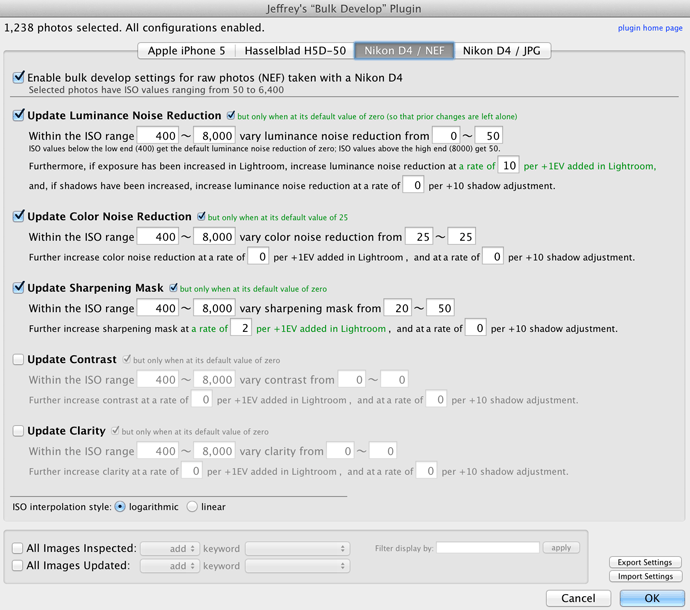
That's a really busy, densely-packed dialog (sorry), so let's look at the top a bit closer.
Most of the dialog presents your bulk-develop configuration for a single camera, with tabs along the top letting you choose which camera's config is shown:
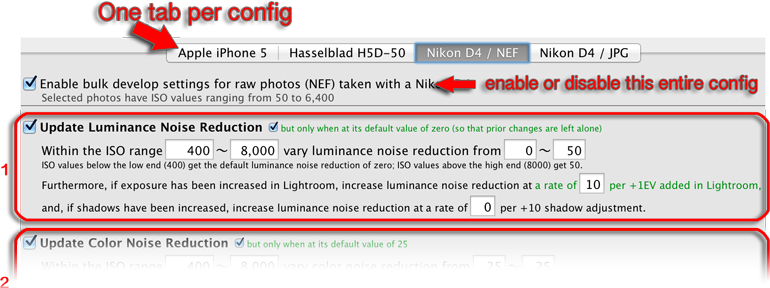
Only the configurations for cameras used for photos selected when the dialog is invoked are shown, though the plugin will remember your settings for all configurations over time.
Raw photos (including DNGs) have a separate configuration from JPGs and other non-raw photos. In the example above, two Nikon D4 configuration tabs appear because both raw (NEF) and JPGs from a Nikon D4 were selected.
The entire camera-specific configuration can be enabled or disabled with the checkbox at the top of the configuration.
The configuration itself has five different parts, one for each kind of develop control the plugin can update:
- Luminance Noise Reduction
- Color Noise Reduction
- Sharpening Mask
- Contrast
- Clarity
Each is configured in the same manner which is why the closeup above only bothers to show the first.
Note: on smaller screens, a less verbose presentation is used for all sections other than the first, to allow everything to fit. The initial screenshot above is an example. Though the presentation is less wordy and descriptive, the meaning of each dialog component remains the same.
In any case, though each control is configured in the same manner, your develop needs and tastes will likely mean that the values you enter differ from control to control.
If you've enabled the “only when at its default value” option, a control won't be touched by the plugin if it's not at its default value. The intention is to leave prior changes alone.
If a develop control is to be updated, its new value is computed from three things: the ISO speed value used by the camera during capture, and any “Exposure” and optionally “Shadows” added in post processing within Lightroom.
For the ISO part...

... you give a pair of ISO values that define an ISO range, and a pair of control values (in the example above, luminance noise reduction values) that define a range to use for the develop setting.
Photos with ISOs less than the lower end of the ISO range don't get any ISO-related develop-control change. Photos with an ISO above the upper end of the range get the maximum of the control-value range. Any ISO value in between gets a control value from the control range.
Then, on top of that, any in-Lightroom exposure compensation or “Shadows” can add additional control strength.
Setting Recommendations
Configuring the plugin settings for any particular camera involves perhaps more of an artistic sense than a technical one, but I'll offer some general suggestions you might use as a starting point, for when you haven't yet built up a sense of what you want for any specific camera.
To be clear, be sure to understand that my suggestions are certainly based on my own personal artistic sense, and that these suggestions are being made by someone who is an expert in Lightroom plugin design, and not by someone who is an expert in photography or photo development. 😉
Because the plugin bases its calculations on the ISO value for each image, the settings must be configured with an understanding of the ISO range of the sensor. As an example camera, I'll use the Nikanon-Sontax Turbo-Encabulator 7sX, which has a nominal ISO range of 100〜6400, but with boost can go to 25600, but practically speaking, noise starts to show up noticeably in normal lighting at about 3200:
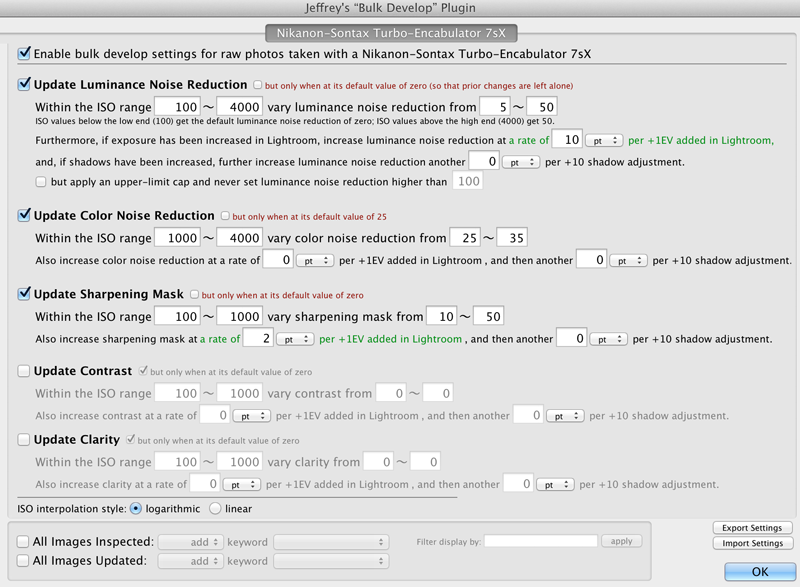
sample settings
With the top section, I've configured it to put at least a little luminance noise reduction (5) for all images, topping out at 50 for ISO 4000 and above. The "4000" here is very dependent on the sensor and how noisy it is at high ISO, so for your own settings at least look at the stated nominal range of your camera's sensor. If you don't yet have a sense of how the sensor behaves, a good starting point here might be about ⅔ of the nominal top ISO.
Color noise reduction gets a much less heavy hand, as Lightroom's default seems to be pretty good to me, and in cases it's not, I feel it's something that needs to be tweaked carefully by hand.
Personally, I'm a fan of the sharpening mask, which disables sharpening in low-detail areas where noise shows up more readily, such as clear sky, so the sample configuration above reflects that with a fairly aggressive value (50) even at a low ISO of 1000.
I don't personally use the Contrast or Clarity sections.
I said before, the settings are highly dependent on the camera and your personal taste, so if you use these settings as a starting point, be sure to play around and experiment.
Resources
A discussion of (a prior version of) this plugin in a pro-photographer workflow is seen at sidecar: post in “Parameter Based Noise Reduction – Part 1”.
Availability
This plugin is distributed as “donationware”. I have chosen to make it available for free — everyone can use it forever, without cost of any kind — but unless registered, its functionality is somewhat reduced after six weeks.
Registration is done via PayPal, and if you choose to register, it costs the minimum 1-cent PayPal fee; any amount you'd like to add beyond PayPal's sliding fees as a gift to me is completely optional, and completely appreciated.
Note: a Lightroom major upgrade, such as from Lr10 to Lr11 de-registers the plugin in the upgraded version, so if you want to maintain registration, a new ($0.01 if you like) registration code is needed in the upgraded version. It makes for a hassle every couple of years, I know. Sorry. See this note for details.
For details on plugin registration and on how I came into this hobby of Lightroom plugin development, see my Plugin Registration page.
Version History
(
Update Log via RSS
![]() )
)
| 20231015.80 | Updates to support the new Process Version 6. |
| 20220216.79 |
More short-dialog work. |
| 20220215.78 |
Reformulated the dialog to be even shorter in short-dialog mode. |
| 20220213.77 |
Clean up unneeded working files that might have been left by the plugin having been run with extra debug logging. |
| 20220120.76 |
Whack-a-mole with PayPal's random changes. |
| 20211219.75 |
Warn when PayPal seems to have given a bogus code in the web-confirmation page. working around 'constant table overflow' error |
| 20201017.74 |
Updates for Lr10. |
| 20200902.73 |
Added some extra debug logging. |
| 20200725.72 |
Work around a bug in Lr9.3 that wipes out local adjustments. Work around a Windows bug related to canceling out of the registration dialog. |
| 20191211.71 |
Fixed a "comparison with nil value" bug. |
| 20191205.70 |
Added "Texture" for Lr8.3 and above. Try to squeze the dialog down to fit on smaller screens. Added some extra debug logging to note whether the plugin is enabled. |
| 20191104.69 |
Updates for Lr9 (Lightroom Classic CC Version 9). |
| 20181015.68 |
Updates for Lr8 (Lightroom Classic CC Version 8). |
| 20180929.67 |
Added some extra debug logging. |
| 20180924.66 |
Build optimization. |
| 20180907.65 |
Clicking on the version number in the Plugin Manager now copies version info to the clipboard |
| 20180413.64 |
Added a bunch of debug logging. |
| 20171019.63 |
Oops, more Lr7 stuff. |
| 20171019.62 |
Updates for Lightroom 7 |
| 20171001.61 |
Added some debug logging. Update registration support to handle a stupid bug at PayPal that PayPal refuses to fix )-: |
| 20170613.60 |
Minor build update. |
| 20170302.59 |
Add some extra debug logging. |
| 20170106.58 |
Oops, previous update about merged DNGs was too aggressive... skip only HDR DNGs (don't skip merged DNGs that are panos). |
| 20170105.57 |
Try to make the dialog fit more screens... something seems up lately with how Lightroom reports retina screens to the plugin, so this is sort of a blind fix. Added an option to skip merged DNGs, and turned it on by default. |
| 20161231.56 | Added extra screen-size debug logging |
| 20160402.55 | Allow larger ISO-sensitivity values. |
| 20160401.54 | Shift into short-screen mode a bit more aggressively. |
| 20160207.53 |
Try to avoid yet another place where Lightroom gets hung because it can't handle certain kinds of dialogs at the same time. |
| 20150603.52 |
Added an option for a hard-upper-limit cap to the settings, so that values are never set beyond them. |
| 20150206.51 |
In the POODLE-vunerability dialog, display a raw URL of a page on my site that discusses the issue, so that folks can be independently sure that the dialog is indeed from me and not malware. |
| 20150201.50 |
There was a bug in the computation related to how increased shadow effected settings. Allowed the Ev/shadow-related adjustments to be percent based. |
| 20150119.49 |
Throw everything into a scrollable view on really short screens. |
| 20150113.48 |
If an image didn't have an ISO speed value, the Ev-related items wouldn't be applied. They are now, independently. Redesigned the dialog, and gave each of the controls (luminance noise reduction, color noise reduction, and masking) its own ISO range. Added the ability to update the contols depending on the amount of negative shadow applied. Added the ability to update Contrast and Clarity as well. |
| 20150107.47 | Build update. |
| 20141019.46 | Windows Only: Add a one-time check for the POODLE security vulnerability, and alert the user if it exists. |
| 20140902.45 | New build system |
| 20140731.44 | Registration fix for Lr5.6 |
| 20140720.43 | More Creative-Cloud support. |
| 20140715.42 |
Fixed an issue with Creative-Cloud revalidation. |
| 20140712.41 |
Lr5.5 and later Creative-Cloud installs can now revalidate themselves if needed. |
| 20140710.40 | Sigh, had a bug in the Creative-Cloud support. |
| 20140708.39 |
Now supports Lr5.5+ Creative-Cloud Installs. |
| 20140704.38 | Sigh, introduced an error for some folks with the rebuild the other day. |
| 20140630.37 | Build-system update |
| 20140521.36 | Added the ability to isolate updated/unmodified images to a collection |
| 20140422.35 |
Fixed a bug in the "smoother revalidation" stuff recently added. |
| 20140417.34 |
Make the revalidation process smoother, especially for folks using Lr5.4 and later. |
| 20140216.33 | Squelch an error that popped up if you canceled the import-settings dialog. |
| 20131014.32 | Found that with certain settings some math errors would pop up. |
| 20130704.31 | Added the ability to set/clear keywords based upon bulk-develop processing. |
| 20130613.30 | Better support for plugin revalidation. |
| 20130611.29 | Yet another Lr5 update |
| 20130610.28 |
|
| 20130501.27 | Update for Lr5 |
| 20130412.26 | Build system update. |
| 20130328.25 | Fix for the registration system. |
| 20130316.24 | Switched ISO interpolation to logarithmic, which should provide for more-balanced results. Linear interpolation, which the plugin used to do, is still available as an option. |
| 20130209.23 | More build-system maintenance |
| 20130206.22 | Tweak for my registration system |
| 20130201.20 | Update to my plugin build system. |
| 20120808.19 |
Holy cow, discovered a bug (thanks Cody Sims!) that could cause appropriate bulk settings not to be updated, depending on what order what settings needed to be applied. This was a huge bug with a major impact on some kinds of shots... I can't believe that I never noticed this one myself... I use this plugin myself with every photo I take. Just dumbfounded, but glad it's fixed. |
| 20120604.18 |
The plugin was leaving cruft in one's "Plugin Develop Presets" folder; now cleans it up. |
| 20120526.17 |
Update to handle the Mac App Store version of Lightroom. Tweak for Lr4.1RC2. |
| 20120417.16 |
In Lr4, images with PV2012 were being processed with the Exposure from the prior process version. Doh! Added the ability to export and import settings. Enhanced the send-log dialog to hopefully make reports more meaningful to me, yielding, I hope, the ability to respond more sensibly to more reports. |
| 20120330.15 | Update to handle 4.1RC |
| 20120309.14 | Update to the debug logging to better track down timing issues that might arise. |
| 20120304.13 |
More updates for Lr4. |
| 20120221.12 |
More updates for Lr4. |
| 20120128.11 |
Add a bit of bullet-proofing against corrupt catalogs. More on the march toward Lr4, including upheaval in the code to handle Lightroom APIs being discontinued in Lr4. |
| 20120119.10 | added some extra debug logging to try to track down a bug. |
| 20120114.9 | More tweaks for Lr4b |
| 20120112.8 |
Update for Lr4 beta: explain in the plugin manager that the plugin can't be registered in the beta. |
| 20111210.7 |
Had issues with the registration button sometimes not showing. |
| 20111201.6 | Fixed the bug I was trying to track down with the previous version. As best I can tell, a bug in Lightroom caused the plugin to not work for images with a period in the camera-make name, such as those from Olympus (which give the make as “OLYMPUS IMAGING CORP.”) |
| 20111201.5 |
Added extra debug logging, when “enhanced logging” is selected in the plugin manager, to try to debug an issue. Added a system-clock check and reports to the user if the system clock is more than a minute out of date. An incorrect system clock can cause problems with various kinds of communication and authentication with some of my plugins, so I've just gone ahead and added this to every plugin. When doing a plugin upgrade, offer the ability to flush all the old copies of the plugin. |
| 20110912.4 | Added the ability to update the sharpening mask. |
| 20110401.3 | Big update adding support for color noise reduction, and the segregation of non-raw and raw. Best to make a backup of your catalog before trying this update, just in case. |
| 20101104.2 | Reissue after a build change. |
| 20101028.1 | initial release |
Great idea. I love the idea that Adobe had for setting the defaults based on ISO, but they need an interface to tweak those defaults for the different ISO values. Have you thought about modifying this plugin to set luminance NR for multiple ISO values? Such as…
<=100 ~ 0
<=200 ~ 0
<=400 ~ 10
<=800 ~ 20
<=1600 ~ 30
<=3200 ~ 40
<=6400 ~ 50
etc…
Your plugin can be used multiple times to achieve this, but it would be nice to be able to set ranges once that can be applied to groups of photos with widely different ISO values.
That’s pretty much what mine does… set it to 10 @ ISO=400, 50 @ ISO=6400, and it’ll extrapolate for the ISO values in between. —Jeffrey
Great! Another very helpful tool!
In addition to a DSLR I sometimes use a compact camera that really needs that.
Thank you, Jeffrey!
I am new to LR plug-ins … does this export the images or does this apply settings to the images like they do in the Develop module? do they show up in the image’s develop history?
It merely applies settings, and yes, the changes show up in the develop history for each photo. —Jeffrey
This is a very good idea! But after downloading it and testing it for the first five minutes I found some drawbacks:
1) Aside from Color and Luminance noise, it would be great to have an option to adjust the Masking (under Sharpening). To suppress noise I routinely increase Luminance slider and also Masking a bit – the latter avoids sharpening of noisy pixels, which really helps.
2) The computation based on Exposure adjustment is great! But could be much more easily used if it was translated into ISO, i.e. for every +1 EV take it as the base ISO was twice as high (better: slightly more than twice). Something like calculated_iso = original_iso * (2.1 ^ ev_adjustment).
Then you just perform noise setting according the main settings and you don’t need the last section in options (or just to set the coefficient).
Also, it allow things which are currently not possible. For example, I would like to use noise reduction from ISO 800 and even more so for ISO 800 + 1 EV – this is possible, but it will also affects photos with ISO 100 + 1 EV, which is not necessary. (Though it should apply to photos with ISO 400 + 1 EV)
So these are my opinions 🙂 Interesting plugin otherwise!
I just pushed a version that handles point #1; thanks for the idea. Point #2 will have to wait for another day… —Jeffrey
Whoa… just used this plugin. Saved me about 3 hours of work as I didn’t have to tweak each individual image.
Thanks Jeffery for your awesome work!
John V.
Thanks for the great plugin, Jeffrey!
It works fine with all my cameras except for the files from my Olympus E-PL1 (both ORF and JPEG). The plugin configuration window stays grayed-out (including the OK button), even when I click all the checkboxes, which contain minus signs when I open the window.
Paul from Canada
Thanks for the report, Paul… I’ve pushed a new version that fixes the problem. —Jeffrey
I’ve added the bulk developer, but there appears no where to go in the Export dialog that will allow me to use it. I’m using LR4 and I don’t see anything that let’s me insert it into the main dialog as you describe. could you please provide more explicit instructions? Thanks.
Bob
I thought they were pretty clear (and made no mention of the Export dialog, since this has nothing to do with Export), but I’ve gone over them and updated for changes in the plugin since I wrote them, so hopefully it’s clear now. —Jeffrey
Jeffrey,
What precise piece of information is this package using to decide what calculations to make. If I use Photomatix to produce a TIFF file and try and apply it tells me there isn’t enough information to work with.
If I use LR to look at the speed it tells me 100 ISO so perhaps it is is looking elsewhere.
I have used your meta data viewer package to snapshot the exif and the difference between the two EXIF is that the normal image has “ISO Setting” and “ISO2” as 100 whereas the created TIFF has just “ISO” as 100.
I can fix it by running the exif tool to migrate one of the original images EXIF across but should I really be flagging this as a Photomatix bug.
Regards Mike
The plugin asks Lightroom for the data (“What’s the ISO?”). Lightroom probably has some kind of heuristics that it takes data from the embedded XMP data if it’s there, but from Exif if not, but this is just a guess. If Lightroom shows the ISO in the metadata panel, the plugin should be given the same data, but the plugin also needs other data as well, so maybe it’s not ISO at all. Perhaps send a log after a failure? —Jeffrey
Silly me for not looking at your log. 🙁
This gave me the pointer that the Make was missing (presumably because Photomatix decided not to say it’s image was from Nikon Corporation despite preserving the camera ID correctly). I’ll e-mail Photomatix to see if this can be fixed….
In the meantime created a Run any command in an export preset to allow me to fix it….
Happy to report that Make is now correctly transferred to the Photomatix target file in version 4.2.5, released 18th Nov 2012 http://www.hdrsoft.com/download/win.html
As a result the bulk Develop plugin works OK…..
Just upgraded LR to V5 as it is now released.
Most of your other plugins allowed me to Register again as per your major LR upgrade process.
This plugin will not allow me to register and shows that the registration button will appear when LR5 exits beta.
Version 20130501.27
Also applies to Photosafe, snapshot on Export
Adobe (and you) were juuuuust a bit too quick on some of the plugins, but they should now all be ready. Sorry for the hassles. —Jeffrey
Am I correct to interpret (and see) that this bulk-develop can only be launched manually by picking it from the file->plugin extra’s menu ??? Or is it possible to invoke this bulk-develop plugin during import of images, and before LR starts to generate it’s previews of all imported photo’s???
The latter option could be a time-saver, too: LR would not have to render each photo into a preview again after the bulk adjustment process has made it’s changes.
You’re correct on all counts: it’s manual only, but sure would be nice to be automatic. —Jeffrey
Hey Jeffrey,
I mentioned this while I was on Susan Stripling’s creativeLive presentation (and back in August on my own for Sidecar Post). I’m sending the direct link out now to people that have emailed me to ask – I know it got a lot of attention and I think people missed the fact that it was bulk develop.
Best,
Jennifer Cody
Hi Jeffrey,
thanks for this wonderful and extreamly usefull plug-in. I have on suggestion: It would be nice, if you can put updated images in a collection (“updated by bulk develop”). Why? My workflow (in short) is:
1. Import 2. Bulk Develop 3. Develop 4. Rerun Bluk Develop 5. Final check on images updated by bulk develop (this step is missing in the moment)
You can have the plugin add/remove keywords to photos it processes, and if you update to the latest version, the report dialog now offers the ability to throw the photos that were/weren’t processed into a collection. —Jeffrey
Hi, Jeffrey,
I recently foud out that your “Bulk Development Plug in” seems to perform in a different way if used in the Development or in the Library Module. In the Development Module it affects only the 13 or so pictures shown, even if you have selected “all pictures” of a day folder.
Only if I use “Bulk Development” in the Library Module and I “select all pictures”, really all of the pics of the day folder are developed by the module. Maybe I’m doing something wrong?
Best regards,
Robert, Vienna, Austria
I didn’t realize that you could use it from the Develop module. Anyway, the way actions are applied to images in the Develop module (for this plugin and for all of Lightroom) is different from Library, and is impacted by whether the filmstrip is showing, whether you have zero, one, or multiple images selected. It’s designed to “just work” the way one would normally expect… but sometimes it (or one’s expectations) run afoul of each other. Personally, I use the plugin only in Library, just after a new import. —Jeffrey
I’m very Happy with the latest update, it’s just that the added options make it unusable on my 1366×768 laptop screen because the box wouldn’t fit into the height and the buttons are not reachable 😮 … probably all real photogs have big resolution screens, but for the rest of us this is unfortunate. Could you add the option to hide the new contrast/clarity options to make the dialog fit into the screen again?
I made it scroll if the screen is too short… I had to take a guess on sizes… give it a try. —Jeffrey
Thanks for the scrolling box, works fine now :-). Another request though after I tried to calibrate the values:
1. Please make the fields “per +1EV added” and esp. “per +10 shadow adjustment” customizable. Reason: For my low-noise full frame 6d, the default produces too high values. It’s nice to have the option to have the nr adjusted for +ev/+shadow, but I often raise shadows a lot which catapults nr through the roof esp. on low iso with the fixed (minimum) rate value of 1.
2. Rather than using a *fixed* +ev/+shadow rate added on top the iso-dependent nr, imho using a percentage might be an alternative like “+1%”. I know a tool like this cannot generate spot-on values, but the same fixed rate for iso 100 or 12800 is not elaborate enough atm.
I’m not sure what you mean with the first point… you can adjust the rates as you see fit, including zero. As for the second point, it’s in the upgrade I just pushed. Thanks for the good idea. —Jeffrey
Hi,
thanks for the plugin and I find the new version a great addition.
But the Add per +10 shadow adjustment, seems not to work like I expected.
Have a picture with +70 on shadow, the increments are 2/1/1/0/0 but after applying the values the change is 26/34/49/0/0 on the values. I expect a change 14/7/7/0/0 could you please check or explain this?
I can send a screenshot if needed.
I’m not sure what “2/1/1/0/0” means, but I did fine a bug in the shadow computation, and have just pushed a fix. Thanks for the report. —Jeffrey
Hi, nice job ! But I miss a feature which would be nice : allowing – for instance – to decrease Sharpening Mask while the ISO rise. As it, there is a red alert but the “OK” button remains inactive. Is there a reason for not allowing this ?
It never occurred to me that someone would want to decrease the sharpening-mask value as ISO rises. Lowering the mask value means increasing where sharpening is applied, so as the mask goes lower and the ISO goes higher, you end up sharpening the sensor noise. I suppose this can be an artistic choice for some really gritty scenes, but not something one would want to apply generally. —Jeffrey
Hi, Jeffry,
I try to come to terms with “Bulk Develop”….
Do you have any suggestions for settings of “contrast” and clarity?
Whe I use your tool in the “library” and “select all”, not all of the selcted pictures are affected. Maybe only the 13 or so pictures that are actually shown on the screen. When I “isolate” the pictures, which were not developed, I can apply “Bulk Develop” a second time and they now are shown “developed”.
Maybe its intentionally?
Anyway, thanks for your work!
Regards,
Robert, Vienna, Austria
The latter issue sounds like a bug… if you run into it again, please send the log along with a note to remind me of the issue. As for contrast and clarity, no, I don’t use them myself when I apply bulk develop; I added them at the request of someone who presumably has a use for them. —Jeffrey
Hi from Italy. I have donate some money for your noise plugin. It’s great.
I’m working with D4s and D810 in water polo indoor. Can you suggest how set up develop settings ?
Congratulations for you web site and sorry for my bad English
I’ve updated the docs with some thoughts on initial settings, but it’s really highly dependent on the camera and your personal taste.—Jeffrey
Hey Jeffrey,
This looks like one of the best damn plug-ins ever, but I think I must be missing something. Even as a professional photographer, I don’t know the optimal settings to apply in order to get the best noise reductions for a range of ISOs, especially as each parameter/category relates to the one before (they just say 0 ~ 0). I’ve looked through your documentation for settings or a link to recommendations (I know they also change according to the camera being used), but can’t find anything. I also see an “Import Settings” button, but of course that’s what I’m looking for – the settings. I’m seriously looking forward to getting this up and running but I don’t want to just give it my best guess.
Any help? Sincere thanks!
Scott from Toronto
I’ve updated the docs with some thoughts on initial settings, but it’s really highly dependent on the camera and your personal taste.—Jeffrey
Hi Jeffrey,
I am a big fan of your plugins and I use a lot of them, all registered of course.
Formerly I used Rob Cole’s Iso detailer for importing my EOS camera files int LR because I can also alter the sharpness settings wit his plugins.
Lately Rob’s support and development on his plugin stopped working, any change you will add Sharpness settings to the Bulk Develop Settings plugin?
Greetings from the Netherlands,
Harald
I wish we knew what happened to Rob… he just disappeared. )-: About sharpness, the sharpening mask is there, which feels like the better solution, though I admit I’m no expert here. The real problem is the UI… space is lacking. I’ll have to give it some thought…. —Jeffrey
I am trying out your plugin with the latest version of Lightroom CC (2015.3), but for some reason the sharpening amount is not being applied. The luminance and color seem to work correctly, but the sharpening stays fixed at 25 regardless of ISO.
The plugin doesn’t do anything to “Sharpening” (though it can adjust the “Sharpening Mask”) —Jeffrey
Hi Jeffrey,
I really appreciate all of your work and have purchased two plugins so far, and this will be my third with more to follow.
Is there a quicker way to access the settings for Bulk Develop (and also for Folder Status) instead of going the File > Plug-in Extras route? Thank you.
I make keyboard shortcuts for items I use a lot. On OSX you can create your own, while on Windows there’s one available but you sort of have to figure it out yourself. See this page for details. —Jeffrey
I found that the plugin doesn’t allow me to input ISO bigger than 99999. I tried to input 102400 but it auto change it to 99999.
And since A7S’s response is pretty linear (according to http://www.dxomark.com/Cameras/Compare/Side-by-side/Sony-A7S-versus-Sony-A7R-versus-Sony-SLT-Alpha-99___949_917_831), I should really be entering 409600 and let the plugin extrapolating all the values in between.
Do you mind raising the ISO limit of the plugin? Thanks.
By the way, the website said I can use `a href…` but when I do, like this: <a href="http://www.dxomark.com/Cameras/Compare/Side-by-side/Sony-A7S-versus-Sony-A7R-versus-Sony-SLT-Alpha-99___949_917_831" title="DxOMark" rel="nofollow">, it is the text after the hyperlink got hyperlinked.
Good catch… I’ve pushed the limit up to 10 million. About the comments, the HTML should be standard, but the description made it seem as if it wasn’t, sorry; I’ve removed it. One does need to close their tags, e.g. follow the link text with </a> —Jeffrey
This plugin is awesome! I use a lot of your plugins but never noticed this one. I decided to search for something to set noise reduction based on iso and this went way beyond what I was expecting to find! Thanks so much, I’m going to donate now.
Awesome plugin, thanks!
Would love to see Profile Correction option so can enable it when doing the bulk develop as it would save another step.
That’s something you can use Lightroom’s existing “apply upon import” mechanism for, no? —Jeffrey
Hi,
great plugin like said before.
I have a “Problem” with using 10 as the Default Color noise reduction for ISO 100-400.
I made ISO specific Default profiles in lightroom and set the Color noise reduction in the plugin at 400. But the plugin will Change the ISO 100-400 Pictures too, sett them to the 25 Default of Adobe.
Would it possible to leave the values for the Pictures below the plugin start Setting value (<ISO 400)on there already set value?
There’s an option to have the plugin assign a new value only when the current value is at the default of 25. Turning that on should have it leave your settings alone. —Jeffrey
Hi Jeffrey,
Great plugin – been using it for ages and it’s just what I need. Am just wondering if there is a problem with version 20160402.55 – it seems to be ignoring my ISO Range settings (400-6400) and also applying adjustments to photos in the range 100-400. I’ve never had this issue before – am I missing something obvious or is there a small bug in this version?
Many thanks,
Dom
Next time you run into this, please send a log noting how what happened differed from what you expected. Thanks. —Jeffrey
I just tried this Bulk Develop Settings plug in and am very pleased. I have been wanting to set-up unique default development settings based on camera & ISO – to be applied at import. This tool allowed me to do so. I created a collection of virtual copies of .dng files with one example of every possible ISO step from 50 to 51200, applied the plug in to all of them and then set the default develop settings for each ISO setting. And was able to do this for primary and back-up camera. May even do so for my iPhone.
The tool design is contingent on ISO rating. I would like to offer for consideration introducing an additional variable of long shutter speed. With astrophotography all the rage, it would be great if there were a way to also apply long shutter noise reduction (above 15 seconds?)
Question/Clarification: I set the tool to apply NR values for ISO range of 400 – 51200. However, the tool is still applying NR values on files with ISO values in range of 50 – 360. I thought they would have been excluded. I verified three times… Am I missing something?
Next time you run into this, please send a log noting how what happened differed from what you expected. Thanks. —Jeffrey
Hi Jeffrey,
I’ve problems on my Levono Yoga Pro 2 with a display resolution of 3200×1800 pixel.
The lowest part of the menu of “Bulk Develepment Setting”, which includes the “OK”-button etc.,
is not visible.
When I switch to a resolution of 2048×1152 pixel everthink is visible.
Any idea how to solve the problem?
Thanks in advance,
Karl
Lightroom seems to have changed how it handles high-DPI screens. I just pushed a new version of the plugin that might help. —Jeffrey
Thanks Jeffrey,
it works ! Can’t see a difference in Lightroom, but the plugins menu is now completely visible !
Great!
Karl
PS:
I think I should donate some money again, not only because of this really quick update, but also
because of the updates you are providing for the others plugins I’ve registered.
Great Work – Thanks a lot !
Hi Jeffrey,
I think you’re right Lightroom seems to look different on the high-DPI screen now.
Greetings, Karl
Jeffery,
I’m trying to setup a keyboard short cut for the bulk develop plug-in on the Mac but having no luck. Other shortcuts for LR menu items do work but when using either ‘Apply Bulk Develop Settings…’ or the same but no ‘…’ as the menu item to apply the short cut to, it just doesn’t work. Is there some special trick to create shortcuts for plug-ins? REF: LR 6.7, OSX 10.11.6, last 2016 version of the plug-in.
Matt
The trick is to include three spaces at the beginning of the command: “<space><space><space>Apply Bulk Develop Settings…”. Lightroom adds those spaces to plugin-related extras, to get them indented in the menu. The three trailing dots must be included as well, simply because they are part of the menu item…. I add them to match the OSX convention that the menu item brings up a dialog instead of just doing some action silently.—Jeffrey
That did it! Thanks Jeffery….
Is it possible to add the “Dehaze” control to this plugin? Seems like it’s similar to the clarity and contrast ones… I found this plugin while googling for a way to have lightroom “select” based on develop values, and don’t seem to see that as one of the metadata fields in the library filter bar. But a plugin like this would do exactly what I want (set the dehaze to value 4 for all images which haven’t already had the dehaze set away from the default). I’ve really fallen for that new control since it came out for CC and haven’t updated my “default” import profiles yet. Huge fan of your LR export plugin…
Brent in Cary, NC USA
No, sorry, I don’t think dehaze is meant to be used that way, at least not generally. The plugin dialog is already too cramped as it is. Anyway, this plugin would be overkill if you want a set value for all images instead of an ISO-dependent value… the latter is what this plugin is designed for. Updating your import preset is the way to go. Also, FWIW, I’ve added Dehaze to my Data Explorer plugin (see here) so you can find previously-imported photos whose value hasn’t been modified. —Jeffrey
I am interested in this plugin however in Lightroom I use 2 sliders for Noise Reduction (NR) in the NR box: Luminance and Detail.
I usually put Detail at 0 and increase the Luminance slider until the noise disappear. Then I increase the detail until I achieve the desire effect.
As far as I can see this Bulk Develop plugin only operates on the Luminance slider ?
How does it work with the Luminance Detail slider ?
Thanks !
Luminance Detail isn’t touched nor inspected with this plugin. —Jeffrey
Hi Jeffrey, amazing plugin. It’s wonderful. I was wondering if you’d be adding a function for tone curves in the future? I regularly use tone curves to futher lift the shadows which means the image needs more needs more noise reduction. Thanks!
We love and rely on this plugin! We just upgraded from 5D iii to 5D iv…does anyone have any recommended settings they use?
Hi Jeffrey,
I’m now trying the latest version of this great plugin, but it is very slow with respect to the prior version. The ‘calculating settings’ dialog appears for minutes instead of seconds with the older version (20160402.55)
Am I doing something wrong? (running on Lightroom-version: CC 2015.12 [ 1125239 ])
For the meantime I switch back to the older version.
Thanks in advance!
Nothing has changed in how settings are calculated, so there shouldn’t be any difference. Next time you run into the delay, please send a log and I’ll take a look. —Jeffrey
I set luminence noise redution to adjust images that are between 2000-13000 ISO, but images well under 2000 ISO also get adjusted. Did I do something wrong, or is this a glitch in the software?
Let’s take a look… please send a log the next time you encounter this, being sure to mention which image turned out wrong. Thanks. —Jeffrey
Well. The plugin doesn’t seem to be working properly. I have an image from a d750 with iso 500. Default color correction is zero for this camera.
I’ve set a rule of iso 800 to 25600 to apply color reduction from 1 to 35. The plugin is applying 25 when it shouldn’t even touch this setting. Why?
Are you sure the plugin’s applying the value of 25? That’s the default value for raw files on import, so it was likely that before running the plugin. —Jeffrey
Love this plug-in and have been a happy user for a few years.
2 comments:
It seems like the introduction of the new profiles is causing something weird to happen – every time I apply noise reduction settings in bulk my color profile switches from Adobe Color to Adobe Standard. Any idea what is happening there?
Any tips for using the plug-in with cameras with the Aptina dual conversion gain technology? I have a Sony A7riii and it effectively has 2 base ISO points: https://blog.kasson.com/a7riii/sony-a7riii-edr-vs-iso-setting/
The color profile getting switched is a bug in Lightroom that I have reported to Adobe, and I have the impression that it will be fixed quickly. I don’t know about this “Apting” stuff, and I don’t think that Lightroom would expose more than one ISO value to the plugin, so with respect to the plugin it’s probably a moot point. —Jeffrey
Hi, I’ve updated LR Classic to version 8, updated the plugin (since my current version stoped working with LR 8), tried to enter my code but it said “Registration code already used for a different Lightroom serial number”. Although I’m using the same LR on the same macbook pro, just updated LR. Do I need to purchase plugin again in order to make it work with LR 8?
Please see this FAQ. —Jeffrey
Thank you for the plugin, I love it.
However, I have a minor visual bug in it. Namely, plugin window doesn’t fit into my FullHD screen. The reason is I’m using Lightroom’s built-in “Large Fonts” option.
See it in menu “Edit->Preferences->Interface->Panels->FontSize: Large – 150%”
This way, plugin’s window height is 1266 pixels, which is a bit more than my monitor’s 1200 px in height. Because of that, I never see a lower block next to “export/import settings” buttons, as well as “ok/cancel” buttons.
That visual bug is a minor issue because I’m using only first two blocks of settings (“Update Luminance Noice Reduction” and “Update Color Noice Reduction”). But that’s a bug nevertheless, so I thought I’d report it.
I’m from Kyiv, Ukraine.
Thanks for the report. Dialog sizing and contents is a real pain point for Lightroom plugins… Adobe just doesn’t give much to work with, and there’s no way to reliably prevent what you’re encountering other than to simply not have so much stuff in dialogs. I try my best to make things fit in most situations, but the 150% size font is an edge case that I can’t handle. )-: —Jeffrey
Hi Jeffrey, is there anyway that White Balance: Temp & Tint can be added to The Bulk Development Settings? I batch process both Canon and Sony raws and in order to get the colors to match at the venue I shoot at, both models are set to Temp 4700, but I need the Canon files tint to be +26 and the Sony files to be +47.
Best,
Matt
This is sufficiently a one-off need that it’s not something that would get added to the plugin. However, you can make develop presets that do what you want, and apply them in bulk to each camera’s photos after import. That’s not quite as convenient as the plugin, but it’s the best I can suggest. —Jeffrey
I’m sure you have lots of people asking about this. But your plugins don’t seem to work with the latest version of Lightroom. This plugin in particular is very useful I hope you can update it soon, thanks!
Sorry about that… I’ve pushed out a new version that should work. —Jeffrey
Thanks for the updates. Regarding texture, I tend to lower the slider value when ISO rises. How can I do that in the plugin ?
Besides, the slider list is now so long that the dialof doesn’t fir my screen anymore, and I cannot see the buttons in the bottom part (I’m running windows on a 4K laptop screen at a 200% scale).
Regarding the screen, can you send a plugin log so I can see what Lightroom is telling the plugin about your screen. As for texture, I’m surprised it took this long to realize that Contrast/Clarity/Texture can go negative, so need special control. I’ll give it some thought…. —Jeffrey
Hi, Philippe from France !
I ‘m testing your -Bulk Develop Settings- and I’m exicting about.
I would like translate it to share it with buddies, but I don’t understand the way to do it.
I have look in the TranslatedStrings_** files and I haven’t found à link between the english sentances and the interface.
See the folowing exerpt from the TranslatedStrings_fr.txt file.
—–
“$$$/Locale=fr”
“$$$/RegexInfo/ago=il y a ^1”
“$$$/ListSeparator/NonUltimate=, ”
“$$$/ListSeparator/Ultimate=, et ”
“$$$/PairSeparator= et ”
“$$$/TimespanUnitJoiner= ”
“$$$/TimePriorToBirth=^1 avant la naissance”
“$$$/RegexInfo/DecimalYearOld=à l’âge de ^1 an”
“$$$/RegexInfo/DecimalYearsOld=à l’âge de ^1 ans”
“$$$/Age/0Y_0M_0D=jour de sa naissance”
“$$$/Age/0Y_0M_1D=un jour”
“$$$/Age/0Y_0M_4D=^4 jours”
“$$$/Age/0Y_1M_0D=exactement un mois”
“$$$/Age/0Y_1M_1D=un mois et un jour”
“$$$/Age/0Y_1M_4D=un mois et ^4 jours”
—
Thank you for your help
Sorry, the plugin is not set up for translation, except for what you found (which is for the parts of the plugin that work with my People-Support plugin). —Jeffrey
The plugin is deleting all local adjustments in the latest LR release (9.3)
I don’t know if the issue happens with other plugins
Wow, you’re not kidding, thanks for the report. I’ve filed a bug report with Adobe. —Jeffrey
Hey Jeffrey, I’m not sure if you are aware but it seems that this plugin is deleting all local adjustments when I run it in the latest LR release. I’ve used it for years and love it, so hoping this can be fixed please 🙂
Yeah, it seems to be a new bug in Lightroom. I’ve reported it, and have update the plugin to, I hope, work around the problem. —Jeffrey
I found what it seems to be a bug. If it is not, it shouldn’t work this way.
The plugin doesn’t change the noise reduction when shadows or exposure are increased in post production, when the image is below the minimum iso range.
eg. If I set the iso range to 800-9600 to a image with a iso of 200, and I add 1EV of exposure, the noise reduction isn’t affected which is wrong, because considerable noise is added when increasing exposure or shadows in post production.
I think the algorithm should consider that the increase of the exposure is equivalent to an increase of the iso. in the example i gave you, adding 1EV to a iso 200 image is equivalent of iso 800
What you describe is how it should be working, so perhaps you’ve found a bug. I’ve added a bit more debug logging to a new version that I just released; could you upgrade to it and send a plugin log with details about how what actually happened differs from what you expected? Thanks. —Jeffrey
Is this folder from this plugin? info.regex.lightroom.bulk-develop
It has a lot of files
Oh, I bet that’s in Lightroom Application-Support folder? If you run the plugin while the “extra debug logging” option is turned on, it leaves the temporary files behind. Generally, leave that option turned off unless you’re actively preparing a log to send to me. Still, they shouldn’t stay around forever, so I’ve just pushed out a new version of the plugin that cleans up all prior temporary files regardless. —Jeffrey