metadata-presets-20241222.112.zip
· FAQ
· Version History
· Update Log via RSS
· Installation instructions
· “Donationware” Registration Info
· More Lightroom Goodies
· All-Plugin Update Log via RSS
· My Photo-Tech Posts
· My Blog
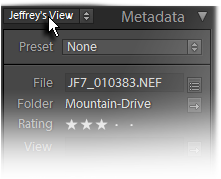
This plugin for Adobe Lightroom Classic allows you to create and edit tagset presets for Lightroom's metadata viewer. That is, it allows you to pick and choose which metadata items Lightroom should show for each photo, and in what order they should be shown.
To be clear: this plugin does not allow you to edit photo metadata itself.
It merely allows you to configure the list of items that Lightroom displays.
This plugin works in Lightroom Classic, and older versions as far back as Lightroom 3, though some features depend on the version of Lightroom.
The same download works for both Windows and Mac. See the box to the upper right for the download link (in orange) and installation instructions.
This plugin is an in-Lightroom version of the web-based preset editor that I published a couple of years ago. That application continues to work, but this plugin should prove to be more convenient. Also, this plugin incorporates the ability to include the custom metadata from other Lightroom plugins in your presets, a feature that I have not gotten around to update the online tool with.
This plugin is currently in beta release, without much documentation.
Mini Instructions
After installing it, you'll see a “Configure Metadata-View Presets” button in the Plugin Manager itself. Clicking on it will bring up the preset-edit dialog. Please see the “help” link in its upper-right corner.
Availability
I distribute this plugin as “donationware”. I provide it for free and it is mostly functional for the first six weeks. Until registered, it can not create “static custom presets”, nor import/export presets.
After the six-week trial period expires, custom presets remain usable, but with an ugly “unregistered” heading inserted at the top.
If registered, the “unregistered” heading goes away, of course, and also, the plugin gets the ability to create “static custom presets” that remain even if the plugin is removed, and it also gains the ability to import and export presets (so that you can move them from one computer to another, for example, or share with friends).
Registration is simple and costs the minimum 1 cent PayPal fee; any additional donation you'd like to make in encouragement or thanks is up to you. For details, see my blog post titled Lightroom Plugin Development: Now With Added Encouragement.
Version History
(
Update Log via RSS
![]() )
)
| 20241222.112 |
Added "Insert Empty Row" as a shorthand for inserting a label and clearing out the label text. |
| 20220328.111 |
Added "Preserved Filename". Fixed double-click problem. |
| 20220125.108 |
No longer aborts when a previously-added third-party plugin no longer exists. |
| 20220120.107 |
Whack-a-mole with PayPal's random changes. |
| 20211219.106 |
Warn when PayPal seems to have given a bogus code in the web-confirmation page. |
| 20210518.105 |
For multi-line editable text fields, allow the user to select what hitting ENTER/return does (commit the text, or make a new line) |
| 20210105.104 |
Allow metadata fields to be displayed using the full width of the metadata panel, with the label above or omitted altogether. Fix up some issues with the new multi-line editable text fields. |
| 20210104.103 |
Allow for multi-line captions (and other editable text fields). Once a field is selected, click on the "options" button; the multi-line aspect won't be presented in the preset-builder dialog, but it'll be there when the preset is actually selected in Lightroom. Working around 'constant table overflow' error. |
| 20201017.101 |
Updates for Lr10. Worked around an "unknown key captureTime" error. |
| 20200705.100 |
Try to make a bit more robust in the face of corrupt Lightroom preferences. Work around a Windows bug related to canceling out of the registration dialog. Added some extra debug logging to note whether the plugin is enabled. |
| 20191003.99 |
Work around a Lightroom bug involving unreadable videos. |
| 20190616.98 |
Fixed a "font size tiny" error. |
| 20190607.97 |
Added the ability to filter items, to make finding things easier. Work around a bug that sometimes causes plugins to be disabled when starting Lightroom via clicking on a catalog file. Fix an "Unknown key: captureTime" crash. |
| 20181017.96 |
Oops, forgot one of the fields in the Search Replace Transfer plugin. |
| 20181016.95 |
Added fields for John Beardsworth's Search Replace Transfer plugin. |
| 20181015.94 |
Updates for Lr8 (Lightroom Classic CC Version 8). Try to work around a Lightroom bug related to photo timezones and how Lightroom handles accessing plugin data. |
| 20181006.93 |
Added some extra debug logging. |
| 20180907.92 |
Try to avoid having unexpectedly-long error messages create too-big a dialog. |
| 20180610.91 |
Still more plugin-loader fiddling. |
| 20180605.90 |
More fiddling with the plugin-loader stuff. |
| 20180525.89 |
More debug logging. |
| 20180524.88 |
The new "load fields from plugin" stuff I recently added, which entailed building a sort of Lightroom/plugin emulator, didn't work with certain plugins out there that did some fairly hairy things under the hood, that interacted with some Deep Magic in how Lightroom executes things. Finally figured it out! Clicking on the version number in the Plugin Manager now copies version info to the clipboard |
| 20180511.87 |
Reworked the "load fields from plugin" stuff to be much more robust. I more or less have to build a Lightroom emulator to load the plugin in and see what kind of custom fields it provides. |
| 20171019.86 |
Updates for Lightroom 7 |
| 20170923.85 |
Update registration support to handle a stupid bug at PayPal that PayPal refuses to fix )-: |
| 20170208.84 |
Added support for the "Temperature" field I just added to my geoencoding-support plugin. Switch the log-sending mechanism to https. |
| 20160821.83 |
Added support for Alloy Photo's Print Size Calculator plugin. Highlight more that you can import fields from unrelated plugins. Try to avoid yet another place where Lightroom gets hung because it can't handle certain kinds of dialogs at the same time. |
| 20151222.82 |
Added the "At Facebook" item, which somehow got missed earlier. |
| 20150809.81 |
Added two new items I found in Lightroom 6, "Camera + Lens" and "Camera + Lens Setting". Added data for Lightroom-Plugins.com's Alamy Picture Manager. |
| 20150209.80 |
Update the code that puts together the example value for the "Camera" metadata item, to mimic the grotesquely-verbose way that Lightroom actually does it itself. |
| 20150206.79 |
In the POODLE-vunerability dialog, display a raw URL of a page on my site that discusses the issue, so that folks can be independently sure that the dialog is indeed from me and not malware. |
| 20150125.78 | Wasn't working on Lr2 again. |
| 20141211.77 |
Added data for my Google Drive plugin, for my ipernity plugin, and for my Tumblr plugin. Registration was broken on Lr2. |
| 20141127.76 | Added support for my Geoencoding-Support's "Timezone" metadata field. |
| 20141019.75 | Windows Only: Add a one-time check for the POODLE security vulnerability, and alert the user if it exists. |
| 20140902.74 | New build system |
| 20140731.73 | Registration fix for Lr5.6 |
| 20140729.72 | Previous updates broke support on Lightroom 2 |
| 20140720.71 | More Creative-Cloud support. |
| 20140715.70 |
Fixed an issue with Creative-Cloud revalidation. |
| 20140712.69 |
Lr5.5 and later Creative-Cloud installs can now revalidate themselves if needed. |
| 20140710.68 | Sigh, had a bug in the Creative-Cloud support. |
| 20140708.67 |
Now supports Lr5.5+ Creative-Cloud Installs. |
| 20140704.66 | Sigh, introduced an error for some folks with the rebuild the other day. |
| 20140630.65 | Build-system update |
| 20140422.64 |
Fixed a bug in the "smoother revalidation" stuff recently added. |
| 20140418.63 |
Added a second form of the color-label item. Adobe seems to support two forms, one which is readonly but you can set a custom label, and one that you can edit but you can't set a custom label (and for whatever reason the standard label is included in the value column, so it looks oddly indented). Make the revalidation process smoother, especially for folks using Lr5.4 and later. Fixed some Windows dialog-layout bugs. |
| 20131210.62 | It seems the save-to-static-preset function had stopped working. |
| 20131023.61 | Fixed a bug that stopped the "Label" (color-label label) text from being changed. |
| 20131010.60 |
Added new "Direction" field (direction of view) that seems to have appeared circa Lr5. The "Supplier Image ID" entry was broken... would never actually be included in the preset. |
| 20130908.59 | Update default text for "Person Shown" to "Person Shown in Image" to match Lightroom |
| 20130613.58 | Better support for plugin revalidation. |
| 20130611.57 | Yet another Lr5 update |
| 20130524.56 | Apparently, a recent change broke things on Lr2, which some folks apparently still use. |
| 20130501.55 | Update for Lr5 |
| 20130412.54 | Build system update. |
| 20130328.53 | Fix for the registration system. |
| 20130209.52 | More build-system maintenance |
| 20130206.51 | Tweak for my registration system |
| 20130122.49 |
Note: you must restart Lightroom after installing this update. Added support for my Creative Commons plugin. Added support for Video and DNG metadata in Lr4. Added a bunch of other new metadata fields I noticed in Lr4. Updated the plugin's idea of Lightroom's builtin presets to match Lr4. |
| 20120617.48 | Add the ability to include custom metadata from any local plugin. |
| 20120608.47 | Fix an "attempt to perform arithmetic on field" error. |
| 20120526.46 |
Update to handle the Mac App Store version of Lightroom. Tweak for Lr4.1RC2. Enhanced the send-log dialog to hopefully make reports more meaningful to me, yielding, I hope, the ability to respond more sensibly to more reports. |
| 20120330.45 | Update to handle 4.1RC |
| 20120309.44 | Had broken registrations in Lr2; Update to the debug logging to better track down timing issues that might arise. |
| 20120304.43 |
More updates for Lr4. |
| 20120221.42 |
More updates for Lr4. |
| 20120207.41 |
More on the march toward Lr4, including upheaval in the code to handle Lightroom APIs being discontinued in Lr4. Added data for a bunch of plugins. Added some extra bulletproofing when reading preset files. |
| 20120127.40 |
There's a bug in Lightroom that causes the whole plugin to fail for some users. This failure happens when the "build a preset" dialog tries to pull up example image data saved by other plugins (e.g. an export plugin's "Uploaded to..." flag). This is just for the display of example image metadata while building a preset, and it'd be nice to show actual data, but not at the expense of crashing, so I've disabled it. The resulting preset, when used with Lightroom, of course does show all the data as appropriate to the preset you've built.... this bug is only related to how example metadata is shown in the builder dialog. Also, removed registration-related restrictions from the Lr4 beta, since you can't register in a beta. |
| 20120114.39 | More tweaks for Lr4b |
| 20120112.38 |
Update for Lr4 beta: explain in the plugin manager that the plugin can't be registered in the beta. |
| 20111210.37 |
When doing a plugin upgrade, offer the ability to flush all the old copies of the plugin. Had issues with the registration button sometimes not showing. Added a system-clock check and reports to the user if the system clock is more than a minute out of date. An incorrect system clock can cause problems with various kinds of communication and authentication with some of my plugins, so I've just gone ahead and added this to every plugin. |
| 20110910.36 | Work around a bug that caused the plugin to crash in the Lr3.5 beta. |
| 20110207.35 | Was dorked in Lr2... now fixed. |
| 20110110.34 |
More debugging to try to crack this tough dialog-won't-open bug. The best I can figure at this point is that it's a bug in Lightroom. One workaround that just came to mind: before invoking the plugin manager, make sure that no photos are selected (e.g. that when in Loupe, "no photo selected" is shown, via control-D or command-D). That should, in theory, bypass the area of the dialog-creation code that's running into the bug. I can't reproduce the bug myself, so I can't test this workaround myself. |
| 20110107.33 | More debugging to try to crack this tough dialog-won't-open bug. |
| 20101219.32 | Added support for new IPTC in Lr3. Updated display for recent versions of my megapixel-sort plugin. Added yet more debugging to try to track down a missing-dialog problem some have been seeing. |
| 20101209.30 | Fixed an "ISO ISO" typo. Added a bunch of debug logging to try to track down a missing-dialog problem some have been seeing. |
| 20100829.29 | Made the revalidation process much simpler, doing away with the silly need for a revalidation file. |
| 20100820.28 | Discovered a bug in my plugin build system that caused horribly difficult-to-track-down errors in one plugin, so am pushing out rebuilt versions of all plugins just in case. |
| 20100712.27 |
Added support for my focal-length sort plugin. |
| 20100625.26 | Yikes, shaking out some more build issues. |
| 20100624.25 | Discovered a nasty build bug; pushing a new version in case it affects this plugin. |
| 20100609.24 |
This version can be registered in Lightroom 3. It can run in Lightroom 2 or Lightroom 3; it does not work in the Lr3 betas. It uses my new registration system when run on Lightroom 3, which avoids some of the silly issues of the old one. Please take care to note the details on the registration page: use of this version (or later) of the plugin in Lightroom 3 requires a new registration code, even if you had registered some older version of the plugin. |
| 20100525.23 | Turns out that "Metadata Date" is not available to the Lr3 beta, so the plugin wasn't working there. Made it always empty in the Lr3 beta preset-building screen. |
| 20100520.22 | Fixed the data used for the "Metadata Date" sample data in the preset-building dialog... I'd been showing the last-edit date by mistake. |
| 20100516.21 | Update for the Lr3 beta. |
| 20100315.20 |
Completely changed how the one-click upgrade applies the newly-downloaded zip file, in the hopes that it'll work for more people. Rather than unzipping over the old copy, it now unzips to a temporary folder, then moves the old folder out of the way and the new folder into place. Prior versions' folders are now maintained (with the version number in the folder) in case you want to revert a version; you may want to clear them out from time to time. Of course, it won't take affect until you try to upgrade after having upgraded to or beyond this version. |
| 20091205.19 | Minor internal debugging tweaks. |
| 20091027.18 | Minor UI tidyup for OSX. |
| 20091027.17 | More LR3b fixes... actually seems to work now. |
| 20091022.16 | Added a first draft of some rudimentary support for Lightroom 3 Beta. See this important note about plugin support in Lightroom 3 Beta and Lightroom 3, including future plans for features and my registration system. |
| 20090714.15 |
Enhanced the one-click upgrade stuff quite a bit, now detecting ahead of time when it will fail because the plugin is installed where Lightroom can't write (if Lightroom can't write to it, it can't update itself). I also added a progress bar, and now download in smaller chunks to avoid 'out of memory' errors on the larger plugins. Do remember that this new functionality becomes available after you upgrade to or past this version, when you then upgrade with it. |
| 20090626.14 | Added another new Video-Asset Management plugin field. |
| 20090624.13 | Added fields in support of my new Video-Asset Management plugin. |
| 20090617.12 | Added the new upload date/time fields for my other upload plugins (Zenfolio/SmugMug/Facebook/PicasaWeb). |
| 20090603.11 | Added support for the new "Flickr Upload Date" and "Upload Time" fields that I just added to my Flickr plugin. |
| 20090601.10 | Seems some Mac users were still losing presets each time... thought I tamed that bug, but indeed found another bug and fixed it. Hope this is the last one. |
| 20090521.9 | Fixed a "loadstring" error some users got. |
| 20090511.8 |
This update affects Mac users only It seems that many (all?) Mac users had problems with Lightroom forgetting presets each time it restarted. I've discovered a bug in Lightroom that I think I've been able to work around in this version, but the change is not backward compatible, so Mac users who were actually able to make Custom User Presets will lose them upon upgrade. Sorry. This happens only when upgrading from before this version to this version or after, and subsequent upgrades should be lossfree. (Static User Presets, and all presets on Windows, are unaffected and should carry through unharmed.) |
| 20090510.7 | Added a link in the Plugin Manager to the plugin's update-log RSS feed. |
| 20090428.6 | Added custom metadata from my Megapixel Sort plugin. |
| 20090426.5 | Added a bunch of debugging stuff to try to track down why presets are not saved for a few users. |
| 20090425.4 | Oops, the one-button upgrade stuff didn't work due to a typo on my part, sorry. Upgrading to this version will still need to be manual, but upgrading from this version to whatever's next will hopefully work. |
| 20090423.3 | Fixed "ID_PREFIX" bug that popped up when converting a custom prefix to static. |
| 20090420.2 |
Wow, this plugin continues to be one of the most complex I've ever worked on. Tons of new stuff this time, including...
One of the big todos is to add the ability to set attributes to items, such as the the number of lines of a caption. |
| 20090330.1 |
Initial public beta release. The UI for this plugin has been by far the most difficult to do, and that's mostly what this plugin is about: a snazzy interface for editing a simple preset file. Lightroom's plugin infrastructure is still in its infancy and understandably Adobe has not yet filled out every feature required to make a rich, interactive presentation. Taking it almost as a personal challenge, I've expended enormous effort to try to work around some of the limitations. This is the best I can do for now. At this first-beta-release stage, I'd appreciate comments via email, so I've turned off comment-submission for this post. Because this is an early beta that I don't want to hang around very long, the plugin expires after a month. It'll certainly be updated well before then. |
Hi Jeffrey,
I really like your plugins! I’ve registered 3 just now. I was wondering if it was possible to get your Metadata Preset Editor plugin to “work” with Mr. Rob Cole’s “Custom Metadata plugin”. I can get your plugin to “see” his, but I can’t edit which one(s) I want to show up in LR3’s panel. Or maybe I’m just doing it wrong? Advice please.
Sincerely,
Ray
I’m not familiar with that plugin, but I have instructions on my plugin page for developers of other plugins wishing to have their other plugins supported by the metadata-viewer preset, so have him contact me with the requisite info. (update: I’ve heard from him.) About a “custom metadata” plugin, I’d be curious to see how he did it. I developed a spectacularly useful custom-metadata plugin in the spring of 2009, but at the end realized a fatal flaw that prohibited it from being used with multiple catalogs, and with prospect of catalog corruption too great, I shelved it. Adobe almost got the fixes into Lr3, but not quite, so it remains on the shelf. )-: —Jeffrey
Hi Jeffrey,
Thanks for the quick reply. I have already contact Rob Cole, the writer of the plugin and following your note in your plugin he has emailed you the info you’ve requested (I got the cc from him). Hope everything works out for all of us. Thanks again for the awesome plugins.
Ray
Hi Jeffrey
Thank you for this update. I used the earlier version with LR2 and I’ve just go around to finding out how to do it in LR3.
I love the “everything is done via this button” button! It saves a lot of time 🙂
In the UK
Patrick Cunningham
Jeffrey
Could you add Paul Kamphuis’s Lightroom uploader Plugin?
Thanks
Patrick
There are instructions there for plugin authors wishing their plugins to be represented here…. ask Paul to send me what I need to include his stuff here. —Jeffrey
I’ve just got to say this: I’m working right now with your LR Flickr plug-in and have just downloaded this as well. You deserve every penny you get and more! My husband and I would not know what to do without your plugins, and instead of asking you any questions, I’m just saying: THANK YOU BIG BIG! We will be making payment by tomorrow for the plugins we are using and I encourage others to think about giving you a little bit more than they originally thought they would, thinking about the added value these plugins give their lives and routines. Where would they be without them…? Assign a value to that!!!
Hi Jeffrey,
I tryed your plug in and I find ir really great.
I would be happy to see the “modified date” in the metadata viewer and it seems currently impossible. Modifed date is seen from lightroom as it is possible to rank order “time of change” but i never find a way to see it without having to open explorer.
May be a suggestion for next update of the plug in would be to see “modified date” or modified date and time” in metadata field ?
best regards,
Thibaud
from France
Hi Jeffrey,
I have a problem with Nikon AF-S VR Micro-Nikkor 105mm f2.8G IF-ED and D90.
At reproduction ratio 1:1, Nikon manual says 314 mm and the pluggin displays 349,99 mm.
best regards,
Jean-Luc from France.
The plugin just reports the metadata, which originates in the lens/camera. It’s not at all exact… I would guess that if you put the camera on rapid fire and slowly change the focus from one extreme to the other, and then inspect the subject-distance metadata for all the photos, you’ll find that there is a small set of lengths … maybe a dozen.. that everything is reported at. The same goes for a zoom and the focal lengths. Give it a try and report back with your findings…. —Jeffrey
Can I create custom metadata fields with this plug-in?
I added a field labeled “label” and then changed the label to be “My label” but that didn’t carry over into Light Room. It was labeled “label” in Light Room.
Thanks for any info. I’m trying to add custom metadata fields.
Drew,
Upland, CA
No, sorry. I don’t understand what “added a field” means, but this plugin lets you strip selected metadata, not add any. BTW, the Adobe product is “Lightroom”, not “Light Room”. —Jeffrey
I just registered MetaData Preset Builder and Metadata Data Viewer. My primary goal was to be able to see Flash settings both on and off Camera. I was pleased to find this information in the Data Viewer, but their is so much information there I was hoping by registering Preset Builder I could build a customized preset that contained this as well as other EXIF data already in LightRoom 3. I’m probably missing something but all I see when I select All Possible items or any other starting point are those settings already in Lightroom, not the additional Flash related ones I find in Data Viewer. I don’t think Preset Builder is much help to me if it doesn’t include Data Viewer elements. My only reason for adding it was to simplify workflow. It takes Data Viewer a few seconds to load for each photo, my goal is to compare two photos in Lightroom Survey mode and click back and forth the see the camera settings.
Hope that makes sense, can you tell me what I’m missing?
You’re not missing anything… what you want to do makes total sense… except that (for whatever reason) Lightroom doesn’t allow it. The preset builder works within the confines of what data Lightroom has made available to plugins in the metadata panel, while the Data Viewer jumps out of Lightroom to use ExifTool to grab all the data from an image, then sends it back to the dialog for presentation. As you’ve noted, it’s a slow round trip. Why doesn’t Adobe make all the data available to the plugin? I don’t know, but I suppose like everything else it’s part of the ongoing tug of war between resources (or lack thereof) like time/money/engineers and the never-ending tsunami of feature requests. —Jeffrey
Hi Jeffery,
I apologize if this has been addressed already, this is in regards to the Original File Name. In your wonderful plugin, I can see the original file name, but is there anyway to embed that into the metadata when you export the file? Is there another plugin of yours that will do this?
In my photo library system I have, I rename all the files, but would like to keep the original file name in the metadata in case I need to go back to the original RAW file.
Thank you!
-Stephanie
Houston, TX
Nothing easy comes to mind, mostly because it sounds like you’re using Lightroom in a nonstandard way. Normally, the only files in your library *are* the original raw files, but it sounds like you’re exporting versions of the raw files, then reimporting those derivatives. You need to do this for copies that you’ve edited externally (e.g. in Photoshop), but otherwise one generally works with their raw files directly. The best I can suggest is that you use exiftool to copy the original filename into a metadata field that Lightroom does handle natively (e.g. caption, job id, …) and then “metadata > read from file”. (But be sure to do a “metadata > save to file” before, so that when you read back in later, you’re getting all the changes you’d already made in Lightroom along with the new original name copied to the new field.) —Jeffrey
I think I have a pretty good idea of what this does, but would love to see the ability to analyze my development pre-sets and have them tell me the difference between the two or taking an original and a virtual copy and telling the differences or what was adjusted.
This plugin is unrelated to develop presets. —Jeffrey
Could I suggest a little, helpful enhancement ?
I find it would be great to have an “EV” parameter – exposure value (computed from exposure time and aperture, adjusted for ISO sensitivity as well), the same as in your Data Plot plugin.
It would greatly improve understanding on situations where light conditions are the same, but I change exposure parameters (or auto program does that for me) and want to know when camera build light meter has failed.
Thank you for great job!
Sadly, Lightroom doesn’t offer that as a bit of data that can be displayed, so in the Metadata Panel we’re out of luck for this idea. —Jeffrey
I use your other plugins and they’re great. I’m evaluating this one but I have a question. The concept is great, but the number of fields I have to choose from (seemingly) are very limited. Does this change once I register it or am I missing something now? The ones I’m seeing are very basic but I see no scroll bars or another way to see others. I’m near Atlanta, GA by the way 🙂
Thanks,
John
There should be a scrollbar to the left of the list (more or less in the middle of the dialog). The list has 150 or so entries, and is limited by what Lightroom supports. —Jeffrey
Hi Jeffrey
I find your plugins extremely helpful.
I have a question re the Metadata Preset Builder. Will this plug-in (or another of yours) allow me to change the default choices within a field. Specifically, in the Copyright Status field, I am trying to add choices to the 3 default choices; is this possible?
Thanks in advance.
— Luis
Sadly, Lightroom doesn’t allow for that, sorry. —Jeffrey
Jeffrey, is it possible to force LR to load a metadata list (created with this plug-in) other than “Lightroom – Default” on startup? I can not see an obvious way in LR3, how about LR4?
Thanks, Richard, (Victoria, BC)
Whatever list you choose should be remembered across invocations of Lightroom, though I recall a bug early in Lr4 that caused it to reset to “default”, that shouldn’t impact your use with Lr3. It could be because your Lightroom preferences file has gone corrupt… when that happens, random settings start reverting to defaults. —Jeffrey
Jeffrey’s latest version supports metadata from all my plugins so far, including ExifMeta (and CustomMetadata). – thanks Jeffrey!
Hi Jeffrey,
Just upgraded my LR 4.1 to 4.2. Plugin is also active, but it seems my custom presets are lost. Should these be automatically converted/upgraded, or can I move them over from an older version ??
Johan
I would have thought they’d not be affected by the upgrade, but if they seem to have been, yes, just move them over yourself…. —Jeffrey
Next time around for this plugin to be updated, could you add Lightroom’s video fields? (duration, Frame Rate, Audio Rate, etc). I see that it supports your Video Asset Management plugin (which I had but later removed once LR3 came out) but there doesn’t seem to be any access to the native fields.
This plugin did indeed need some love… I’ve now updated a bunch of things for Lr4. —Jeffrey
Hi Again Jeffrey.
Lightroom 4.3, Windows 7 64 bit, Metadata-Viewer Preset Editor 20130209.52
I’m continuing to refine my custom metadata panel with your plugin and I’ve come across a small problem. In the list of available metadata fields in your plugin there’s one called “Image GUID” in the IPTC Extensions section. I can select that field and include it in my preset in the plugin, but when I reload the plugin and select my preset Lightroom does not display the Image GUID field. I’ve tried moving the field up and down but whereever I place it Lightroom does not display it. It also doesn’t appear in the “All Possible Items” built in preset when that is selcted in Lightroom either.
Hope it’s a problem you are able to fix within the plugin.
All the best
Roger
For reasons I’m not privy to, that field is read-only within Lightroom, so it’ll show up only for images that already have it. You have to add it outside of Lightroom before import, or before syncing metadata from the file into Lightroom. If the image doesn’t already have it, the row does not appear. —Jeffrey
>> For reasons I’m not privy to, that field is read-only within Lightroom, so it’ll
>> show up only for images that already have it. You have to add it outside of
>> Lightroom before import, or before syncing metadata from the file into
>> Lightroom. If the image doesn’t already have it, the row does not appear. —Jeffrey
Thanks for the explanation Jeffrey, your reply motivated me to “get down and dirty” with exiftool and I’ve successfully add a GUID value to a canon RAW file and it does indeed show up in Lightroom after import.
Now I just have to decide if modifying original raw files is something I actually want to do 🙂
Thanks again – Roger
Yeah, it sucks that it’s this way… it makes no sense to me. I also modify my raw files before import, to set the lens data for shots taken with a non-CPU lens. Just silly that they go out of their way to make these fields readonly. It took about five years, but I was happy to at least find writable geolocation fields in Lr4. —Jeffrey
Hi. I have used your plugins for several years, but now my Windows has failed, and I am manually transfering all my data to a new computer. Is there a way to find my presets on the old computers hard drive? It is not possible to start Lightroom on the old computer…
I am very pleased with your plugins, and if you have a solution for me on this problem I will definitely re-register with a noticeable donation 🙂
Look at the docs for the Lr/Backup plugin for places where Lightroom stores stuff. (I highly recommend this plugin to help with exactly these kinds of situations.) Many plugin settings are stored in your Lightroom Preferences file. —Jeffrey
I have created a “static” preset using your plug-in but can’t figure out where to put it! Spent a long time Googling for answers and am completely stymied. I need to know for both Mac and PC –
Thanks!
The plugin should install it for you when you ask, but FIWI, on OSX the location is in your user-local “Library/Application Support/Adobe/Lightroom/Metadata Field Lists/” folder. On Windows, it’s along the lines of “C:\Users\username\AppData\Roaming\Adobe\Lightroom\Metadata Field Lists\”. You’ll need to create this folder if it’s not already there. —Jeffrey
Hi there!
Currently testing the metadata plugin.
All working well, I have made a preset based from Large caption.
I was wondering if you could tell me where my newly created preset lives on disk so I can quickly (assuming it is possible) go in and alter the preference designating the size of the box which I am after reducing slightly.
Thanks!
Richard.
If you’ve saved it as a static preset, it’s in the folder named in the comment just prior to this one (which wasn’t yet visible when you posted your comment, in case you’re wondering how you missed it 🙂 ). —Jeffrey
Hi, I try to find the spot to copy a saved irtemplate preset for use on another PC. C:\Users\BK\AppData\Roaming\Adobe\Lightroom\Metadata Presets seem not be it.
So where to go to – Bernd
It’s there only if you’ve saved it as a static preset. Otherwise, it’s only within the running plugin. —Jeffrey
Hi Jeffrey,
Just a heads-up about two small bugs in Preset Builder 20130613.58: The IPTC Extensions field “Person Shown” shows up in my preset as “Person Shown in image” and “Location” in the IPTC Image Description turns out as “Sublocation”.
Really small issues indeed but I thought you may want to know, if you don’t already do.
Keep up the great work!
Daniel, a German in Singapore
This is “as designed” according to Adobe. Unless you manually change a label in the preset builder, the preset merely references a field by an internal code and leaves it up to Lightroom to call it whatever it calls it (which may change from version to version, and certainly from language to language). In any case, you can always override the label with your preferred text. —Jeffrey
Hi Jeffrey,
I’m just evaluating your great Metadata-Viewer Preset Editor, version 20131010.60 (and will definitely pay for it). I works just fine – but there’s one field I can’t seem to rename. It’s the “Label” field (for the color labels), called “Beschriftung” in my German Lightroom UI (version 5.2). While I can change the labels of the other fields, this field just resists all changes. It’s saved in the plugin, but doesn’t show up in Lightroom after reloading the plugin. Is this a bug in the plugin? Or in Lightroom? Or is it just simply impossible to change this because of a reason I don’t know?
Thanks in advance for your help!
Greetings from Kiel, Germany,
Jan
Thanks for the report… I’ve just pushed a fix. —Jeffrey
Hi Jeffrey,
thank you very much for fixing this so quickly, now it works perfectly. After updating, the renamed field was removed, but I could add it again and then rename it successfully.
BTW: In the meantime I registered the plugin. Thanks for your great work! 🙂
Cheers,
Jan
Hello, I’m French and I do not speak English, so excuse me if the computer translation is not correct.
In the list of metadata fields available in your plug-in, there is one called “title” in the IPTC Status section. I choose this field and include it in my preset in the plugin, it also appears in LR but the field “title” is empty, I had filled with the original “title” field LR .
The reverse is exactly the same.
I have not seen other metadata “title” in the plugin.
Thank you for the help.
Jerome
The “Title” entry in “IPTC Status” is the same as Lightroom’s default “Title” entry, so I don’t understand why you are not seeing the title. Perhaps you switched images? If you save your preset to a file, perhaps mail it to me and I’ll take a look… —Jeffrey
I’m quite confused by the date/time fields that this plugin shows as available. Here’s a link to screenshot that shows the available date/time fields: http://camner.mm.st/screenshots%20for%20forums/friedl%20metadata%20viewer.png.
I see multiple fields with the field name “Capture Time.” The first shows just a time, and the other one farther down shows a date and a time.
There are also two fields called “Date Time.” These show identical values.
So, my first question is: why are there multiple fields in the LR database that have identical field names but seem to have different data in them?
What brought this up is that I have two images that should sort (by Capture Time) together, but do not. Here are links to screenshots showing what your plugin shows for these two images…
Image 1: http://camner.mm.st/screenshots%20for%20forums/screenshot1-LR.png
Image 2: http://camner.mm.st/screenshots%20for%20forums/screenshot2-LR.png
Image 2 (the tiff file) has several fields missing, and it sorts in LR between two files with dates on either side of the “Date Time digitized” date.
So, question 2: What field exactly does LR use when sorting images by “Capture Time”?
And finally, question 3: What can I do to provide the tiff image with the data values necessary to get these two images to sort together?
(FWIW, when I use LR’s “Edit Capture Time” menu item, both images show up as having exactly the same Capture Time!)
Thanks for your plugins and for your help.
If you mouseover each item and pause, the tooltip will explain the difference. The two “Date Time” entries, for example, show the same value, but the second one simply disappears if it’s the same as the Capture Time. As to why there are two different fields labeled “Capture Time”, that is a good question whose answer I don’t know. The plugin merely mimics what Lightroom itself does, and Lightroom has the two separate fields labeled the same. As for the sorting, Lightroom has bugs in this area, especially with videos. I’ve reported many. I *think* it uses “Date Time Original” for sorting, which your TIFF doesn’t have. For best results, make sure that all the various date/time fields agree, and then cross your fingers and hope Lightroom does something reasonable. /-: —Jeffrey
Thanks for the quick and helpful response! I’ll do my best to figure out how to get a value into the Date Time Original field when no value currently exists.
You might try ExifTool to inject it (perhaps copying it from another date field), then “Metadata > Read Metadata from File”, but be sure to “Metadata > Save Metadata to File” before so that when you do the read, the only thing different is the date. If you don’t write it first, you’ll wipe out anything you’d changed in Lightroom. I sure wish Adobe made this easier. —Jeffrey
A couple of questions..
1. Where does this plugin store the custom presets I create? If I export one of the custom-created presets, it creates a .lrtemplate file with a name obviously connected with the name of my custom preset, but I can’t find any other file on my filesystem with that name.
2. If I understand correctly, a static preset can be used OUTSIDE the plugin (the help says “Static presets and be copied to other computers”). If I generate such a status preset, where does it go within ~/Library/Application Support/Adobe/Lightroom on another computer?
Thank you.
Custom presets are stored either within the Lightroom preferences, or exported as the lrtemplate file you noted. Lightroom’s built-in metadata-viewer presets are indeed built in, so the only metadata-viewer preset files you’d find are ones you create. They go in “~/Library/Application Support/Adobe/Lightroom/Metadata Field Lists” —Jeffrey
Hmmm…I don’t have a Metadata Field Lists folder in ~/Library/Application Support/Adobe/Lightroom; it jumps from “Locations” to “Metadata Presets.” But I do have several metadata presets I created with your plugin. From the absence of that folder, I presume you store the presets created by the Metadata Preview Viewer preset in the LR prefs, yes?
So, I want to edit the preset so that a field has multiple lines (such as happens by default with “Caption”), and I did the following:
1. Build the preset the way I want with your plugin
2. Export the preset
3. Using TextWrangler edit the .lrtemplate file to add the code to make the item show 2 lines
4. Changed the title of the preset within TextWrangler and saved the file
5. Imported the new .lrtemplate file
That worked fine, but the old custom preset is now marked “disabled.” It has a different id field.
Why did the original preset get “disabled” and what magic step am I missing?
Thanks again.
Lightroom has three ways for presets to exist… its internal default presets, “*.lrtemplate” files in the “Metadata Field Lists” folder (if it exists; it doesn’t originally), and via a special plugin mechanism. My plugin does save your non-static preset data in the Lr preferences file, but needs to provide them to Lightroom via the special plugin mechanism, which it does upon startup.
Anyway, that’s the background. To do what you want, you’ll want to “Convert to Static Preset” to save the file in your Metadata Field Lists folder (which the plugin will create as needed), then edit that file in place. I’m not sure what you meant by “imported the .lrtemplate file”, but you don’t need to import anything… once the template is saved, just edit its fields as you like. —Jeffrey
Great plugin! Is there any way you could add bit depth?
No, unfortunately that’s not one of the fields that Adobe exposes to plugins (nor to users). However, FWIW, you can inspect the bit depth on an individual-file basis with my metadata-viewer plugin, and group photos by their bit depth with my Data Explorer plugin. —Jeffrey
Really sorry for the dumb question: how to I get it to show? I reloaded it after configuring which fields I need it to show, the Manager says it’s enabled but I can’t find it anywhere in the menus? I’m using a Mac with Mavericks. Thanks!!
There’s a dropdown list in the metadata panel itself, as illustrated in the image just under this page’s title (with the cursor pointing to “Jeffrey’s View”). —Jeffrey
Thanks!
One more questions: would it be possible to get it to show some of the “green” items from your Viewer Plugin like the AF Micro Adjust Value?
No, Lightroom allows for only certain items in the metadata panel. The metadata-viewer plugin goes outside Lightroom to access the metadata, then displays it in a custom dialog. —Jeffrey
Hi Jeffrey,
Thx for this plugin. It comes very handy to display only what I need on the limited space of my laptop.
I’d like to add the altitude from the Geoencoding plug-in. You explained how to do it in another message – here or on the Geoencoding page: edit the LR Template.
Do I have to save a static preset to do that ? Because I don’t the file that I’m supposed to edit.
Thx — Philippe
There’s been no separate “geoencoding plugin altitude” since Lr4 when Adobe gave plugins the ability to update geodata, so just use this metadata-viewer-preset plugin to create a preset that includes the normal altitude. No need to edit any files. —Jeffrey
Writing from Edinburgh, Scotland.
Just updated my plug-ins. Despite clicking the clean up old versions tick box, both “metadata presets” and “google drive” created a second folder on my PC plug-in directory.
No real issue, but worth mentioning.
Writing from just outside of Athens, GA. This comment is a question about the Metadata Presets plugin, but first I have to say that your Metadata Viewer plugin works great! It even shows the “Custom Rendered” EXIF field that Apple and apps developed for iOS use to indicate an HDR image. A value greater than 1 indicates an HDR image. The value displayed in Metadata Viewer (and some other EXIF viewers) is “Unknown (value)”.
I’d like to use the Metadata Presets plugin to open up that EXIF field to Lightroom’s metadata display, but I can’t find Custom Rendered in the master list. Is there a way to get that field added to a custom preset? If not, would you please consider adding it to the master list? Many more of my iPhone 6 photos will be HDR in the future, so this field would help searching for them in the Lightroom Library.
Thanks,
Jeff
(PayPal donation on its way!)
Unfortunately, Lightroom doesn’t include that field among those that can be accessed by the plugin or via the metadata display… the “master list” is determined by Adobe. Incidentally, I gave it a try (iOS7 on an iPhone 4s) and all photos, HDR or not, had “Custom Rendered” values of 3 and 4, so I’m not sure what the values mean… —Jeffrey
Thanks for the info on what fields Lightroom exposes. My workaround is to find the Custom Rendered values I want using your Data Explorer plugin, and then adding “HDR” to the image’s Caption field. I don’t generally use Captions in Lr, so that lets me visually tag the HDR photos. Who knows, the workaround may end up being better than my original idea. 🙂
With iOS 8 on an iPhone 6, using the ProCamera 8 app with the vividHDR plug-in, HDR photos have a Custom Rendered value of 3, while all non-HDR images leave that field blank (or exclude it completely). After some ‘net research, I found the consensus is that normal images from the iOS Camera app have the Custom Rendered field set to 4, while HDR images have the field set to 3. I couldn’t find any authoritative documents on this, but the developers of ProCamera say that they set the field to 3 for HDR images the same way that Apple does. They didn’t comment on why they leave that field blank or missing for normal images.
Thanks for all your hard work on these plug-ins!
Cheers,
Jeff
Is there a way of showing:
> Resolution
> Bit Depth
> Color Mode
> Color Profile
Not in the metadata panel, but FYI you can access it via My Metadata-Viewer plugin, and my Data-Explorer plugin. —Jeffrey
Hi Jeffrey,
Is it possible to display information from your “people support” plugin ?
Thanks.
Unfortunately, no, because Lightroom doesn’t allow for dynamic computation of values to display. I suppose I could create a plugin-specific metadata field that you could have the plugin fill in for a set of photos, and that could then be displayed. You’d have to manually apply this process to a set of photos before it would work, and would have to remember to rerun it after any change to the people data that might effect the photos. It’d feel kludgy. )-: —Jeffrey
“Metadata-Viewer Preset Editor”
I was hoping that this might help me edit my list of Location presets – it’s much too long for convenience.
Can I use it for this or do I need to try something else?
Thanks.
No, sorry, this plugin has nothing to do with location presets, but you might be able to do what you want with Finder/Explorer. Right click on a preset name and “View in Finder/Explorer”, then you’ll see them all there. Shut down Lightroom, then delete the ones you don’t want (if that is indeed what you want to do)… —Jeffrey
I love this metadata presets plugin. I have stumbled upon an anomaly though. I am using “At Tumblr”, “At Flickr” and “At PicasaWeb” and would like to use “At Facebook” as I see it in the “all possible items” list (the active, righthand column when your dialog is not active but rather when one is actually working on images) but in the dialog to build/configure my preset, the “At Facebook” field is not provided, only the “Uploaded to Facebook” (and the date/time fields) is listed for use 🙁 🙁
In the “all possible items” list I see this field (At Facebook) is in the jf Facebook “stanza” whereas the other “At …” fields are in the “Jeffery’s Export-to-…” stanzas.
LR CC, and plugins are all up-to-date.
I’m not sure how this got omitted in the first place, but I’ve just pushed out a new version of the plugin that includes it. Thanks for the report. —Jeffrey
I could not find shutter count in the list to modify for my metadata presets plugin. Is this not available in this metadata list, it is available in the Metadata Viewer which I have and registerd and works real good, just a lot of data.
Lightroom doesn’t make it available, sorry. —Jeffrey
A very nice plug-in. I want to ask you where (in which subfolder of the system) to put the exported .lrtemplate file of this Metadata-Viewer Preset Editor-plugin. I work on a Mac. Thanks.
Hans Schäppi from Switzerland
The plugin should put it there for you, but in any case it’s “~/Library/Application Support/Adobe/Lightroom/Metadata Field Lists/” —Jeffrey
Is it possible to include XMP data as options to view even if read-only?
In particular I am looking for a way to view Panorama / Photosphere data which is saved from software such as PT GUI or Android photosphere.
I know I can sort-of get this info in Lightroom either via Data-Explorer or Metadata Viewer plugins but it gets a little cumbersome to view this info for multiple files.
In particular the XMP fields I’m looking for are:
GPano:ProjectionType
GPano:UsePanoramaViewer
GPano:CroppedAreaImageWidthPixels
GPano:CroppedAreaImageHeightPixels
GPano:FullPanoWidthPixels
GPano:FullPanoHeightPixels
GPano:CroppedAreaLeftPixels
GPano:CroppedAreaTopPixels
GPano:StitchingSoftware
Unfortunately, no, the plugin is limited to arranging from among the specific fields that Lightroom provides access to, or fields defined from other plugins. (If you can get a plugin that imports those GPano fields into plugin custom fields, this plugin can display them.) —Jeffrey
With latest LR upgrade all your plugins disappeared.
Was able to reload them and they work after revalidating but the several custom presets made with Metadata Presets havc disappeared.
I tried to puzzle through the instructions at “Robert Camner on April 9th, 2014” but couldn’t find the ones I created anywhere on C: drive.
Any hints on where to find them and where to move them or should I just redo them?
Using Win10 64 bit
TIA,
Lew
It sounds like you lost Lightroom’s preferences file. If you can’t restore it from backup, then yeah, sorry, you’ll have to recreate your presets. —Jeffrey
Hi Jeffrey,
thanks for adding support for Alloy Photo’s Print Size Calculator plugin!
Regards Thomas
I really like this plugin, great job. Is it possible (maybe with next release) to include Metadata from Piwigo Export Plugin?
Plugin is available at http://alloyphoto.com/plugins/piwigo/
I assume when you contact the author you will get a full list of Metadata definitions.
Best Regards
Have you tried the relatively-new import feature? There’s an “import fields from plugin” button at the bottom-center of the dialog. —Jeffrey
great plugin –
I figured out how to show the caption field with 2 ore more lines, but how can I show the keyword field with ie 2 lines?
thx Bernd
Alas, Lightroom doesn’t allow it. —Jeffrey
Hi Jeffrey,
I have been using registred versions of your plug-ins since Lightroom since version 3. Somehow I have only now discovered the Metadata-Viewer Preset Editor. This may be my favourite of them all. I have been struggling with swapping between various Lightroom meta-data options. Now I can get just what I need and ONLY what I need.
Thank you.
Trying to bring all my images from Aperture – ~ 50,000 images using your metadata preset.
Was just about to start after working with it, but I am unable to bring in the GPS data. I have manually set the photos in Aperture to locations, and in Aperture it is listed int he metadata as two fields, the Latitude & Longitude.
I don’t see those fields separately – only as one field ‘GPS’ in LR , but it doesn’t read the information from Aperture separate fields (longitude & latitude). Do you know of a way make this work? Thank you for your time.
Sorry, I don’t know anything about Aperture. Are you using the plugin that Adobe provides, for migrating data? I’d hope that takes lat/lon into account(!) —Jeffrey
Hi Jeffrey,
is it possible to display the keywordTagsForExport field?
Lightroom currently supports no way to check which keywords will be export.
Thanks
Even if it’s added to the list of items to display, Lightroom doesn’t display anything… it’s just ignored. )-: —Jeffrey
Hi Jeffrey, *Great* plugin, thanks so much for taking the time to create it and keep it updated! Sadly it won’t work with LR CC 2017 (the Oct 18 2017 release). Can you publish an updated version that will work with the latest version? Thanks!
It’s now available. —Jeffrey
I am a registered user of this Metadata-Viewer plugin, and it has been working perfectly before. However, Adobe just released the latest version of Lightroom today (Lightroom Classic CC), and during installation I received a warning message, which says “the version of the Jeffrey’s Metadata Preset Builder plugin you have does not work in Lr7”. Please update this wonderful plugin, so it is compatible with the latest version of Lightroom (classic CC).
The update is available now. I almost made it in time. —Jeffrey
Thank you for having an update ready to go. I have become very dependent on your metadata plugin. I kicked in a few more dollars for you.
Hi Jeffrey,
first of, many thanks for your great plugin, been using it for a while and loving it.
There’s a slight annoyance that came up since the last update for LR CC 2017. Up until I yesterday, I had my custom metadata viewer template set as default.
Since the update to LR CC 2017, each time I start up LR it reverts back to the “Default” view. Not sure if this has anything to do with your code or if it’s just the new LR acting strange, but I thought I’d let you know, in case there’s something you can do about it 😉
It should continue to work as before, so perhaps Lightroom’s preferences were created in a corrupted state? Maybe try flushing your preferences, then see whether it sticks….. —Jeffrey
To reply to last user’s comment – I also installed the latest update to LR CC 2017. When I start up LR, it does NOT revert back to the default view. there might be some specific settings related to your LR, which is causing this behavior.
I noticed today that my custom presets are gone. I don’t know when this first happened although it may have been when I updated to Lightroom Classic CC and re-registered the plugin. Is there a way to recover the custom presets or do I need to start over?
The ones that haven’t been saved to a file are stored in Lightroom’s preferences file. They should have been carried over along with all your other preferences during the upgrade, but perhaps some corruption happened? If they had been saved in files, they should be there in the Application Support folder, and so I’d think they’d also just work. If you can still fire up Lr6, you can save your presets to files that way, and they should then immediately be available in Lr7. —Jeffrey
Sometimes, I want to know which PASM mode I used to take a photo. The only metadata I see in LR (and your metadata preset plugin) is “Exposure Program” and the value simply shows “Normal” which isn’t a mode on my camera. Using your “Metadata Viewer” plugin, I get different results. Exif (blue) data is “Exposure Mode: Manual” and “Exposure Program: Program AE”, which are conflicting. MakerNote (green) is “Exposure Mode: Program”, which is probably correct.
So, how can I get Lightroom to show my actual PASM mode right in the metadata panel?
Not easily. Lightroom’s “Exposure Program” certainly comes from some field in the original image file, but which field, and how that’s mapped to the possible values in Lightroom, is not known. To get some original-file field to show directly in the metadata panel, you have to copy its value to one of the fields that Lightroom does show, such as the Caption or the Title. My bag-o-goodies plugin can perform this copy, but you have to remember to run it every time you import photos, as, unfortunately, Lightroom doesn’t provide any hooks in this regard. —Jeffrey
Hi Jeffrey,
merry Christmas to to and your Family!
is it possible to create an preset showing Canon Makernotes?
Using your “Metadata Viewer” it shows “Bracking Mode”, “Bracket Shot Number”, “AEB Bracket Value” etc., which are very helpful to selcet all pics done with an AEB Bracking Sequence.
Or any other way to copy the above-mentioned fields directly into the meta tags and make them search/selectable?
With kind regards!
Ulrich
You can’t show them directly because Lightroom doesn’t support them, but you can use the Write Data Field feature of my Bag-o-Goodies plugin to copy the fields to ones that Lightroom does display. (BTW, perhaps check out the Find Next Photo Group feature, which may help with your bracketing sequences.) —Jeffrey
I tried to “import fields from plugin” from the Smugmug publish service plugin (theirs, not yours), and received a “Could not load toolkit script: SmCommon” error, which I presume means that their plugin is doing something incompatible with Metadata Presets. Is this something fixable at your end, or must they make a change at their end for Metadata Presets to support their plugin?
(In general, I prefer your SM plugin for its more robust feature set, but it doesn’t support nested folders the way your Zenfolio plugin does, and that’s essential to my setup at SmugMug.)
Give it a try with the latest version of my plugin… there’s a better chance it’ll work now. —Jeffrey
Hi Jeffrey
Love your presets. Thanks for all your work.
One question for you. Is it possible for a user to edit the name of the plug-in folder and or the name of the plug-in as it appears in the Plug-in Manager.
I find it very confusing that for example the folders are titled
data-explorer-jfriedl.lrplugin, while the plug-in is called jf Data Explorer.
My simple brain finds this confusing if reading down lists. Today I had to reset preferences following a suggestion from Adobe support, so had to re-install all plug-ins, and the naming issue is a bit confusing.
Thanks
I see what you mean, but it’s not easy to change things, sorry. —Jeffrey
Hi,
trying to import fields from plugin, to be specific, the #hashtags field from LR/Instagram plugin. When I choose the folder and hit ‘open’ it gets opened; clicking a file [no idea which one includes the metadata fields, hence I checked for a couple of almost randomly chosen files] gives me an error ‘not a plugin folder’.
I am a bit baffled what to do.
When you choose the plugin folder, don’t click “open”. Instead, click on “Choose” or “Okay” or whatever other option the OS dialog is offering. —Jeffrey
Hi Jeffrey
My “metadata view preset” I’ve tweaked is all of a sudden gone from the drop down. I’ve built a new PC and want to move that setup over. I can’t find where it is stored.
Help!
The data is stored in your Lr preferences file, unless you export it to a file, in which case it lands in the “Metadata Field Lists” subfolder of the “presets and templates” folder mentioned here. —Jeffrey
Thank you, Jeffrey!
The button is so unusual and the font on it didn’t change much between ‘not clickable’ and ‘clickable’ I didn’t notice it.
When I attempt to load custom metadata fields from the plugin “jb search replace transfer” (http://photographers-toolbox.com/products/jbeardsworth/findreplace/) version 1.59.0.1 in latest Lightroom CC Classic on Windows 10:
I get a popup from your plugin v 20171019.86 saying “error loading toolikit script `LRLib_InterOp’ (Could not load script LrLib_InterOp.lua: doesn’t seem to be in the toolkit.)” The .lua file is there in the directory.
I have successfully used this function of your plugin to add metadata fields from other plugins.
I’m not sure whether the problem importing this plugin’s fields is a problem with your plugin, a problem with jb’s plugin, or simply a situation where this import function isn’t going to work because jb’s plugin is more complicated than the function is prepared to deal with. I wonder if you can shed light on the best way forward to the goal of including the custom fields from jb’s plugin into a custom metadata viewer preset generated by your plugin. Note that jb’s plugin has some fixed custom metadata fields, and also a user option to enable an additional set of custom fields. I tried the import function both with and without the optional additional fields selected in jb’s plugin configuration. Same result both ways. I do use the custom fields and would like to include some of them in a custom metadata viewer preset.
It was an issue of my “read this plugin” routine being too simplistic. Lightroom doesn’t give an easy way to do this, so I’d hacked up something simple. John’s stuff is rich and complex, so what I had wasn’t good enough. So, I more or less built a virtual Lightroom sandbox inside Lightroom in which to properly load the plugin, and now it works (I hope). Give the new version a try…. —Jeffrey
You make all the remarkable coding you do seem so easy! Well, just a virtual Lightroom sandbox is all it needed…. I encountered an issue with the new version, however, and bug report is on its way now. Reason for post here is to ask about keeping some prior versions available on an FTP server or the like. Haven’t scoured your site, maybe you do this already, but if I hadn’t kept my own copy of the previous version of this plugin, I could have been stuck.
Hi Jeffrey,
Posting from Sonoma County, in northern California, USA.
Very happy to have found your plugins!
In your response to another person’s question about automatic updates not always working smoothly, you said “just delete all the old copies of the plugin from your machine (you won’t lose any data… none is kept in the plugin files), download and unzip a fresh copy.”
My Lightroom catalogs, as well as *all* of my other photo and document data is on a portable external drive, so that I can easily work on my laptop or my desktop (or on some other computer) by simply mounting the external drive. At home, I may switch between laptop and desktop more than once in a day.
My question: where is the data from your plugins stored if not in the plugin?
I want to be certain I have regular backups of the presets I create and make changes to, as well as being able to switch computers and continue working where I left off, just by mounting my data drive, without having to fetch copies of the plugins/presets and reinstall them in the new work location.
For those apps that will install and read plugins, presets, etc directly from a custom location (like your plugins) I have them in specific folders on my external drive.
And for those apps that want presets, templates etc to be on the computer hard disk in (user)/Library/Application Support/AppName/ (etc), I’ve made symbolic links in the expected sub folders which point to my custom locations.
Thanks,
Muiz
Plugins generally store their data in the catalog and the user preferences. The latter are not easy to move around from machine to machine, and how inconvenient that makes things depends on the plugin. For some you may have to replicate configuration on each of your machines… —Jeffrey
Upgrading to 20180525.89 causes the following error when attempting to edit an existing preset:
“PluginLoader:175: attempt to call field ‘?’ (a nil value)”.
Reverting to previous version eliminates this error.
Marc
Could you try again with the latest version, and send a log if you encounter the error again. Thanks. —Jeffrey
Hi Jeffrey
I am just a newbie with everything around photography (RX100, Lightroom, GPS Logging. and so on) and try to create a workflow for my personal travelling blog. I have HoudahGeo for reverse geocoding and write this data direct into the image file. With Lightroom I can sync this data with my catalog and see it afterwards in the IPTC Extension Metadata. The problem is, this data is not availlable in your addon, or at least I could not find it.
Albert
Lightroom presents only certain metadata fields to the user; my plugin merely allows you to select/arrange from among those that Lightroom allows. Normally, reverse-geocoding fills in fields like “City” and “Country” that Lightroom (and the plugin) handle, but if you’re filling some other field that Lightroom offers no access to, you’ll be out of luck viewing that in Lightroom. )-: —Jeffrey
Hi Jeffrey
Sorry to write again, but the required field is filled up in IPTC Extension view of Lightroom, and in your list is the same field listed, but not filled with the value. I send you a screenshot about this. Still hope this is a bug 🙂
Albert
Oh, I see, you’re looking at what’s shown in the dialog as you prepare the list of fields you want to see. What’s shown there is just sample data, sometimes taken from the currently-selected photo, sometimes made up, and sometimes (such as this field) always blank. When you save the preset and actually use it within Lightroom, everything will appear properly. —Jeffrey
Hi Jeffrey,
Further to Matthew Swift’s comment above regarding custom fields from jb Search Replace Transfer, I can see his fixed custom fields in the metadata preset builder, but the user fields are not showing up, Custom 01, etc.
Just wondering whether I did the import fields from plugin correctly? I think I’m supposed to highlight the plugin folder and click on Choose Selected?
Thanks, Mike.
You’re doing it correctly… it just turns out that the way the plugin builds its list of fields makes it such that it can’t be imported properly. I’ve gone ahead and added native support for that plugin to this one, so there’s no need to import… just update to the latest version and all the fields should be there. —Jeffrey
Thank you very much for the native support for JB’s search/replace/transfer plugin! “Custom 04” field is not showing up, however — I’ll guess this was an accidental omission on your part, because all the others are there.
Yeah, sorry about that… it’s fixed now. —Jeffrey
Hi Jeffrey,
Thanks for adding those custom fields. Unfortunately, custom 04 is missing which happens to be one I used.
Regards, Mike.
Doh! Sorry. I typed too fast, I guess. I’ve just pushed out a fix. —Jeffrey
Hi Jeffrey,
for a long time now I have been using your Metadata-builder plugin with LR. (also have donated….) no, with the latest version 8.0 LR tells me the Plugin won’t work anymore. And, unfortunately, it doesn’t!
Any suggestion what I could do?LR does provide Metadata for IPTC but it doesn’t allow me to change the order they way I can put things together with yr App.
Can you help?
thanks and kind regards
Christian
I updated all the plugins for Lr8 within 60 seconds of it being announced. If you’re using the latest version but Lightroom is not liking it, please send a screenshot. —Jeffrey
Hi Jeffrey. I noticed that that my template is not being remembered as the default to open when I start LR like it used to. It defaults back to the “Defaults”. I erased my Preferences file and created a new one, but that didn’t help. Any ideas?
Thanks!
It definitely sounds like your preferences have become corrupt. On OSX you can’t just delete the file anymore… you have to do this to really take care of it. —Jeffrey
Hi Jeffrey, I am using your Metadata Viewer Preset Editor and love it. My only issue is that it is not “sticky” – I have to select it each time I open LR. Have I done something wrong with my installation? All the other standard presets are sticking, but not the ones I create with your Preset Editor.
Rex Harris
Queensland Australia
It should definitely be sticky, so I worry that your Lr preferences file is going corrupt. See this FAQ for info about resetting your preferences file. —Jeffrey
Another plugin from the one and only god of LR plugins 🙂
I was annoyed of LR’s limited metadata possibilities for some time now and just planned to build something myself. But fortunately you already gave us a nice solution to customize the metadata panel.
Adobe really should consider hiring you, so that Lightroom could finally get all the productivity features it needs.
Thanks yet again.
Finally started using this and it is a time saver indeed.
One suggestion: implement a filter for the available fields (an input box where one can type to restrict the list of items available), as scrolling through the very large list is a bit cumbersome.
Thanks!
Yeah, I’ve been meaning to do that for years. Just added it. Thanks for the prod. —Jeffrey
Hi, I am from Townsville, North Queensland in Australia.
Is there a similar Plug in available for use in Photoshop CC thanks. I would like to be able to add my photograph file number to shots when I load them on FB. Thanks.
Cheers.
Outback Tracks.
I don’t know anything about plugins available for Photoshop, but I had the impression that Photoshop itself had a full metadata editor. Perhaps that’s just Bridge? In any case, my stuff is Lightroom only, sorry. —Jeffrey
Great Plug-in!
Using it along with the Alamy Lightroom-Bridge plug-in. The only problem is while making a preset there are a number of fields such as category that are not available. Any way to add more of those fields?
“Category” is there. As far as I know, all fields that Lightroom allows are available in the plugin. —Jeffrey
Hey, love the plugin, been using it for years. Is there a way to add a “VR status” field to the list (on/off)?
I can’t seem to find it even in the “Metadata Viewer”, although, that wouldn’t be much help, as I really need to tell whether VR was on or off right then and there, w/o pulling up all of the EXIF data.
*I shoot with a Nikon D850 and D800.
Thanks!
This plugin can configure only fields available in Lightroom. If another plugin creates some kind of “VR status” field, or you somehow populate a standard field with VR-related data, you can use this plugin to make sure that field is visible. If this “VR status” data is easily found in the metadata of the original image file, you might use my Data Explorer plugin to partition the images to their different buckets, then assign a value to a standard field. You can also use my Bag-o-Goodies plugin to write directly to certain fields. —Jeffrey
I am a registered user of this plugin, and it has been working perfectly before. However, Adobe just released the latest version of Lightroom today (Lightroom Classic 9.0), and during installation I received a warning message, which says “the version of the Jeffrey’s Metadata Preset Builder plugin you have does not work in Lr9”.
Please update to the latest version of the plugin. —Jeffrey
Feature request: Aspect Ratio, a calculated field expressed to two decimal places equal to the image width in pixels divided by the image height in pixels. I know I can sort by Aspect Ratio, use another plugin to partition images into collections by aspect ratio, use the Crop tool to previsualize an aspect ratio against the image, but most of the time, I just want to see the number for an individual image. Extension: option to express (or better, suffix) a fixed list of common ratios as a ratio of integers , e.g., “1.25 = 5:4”, “1.34 = 4:3”, “1.5 = 3:2”, “1.6 = 16:10”, “1.78 = 16:9”.
Unfortunately, the plugin can’t create new fields…. it merely lets you choose which fields to see, in what order. —Jeffrey
My Motherboard crashed and I had to buy a new PC. I have one saved preset I would like to have access to. However I did not export it. Are the presets saved as a copiable file?
They’re stored either in Lightroom’s preferences, or as a static preset file in Lightroom’s app-data folder. —Jeffrey
Every time I restart LR, the Metadata panel on display has been reset to Default, instead of my nice shiny new one created using your Metadata Preset Builder. How do I make my new one the one always used.
Thanks
If Lightroom is not remembering your selection across restarts, I’d worry that Your LR preferences have started to corrupt. If other settings are starting to go bad, or weird things start to happen, look to reset your preferences. In any case, though, if you convert your preset to a static one, I’d think it would be remembered regardless…. if not, then your preferences are really truly corrupted. —Jeffrey
Thank you for maintaining these wonderful plugins for newer version of LrClassic!
I’m experiencing the following issue when trying to enable the metadata-viewer plugin:
**** Error 1
An error occurred while attempting to run one of the plug-in’s scripts.
No script by the name onEnable.lua
You might need to restart Lightroom after the plugin upgrade. (A Lightroom restart is not normally required after a plugin upgrade, but if the upgrade results in new plugin files, then Lightroom won’t see them until after a restart.) —Jeffrey
Hello Jeff,
After upgrading to LR v10, I’ve downloaded the update of your Metadata Viewer Preset editor.
Bad news is that the preset I have meticulously built before in LR 9 with your older Plugin has disappeared I think this is due to Over-writing preference at Startup (LR was hanging at startup).
I see that in your plugin we can import a preset from a file. What file extension would that be? Is there a chance my previous preset is saved somewhere?
Thanks
A “static preset” would have been saved as a file in your local account “Application Support” area (or whatever it’s called on Windows), and would be there as a viewer preset when you launched Lightroom. If it hadn’t been saved as a static preset, it would have been deleted when your preferences were flushed. (The file would be an “*.lrtemplate” file, which Lightroom uses for various kinds of preset files.) —Jeffrey
Jeffrey – love your plug-ins! I would like to expand the size of the ‘Caption’ field in my Metadata preset, but see no way to do so. I searched this forum and your FAQ and see no specific instructions, though there are hints. Am I overlooking a setting?
David Kotz
Lyme, New Hampshire
You’re not missing anything… I haven’t yet been able to make that configurable. You can do it by hand, though, by saving your preset as a “static preset” to create a “*.lrtemplate” file on disk, then edit the file with a plain-text editor (not a word processor). You’ll find a line for the caption that looks like "com.adobe.caption",. Replace that line, quotes and all, with:
{ formatter = "com.adobe.caption", label = "Caption", height_in_lines = 7, allow_newlines = true, topLabel = true },Take care to use “dumb” quotes, and don’t forget the comma at the end. You can of course choose the height you want, and can try with topLabel=false as well, to see what style you like.
You have to restart Lightroom for any change in the template file to take effect.—Jeffrey
HI,
Love the preset plug in, and just sent you a Paypal donation of $28.88 by Paypal.
The one thing I would like to add to my preset is the Large Caption field, but I don’t think I could find it when I set the preset up. Can it be added?
Happy New Year from La Jolla, California.
(Thanks for your kind gift!)
You’re the second person to ask for that this week, so sure, I just added it. When a field is selected (when it’s got the red triangle), a new “options” button appears below, letting you choose the height in lines and whether you want a wide field or normal field. —Jeffrey
Hi Jeff,
I really like the plugin (was looking for exactly something like that). But unfortunately, after saving and applying the preset, always only the first five fields are shown. Is this a limit of the unregistered version?
Thanks and regards
There should be no such restriction. Can you send some screenshots to illustrate what you’re running into? jfriedl@yahoo.com —Jeffrey
I have set up a custom metadata preset in Lightroom Classic and select it in the Library Module. But every time I exit LRC (with backup) and reopen LRC, it goes back to the Default Metadata list.
Is there some way for LRC to use the last Metadata preset that I selected before exiting when I re-open?
Do you perhaps have the plugin set to reload with each use? (in the “Plugin Author Tools” in the bottom right of the plugin manager). Also, if you convert it to a static preset (one of the options in the plugin if the plugin has been registered), it will certainly not reset. —Jeffrey
I think my question is a little different from Virginia Prevosto. I tried with and without “Reload Plug-in”, but the metadata TEMPLATE is never kept across LRC reloads. LRC always starts with “default” and I have to re-select the template I made with your plugin.
I am completely ignorant about editing the metadata, but learnt about you programme from Victoria Bampton’s book. I have many picture in lightroom which were captured without a digital camera, or from scanning negatives.My first order of business is to modify the exim data so that the year in which the photo was taken is recorded. I do not know where that is located and how to batch file the information . Could you please give me a reference to where I can learn to do this in batches.. I assume that it is necessary to use your software for this purpose
Thanks
Terence USA
This plugin has nothing to do with what you want to do. This plugin is merely for selecting which metadata fields you want to see in Library’s metadata panel. You can set the data of the photos by, in that metadata panel, clicking on the icon to the right of the “Capture Time”. If the images didn’t have capture-time metadata, it’ll be the date/time that you imported into Lightroom. Clicking on the icon to the right of “Capture Time” brings up a dialog that allows you to set/edit the date and time associated with an image. (You can’t set just the year.) If you select multiple images prior to clicking on that icon, you’ll set/edit the date/time for those multiple images. —Jeffrey
I just updated from a 2019 version and discovered the new possibility to set a minimum line height for some fields. I use this for the caption field.
Unfortunately, if I do so, I cannot end the editing of this fileds with ENTER or Ctrl+ENTER or something like that.
I guess this limitation is based on some Lightroom internals. In case its not: For faster and easier editing it would be helpful if one don’t has to click somewhere to finish the editing.
You can always tap TAB to exit the field (moving focus to the next field). Also, I just pushed out a new version of the plugin that lets you choose what happens with the ENTER key: it commits the text, ending the edit, or inserts a new line. If you choose the former, you can still rely on Control-Return (MacOS) or Alt-ENTER (Win) to insert a new line. —Jeffrey
Hi Jeffrey,
I have purchased this and several of your other Lightroom plug-ins, which have been so useful in my work. Thanks for all the terrific work you do for the Lightroom community. This plugin is the lastest one that I have purchased.
Previously, I had used the Adobe SDK to wrote my own template for a custom Metadata field list, and that was working fine except that I wanted to be able to include the “User Comment” field, which apparently the SDK does not allow. I called this set that IO programmed with the SDK “Alison custom”, and placed it in (Windows) folder
C:\Users\alipa\AppData\Roaming\Adobe\Lightroom\Metadata Field Lists
It works fine.
I then used this plugin of yours to add “User Comment” to the list, and now there is a list called “Alison custom2” which has that and shows everything that I want. There is one issue, though, that I would love to fix. If I am using the “Alison custom” list, then close Lightroom, when I reopen Lightroom the same list is there. That is, it is “sticky.” However, if I am using the “Alison custom2” list that I made with this plugin, then close Lightroom, when I reopen it the Metadata list reverts to the Lightroom “Default” list. Presumably this is because this is not an .lrtemplate file in the folder listed above. Is there any way to use my new “Alison custom2” list that I made with this plugin and have it “stick” when I close and then reopen Lightroom?
Thank you.
Hi again,
OK, I figured it out. After I wrote my comment I saw the other comments, and read through them. There I found my answer — I had not set the preset to “static” after I registered. Problem solved!
Thank you again for all your terrific work, that you keep doing and updating!!!!! Love your plugins!
Alison
Hi Jeffrey,
Thank you so much for all the amazing work you are doing.
I would have a question: I use your Metadata Viewer and Metadata Presents plug-ins and the Viewer has some metadata (e.g. camera specific ones) which I would like to see in the right tab by invoking them through the Presents plug-in.
For some reason I’m not able to find them. Also when I push ‘import fields from plugin’ I get an error.
It is at all possible to see most/all the fields from the Viewer in the Presets plug-in?
Thanks.
Regards,
frank
The list of fields that Lightroom allows to be displayed in the metadata panel is limited to what you see in the Presets plugin, or specific fields that other plugins might add/support. This is a small subset of all the possible fields that images formats support. The “Metadata Viewer” plugin looks into each master image, without regard to Lightroom’s limitations, and presents what it finds. —Jeffrey
Hi Jeffrey,
I have a couple of small problems with your wonderful plug-in.
1. Several months (a year?) ago, it lost it’s registration status, and I haven’t been able to fix that. What I did recently do is download the new version, and so I am in the count-down phase (again). Is there a way to fix this? Actually I love it enough to make another donation – so either way works!
2. I have created a fairly elaborate template, but the Metadata keeps randomly switching back to Default. I haven’t been able to pin down what triggers that, but it is quite frequent – several times within one editting session. Any suggestions? My template DOES appear when I reboot Lightroom Classic (11.3.1, Mac OS), so I’m guessing preferences isn’t the problem.
Thanks again from La Jolla,
Rachel
Registration status is lost when there’s a major upgrade (e.g. from Lr10 to Lr11). A new registration code fixes it, and can be generated with a $.01 transaction, if you like. About item number two, make sure that all plugins you’ve got installed are NOT set to reload upon each export (see the bottom-right section of the plugin manager). That option is for plugin developers, so normal users should never have it enabled. A side effect of reloading plugins sometimes causes the reset to Default, so that’s why I’m guessing it might be that option is enabled for one or more of your plugins. —Jeffrey
Hi Jeff,
Thanks for your reply above. I’ve checked and none of the plugins are set to reload upon each export (truly, I did read the warning not to when I first installed:) ).
But the problem persists, is there any other kind of observation I should be doing? For the life of me I can’s see a pattern, but when I’m working, it seems to be well under 5 minutes before it flips back to default.
Thanks,
Rachel
There are two ways that a metadata preset can be hooked into Lightroom. The main way is for the plugin to tell Lightroom, and the other is via a static file in a specific Lightroom folder. The former is what I’ve seen get deselected, so maybe convert the preset to a static preset with the plugin, then restart Lightroom and select it that way. Be sure to keep fingers crossed the whole time. /-: —Jeffrey
Hi Jeffrey,
Converting to a static preset did the trick, thanks very much. It’s a great plug-in for my purposes – I need lots of fields for cataloging old photos where keywords just weren’t doing it for me.
I paid up again, figuring you’d get the ‘good feels’ for the number, living in 日本 and all.
Rachel
La Jolla, CA