The instructions on this page are for Lightroom versions 1.3 through 1.4.1.
For Lightroom 2.0 and Later, go here
As I mentioned yesterday, Adobe has released Lightroom 1.3, which now includes support for export plugins. Yesterday I described what a plugin might look like to the user. In preparation for actually being able to release the plugins that I've written, I'll describe here how to install a plugin.
A plugin consists of a folder worth of files, with the folder having a name that ends with “.lrplugin” or “.lrdevpluginin”. Installing a plugin involves simply moving the plugin folder to a place where Lightroom will find it, then restarting Lightroom.
The SDK zip's “Sample Plugins” folder contains a few example plugins, such as flickr.lrdevplugin. Other plugins offered for download on the web will likely be offered as individual zip files. Upon downloading, you'll want to unzip to create the plugin folder, then move that folder to the proper spot as described below.
Installing on a Windows XP
Move the plugin folder to this folder:
%APPDATA%\Adobe\Lightroom\Modules\
Note that you may have to visit the Folder Options dialog to allow the normally-hidden Application Data folder to be seen.
You must create the Modules folder within the Lightroom folder if it's not already there.
As a concrete example, on my XP system, the “flickr.lrdevplugin” folder from the SDK zip ends up as:
C:\Documents and Settings\jfriedl\Application Data\Adobe\Lightroom\Modules\flickr.lrdevplugin
Installing on a Windows Vista
Move the plugin folder to this folder:
\Users\username\AppData\Roaming\Adobe\Lightroom\Modules\
Here, too, you'll have to create the Modules folder within the Lightroom folder if it's not already there.
Installing on a Mac
On a Mac, if the plugin is provided as a folder ending with “.lrplugin” (as opposed to “.lrdevplugin”), then you can simply click on it in Finder, and it will install for you. Cool.
To install either one manually, move the plugin folder to
/Library/Application Support/Adobe/Lightroom/Modules/
to install for all users, or for just yourself, to the folder of the same name under your home:
~/Library/Application Support/Adobe/Lightroom/Modules/
In either case you'll have to create the Modules folder within the Lightroom folder if it's not already there.
Testing the Install
Restart Lightroom, select an image, then bring up the export dialog. Clicking in the top area of the export dialog should then bring up the newly-installed plugin in the list. This example from yesterday shows two plugins having been installed:
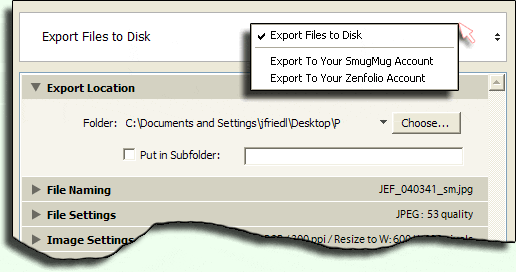
Pedantically, I should point out that not all plugins need to actually add something to the export-dialog list. It's possible for someone to create a plugin that adds things to Lightroom menus (e.g. to the Library or Help menus) but not the export dialog. I would expect that the documentation for such a plugin would its special circumstances clear.
Uninstalling
You can uninstall or disable a plugin in a number of ways:
- Delete the plugin folder, or move it to where Lightroom won't find it
- Rename the plugin folder, for example, to “flickr.lrdevplugin-disabled”
- Rename the “Info.lua” file inside the plugin folder (all plugins have an “Info.lua” file), e.g. to “Info.lua-disabled”
Official Documentation
Full documentation for how to install a plugin is given starting on page 27 of the Adobe Photoshop Lightroom SDK Guide, a PDF found in the “Manual” folder of the SDK zip that can be downloaded from here.
Do you know if there are any plans of making the interaction with Lightroom a two-way thing? So that if anything changed on the website it would reflect back into Lightroom?
I would actually like to have a folder structure in the web part of Lightroom that mirror what is on the web. And every time I create a folder in Lightroom, the corresponding folder got created online etc. I would never have to think about uploading to the internet or what goes where. I would just organize it locally and the next time I connect to the internet, there would be a sync.
I have a lot more wishes for Lightroom and I will post them all on my website 🙂
My wishlist was already long before the export API, and now it’s much longer. “Give an inch and they’ll take a mile” certainly applies to my thoughts (I’m on the “take a mile” side :-)). The current API is quite basic, and geared only toward export. It gives the plugin very little access to Lightroom in general (e.g. the folder structure registered within Lightroom, or the ability to add images to Lightroom). It’ll take years, but I’m sure it’ll eventually get there. —Jeffrey
Thanks Jeffrey, you are a wonderful generous person to develop and give away such valuable tools like this and te configuration manager too.
Two things (and FYI, I’m using your Flickr Plugin):
First, when I scroll down the export window with a scroll wheel there is a strange jump that occurs (it’s not smooth like I’d expect). I think it might have something to do with the Title/Description section. It might even just be a LR problem, but your plug-in is the first thing I’ve seen to use the full height of the export window and then some (enough to scroll)
Second, the Title Description with all the 1st/2nd/3rd choice stuff is a little confusing. I figured it out, and I don’t exactly know what would be better to accomplish it… but I suspect you already know both those things.
Well, I know it’s confusing, but like you, I don’t know how to make it better (especially within the confines of the beta API). The scroll thing is certainly a Lightroom issue, since the plugin has no control over any of that.
IMHO, “Visit Uploaded Photos After Upload” should be the default option. After I installed it the default was “Visit Target Photoset after upload”. This didn’t work since I wasn’t uploading to a photoset (not everything in Flickr needs to be assigned to a set). When I first tried this and inadvertently left if on “..photoset”, the photo was uploaded but no page was opened to view in my browser, and no warning/error was given. Maybe only show this “…photoset…” option if and when the photos are being uploaded to a set?
I agree that this needs to be reworked. I’m going to soon add for the photoset selection an “ask at export time” option, which will be useful for creating an export preset that can be used for any photoset, so when I do that, I’ll likely have a checkbox next to the “show photos” option that says “only when no photoset is chosen”. We’ll see. Head is now hazy due to massive amounts of Nyquil.
Finally, it would be nice to see the Title/Caption/Keywords associated with the photo being uploaded in the dialog (in the case of one photo). It’d also be nice to see something in the case of multiple photos, but I’m not sure how that’d best work.
Sadly, this is not possible with the current beta export API. —Jeffrey
Thanks again! Already way better than what I was doing (export to folder, upload with Flickr Uploadr).
I am getting an error message when I am uploading to Smugmug
“An internal error has occurred: Win32 API error (unknown error — FormatMessageW failed) when calling HttpSendRequest from private_AgHttpClient_post_L”
Did I install this incorrectly for do something wrong?
Thanks
It’s not likely your fault, Brian, but unfortunately Lightroom doesn’t offer much in the way of debugging features. I may have to build and release a debug version of the plugin to get a sense where things go wrong. In the mean time, does it work even when you upload small files (says, files resized to a max of 600×600 pixels)? —Jeffrey
Brian, I have the same error. Others on the dgrin.com (Smugmug support) forum have it as well. Something isn’t quite right here. Jeffrey, if there is anything I can do to help in testing, please let me know.
Thank You for the plugin, i am testing the Zenfolio plugin.
It works nicely, and help me a lot.
One questions/request
Where is the temporary file exported/saved before uploading?
Is it possible to add an option to also set the temporary save/export location,
and an option to not delete the local file after uploading?
I think that should be possible, and seems like a nice idea. I’ll look into it once I shake this cold. —Jeffrey
Thank You again for a great piece of software
Jeffrey,
Still the same problem with the new version.
“An internal error has occurred: Win32 API error (unknown error — FormatMessageW failed) when calling HttpSendRequest from private_AgHttpClient_post_L”
Resizing to 600 X 600 make no difference.
Also, could you add a version number to the download so we can see witch version we are downloading?
Thanks,
Brian
Hi,
I installed the plugin under vista: works great and that was actually the only thing lightroom was missing. Thanks a lot !
I just installed the plug-in for smugmug and it seems to be working great. Thanks for work on this. It will greatly improve my workflow.
Fabulous, Jeffrey, thank you so much! Worked flawlessly on OS X Leopard. I tried it on one pic. Does it automatically export with any “develop” module changes I’ve made?
Yes, like any export, you are exporting a version with whatever changes you’ve made to that point applied. —Jeffrey
Thank you again, I’ve been waiting for something like this… chas
Jeffery,
The pluggin works very well and I want to thank you for providing it. This pluggin will save me lots of time and HD space as I now no longer have to generate and store jpg files of my photos to upload to Flickr.
At the risk of being flamed at the stake, would it be possible to create the same sort of pluggin for Picasa? I only use Picasa2 to upload my photos to the site, if I could do it from Lightroom it would save me some time.
Anthony
Okay, I’ve now release a Picasa Web export plugin here. —Jeffrey
Hi Jeffrey – I also want to echo my thanks for the plugin – it saves me a step or two. I’ve just installed the Smugmug plugin and am encountering the same error message as others – regardless of whether I use large or small images. I’m using Vista and LR 1.3.
thanks,
danbrew
Hi, thanks for the plugin. Works with Flickr, but I get the Win 32 error as mentioned previously regardless. Happy to help with test / troubleshoot, send an email if I can assist without being in the way :).
Just a simple and sincere thank -you Jeffrey !
Dave
Thanks for the plug-in! Will you add support to export to existing subcategories?
Aaron
Thank you for the great plugin. I have a pro account and the bandwidth available show 2048 Mo, I remember the flickr website mentionning it is unlimited. I have not checked if that number changes after uploading pictures.
Thanks for the plug-in, seems perfect, EXCEPT, I am getting the same upload error message
Your plug-in for exporting to Smugmug and Zenfolio is quite a score for me. I just did a quick test uploading to Zenfolio and it works slick. I am sure my Smugmug uploads will be the same. I just installed your plug-in 5 minutes ago and did a quick upload. I’ll have to learn more about the fine adjustments, like where the photos end up on my Smugmug and Zenfolio galleries.
But I am so thrilled with this new functionality that I had to post a comment right NOW. 🙂
The upload works great but I too get the Win 32 error message after upload. Thanks for making this…LOVE it!
ditto on the error msg
“An internal error has occurred: Win32 API error (unknown error — FormatMessageW failed) when calling HttpSendRequest from private_AgHttpClient_post_L”
….upload successful though 🙂
this plugin is sweeeeet. thank you!!!
thanks for ur amazing and lovely job
did u think about an email plugins for pc?
Sorry, not yet… it’s not high on the wishlist, so it’s not likely something that will get looked at any time soon. Sorry. —Jeffrey
Thanks for such a nice plugin. I just installed it on LR 1.3.1 and it works fine. Will make uploading to Flickr much less cumbersome.
Thanks again,
John
I’m just getting started trying to build a gallery in Flickr uploading from Lightroom. What a bonanza your Flickr plug in is for me. Works fine on my XP laptop, but I get the Win32 error on my Vista desktop, which is 64 bits. Great work.
Thanks very much for the plugin! I’m trying it right now for the first time to upload a 13-picture photoset to flickr. I got the FormatMessageW error. I’m running Lightroom 1.3.1 on WinXP Pro 32-bit on a dual-core Opteron 185. I don’t know if the upload is continuing.
Can you do anything to give us feedback when the plug-in is working? I can’t tell if the plug-in is doing anything without constantly refreshing my flickr page to see if new pictures show up.
—
Rich
Hi,
Thanks for making this…it is great. Is there a way (or perhaps in future versions) to have it include exposure data in the caption field or title field or other metadata field? I guess perhaps this is redundant because flickr would show that if you tell it to..but doing it this way would make it easier to see for a user. Anyway, just an idea. Again, thanks so much for making this!
ditto on the error msg
“An internal error has occurred: Win32 API error (unknown error — FormatMessageW failed) when calling HttpSendRequest from private_AgHttpClient_post_L”
It only uploads a couple of images and then this error message, are you any closer to figuring it out? This would be great if you can fix this for uploading to Zenfolio or tell me what I’m doing wrong. 🙂
Chuck
Nice module, thanks!
You may already have this on the list … when the import is done the new photos from Lightroom do not seem to get the watermark applied in the Smugmug folder (even after several minuted).
And the same as Elements …when transferring an original raw image from Lightroom the camera detail info does not make the move to the Smugmug folder.
Neither one of these are life altering … just though I would drop a note.
Thanks for the great stuff so far!
Peter
Hi Jeffery,
Wow, being a Raw Shootter, LR Beta trial and Picasa user and asking both Adobe at Focus and Zenfolio support in March 2007 for a plugin, I thought this is it “all my Christmas’s have come at once”
Then on upload I receive the following error – msg window in LR Warning
“Some HTTP errors were trapped and ignored.
Some uploads may have silenty failed.Some functionality may have been disabled.
I have a LrHttp-Debug.log file if this is useful!
which I can email if required, but think a bit long to waste space here.
Have read blogs and tried various fixes etc
Have re load download x 2 and ensured in correct folder- all LR windows appear as you state for upload, failure occurs above 30 secs after trying Zenfolio creates new Exported from Lightroom & Previous LR Export folders!
but alas no actual photo.
The photo is deposited into local disc folder okay.
Would be gratefull if you can assist in were i’m going wrong!
Running LR1.3, Windows XP,
Bernard.r
Further research …. photos imported to SmugMug from LR do accept watermarks even after the fact (manually that is). Seems odd and may be my ignorance on something.
Again thanks for all you do for the community and best wishes for the new year ahead.
-pt-
… if I upload at 640 pixels (long edge) it works for me, i.e. no error message.
fullsize doesn’t work.
I wonder why that is….
could it be that, if the upload takes too long, windows generates the error?
ps: great plugin, thanks!!
This is fantastic, thanks Jeffrey!
One question: I noticed that the Flickr Date Taken date for my upload photos are not correct (they are the same as the Date Posted). I checked my Capture Time field in Lightroom and they are all correct — is something that can be fixed?
Thanks,
Scott
Addressed in x.25 by adding an option to send the date even when “Minimize Embedded Metadata” is checked. —Jeffrey
I’ve followed your instructions explicitly, and all I get is this cryptic error message: “Your photos were uploaded successfully. Now you can add a title and description for each of your photos. ”
I’m stumped, but thanks for making this thing anyway!!!
Eric
That’s not an error message, that’s the Flickr page that the plugin sends you to once the upload has completed. You can turn that off (or be sent to a different page) by adjusting the various options in the Export-to-Flickr Export Dialog. —Jeffrey
Thanks Jeffrey – I’ve been waiting for this plugin and it’s very generous of you to release it for free.
Hi Jeffrey,
I’ve installed the flickr plugin, like you told us how to do. All went fine, it does show up in my export box. But how to authenticate? When I visit Flickr, login, where do I go to authenticate? Plugin looks nice, but I would like to use it too 🙂
Clicking on the [Authenticate to Flickr] button should bring up a dialog that explains what happens. Click [Ok] to dismiss that dialog and bring up Flickr in your browser. After logging in on the page that comes up, you should be presented with a page that has an “[OK, I’LL ALLOW IT]” button. Click that, then return to Lightroom and click the [I’ve authenticated at Flickr.com] button. You should then be good to upload. —Jeffrey
Jeffrey – Thanks from another appreciative user of your flickr uploader. It worked intuitively and perfectly the first time, saving bunches of steps.
Doug Waugh
Feature request! =)
When exporting pictures from LR, I typically run an action on export, such as a Photoshop droplet in order to apply watermarks. I noticed that the flickr plugin you have created does not have a provision for ‘post-processing’ – would it be possible to mirror the existing dialog?
I don’t like to have watermarked images in the LR catalog, and having to export/watermark before uploading to flickr means this plugin is of limited use to me.. and I would like to be using it very much as it would streamline my workflow! Thanks so much for all of the work you have already done!!
I don’t know anything about LUA, but there’s a problem with “secure” passwords. I have a lot of non alpha-numeric characters in my password. The SmugMug plugin won’t let me log in.
However, if I change my password to something easy, I can log in just fine.
I use ]*&!’$ ( among others ). I’m guessing some sequence is escaping? *shrugs*
-Tim
Oops, sorry, should be fixed in x.28 —Jeffrey
Thanks so much for your work on these plugins– I use them all the time. I looked around for the most appropriate place to post this, and this is as close as I got, so here it is: any chance of seeing a panoramio export plugin in the future? This is the site I upload to the most– it reads the GPS info from the files, and your photos end up in Google Earth– pretty cool, but it’s a bit of a hassle to upload ’em all individually (i guess i’m getting spoiled now…)
all the best,
Jonathan
Unfortunately, they don’t provide an upload API, so the plugin would have to mimic a browser, which would be anywhere from “inconvenient” to “impossible”, depending on how they work it. —Jeffrey
Any plans for a Shutterfly plugin? ^_^
Are there any (other) Lightroom users that actually use Shutterfly? —Jeffrey
many many thanks for this well made and most generous offering! Mac OSX Leopard, LR 1.3 and using the Picasa plugin, I’ve wanted one of these plugins to appear since the Beta of Lightroom, thank you so much for your wonderful work (as you can probably tell I’m very pleased),
best wishes,
Billy
Hi Jeffrey,
I installed the Picasa plugin on a Mac laptop (OS 10.4), and everything went fine. However, apparently the plugin does not manage to connect to Picasa. I inserted my username and password, tried the “Visit Picasa Web” button, and everything went fine (i.e. the browser connects to picasaweb.com, gets a couple of redirections, and opens my Picasa account); however, when using the “Login” button, I get the error message “Couldn’t connect to Picasa Web / Internet connection down?”. Any idea of what is happening?
Regards,
Marco
Are you perhaps behind a firewall and using a proxy? Lightroom does not have proxy support, so if you’re behind a firewall, you’re stuck )-: —Jeffrey
LR 1.31 – installed in Modules folder – when I go to export – the folder comes up and I choose Export to your Smugmug account – An Error box comes up “Can’t use plugin – Plugin has an internal error
Steve
Sorry about that; should be fixed in the most recent updates. —Jeffrey
Excellent plugin!
One question: is it possible to add a possibility to create a new album on export when using it as an export preset? I can tick “select at export time” for what album the photos go to, but then I can’t create a new album, which I need to most of the time when uploading new photos. Would be great. 🙂
One more thing I realized. Is it/will it be somehow possible to select individual photos to “hide” in an otherwise public gallery? That new feature in SmugMug is excellent and would be cool to be able to do that on upload and not having to do that in the SmugMug interface afterwards.
I can’t find this functionality documented on SmugMug’s API pages. If you can point me at it, I can try to implement it. —Jeffrey
Awesome, thanks!
Thanks so much for this plug in! Using with Zenfolio and it’s excellent.
Is there any reason the modules can’t go into the Lightroon install directory?
For example: E:\Program Files\Adobe\Adobe Photoshop Lightroom 1.3\Modules
This seems to work for me.
It’s possible that Adobe didn’t document all the places that they could go. —Jeffrey
Never mind, I bet it has to do with permissions – especially with Vista. I am using XP.
For some reason the Picasa Export button remains greyed out. The reason may be that there is no upload destination shown, although I have one existing album and I also created a new one. And restarted.
Strange.
I just posted a new build that fixes this. Google made a slight change in the XML they send back, and since I parse the XML as text – a very brittle approach – it can break easily. Hopefully, changes like this are few and far between…. —Jeffrey
Great, thanks very much mate
I use Shutterfly all the time and would love an export!!!
To simplify the install instructions for any Windows operating system you can use the “%AppData%” environment variable rather than specify C:\….\Application Data
Try typing %AppData% in any Run or Explorer Address bar.
Other ones to make life easier:
%WinDir%
%temp%
Then I know it works on Vista, not sure about the others.. but %username% will send you to your home directory.
Thanks for the plugin! It will come in very handy.
I really haven’t a clue why it wont work (i think i must be too tired) but i’ve put it in the folders as described and lightroom just doesnt show anything in the export dialog.
My path is : C:\Documents and Settings\username\Application Data\Adobe\Lightroom\Modules\flickr.lrdevplugin
Anyone had similar problems?
Ok so ignore my post! delete it if you want too or leave it for other dummies like me to find out what they did wrong –
Upgrade to lightroom 1.3 first then it will work!
Thanks Jeffrey for the Plugin it is brilliant!
Hi there, I must be doing something wrong because the flickr plugin doesn’t work here. Something to do with access rights. I did get an API key and secret and both entered them in Lightroom. But this is what comes back :
“Flickr API returned an error message (function upload, message Insufficient permissions. Method requires write privileges; none granted.)”
Any ideas?
Thanks
Nils
You seem to be referring to the sample Flickr plugin that came with the SDK, so you’ll have to ask at Adobe’s SDK forum. My Flickr plugin does not require you to get your own API key. —Jeffrey
uhm, I downloaded both, but I wanted to try yours. I guess I must have dragged the wrong folder to Lightroom :-).
Now I tried yours and it works perfectly, Thanks!
Sorry about that.
Nils
This is an awesome tool and I can’t thank you enough for doing it.
I get the exception error with the smugmug tool running Vista 32 bit but it seems to be working. More specs if this is helpful at all.
Java version:
java version “1.6.0_03”
Java(TM) SE Runtime Environment (build 1.6.0_03-b05)
Java HotSpot(TM) Client VM (build 1.6.0_03-b05, mixed mode, sharing)
Adobe lightroom 1.3
-Scott
I installed the plugin to my LR 1.3 and it seems to work great!! However, is there a way to specify which gallery the file is exported to in Smug Mug or did I miss something?
Never mind my previous post. Must have been blind!!!
Great tool Jeffrey. I have started to use it and get the Win32 message. Anyway it uploads photos if I select one by one. In case I select a group of photos it only uploads the first one and sends the Win3w message.
If I can do anything with my Flickr pro account to help you solve the problem let me know.
Regards.
Alejandro
More information. When I try to upload to flickr a group of photos with with sizes around 1 mb or lower each the plugin works perfectly. The Win32 problem comes when the photos have higher sizes, and in fact it uploads the photos when selected one by one but they are not located at the selected set. I have also the same problem with other flickr upload tools like “Flickr uploadr”
Regards.
Alejandro
I get the same error that was reported earlier, the dread Win32 API error, unknown error — FormatMessageW error. However, someone told me to check my site to see if the picture got there anyway, and sure enough, it did!!!
Thanks, ibdb (http://photography-on-the.net/forum/showthread.php?t=410024).
hk
Great tool, by the way, Jeffrey, it’s going to see a lot of use!
hk
The Mogrify plugin is lost after installing the latest LR update 1.4. Seems there is a need to update the plugin as well.
There is. Head on over to Tim’s site to pick up a fixed version… —Jeffrey
Does the plugin work under 1.4? I know Adobe recalled it, but the plugin was working great in 1.3 and now it doesn’t appear . . .
I installed the Smugmug plugin on Vista two days ago and it worked great. I had an export that I wanted to do to disk and not upload, changed the location… worked great also. Came back today, thought Smugmug was gone. Grabbed the plugin again, and this time installed it in main install directory, where there was no modules file, and started uploading… half way thru, I got the earlier error:
“An internal error has occurred: Win32 API error (unknown error — FormatMessageW failed) when calling HttpSendRequest from private_AgHttpClient_post_L”
When I went back to try again, I realized that with plugins installed, you have to click on the Export To box, (not documented that I could see) and then all the various plug-ins appeared).
Since everything worked ok before I added the plugin in a second location, I think that might have something to do with it. However, I can’t test anymore tonight… I have a latenight shoot. But I wanted to let you know my experience… because I really appreciate what you are doing for all of us… especially newbies like me! Thanks.
today March 26 I installed the Flickr plugin to Lightroom 1.3.1 Mac. I tried to upload, but it didn’t work. Tried several variations in the export window of Lightroom, still no go. I get an error message saying “Internal plugin error, Bad upload: filesize was zero”. The images as they sit in Lightroom are Raw files. Are the files to big? Do I need to make them jpegs first, you know reduce the file sizes? Of the 20 I am trying to upload only the first few are uploaded then I get the error message. BUT, your efforts are worthwhile and I wish to correct this bug so I can upload to Flickr. Any thoughts?
The problem is that the images being uploaded are too big for your Flickr account, and the error is that Flickr reports the wrong message. I’ve updated the plugin (from version .40) to be a bit more informative. —Jeffrey
Hello. Thank you for this add in. Just downloaded it and tried to upload 15 pictures–about 1.5 megs each. The first two loaded and then the loading stopped and I received the “an internal error…” message. I re-read your blog and down sized the pictures by reloading them at 50% and minimal meta data. They loaded flawlessly and still look good. I will try uploading the pictures again increasing the percentage to see if there is a maximum picture size. This really makes smug easier for me. Thank you again. Neil Riley.
Thanks! Just tested with a pic, works amazingly!
keep up the good work!
Hya, I’ve installed the plug in.. just what i needed. but when i click to go to the browser to authenticate.. i get an error message. My lightroom can connect itself to the internet for some reason.
Well, I THOUGHT I installed the plug in for Lightroom / SmugMug on my Vista computer. I see it in the Lightroom folder but when I “Export” the window shows only “Export to Disk”
????
Joseph
Perhaps my comment has more to do with workflow than with the function of the plugin which works fine for me to smugmug. I was expecting to see my modified images after I did the export but I only see the original unmodified versions. I suppose I could burn full sized jpegs and then upload those but that almost seems to defeat the purpose of the plugin. Am I doing something wrong? If not, what routine do you use to upload your modified images?
Ok, never mind my previous comment, I figured out to switch from “original” to “jpeg” option.
Is there any way of stopping the flickr export plugin adding keywords that are not checked for export and adding the lightroom keyword hierarchy when exporting?
No, sorry, that’s a bug in Lightroom 1.x. It’ll be fixed in 2.0, although that doesn’t help you very much now. Sorry. —Jeffrey
Hi.
I’ve just struck a problem on LR 1.41 with the latest. I get a message ‘Bad Server certificate’ and update is cancelled. I currently cannot export to Zenfolio… Is that me or is something up?
Thanks for a great plugin. Usually works great!
Michael
I believe that Zenfolio announced some maintenance going on this weekend, so perhaps that’s it…. —Jeffrey
Hi Jeffrey,
I’ve been a delighted user of your plugin for Smugmug / Lightroom 1.3 since I installed it a few months ago. Just a few days ago, however, I started to get some error messages as follows:
When clicking Export with the “Export to Smugmug” setting, I get:
WARNING
INTERNAL PLUGIN ERROR
Smugmug login aborted
I click “OK” and then this comes up:
ERROR
An internal error has occured: WIN32 API error The system cannot find the file specified. when calling HttpSendRequest from private_AgHttpClient_post_L
To remedy this I’ve tried the following:
–R/R module folder, plugin folder from new download using v. 20080411.40
–Install Lightroom v1.41 and repeat above.
–Logout of Smugmug in the plugin and try to log back in (instead of getting the above warning / error on hitting export, I now get it on login and can’t log in)
I seem to be stuck and, despite a diligent search of your blog and Google, can’t seem to find a solution. If you can offer any advice I’d appreciate it. I’d also gladly donate to the cause if there was a place on your blog to do so!
Greg Little
Adding to the above, I’m using XP.
Jeffrey, thank you for the excellent plug-in! I initially had the error …
“An internal error has occurred: Win32 API error (unknown error — FormatMessageW failed) when calling HttpSendRequest from private_AgHttpClient_post_L”
…but enabling http error trapping in the debugging section for plug-in resolved the issue. Didn’t see a comment on that, so I thought I’d let others know. For others looking to find this option, simply scroll all the way to the bottom of the plug-in options that comes up when configuring export in Lightroom.
Now I just need to decide whether I want to use Zenfolio or Google!
-Mike
Hi Jeffrey – I just tried this and this works beautifully on Vista with Lightroom Beta 2. Thanks so much for writing this!
-Justin
Thanks so much for creating such a great way to work with lightroom and smugmug. I’m not able to get this to work though and sure hope you can help me.
My error says
An internal error has occurred:[string “SmugMug.lua”]:271 attempt to index local ‘ResultBody'( a nil value)
I have tried it on both 1.4 and 2.0 and neither works. I did feel good about getting it loaded and being able to be “almost” there 🙂
I’d appreciate any thoughts you have.
Thanks again,
Mary
Thank you. I installed it this morning as part of my ‘things to do list’ before upgrading to Pro account.
I have 1 question: the export login script asks for your SmugMug nickname and through trial and error I found out that it actually required your SmugMug email address as in the normal SmugMug logon – was this intentional or typo?
Thanks,
Art Guertin
I’m not sure of the magic here… I sign on with a simple username. I’m not sure I should change the label to “username or email” until it’s understood what’s going on. Would you mind touching base with SmugMug asking why you had to use your email? —Jeffrey
Thanks very much for your plugins. Great tool!
cheers
Nick
Hi
The plugin installs ok, but when the time comes to sign in to Flickr for authentication, nothing happens. The plugin prompt states that I will be asked to login in to flickr in my browser but then nothing. I even downloaded the Lightroom SDK and used the plugin there. Same problem. Can you help please?
Thanks
Adeel H
Do you have a browser on that machine? Is it registered with Windows as your preferred browser? I’m not sure about the details, but I assume that Lightroom is just asking Windows to show a given url in your preferred browser… —Jeffrey
FYI I had to install the plug in here (Running Windows XP)
C:\Program Files\Adobe\Adobe Photoshop Lightroom 1.4\Modules
I use Shutterfly for all of my family shots due to their cost when ordering in quantity.
This is awesome, thanks for investing the time. I was thrilled to find this today. Made my weekend!
— Jeff
Hi and thanks for this very helpfull tool.
I have a question re updating a picture on Flickr, ie replacing an image with a new version.
If I understand well the “export management” section (I translate back to english the text from the french version) there is a “Refresh” option that sounds like managing what I need, but the number in parenthesis is always zero (0) as if LR/your plugin was not detecting that I’m sending again a file that was already exported in the past.
Am I making the correct assumptions? Is there something wrong in my undersatnding?
Regards
Guillaume
My plugin knows only about images that it has uploaded (the data about what has been uploaded is saved in your Lightroom catalog), so the refresh won’t work for images uploaded with something else. Also, Flickr allows pro users to replace an image, but my plugin does not take advantage of that yet, so the “refresh” is really “upload the new one” followed by a “delete the old one”. I hope to add a true replacement feature soon. —Jeffrey
Thanks for the latest version I’ll give it ago
What I noticed incidentally while installing this is that I nly had obne old on under the main library but had 3 versions under my user home library
maybe others ona mac could check that and see if it applies, and we can work out whether that was contributing to the problem?
Something strange started to happen this morning where no matter what size I choose in the export dialog, the plug-in uploads the full-size image. Do you know why this might be happening?
Hi Jeffrey – Love the flickr export plugin. Would love to see a shutterfly plugin as well.
regards -jl
I just installed your smugmug plug-in and get the following error:
[string “SmugMug.lua”]:1631: attempt to compare number with nil
I would appreciate your assistance. Thanks so much.
Hey Jeffery – thank you very much for this plug-in, it will really streamline my workflow. I’m using a Mac and uploading to Flickr. I tried one image, can’t wait to give a big upload a try. I’ll let you know if any thing strange happens. Dane
Many Thanks for your Smugmug plugin, works great and helps me a lot! Great job!
Hi, thanks for developing this software and solving a sticky problem. I am uploading on a Mac from Lightroom to Picasa. The challenge that I’m facing is that it is loading the pictures into the wrong album. It consistently loads into a specific album, the wrong one, regardless of what I do. Any thoughts here? Thank you.
Suzanne
Hi, Thank you so much for developing the export plugin for LR-Smugmug. It has made my life very easy.
Thank you,
Saurabh
Great plug in. Obviously many applications have a plug for this function, but Lightroom offer unparalleled ability in it’s organization and management of my photos, so is now my choice of applications. Thank you so much for adding this ability!
BTW, I also get the win32 error. I would be happy to run a trace dump, just point me to the documentation that lists the technicalities of it so I can give you more inforation
Aloha Jeffrey, I am getting the same error as others have talked about above….but, I am getting it when I try to log in to smugmug…not when I try to upload….haven’t gotten that far yet.
An internal error has occured: WIN32 API error (unknown error – FormatMessage W failed) when calling HttpSendRequest from private_AgHttpClient_post_L
Any suggestions?
thanks,
P
Hi Jeffrey,
i was miracling around some hours to get your plugin running. Then it turned out that my German Lightroom version stores its app data in
C:\Dokumente und Einstellungen\username\Anwendungsdaten\, not inC:\Documents and Settings\username\Application Data\(I’m using a german Windows too).To make the install fool-safe for international users, I recommend to use environment variable expansion instead of absolute paths in your installation instructions:
%APPDATA%/Adobe/Lightroomalways gets expanded to the correct Application Data folder and also has the benefit that the user doesn’t need to navigate through the path. You can enter the expression above in the address bar of the explorer window or use Start -> Run.
Regards,
Franz
Thanks, I updated it here, and in the install instructions for Lightroom 2. (I hope you’re not using any of these old plugins in Lightroom 2… the new versions for 2+ are much better. —Jeffrey
Hi,
I’m trying to install the plugin in Lightroom 1.3 running in Vista. I do not have a path Users\username\AppData\Roaming\Adobe\Lightroom\Modules\ Under Roaming, I only have Microsoft\windows\startmenu. I have tried putting it in Lightroom\Modules\ but it did not show up when I reloaded Lightroom. What am I doing wrong?
Thank you! Nancy
I am trying to upload more than one export at a time from Lightroom directly to Zenfolio galleries. I can only export one session at a time, but everytime I try to export simutaneously LR give me an “internal error” message. Can you only send one export at time?
You rock. This is an awesome tool and will save tons of time processing images. I’ve been using zenfolio for about 2 years now and have been doing all this stuff manually, and what a pain in the neck it is to keep track of it all. This tool is going to save me tons of time and streamline the speed with which I can get my work out for clients to view. I’m still using v1.4 and the “older” version of the PU – it seems to work good thus far. I’m anxious to get into v2 and stretch its legs. Thanks again. Visit my blog at outdoorphotoblog.com.
I just tried installing in both my user account and the default Library/etc../Modules folders for Lightroom 1.4.1 running on Snow Leopard. However, I can’t find the plugin after restarting LR several times. Any suggestions?
Thanks,
Wm
San Diego, CA
I haven’t used LR1 in years, sorry, so I don’t remember much about it. —Jeffrey
Jeffrey—
I set up my smug mug account 15 minutes ago. I installed the plug-in, and uploaded my first FIRST! very FIRST photo directly from Lightroom. You are a GOD! okay, or maybe you just talk nice to computers but either way, you just made my day.
Cheers,
Leila
SF Bay Area
thank you very much. it’s so helpfull.
I’ve been woorking with lightroom for some years and it was a pain to transfert some photo to picassa so i prefer to directly to send photo by email.
But this morning i found this.
WOW
Fantastic. I hope when i upgrade to lightroom 3 i’ll find the same.
Merci beaucoup.
C’est vraiment fantastique.