I've been busy lately on a couple of new Lightroom plugins. Today I'm releasing “Workflow Delete Options”, which helps address a couple of issues with how Lightroom handles delete requests.
In some situations Lightroom silently deletes more than you ask for, and in other cases, less. This plugin lets you be alerted to these situations so you can make an informed decision about what to do.
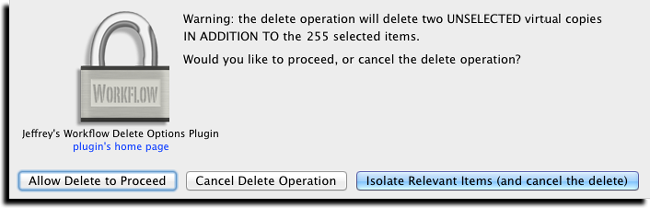
Details and download link are on the plugin's home page.
Leave a comment...
Thank you once again.
Very surprised that Adobe allows this situation to go on for so long, without any communications to the buyers of LR.
These issues are not “bugs”, they’re just the way things are. —Jeffrey
Typo: virtaul -> virtual 🙂
Thanks to everyone who told me about this… it took a while before I realized it was in the screenshot (and hence the plugin code) and not the post text. —Jeffrey
Jeff, your new plugin appears to be a useful “fix” for a commonly encountered issue in the workflow. FWIW, only yesterday I read a lament (in the Adobe Lightroom User’s forum) posted by a poor soul who’d inadvertently deleted 200 recently edited (and not yet backed up) files. I just added my comment to his thread in which I mentioned your new plug in.
Phil
Nice handy plugin! But could you explain further the specific cases where it deletes more / less than you ask it to? I understand the idea of virtual copies going if you delete the master, but other than that I can’t think of another example.
Thanks ,
Seth
There’s no more to explain… that’s the only case of “more than you ask” (that I know of). —Jeffrey
I have Windows 8, Lightroom 5.0 and your Zenfolio plug-in. I have my photos set up in the jf Zenfolio Publishing Services and Zenfolio (with empty galleries).
My question is: I get an error “Can’t upload: Zenfolio reports that the destination album no longer exists.”
The Export location is grayed out with “Temporary folder…) with a “Note: This can not be changed once connection is created.
What do I need to do?
Thanks,
Leroy Pettis
The “Export location” is unrelated to the Zenfolio thing… look in “Zenfolio: Upload Destination”, refresh the list of albums, then select the ones you want to appear in Lightroom. The collection you have now sounds like it’s for an album that you later deleted at Zenfolio, so you can no longer publish from that specific collection. —Jeffrey
After my previous comment, it occurs to me to ask if you’d thought about a plugin that would help when users are about to delete master files that they don’t realize are selected. I realize that it’s not possible to make deletions “idiot proof”, but what about the possibility of an alert which warns quite “loudly” (as in bigger and bolder than Adobe’s standard dialog) that the user is about to make MULTIPLE deletions? For example, the sad user I mentioned previously had selected 200 images and then “super-selected” one of them that he wanted to delete. He obviously ignored the sentence in Adobe’s dialog that warned that he was about to delete 200 master files. Instead he probably focused on the delete button. Might it be useful if the delete button’s text showed the number of to-be-deleted images?
Phil
That’s a great feature request (about the number of images being mentioned in the button text). I’ll submit it; I suggest you do as well. —Jeffrey