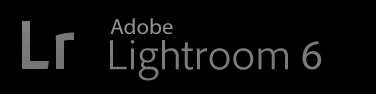
Adobe has just released Lightroom 6.
There are plenty of places to find out about what's new, such as this post from Adobe for an overview, or Victoria Bampton's exhaustive "What's New" writeup.
For my part, in this post, I'll just talk about a few things I think are worth particular mention.
UPDATE: I guess I should mention right away that modern versions (from within the last couple of months) of my 45 plugins should work fine on Lightroom 6. The major upgrade does cause registrations of my plugins to be lost, but that's easy enough to fix (see here).
You Don't Have to Subscribe
Adobe is really pushing the subscription model these days (“Creative Cloud”), so most of the marketing copy you'll see today references only “Lightroom CC”. The stand-alone version, without integration to their cloud/mobile offerings, is still available if you dig, but the “Lightroom 6” branding is not being emphasized.
Personally, I like to own (“License”) my copy of software, so I'm glad that subscription is not the only choice. But in looking at the increased value of my Adobe stock since they started the move toward subscriptions, I see the writing on the wall that I may not have the choice forever. But today we still do.
Requirement for an Adobe ID
Adobe now flat-out requires an Adobe account to install Lightroom 6. This will undoubtedly lead to much bellyaching among a vocal minority for whom it is, on principle, an evil thing... even though like for the rest of us it is practically-speaking little worse than a one-time 5-minute roadbump.
My personal theory is that this new requirement is to help combat rampant piracy of Lightroom, which until now had little to curb it.
A side note: most folks probably don't realize that long ago (circa Lr3), I made it so that my plugins won't run on a pirated copy of Lightroom, with folks who got caught having to validate their new, legal copy to my satisfaction before my plugins would run on their computer again. I suspect that most folks who got caught this way simply decided to forego the use of my plugins rather than actually pay for their own copy of Lightroom, yet still, many many (multiple thousands) folks did respond by buying a copy of Lightroom. I know this because I handled each validation by hand, and have set aside time several days a week for the last few years to deal with them.
As a user of Lightroom I want it to grow and thrive, so anything that thwarts pirates without too much burden on honest customers is fine with me.
Raw Panorama Merge
This might feel like only a mildly-convenient addition in light of long having had the ability to merge panoramas in Photoshop or other tools, but you've got to realize that this is merging the pre-develop raw data, creating a single raw file of the merged composition.
It used to be that you had to develop each component photo to whatever final look you wanted, then do the merge and live with that one result. But now you merge prior to develop, and can then work with the result like any other raw file, with all the dynamic latitude and no-loss-of-quality white-balance adjustments that this implies.
I don't have much experience with Lightroom 6's panorama tool, but this panorama (from the top of this blog post) was created with Lightroom, from ten fairly bland shots taken by hand in the rain:
I spent all of a few seconds to select them and invoke “Photo > Photo Merge > Panorama” and let it do its thing. The results certainly exceed the effort that I put into it. 😀
GPU Acceleration
This new option in the preferences has Lightroom use the processing power of your system's graphics chip to boost performance, mostly with render speed in Develop.
With my high-end Mid-2014 MacBook Pro, I've got mixed feelings about this option. It indeed does speed up responsiveness in Develop, sometimes remarkably, but other times it seems to add a jitter to the display. I haven't pined down exactly what causes it, but I seem to notice the problem most when using the dust-correction tool.
Luckily the “Performance” tab in the Preferences dialog is sticky, so if I want to turn it on or off it's just a tap of Command-comma to bring up the option, and a click to toggle the checkbox.
Face-Detection and People Support
Some people won't care about face detection, but I find it's useful, especially after you get enough “critical mass” data. My production Lightroom catalog has 135,000 photos going back to 1986, many of them of family and friends, so there's value for me to be able to quickly identify all photos with such-and-such a person in them.
It's quite a lot of work to accurately apply this retroactively to 135,000 photos, so I've made only a small dent so far, but it's still useful.
Of course, one doesn't need automatic face detection to associate people with photos: many photographers already use keywords to do exactly that. I'm just too lazy to manually go through every photo to assign keywords that way. Having the hard parts automated tipped the scale for me.
It's not perfect, or even great, but this version seems to be “fairly good”, with some fairly restrictive design decisions that, how shall I say, leaves ample room for much improvement in future versions.

Crunching Pixels
There are several steps to the process. The first is that Lightroom's face-recognition engine must crunch on the pixels in the background to detect face locations. This can take a long time... on the order of several days to a week for a catalog like mine.
The first thing I did was turn off the “Automatically detect faces in all photos” preference item (the “Metadata” tab of Catalog preferences) so that I can control when Lightroom pegs the CPU looking for faces. In this mode, Lightroom looks for faces only when you've entered the “People” view (the letter “O” keyboard shortcut) and works on only the selected source.
For the initial check of my 130k photos, I'd select a year or two worth of photos, enter “People” view, and let it run overnight.
You can assign names to faces (discussed below) while the pixel-crunching of face detection is going on, but I don't recommend it, because as new faces are discovered, the Faces-Mode screen keeps updating... so trying to work with it can be confusing. I've always found it better to wait until the pixel-crunching face-discovery phase is over for a set of photos before I start the name-assignment phase.
Person Keywords
In Lightroom, a “Person” is represented by a specially marked keyword, and most times you'll want to choose the person's name as the text of the keyword. In Lightroom's “Keywording List”, if you want families to generally sort together, you'll want to put the family name first. I'd like to put names like “Friedl, Jeffrey”, but a comma is not allowed in a name, so I can't do that.
In the end I decided to put names like “Friedl/Jeffrey”. It's a bit ugly, but it seems to work well enough for me. Also, my People Support plugin has ways to automatically turn “Friedl/Jeffrey” into “Jeffrey Friedl” on export.
But some folks may well want to choose “FRIEDL Jeffrey” or “Jeffrey Friedl”. I suggest reading about a variety of approaches before investing a lot of time on entering names.
Lightroom can let you pick a keyword to be the default parent of all new People keywords. As you can see at right, I made a keyword named “-PEOPLE-” to hold all my People keywords (that's what the asterisk next to it means, that it's the default parent). I include the leading dash in the name so that it sorts to the top of the keyword list; the trailing dash is just for symmetry.
Warning: newly-created “People” keywords are, by default, marked for inclusion in exported copies of an image. If you prefer to keep them private, you can exclude all “People” keywords via a new option in the Export/Publish dialogs.
Also, my People Support plugin allows you to easily see which People keywords are marked for export, and to toggle that state quickly.
Assigning Names to Faces
After faces are found within photos, the next step is to assign names to those faces. There are a lot of ways to do this (accepting a guess offered by Lightroom, typing in a new name, dragging thumbnails to named faces, etc.). I'm sure many other online resources will go over this step better than I could.
Cleaning Up
The automatic face-detection engine misses a lot of faces.... it simply fails to notice their existence. So, if I really want to make sure that I have fully processed a set of photos, I'll go through them one by one in Loupe view, with the “Draw Face Regions” option turned on (via clicking the person icon in the toolbar).
In this mode, face rectangles that have been detected are shown, and if you see faces that have not been detected, you can drag out boxes for them. You can enter the name of each face as you identify it, though it's often easier to leave them unnamed until you've gone through all the photos, then return to whatever “Assigning Names to Faces” workflow you find most productive.
You can draw a face rectangle anywhere... it doesn't have to actually be a face:
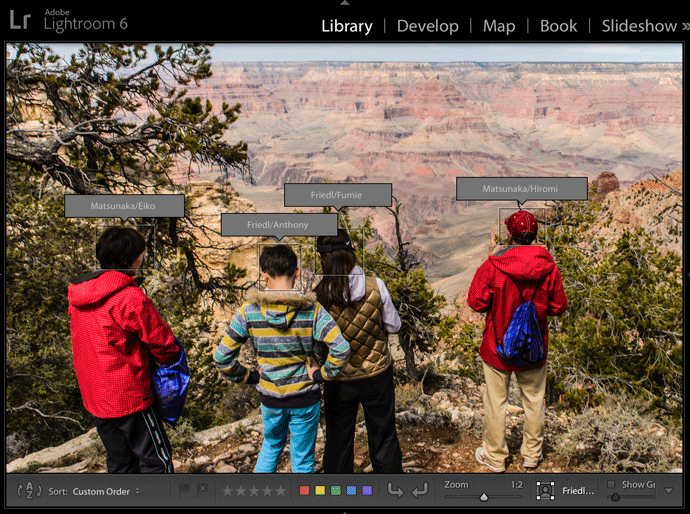
It doesn't even have to be a person... you can use it to mark any object you like.
Lightroom doesn't “learn” from the faces that you draw, so there's no harm to the “face knowledge base” if the region you identify is not clearly a face.
Plugin Support for Faces
My People Support plugin has support for “People” keywords, and some enhanced functionality is enabled when used on Lightroom 6.
My Data Explorer plugin has extra search items when used in Lightroom 6, for counting people tagged in photos in various ways.
I wish I could have made my Picasa Face-Recognition Import plugin migrate its data directly to Lr6's people support, but there's no easy way, sorry.

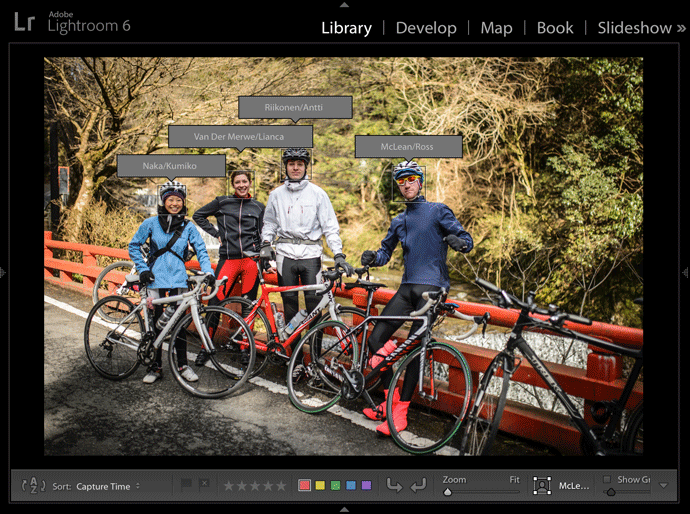
Does the new Facial Recognition feature keywords interact with Facebook uploads in any way? For example, can photos that I upload to Facebook be automatically tagged in Facebook with the person I’ve identified in Lightroom? And the reverse… if people are tagged in Facebook, when I next sync the comments back from Facebook, can the person now be identified in Lightroom?
No, not yet. The former is likely to happen much sooner than the latter. —Jeffrey
Hi Jeffrey, thanks for your analysis. As a test I just added names to lots of faces LR6 detected, then removed the photos with the faces from the catalog and readded them. I had hoped that the “training information” of what face belongs to whom would survive and make LR recognize all the faces again, but it didn’t. Do you know if there’s a way to make LR remember all of my decisions, next to face-name relations the ones about what faces I don’t care about (people in a crowd) and what is not a face at all? Marco
I’d think the best approach would be to not delete the photos with faces you’ve named. 😉 —Jeffrey
138 pics of me? My trusty (?) Bibble catalog tells me I have 149 of you. Quality vs quantity? 😉
As I noted, I’m not done with my whole catalog. I’ve probably posted more than 138 photos of you over the years. —Jeffrey
Hey Jeffrey, as an abandoned Aperture user, the release of Lightroom 6 is something I look at with interest. Based on what I’ve read about the new Lightroom it looks like a solid release. Like you, I dislike the way that Adobe is going with forcing people onto subscriptions… it’s probably the biggest thing holding me back from purchasing a license right now. I already have one photo library migration to do; I don’t want to have to do another from Lightroom, if I go there.
I’m curious if you’re been keeping up with other Lightroom-like software. If so, do you have any thoughts regarding Lightroom vs. Capture One? If you’re aware of other similar software and have any thoughts to share, I’d love to hear them, as well.
I’ve gone “all in” with Lightroom for a long time. I wouldn’t want to be forced into a subscription, but that’s the lesser of two evils if I were facing having to lose Lightroom. I’d subscribe even if they ended up charging a kidney per month (though I’d be in a pickle at the 3rd month). An anti-establishment friend (no Windows, no OSX) uses Bibel and likes it. —Jeffrey
Wow — great site. Starting the migration from Apple’s Aperture to Lightroom now that 6 is out.
In Aperture I have been using its “faces” feature for awhile … do you know of, or see any way to migrate Apple’s faces database to Lightroom, now that Lightroom supports faces?
TIA and looking forward to exploring your site more.
Sorry, but I don’t know anything about Aperture (other than that Aperture 1 could not run on my new MacBook back in the day, which is why I got into Lightroom in the first place). Adobe has an Aperture-to-Lightroom migration tool… perhaps that’s been updated for faces? A plugin couldn’t do it because plugins can’t write any face data. )-: —Jeffrey
Just because I’m much more likely to trust the sort of people who read this blog:
a) Has anybody come across something which supports Jeffrey’s hypothesis: “I’m sure many other online resources will go over this step better than I could”? Care to share?
b) I have an ~85,000 photo catalogue. Overwhelmingly (~98%) this has been carefully keyworded with people (and the remaining ~2% is distinguishable via a simple search). What approach should I adopt to start using Face Recognition? Can I use all my diligent work until now to better inform LR algorithms? Or at least to help it retrospectively mark my existing photos correctly? As an extreme example I have ~1000 photos of one or both identical twin sisters. I don’t expect to be able to help LR distinguish them in future, but can I at least ensure that it correctly labels the existing photos in which only one of them appears?
Just a quick comment on the twins situation… I’ve heard multiple reports that the face recognition is remarkably good at properly identifying twins. If true, seems like sorcery to me. 🙂 —Jeffrey
Hi,
I upgraded to LR6 but am apprehensive about using the new “people” thingy. It seems to make sense to the point of “why didn’t they have this before” but I spent a lot of time manually keywording my photos already. My collection isn’t as large as yours but I think I have some 15000 photos that would need to be processed. My main concern is what happens to my existing keywords. Will they be doubled? Do they get “upgraded” to people keywords if I use the same name? How are you handling this?
If you enter a name that already exists as a keyword, the keyword is promoted to a Person keyword. Or, in the keyword panel, select your keywords that refer to people, right click, and invoke “Convert Keywords to Person Keywords”. This doesn’t magically assign a location of the face to each photo/keyword pair, but at least you don’t have to worry about duplication. —Jeffrey
Hello, I was woundering , I used LR 5 and had mainly 15 000 Fotos done with Face recofnition in picasa and then imported in LR the are all sorted liked parent Friends > name of friends, family > all name of family memebers etc etc.
is there a way to get my work imported to the Face recognition in lightroom?
Sort of yes, sort of no. When you upgrade to Lr6 the keywords you made are still there, and you can easily turn them into “People” keywords, but the location of whose face in each picture is still unknown, and for that you have to go through Lr6’s face recognition process. Having your photos already tagged from before can help guide you through the process to make it easier (e.g. start with all photos of one person). —Jeffrey
Hey,
How about an import from iphoto face recognition, since they had the feature long before LR6?
Just a thought.
Smile,
Steve
130k images and the database hasn’t broken yet?
that’s good to hear as i turn the corner on 68k…
I’ve heard of catalogs with a million entries! —Jeffrey
If facial recognition learns from you confirming or rejecting a face name, doesn’t confirming a name on an image of the back of a person’s head, or say, a person wearing a ski helmet or Groucho glasses, confuse the learning process?
Having recently worked for hours (w/ Adobe chat, etc) to get the stand alone LR6 version to install (finally had to install the unwanted 30 day free trial of Creative Cloud first, then delete it after the LR6 installation) and spending lots of time labeling faces (foolish), I find no People option (“All People Other”) in my Keyword List. What causes it to show up?
Lightroom’s facial-recognition system learns only with face regions that it detects. Regions that you draw do not play a part in the learning. For the All/People/Other, click the black triangle to the right of the “Filter Keywords” search box. —Jeffrey
In my database I have many family photos of my kids from when they were babies through to grown adults. Do you know how LR6 face recognition handles this? Does it tend to use the latest facial characteristics for each person or an average of all tagged photos? In other words, is it better to tag a large catalogue spanning many years in chronological order so that gradual facial changes are recognised?
I truly don’t know, but with my 130,000-photo library, I’ve been slowly working through in a fairly random order, yet Lightroom seems to do well on the kids that appear over the years (my son and his cousins). —Jeffrey
Does face recognition (face keywords) get moved with Export as Catalog?
Yes. —Jeffrey
I just migrated from Picassa to Lightroom and in general like it. BUT I feel there is something about the “people tags ” which I don’t understand. Under the “Keyword List/People” It seems like there is a dramatically low number of pictures showing up per person. All the names show up BUT most of the people are listed (on the right of there name) as “0.” Others that should have lots of instances (like family) are only showing up as “10” when theres should be hundreds. Is there some filter that I don’t get? Most but not all came in from the Picassa Face tags, Even then the numbers seem low of newly tagged pics.
thanks for any help.
Randy
It sounds like you’re complaining that the migration from Picasa to Lightroom dropped most of your people data, and if that’s the case I’m not sure what to say…. I have no idea how you might have done the migration, and I known nothing about this subject, sorry. —Jeffrey
Is Lightroom’s face data exportable into some sort of CSV or other form?
I have a problem that I have face data saved in Picasa and wanted to export it to CSV, skisoo’s PicasaDBReader is crashing when I try to export, perhaps because of a very large collection. (It worked previously when I tried it on a smaller Picasa collection.) It’s unfortunate for me that Picasa can’t be transefered to LR’s people, but I was thinking of trying to rebuild the recognitions in LR instead, then export from there.
If by “data” you mean the location within the image of each recognized face, it’s available to a plugin, but I don’t know of any plugin that exports it the way you’re looking for, sorry. —Jeffrey