The instructions on this page are for Lightroom versions 1.3 through 1.4.1.
For Lightroom 2.0 and Later, go here
As I mentioned yesterday, Adobe has released Lightroom 1.3, which now includes support for export plugins. Yesterday I described what a plugin might look like to the user. In preparation for actually being able to release the plugins that I've written, I'll describe here how to install a plugin.
A plugin consists of a folder worth of files, with the folder having a name that ends with “.lrplugin” or “.lrdevpluginin”. Installing a plugin involves simply moving the plugin folder to a place where Lightroom will find it, then restarting Lightroom.
The SDK zip's “Sample Plugins” folder contains a few example plugins, such as flickr.lrdevplugin. Other plugins offered for download on the web will likely be offered as individual zip files. Upon downloading, you'll want to unzip to create the plugin folder, then move that folder to the proper spot as described below.
Installing on a Windows XP
Move the plugin folder to this folder:
%APPDATA%\Adobe\Lightroom\Modules\
Note that you may have to visit the Folder Options dialog to allow the normally-hidden Application Data folder to be seen.
You must create the Modules folder within the Lightroom folder if it's not already there.
As a concrete example, on my XP system, the “flickr.lrdevplugin” folder from the SDK zip ends up as:
C:\Documents and Settings\jfriedl\Application Data\Adobe\Lightroom\Modules\flickr.lrdevplugin
Installing on a Windows Vista
Move the plugin folder to this folder:
\Users\username\AppData\Roaming\Adobe\Lightroom\Modules\
Here, too, you'll have to create the Modules folder within the Lightroom folder if it's not already there.
Installing on a Mac
On a Mac, if the plugin is provided as a folder ending with “.lrplugin” (as opposed to “.lrdevplugin”), then you can simply click on it in Finder, and it will install for you. Cool.
To install either one manually, move the plugin folder to
/Library/Application Support/Adobe/Lightroom/Modules/
to install for all users, or for just yourself, to the folder of the same name under your home:
~/Library/Application Support/Adobe/Lightroom/Modules/
In either case you'll have to create the Modules folder within the Lightroom folder if it's not already there.
Testing the Install
Restart Lightroom, select an image, then bring up the export dialog. Clicking in the top area of the export dialog should then bring up the newly-installed plugin in the list. This example from yesterday shows two plugins having been installed:
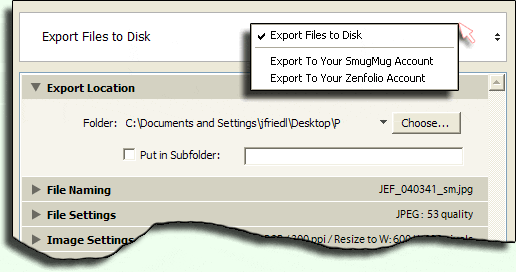
Pedantically, I should point out that not all plugins need to actually add something to the export-dialog list. It's possible for someone to create a plugin that adds things to Lightroom menus (e.g. to the Library or Help menus) but not the export dialog. I would expect that the documentation for such a plugin would its special circumstances clear.
Uninstalling
You can uninstall or disable a plugin in a number of ways:
- Delete the plugin folder, or move it to where Lightroom won't find it
- Rename the plugin folder, for example, to “flickr.lrdevplugin-disabled”
- Rename the “Info.lua” file inside the plugin folder (all plugins have an “Info.lua” file), e.g. to “Info.lua-disabled”
Official Documentation
Full documentation for how to install a plugin is given starting on page 27 of the Adobe Photoshop Lightroom SDK Guide, a PDF found in the “Manual” folder of the SDK zip that can be downloaded from here.
Hi.
I’ve just struck a problem on LR 1.41 with the latest. I get a message ‘Bad Server certificate’ and update is cancelled. I currently cannot export to Zenfolio… Is that me or is something up?
Thanks for a great plugin. Usually works great!
Michael
I believe that Zenfolio announced some maintenance going on this weekend, so perhaps that’s it…. —Jeffrey
Hi Jeffrey,
I’ve been a delighted user of your plugin for Smugmug / Lightroom 1.3 since I installed it a few months ago. Just a few days ago, however, I started to get some error messages as follows:
When clicking Export with the “Export to Smugmug” setting, I get:
WARNING
INTERNAL PLUGIN ERROR
Smugmug login aborted
I click “OK” and then this comes up:
ERROR
An internal error has occured: WIN32 API error The system cannot find the file specified. when calling HttpSendRequest from private_AgHttpClient_post_L
To remedy this I’ve tried the following:
–R/R module folder, plugin folder from new download using v. 20080411.40
–Install Lightroom v1.41 and repeat above.
–Logout of Smugmug in the plugin and try to log back in (instead of getting the above warning / error on hitting export, I now get it on login and can’t log in)
I seem to be stuck and, despite a diligent search of your blog and Google, can’t seem to find a solution. If you can offer any advice I’d appreciate it. I’d also gladly donate to the cause if there was a place on your blog to do so!
Greg Little
Adding to the above, I’m using XP.
Jeffrey, thank you for the excellent plug-in! I initially had the error …
“An internal error has occurred: Win32 API error (unknown error — FormatMessageW failed) when calling HttpSendRequest from private_AgHttpClient_post_L”
…but enabling http error trapping in the debugging section for plug-in resolved the issue. Didn’t see a comment on that, so I thought I’d let others know. For others looking to find this option, simply scroll all the way to the bottom of the plug-in options that comes up when configuring export in Lightroom.
Now I just need to decide whether I want to use Zenfolio or Google!
-Mike
Hi Jeffrey – I just tried this and this works beautifully on Vista with Lightroom Beta 2. Thanks so much for writing this!
-Justin
Thanks so much for creating such a great way to work with lightroom and smugmug. I’m not able to get this to work though and sure hope you can help me.
My error says
An internal error has occurred:[string “SmugMug.lua”]:271 attempt to index local ‘ResultBody'( a nil value)
I have tried it on both 1.4 and 2.0 and neither works. I did feel good about getting it loaded and being able to be “almost” there 🙂
I’d appreciate any thoughts you have.
Thanks again,
Mary
Thank you. I installed it this morning as part of my ‘things to do list’ before upgrading to Pro account.
I have 1 question: the export login script asks for your SmugMug nickname and through trial and error I found out that it actually required your SmugMug email address as in the normal SmugMug logon – was this intentional or typo?
Thanks,
Art Guertin
I’m not sure of the magic here… I sign on with a simple username. I’m not sure I should change the label to “username or email” until it’s understood what’s going on. Would you mind touching base with SmugMug asking why you had to use your email? —Jeffrey
Thanks very much for your plugins. Great tool!
cheers
Nick
Hi
The plugin installs ok, but when the time comes to sign in to Flickr for authentication, nothing happens. The plugin prompt states that I will be asked to login in to flickr in my browser but then nothing. I even downloaded the Lightroom SDK and used the plugin there. Same problem. Can you help please?
Thanks
Adeel H
Do you have a browser on that machine? Is it registered with Windows as your preferred browser? I’m not sure about the details, but I assume that Lightroom is just asking Windows to show a given url in your preferred browser… —Jeffrey
FYI I had to install the plug in here (Running Windows XP)
C:\Program Files\Adobe\Adobe Photoshop Lightroom 1.4\Modules
I use Shutterfly for all of my family shots due to their cost when ordering in quantity.
This is awesome, thanks for investing the time. I was thrilled to find this today. Made my weekend!
— Jeff
Hi and thanks for this very helpfull tool.
I have a question re updating a picture on Flickr, ie replacing an image with a new version.
If I understand well the “export management” section (I translate back to english the text from the french version) there is a “Refresh” option that sounds like managing what I need, but the number in parenthesis is always zero (0) as if LR/your plugin was not detecting that I’m sending again a file that was already exported in the past.
Am I making the correct assumptions? Is there something wrong in my undersatnding?
Regards
Guillaume
My plugin knows only about images that it has uploaded (the data about what has been uploaded is saved in your Lightroom catalog), so the refresh won’t work for images uploaded with something else. Also, Flickr allows pro users to replace an image, but my plugin does not take advantage of that yet, so the “refresh” is really “upload the new one” followed by a “delete the old one”. I hope to add a true replacement feature soon. —Jeffrey
Thanks for the latest version I’ll give it ago
What I noticed incidentally while installing this is that I nly had obne old on under the main library but had 3 versions under my user home library
maybe others ona mac could check that and see if it applies, and we can work out whether that was contributing to the problem?
Something strange started to happen this morning where no matter what size I choose in the export dialog, the plug-in uploads the full-size image. Do you know why this might be happening?
Hi Jeffrey – Love the flickr export plugin. Would love to see a shutterfly plugin as well.
regards -jl
I just installed your smugmug plug-in and get the following error:
[string “SmugMug.lua”]:1631: attempt to compare number with nil
I would appreciate your assistance. Thanks so much.
Hey Jeffery – thank you very much for this plug-in, it will really streamline my workflow. I’m using a Mac and uploading to Flickr. I tried one image, can’t wait to give a big upload a try. I’ll let you know if any thing strange happens. Dane
Many Thanks for your Smugmug plugin, works great and helps me a lot! Great job!
Hi, thanks for developing this software and solving a sticky problem. I am uploading on a Mac from Lightroom to Picasa. The challenge that I’m facing is that it is loading the pictures into the wrong album. It consistently loads into a specific album, the wrong one, regardless of what I do. Any thoughts here? Thank you.
Suzanne
Hi, Thank you so much for developing the export plugin for LR-Smugmug. It has made my life very easy.
Thank you,
Saurabh
Great plug in. Obviously many applications have a plug for this function, but Lightroom offer unparalleled ability in it’s organization and management of my photos, so is now my choice of applications. Thank you so much for adding this ability!
BTW, I also get the win32 error. I would be happy to run a trace dump, just point me to the documentation that lists the technicalities of it so I can give you more inforation
Aloha Jeffrey, I am getting the same error as others have talked about above….but, I am getting it when I try to log in to smugmug…not when I try to upload….haven’t gotten that far yet.
An internal error has occured: WIN32 API error (unknown error – FormatMessage W failed) when calling HttpSendRequest from private_AgHttpClient_post_L
Any suggestions?
thanks,
P
Hi Jeffrey,
i was miracling around some hours to get your plugin running. Then it turned out that my German Lightroom version stores its app data in
C:\Dokumente und Einstellungen\username\Anwendungsdaten\, not inC:\Documents and Settings\username\Application Data\(I’m using a german Windows too).To make the install fool-safe for international users, I recommend to use environment variable expansion instead of absolute paths in your installation instructions:
%APPDATA%/Adobe/Lightroomalways gets expanded to the correct Application Data folder and also has the benefit that the user doesn’t need to navigate through the path. You can enter the expression above in the address bar of the explorer window or use Start -> Run.
Regards,
Franz
Thanks, I updated it here, and in the install instructions for Lightroom 2. (I hope you’re not using any of these old plugins in Lightroom 2… the new versions for 2+ are much better. —Jeffrey
Hi,
I’m trying to install the plugin in Lightroom 1.3 running in Vista. I do not have a path Users\username\AppData\Roaming\Adobe\Lightroom\Modules\ Under Roaming, I only have Microsoft\windows\startmenu. I have tried putting it in Lightroom\Modules\ but it did not show up when I reloaded Lightroom. What am I doing wrong?
Thank you! Nancy
I am trying to upload more than one export at a time from Lightroom directly to Zenfolio galleries. I can only export one session at a time, but everytime I try to export simutaneously LR give me an “internal error” message. Can you only send one export at time?
You rock. This is an awesome tool and will save tons of time processing images. I’ve been using zenfolio for about 2 years now and have been doing all this stuff manually, and what a pain in the neck it is to keep track of it all. This tool is going to save me tons of time and streamline the speed with which I can get my work out for clients to view. I’m still using v1.4 and the “older” version of the PU – it seems to work good thus far. I’m anxious to get into v2 and stretch its legs. Thanks again. Visit my blog at outdoorphotoblog.com.
I just tried installing in both my user account and the default Library/etc../Modules folders for Lightroom 1.4.1 running on Snow Leopard. However, I can’t find the plugin after restarting LR several times. Any suggestions?
Thanks,
Wm
San Diego, CA
I haven’t used LR1 in years, sorry, so I don’t remember much about it. —Jeffrey
Jeffrey—
I set up my smug mug account 15 minutes ago. I installed the plug-in, and uploaded my first FIRST! very FIRST photo directly from Lightroom. You are a GOD! okay, or maybe you just talk nice to computers but either way, you just made my day.
Cheers,
Leila
SF Bay Area
thank you very much. it’s so helpfull.
I’ve been woorking with lightroom for some years and it was a pain to transfert some photo to picassa so i prefer to directly to send photo by email.
But this morning i found this.
WOW
Fantastic. I hope when i upgrade to lightroom 3 i’ll find the same.
Merci beaucoup.
C’est vraiment fantastique.