This page documents plugin version 20130612.310 as of June 12, 2013
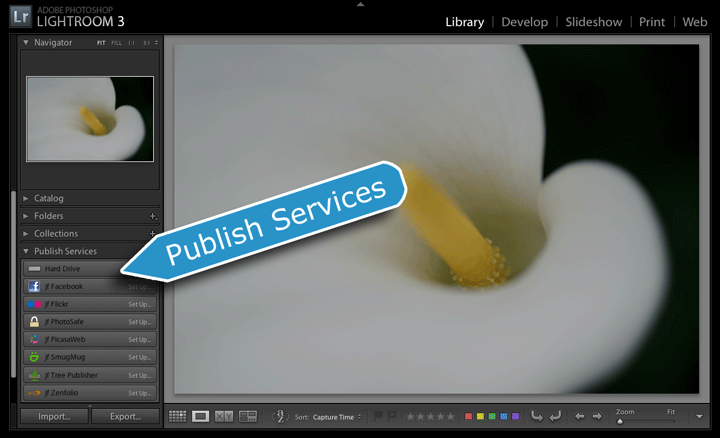
This page describes the Publish aspect of my export-to-Flickr plugin for Adobe Lightroom. The “normal export” portions of the plugin work in all versions of Lightroom from Lr 2 on, but its Publish features, described on this page, work only in Lr3.3 and later.
Warning: The idea behind Publish is simple enough, but if you hope to avoid unpleasant surprises, you must understand important details before getting started with it.
Basic Premise of Publish: Ongoing Relationship
The premise is simple: drag a photo to a special collection in Lightroom, and voila, it's sent to Flickr. From then on, changes that you make to the photo in Lightroom are automatically kept up to date in the copy at Flickr.
Ah, but the devil is in the details...
First of all, Publish is an extra feature in addition to the “normal” export offered by Lightroom via this plugin (and earlier versions of this plugin all the way back to Lightroom 1). Publish allows you to set up an ongoing relationship between specific images in your Lightroom catalog and their appearance at Flickr. This kind of ongoing relationship makes a lot of sense for some situations, while the normal export we've had since Lr1 makes more sense in others.
Here's a hint: if it's a situation where you'd consider setting up an export preset that you'd use via “File > Export with Preset”, Publish is worth a look.
Because Publish involves setting up an ongoing relationship, it's more complicated than simply firing off an export. The length of this document, which covers only Publish and assumes you're already familiar with normal export, attests to the extra complexity. But once the initial up-front fee has been paid with your time and attention, you'll reap the benefits from then on.
Introduction and Important Definitions
Generally speaking, Publish functionality is provided by a Publish Service Provider. Lightroom comes with a few publish service providers: the built-in “Hard Drive” provider, a bare-bones Flickr plugin and a Behance plugin. You can add additional publish service providers by installing appropriate plugins, such as this fuller-featured Flickr plugin. (I have plenty of other publish plugins available on my Lightroom Goodies page, and there may well be other Publish plugins available on Adobe's Lightroom Exchange site.)
Before you can use Publish to send images to Flickr, you must first configure the particulars about how the exports are to be done, such as deciding on the size and quality of the exported images, and the details about which account at Flickr they should be sent to. This configuration, which you generally do only once, creates a Publish Service in your Lightroom catalog.
You can have multiple Flickr publish services (all provided by the one plugin), but it makes sense for most people to have only one. However, if you have multiple accounts at Flickr that you'd like to send images to with Publish, you'll need to configure multiple Flickr publish services.
Important details about creating a publish service are covered below, but for the moment, let's wave our hand and say that the publish service has now been set up as you like.
After you've configured a publish service in your Lightroom catalog, it is represented in your Lightroom library as one or more publish collections, each holding a group of photos that are to be sent to Flickr. The standard publish collection, “Flickr photostream”, holds photos to actually be rendered and uploaded, while any other publish collection you might configure represents Flickr albums and/or group pools to add those photostream images to.
For example, you might create a publish collection named “Vacation 2010” that you configure to send photos to your “Vacation 2010” album, but another collection named “B&W” configured to send photos both to your “My Best B&W” album, and to Flickr's “Black and White” group pool: if you drag a new photo to the “B&W” publish collection then press the “Publish” button, it is uploaded to your Flickr photostream, added to your “My Best B&W” album, and added to the group pool. (Just like on Flickr, all photos added to any collection in the publish service automatically get added to the Flickr photostream collection, and any photo deleted from the Flickr photostream collection is removed from all other collections in the same publish service.)
I sometimes refer to the publish-service's Flickr photostream collection as the local photostream.
Just like regular Lightroom collections, a publish collection can be either a regular publish collection that holds whatever photos you manually add to it, or a smart publish collection whose list of photos is computed by some criteria that you set up (e.g. “all five-star photos taken this year”).
A published photo is a photo that's part of a publish collection. At any particular time, a published photo is in one of four publish states:
New Photos to Publish — photos that have been added to the publish collection, but have not yet actually been sent to Flickr. They'll be sent to Flickr the next time you launch Publish (via the “Publish” button).
Published Photos — photos that have been sent to Flickr and have not been modified in your Lightroom catalog since.
Modified Photos to Re-Publish — photos that have been sent to Flickr, but which have been modified in Lightroom since. They will be re-sent to Flickr the next time you launch a Publish action.
Deleted Photos to Remove — NON_FACEBOOK { photos that have ostensibly been removed from the publish collection, but have not yet been removed from Flickr. (Whether to actually remove a photo from Flickr when it is removed from your publish collection is controlled by publish-service options, discussed below.) }
When viewing a publish collection in Grid mode, you can see the photos partitioned into their various states in the segmented grid with headers as listed above (and illustrated in the screenshot at right).
You can add and remove photos from a normal publish collection as you like (and they are automatically added and removed from smart publish collections as per the criteria that you've set up), but nothing is actually done with them until you launch Publish, via the “Publish” button. The Publish button appears in the lower left of Lightroom, in place of the “Export” button, when viewing a publish collection, as in the screenshot at right.
There's also a “Publish” button in the upper right of the segmented grid.
When you actually launch a Publish action, Lightroom fires up an export under the hood, and photos are rendered as per the various settings configured when the publish service was created (the details of which follow in the next section of this document). As each photo is uploaded to Flickr, it's moved to the “Published Photos” section. You can click on each segmented-grid section's header to expand and collapse it; if they're all collapsed you can watch their photo counts, shown at the right side of each segmented-grid header, update in real time.
Creating a Flickr Publish Service
Let's look in detail at configuring a publish service to export to your Flickr account. Make sure that the Flickr plugin is installed and enabled, then click on the “Set Up...” of the Flickr header in Library's list of publish services. (Take care to differentiate between Adobe's built in plugin and mine.)
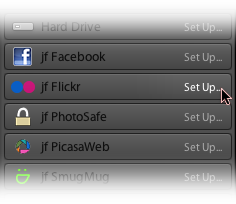
This brings up the Lightroom Publishing Manager, a dialog that looks like a cross between the normal export dialog and the Plugin Manager...
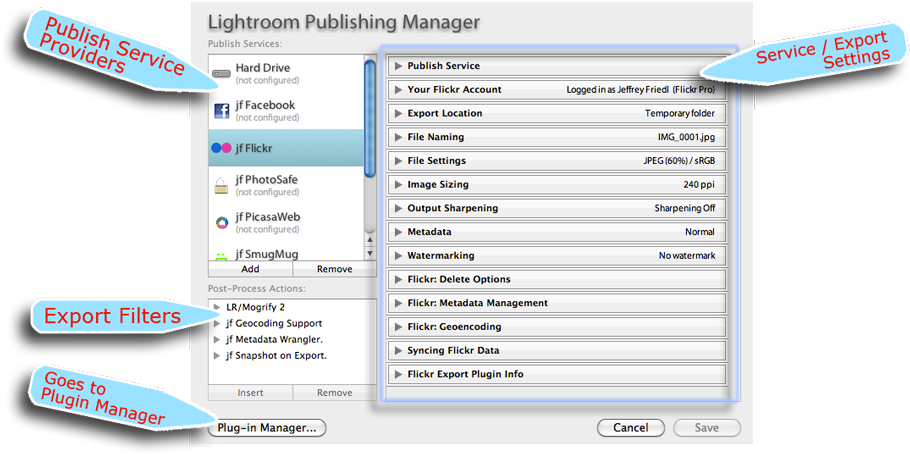
Items show up in the list of Publish Services (highlighted in the upper left) when their plugin is installed and enabled in the Plugin Manager. Old Lr1 or Lr2 plugins won't provide this new feature, of course, but most of my “export to...” plugins, including Flickr, do.
If any of the plugins you have installed provide export filters, they are listed in the middle-lower-left section of the Publishing Manager, just as they are in the normal export dialog. Lightroom does not come with any export filters built in, but they can add powerful features to your exports — both normal and publish — so it behooves you to know what's out there. Popular ones include my Metadata Wrangler for controlling exactly what metadata is included in exported copies, my geoencoding support shadow injecter for ensuring that the geoencoded location is properly included, and Tim Armes' LR/Mogrify plugin for advanced watermarking and image borders.
The main panel of the Publishing Manager shows the export/service settings for the Publish Service that's about to be created (an export-to-Flickr service in the example above). Like the normal export dialog, it has numerous sections; let's look at them in detail....
The first section allows you to give your export service a name, so you can keep them straight if you have more than one.

If you have only one Flickr account, you probably want to leave it at its default of “jf Flickr”. It looks ugly in this dialog, but when left at its default it won't even be shown in the list of publish service in Library, as seen in the screenshots above. If you set your own name, such as “My Flickr Stuff”, it shows up in the Library list as “jf Flickr: My Flickr Stuff”. So if you need just one Flickr publish service, it's cleanest all around to just leave the name at its default. You can always change it later.
However, if you have multiple accounts, you'll want to name them, e.g. “Flickr Work” for one and “Flickr Play” for another.
The next section is where you authenticate to your Flickr account. (Before starting the authentication, be sure that you are logged in to Flickr in your system-default web browser, to the Flickr account that you want to use with this Publish service.)
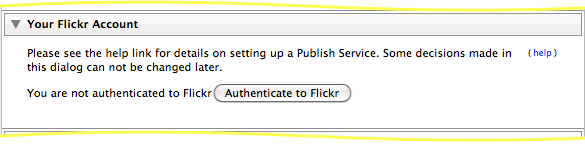
Once the publish service has been created, you can not change the associated account for the publish service, and this section becomes deactivated during a publish-service edit. (You can make another publish service for use with a different Flickr account, or even for use with the same Flickr account but with different export options.)
The next section is also available only at publish-service create time: setting the export location:
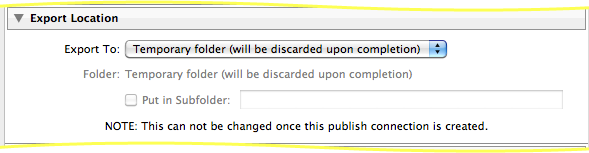
Most people leave the export-location setting at the default of “Temporary folder”, but you might set it to some specific named folder if you want to keep a local copy of all the images that have been published to Flickr. Again, Lightroom does not allow this setting to be changed once the publish service has been created.
Various Standard Lightroom Export Settings...
The next sections are all the same as in the standard Lightroom export dialog...
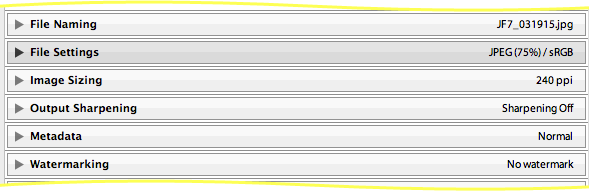
These settings, such as the image size and quality, can be changed later, but doing so means that you have to re-publish (re-render and re-upload) everything you'd already sent to Flickr, at least if you want the setting changes to be reflected in the images already at Flickr. More on this later, but it's best to pick the settings you want up front, so you don't have to change them later.
The next sections are for export filters you have installed and enabled, if any. Here's an example illustrating what some sections from Metadata Wrangler, Run Any Command, and LR/Mogrify might look like...
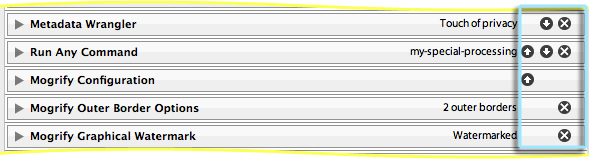
The blue rectangle marks Lightroom's controls for adjusting the order that the filters are applied, and for removing them altogether.
Each section can be opened to reveal the filter's particular settings, of course, but the filter details are not relevant to this overview about Publish, except to note that like the standard Lightroom settings (image size, etc.), changing these filter settings after a publish service has been established means that you have to republish everything if you want the changes to be reflected in images previously published to Flickr.
Options for Deleting from Flickr
Moving along to the next section, we have three photo-deletion options that allow you to decide which kinds of local Lightroom deletions should result in something actually getting deleted at Flickr.
The option first concerns straight-up removal from the main “Flickr photostream” publish collection. If you remove a photo from this collection, it is automatically removed from all the collections in the service, but should it actually be deleted from your account at Flickr? You decide:
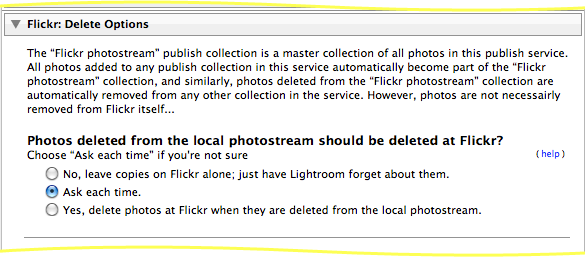
If you delete a photo from Flickr, you can always upload it again, but all its “value add” at Flickr will have been lost forever — notes, comments, inclusion in albums and group pools, etc. — will be disassociated from the photo and lost. On the other hand, if you don't delete it at Flickr, it's still there, which is perhaps not what you want if you're deleting it from your local photostream collection.
I strongly recommend that you leave this option at “Ask” until you're so comfortable with the idea that photos at Flickr will be deleted when you delete from your local photostream collection that you become annoyed at the “Ask” dialog.
This automatic deletion is not something yet familiar in the Lightroom world, and just a bit of forgetfulness about these new things can lead to a very unpleasant sinking feeling.
Actually, to be clear, when a photo is removed from your local photostream collection, it goes into the collection's “Deleted Photos to Remove” section, as mentioned above. It's only when you then initiate the Publish action on the collection that this option comes into effect, and that photo copies at Flickr are deleted (if you've so instructed).
Moving on to the second option, we have the less-drastic case of simply removing a photo from one of the other publish collections in the service, which represent albums and group pools at Flickr. Should a removal here result in a removal from the associated albums and/or group pools at Flickr?
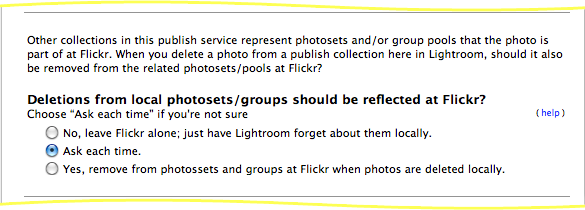
Finally, we have an option that covers the most drastic case, of a photo that happens to be published via this service being deleted from Lightroom altogether.
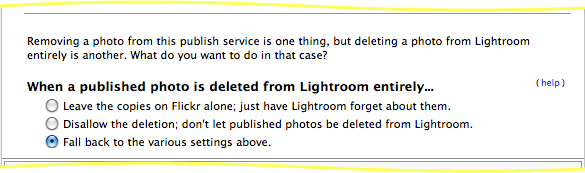
If you want to protect photos that have been published at Flickr, choose “Disallow”.
For a more general way to protect images from deletion from the catalog, you might also want to consider my PhotoSafe plugin, which allows you to specify specific photos that can't be deleted from Lightroom, and/or rules describing the kinds of photos that can't be deleted (e.g. “all five-star photos”). You have to explicitly remove the restriction to remove a protected photo from the catalog, making it highly unlikely to do accidentally.
Then we have some huge sections allowing you to configure various Flickr-related metadata options, just as in a “normal” Flickr export.
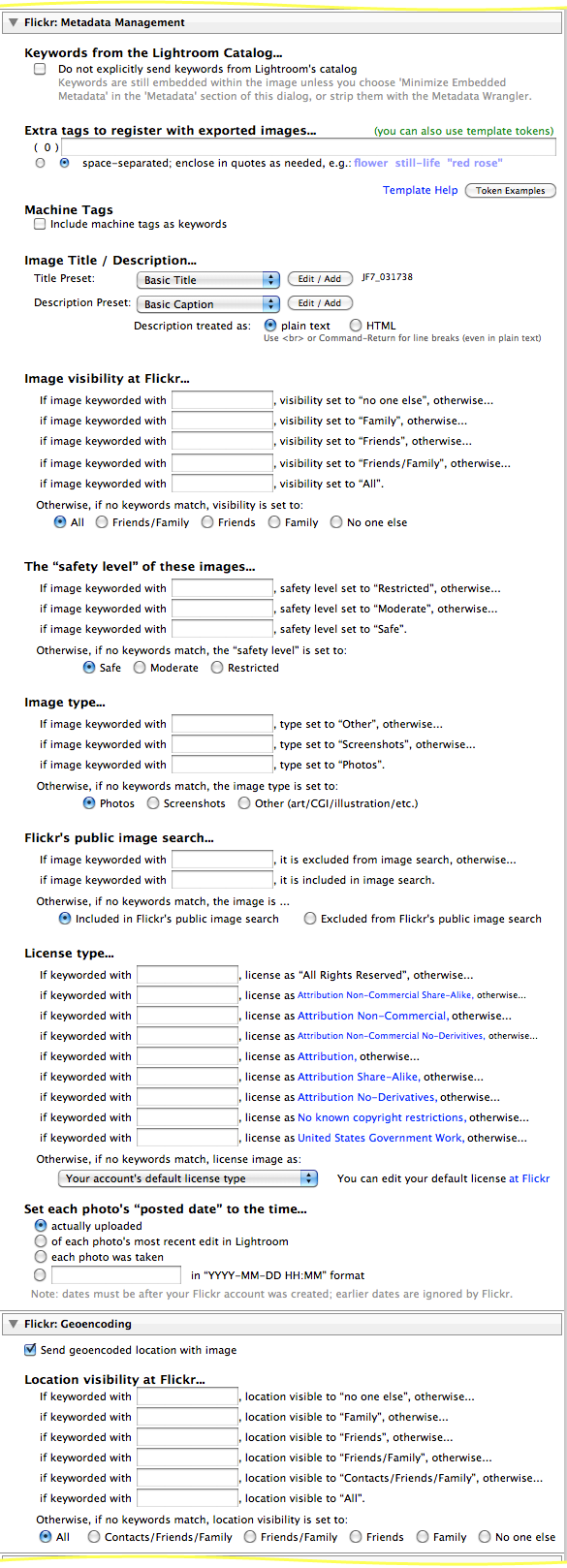
Populating Your Local Album With Prior Uploads
Finally, we have a section that deals with populating the “Flickr photostream” publish-service collection that the plugin will make with photos in you Lightroom catalog that are already at Flickr.
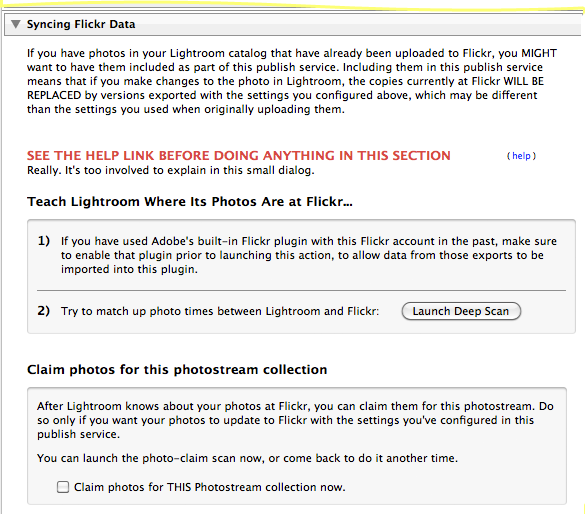
This is a fairly complex section, so let start out with these points:
If you want to use this publish service for only new uploads, and not re-uploading photos already at Flickr, you can ignore this section.
If you don't want to deal with this section now and don't mind using the publish service for only new uploads for a while, you can ignore this section and come back to it later.
This section deals with two very different — but directly related — issues:
Getting Lightroom to understand which photos in your catalog are which photos at Flickr.
Claiming those photos for the specific “Flickr photostream” publish-service collection being created now.
Let's look at them each in turn...
Step 1: Connecting Lightroom Photos to Copies at Flickr
Step one is not specific to creating a publish service. Generally speaking, if you do any uploads with this plugin — publish or “normal” export — you want the plugin to know whether the photo is new to Flickr, or should replace some copy already there. This first step is about teaching Lightroom about the photos you've already uploaded to Flickr.
This all assumes that there's at most one copy of a Lightroom photo at your Flickr account; if multiple copies of the same Lightroom image exist at Flickr, tread very carefully. I have not tested this situation.
There are two ways to teach Lightroom photos about their counterparts at Flickr, but you might not even need to....
Were they uploaded from this catalog with any version of this Flickr plugin, any time going all the way back even to Lr1?
If so, voila, Lightroom knows. You can confirm this by looking at the “All Plugin Metadata” metadata-viewer preset, as illustrated by the yellow arrow at right, to see that the Uploaded-to-Flickr information is present, as highlighted with the blue box.
Actually, there's one potential gotcha here, for those who use more than one Flickr account: the data shown in the Uploaded-to-Flickr plugin-metadata area is that for the most recent upload to Flickr for any account, but all the image-reconnecting stuff talked about in this section is handled on a per-account basis. So it's possible that data is shown there even if the photo was never uploaded to the current Flickr account in question.
If Lightroom doesn't already know about it, we have two options...
Were they uploaded from this catalog with Adobe's Flickr plugin?
If you'd uploaded them with Adobe's simple built in Flickr plugin, we can copy that data over. In the dialog screenshot above, the “1)” section shows the situation when the Adobe Flickr plugin is not enabled, or is enabled but has no collections.... unfortunately, the plugin can't tell the difference. If indeed this catalog has no Adobe Flickr collections, there's nothing to do here, but if you'd simply disabled the plugin, you'll want to dismiss enable it before continuing. (To avoid having to re-fill in this entire dialog, go ahead and save it without doing anything in this section, then after enabling Adobe's plugin, return back here via the “Edit Settings...” context-menu item.)
If there are collections in the Adobe Flickr publish service that relate to this Flickr account, the dialog becomes:
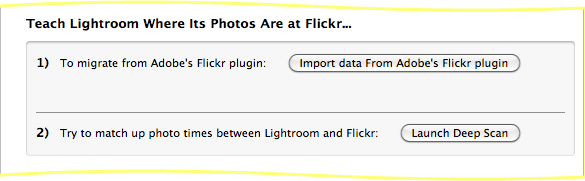
Click on the “Import data from Adobe's Flickr plugin” to launch the data copy; it should be fairly fast.
Once you've imported data from Adobe's Flickr plugin, you probably want to disable it in the Plugin Manager so that two publish services aren't trying to upload the same photos to the same Flickr account. Later, after you're satisfied that you want to use this plugin for your Flickr publishing needs, you can go ahead and actually delete the Adobe Flickr publish service from your Lightroom library.
Try to match up photos via image time
You can have the plugin scan all your photos at Lightroom and Flickr, looking at photo capture times and linking photos when it finds a one-to-one match.
This method is not sure-fire, but can be quite successful for many people. However, it fails for photos that were uploaded to Flickr without metadata, and for groups of photos taken during the same second (such as a group of photos taken in burst mode, or one photo for which you've made virtual copies in Lightroom or have multiple copies at Flickr).
Pairing up the wrong photos could make for disaster, so the plugin is very conservative about it. Click on “Launch Deep Scan” to give it a try. It could take a while.
Step 2: Claiming Lightroom Photos For This Publish Service's Photostream
It's been a long haul, but we're getting close to the end.
Now that Lightroom knows which photos in your catalog also live at Flickr, the next time you do an export of the image, it'll be an image replacement rather than a straight-up upload.
If you'd like to pre-populate all those images into your publish-service photostream (get them added in there with an already-published state, so that they don't need an initial render/upload to make Lightroom happy), you can “claim” them to this publish service. This is not automatic because some users may want different export settings (image size, watermarking, etc.) for different albums or groups or images, and that means creating multiple publish services with this plugin.
But if you want to do all your Flickr publish uploading with the settings defined for this publish service, enable the “claim” option...
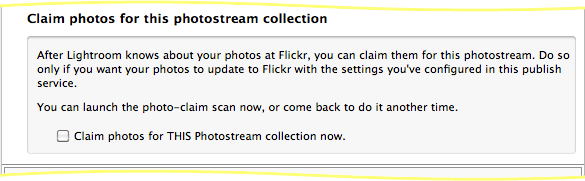
If you don't do this, you'll start out with an empty photostream publish collection; photos will become part of it when you add them manually, though like all manually-added images, they'll be marked as needing to be re-uploaded.
I should point out that “claim” is not quite the right word, because a photo can certainly be part of multiple Flickr publish services. This makes perfect sense if each publish service is for a different Flickr account, but if you have more than one publish service trying to update the same photo in the same Flickr account, confusion and conflict will ensue.
Publish is all about maintaining a relationship between Lightroom and Flickr, and there should be only one relationship per image per Flickr account.
Phew !
Finally, you can press the “Save” button to create the publish service and the default “Flickr photostream” collection.
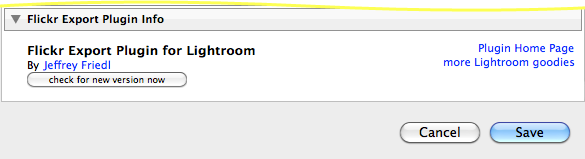
At this point you can drag photos to it and, upon invoking a Publish action (via the “Publish” button), photos are uploaded to your photostream at Flickr as per all the various settings configured above. Also, photo comments and ratings and pulled for each photo, appear in the “Comments” panel at the bottom of the right-hand-side set of panels.
If, after publishing a photo to Flickr, you make develop changes to it in Lightroom, republishing it uploads an updated version.
But the Flickr experience isn't complete without albums and group pools...
The default “Flickr photostream” publish collection is created automatically and represents your photos at Flickr, but you can set up any number of extra publish collections to represet your albums and group pools at Flickr. Any one publish collection can represent a single album or group pool, or any combination of any number of either.
Casual Flickr users may want a one-to-one correspondence between their Flickr albums and the publish collections they set up, so, for example, 10 albums at Flickr would mean creating 10 similarly-named publish collections in this publish service. You don't necessarily need to have every Flickr album represented in Lightroom... just the ones that you want to create an ongoing relationship with your Lightroom catalog, so that updates — additions and subtractions of photos, and developmental changes to photos — are automatically maintained. You'd still use a normal export for one-time uploads.
You create a new Flickr publish collection via the service name's context menu...
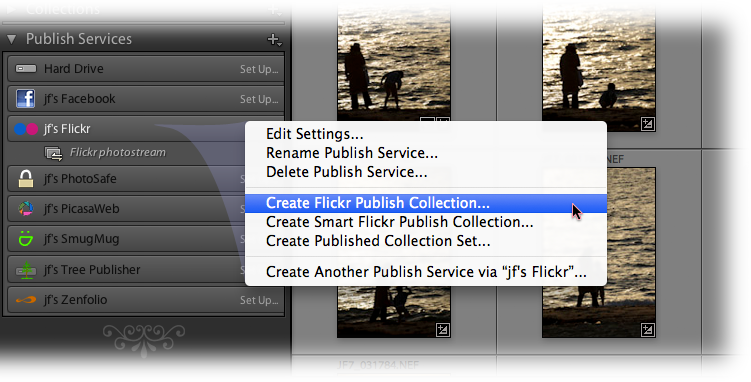
... which brings up a dialog like this:
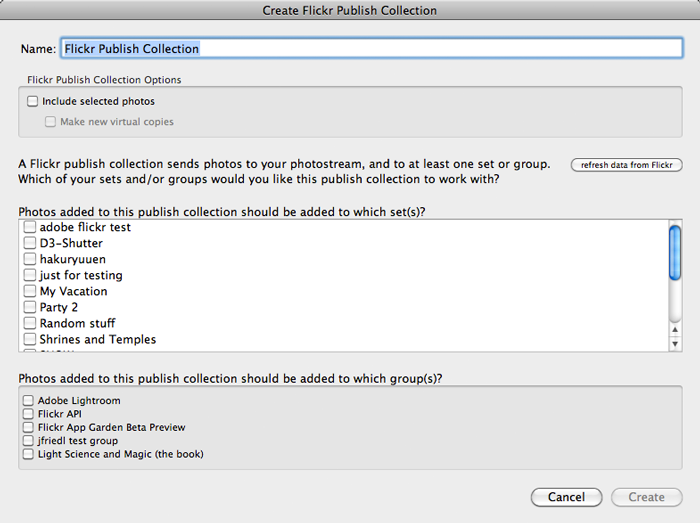
Of course, your own albums and permissioned group pools will be listed. (If you've recently added albums or pools and they're not listed, click on the “refresh data from Flickr” button, but until I can push out a new version that works around some issues I've run in to, you'll have to then dismiss the dialog and bring it up again to see the changes.)
Pick any combination of albums and group pools that you want this one publish collection to represent. Again, as I mentioned earlier, many users will want a one-to-one mapping between albums and publish collections, so in that case:
Check the box next to one album.
Update the name at the top of the dialog to correspond to the album.
Make sure the “include selected photos” option is turned off, unless you really want to add the selected photos to the album.
Click the “Create” button.
The new publish collection will now appear under the publish service's “Flicker photostream” collection, as with the four collections illustrated at right.
Astute readers will realize a few shortcomings of this situation:
- There's no way to automatically have one-to-one publish collections made for all your albums and group pools... you have to do each. one. manually.
- There's no way to create a new album from this dialog.
- The new publish collections aren't pre-populated with appropriate images from the local photostream.
I just didn't have time to get these working before Lr3 was launched. I hope to remedy them soon.
Smart Flickr Publish Collections
The previous sections describes creating normal Flickr publish collections, but you can also create smart Flickr publish collections, which incorporate Lightroom's smart collections features that allow you to set up rules that describe what kinds of photos should and shouldn't appear, such as “photos with a 5-star rating photographed this year”.
The thing about smart collections is that you can't manually add or delete photos from them, so this makes for some interesting gymnastics in this Flickr publish-collection world: you can't delete a photo from your local photostream if it's in a smart Flickr publish collection; you must have it removed from the smart collection before you can delete it from the local photostream.
Do not attempt to create smart collections via the “Import Smart Collection Settings...” item in the Publish Service context menu. A bug in Lightroom causes this to create a corrupt publish collection, and the plugin infrastructure doesn't offer me a way to disable that menu item.
You can create “publish collection sets” as you like, which are just like normal Lightroom collection sets: empty shelving on which to put your various publish collections. You can use collection sets to organize your publish collections as you like.
Publish supports the ability to fetch comments and ratings from Flickr (where in this case a photo's rating is the count of people who have favorited it).
However, due to a bug in either Lightroom or my understanding of things, comments are shown only when you're viewing a photo in the Flickr photostream publish collection, and are not shown while viewing the photo from whatever album/group collections it might also be in.
This can lead to the odd situation where you add a comment to a photo yourself (via the “click here to add a new comment” box in the comments section of Library), but it doesn't show up if you're not in the Flickr photostream publish collection. If you were, it would show up right away. But if you're not and you don't realize what's going on, you might try adding it again, and again, until you get frustrated enough to move on. Who will be the first to admit that they added half a dozen copies of the same comment to a photo because they didn't know about this, or forgot? 🙂
Hopefully I or Adobe can figure this out before it comes to that.
Making Changes to an Existing Flickr Publish Service
You can edit the publish-service settings via the “Edit Settings...” item in the publish-service name's context menu. You can change all settings except the account at Flickr and the export location, but there's a catch: if the change relates to something about how each image is exported and uploaded (such as the size or image quality, metadata settings, etc.) and you want those changes to be reflected in photos already at Flickr, it won't happen magically: you'll have to republish them all.
Republishing can take a long time if you've got a lot of photos, and not all changes necessarily need to be reflected in every photo, so it is not done automatically.
With most publish services in Lightroom, you can invoke the “Mark To Republish” thumbnail context menu item, but that doesn't actually work in the Flickr one due to (extremely complex) issues under the hood. It'll indeed put them into the “Modified Photos to Republish” section, but when you actually Publish them, they'll immediately jump back to “Published Photos” without actually being rendered and uploaded. There's a kludge that works to get around this issue: after invoking “Mark To Republish” on them, make some small change to them (such as clicking one of the exposure buttons in Quick Develop, then clicking on the opposite button to effectively undo the change without actually invoking Lightroom's undo). Then publish, and they'll actually be rendered.
Adding Another Flickr Publish Service
If you have another Flickr account you'd like to publish to, or you'd like to publish with different settings (e.g. your first Flickr publish service had full size exports, but you'd like to be able to upload to some collections with smaller sizes), choose
from the existing publish service's title context menu (where “Set Up...” had been before the first one was created.)
The following issues are inherent shortcomings in Lightroom's initial version of Publish, and apply to all publish services:
There's no way to tell which publish collections have photos awaiting action except by visiting each publish collection in turn and viewing the grid to see whether the “Publish” button is enabled or disabled.
There's no way to invoke publish on all your publish services in one go; the best you can do is address each publish service in turn, selecting all its published collections and then invoking Publish on them.
The photo-thumbnail “Go to Collection” context menu item does not list any kind of smart collection that the photo may be part of, including smart publish collections.
The use of undo with publish-related operations is likely to not work and perhaps even corrupt the publish parts of your catalog. Take care.
You can't import smart-collection settings to a publish smart collection; doing so creates a corrupt smart collection.
I have not tested export-to-catalog yet, but I would expect that Publish information does not go along with the images.
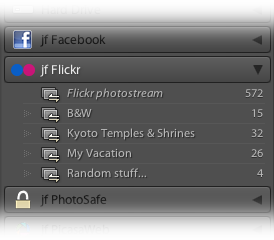
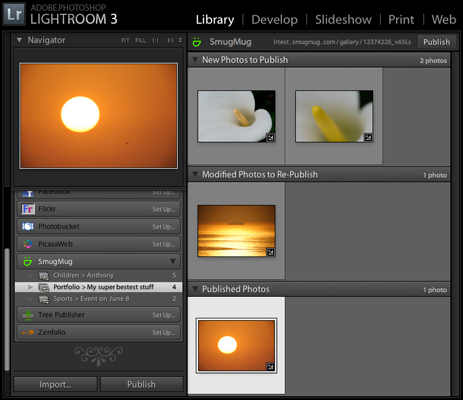

Crikey! That looks very, very exciting. It’s interesting to feel such feelings of wonder and joy about a new version of Lightroom and what your plugins are contributing, after feeling dumbfoundedly underexcited as I watched the iphone launch this morning in Hong Kong.
This is awesome, a little overwhelming. I’ve always used your export plugins but I think I will wait until things get a little more finished before I try to really work with the publish services. The way I work is I have different sets on Flickr that I upload to from lightroom using separate export presets that have different keywords, description presets etc depending on the type of image. For example wedding pictures have a separate export to flickr preset. I really need the publish service to apply different settings depending on which set the images are going in. I don’t know if that’s possible, or if I just haven’t messed around with it enough.
“A little overwhelming” describes my life circa Lr3b… it only amped up from there. )-: You can have completely different settings for each Publish Service that you set up with the plugin, so it’s entirely possible. Probably a good idea to let early adopters plow through the bugs for you, though. —Jeffrey
Simply amazing. Fantastic work, as ever.
I think my you’ve made my life significantly simpler. Well, once I’ve set everything up of course. Seriously considering nuking my flickr account of all pictures and starting afresh using this as a basis.
Nuking your Flickr account may be cleansing, but it’s not required… you can set up publish collections that map to what you already have. (Currently, it’s manual, but once I get caught up on things, I’m sure I’ll add some automatic stuff.) —Jeffrey
This is simply terrific – I’ve been both a Lightroom and a Flickr user for years, but only now I’ve put the two together; I love this plug-in in general, but what has absolutely floored me is the ability to compare date stamps with Flickr, and build a collection of Flickr pictures automatically; I’ve been looking for a way to do that ever since I first started using Lightroom (way too many pictures on Flickr to do it manually).
FWIW, the sync-up-photos stuff has been in the plugin for years, but the organic nature of the plugin’s development, sans documentation, perhaps hid a lot. I’m going to try to document things better, as I started to do with the publish stuff, but wow, it’s a lot of work. I need to find a way to automate refreshing the screenshots.
I don’t know if you are looking for bug reports at this stage, but I’ll drop one just in case – on Lightroom 3, the “Visit photo at Flickr” option results on a “cannot find URL” error; however, this works just fine on the right-hand menu, so it’s by no means a big deal.
Many thanks for creating this unbelievably useful plug-in.
The “visit photo” thing uses different data than the metadata one… the metadata one is the most recent upload for the pic, which could well be for a different user (if you use the plugin with multiple Flickr accounts). The Publish stuff keeps it all segregated by user — it’s monumentally complex under the hood — and it was built with the per-user history that the plugin has maintained all these years, but I didn’t add the upload url to the per-user stuff until maybe 18 months ago, so photos uploaded before that will be sans url. I had a version of the scan thing that filled in the urls by asking Flickr for them, but it made it very slow. I’ll try to add it back as a menu option or something, once things settle down. —Jeffrey
Are the images _always_ reloaded to flickr for _every_ change? Also for new Keywords only?!?
Initially, I have it set up to look for develop changes, but I’m not sure how well tested this is. The whole point of Publish is that you want an ongoing relationship, so you want the new version to be reflected whenever there are changes, but nothing gets sent until you press the “Publish” button. If you don’t want the ongoing relationship, use normal export. —Jeffrey
So what is the solution for matching up photos that have the same timestamp? Is some way to match them up manually in the pipeline, or is there some way to do it now that I’m missing?
It’s a problem that I had with the old version of your plugin, but it seems to be especially important to be able to sync up everything if I’m going to use publish services to its full potential.
Currently, there’s no solution for matching up images with conflicts. It definitely needs work. —Jeffrey
Well done Jeffrey. I am not an early adopter and will let some bugs be worked out for the time being. Any reason to not use the built-in LR3 Flickr Publishing services until your plugin bugs are relatively worked out?
The worst-case scenario of plugin bugs is that the plugin somehow mixes up upload history and mistakenly replaces the wrong photo at Flickr (thereby deleting the original). That risk has existed since Lr1 and has never happened, but Publish is much, MUCH more complex under the hood. More realistically, the worst-case scenario is that you lose the upload history. Practically speaking, though, the reason I don’t push it out yet to everyone is that I’m not ready for the email deluge for the random small issues that remain. —Jeffrey
I want to have the relationship, but i don’t want to re-upload the whole image only for keyword changes or when i add it to another set. So i have to use the export way like in LR2?
For keyword-only updates, see the File > Plugin Extras > Flickr Extras dialog. For adding to (or removing from) sets and groups, create publish collections within the publish service that map to the ones you want, and by simply adding or removing photos from the collections, they’ll be added/removed from the sets/groups. The photo is actually uploaded only once (and then again when there are develop/pixel changes), with the set/group updates being simple “add/remove” operations. —Jeffrey
*a Dutchie here*
Seems like an awful lot of work, already just the manual!
I’m eager to try the plugin but would like to get one thing clear first. I’m wondering whether ‘one relationship per image per Flickr account’ means per image in the lightroom catalog of per image in the publish service.
I´ve got a paid account and use it as backup as well as for showing the images. My idea would be to make one publish service which uploads everything in full-res for backup and set those images to private. And then create one service with which to upload selected images in reduced resolution in public. Will this work, or should the smaller images in a separate flickr account?
In theory what you want is possible, but I think in practice the 2nd time you try to publish the same image to the same Flickr account, it’ll notice and say “oh, this is a replace” and make it so. That’s what people would want in a normal situation, so I hope that’s what it does. Once things settle down, I can think about an option to give you some control over it, but for now I don’t think you can do what you want. —Jeffrey
Some questions … I have a few photos now in the “Modified Photos to Re-Publish” category, but I don’t know how they got in there. I think all I did was scroll through a few photos and some of them (maybe the ones with comments) are now listed as “Modified Photos to Re-Publish”. Does that sound right? If a photo is in the “Modified Photos to Re-Publish” group, can I remove it from that group and tell Lightroom not to re-publish?
I had a photo in LR that seems to be disconnected from its Flickr companion (wrong Flick URL). Can this be fixed?
When I try to add comments, I click in the box where it says Click here to add a new comment, but my cursor will not stay in the box, and for example, if the first letter of my intended new comment is D, Lightroom thinks I want to switch to develop module. I have tried quite hard to make sure I click in the box and then don’t move the mouse at all, but not working.
The first issue is likely the result of my pushing the Publish framework 1000x beyond was it was intended for… the photo is not likely actually going to be uploaded again when you Publish. I will try to update the docs on this, but generally speaking it won’t actually be republished unless there’s actually been some change.
The second issue is likely related to some imperfect history in your catalog when you sucked up all the data for Publish. It’s on the todo list to try to add stuff to scrub and tidy old or out-of-sync data.
The third issues sounds like something you should report to Adobe… haven’t heard of that one. —Jeffrey
I tried to sync with Flickr data. When the deep scan was complete, there was a message something like this (I don’t recall the exact wording):
– 246 matches
– 6 images will be ignored ….
The 246 matches the number images I have on Flickr, so far so good… When I clicked OK and then “Claim for this Photostream”, only 18 images were added to the photostream. Perhaps a bug in this part of the plugin?
Difficult to tell with the sparse info… could you send a log? —Jeffrey
Regarding Martijn’s comment, shouldn’t it be fairly straight forward to do what he wants with virtual copies? Maybe that’s already possible? Just a thought.
Works great, except for some small issues. The sync to existing photos on flickr found almost all photos from my repository, too! I don’t expect the plugin to be able to figure out all of the photos by itself, but I think it would be nice to be able to manually setup the connection for the rest.
Also, when trying out the plugin, I published a photo, and then deleted it from flickr (via the plugin). When I’m trying to publish it again, I get the following error messages:
?:25706: attempt to index a nil value
+9108.1: [x13068e528] line 6707:
?:25706: attempt to index a nil value:
+9108.1: [x13068e528] line 6707
+9108.1: [x13068e528] line 14764
+9108.1: [x13068e528] =(tail call) line -1
The photo shows as being “Uploaded to Flickr”, with a link pointing at deleted photo.
I suppose all of this data is just rows on the Lightroom catalog/database, but I’d rather not try to find out how it works by myself – at least with all of my photos in the line of fire… 😉 Is there some way to set/break the connection between the photo and flickr under the hood, with SQL?
I’ll look at the delete error soon, but FYI, you can disassociate an image via the File > Plugin Extras > Flickr Extras menu. —Jeffrey
Thanks! I hadn’t even noticed the menu before. Fixing the associations for the rest of my flickr photos worked through that in a breeze.
Does the “Clear” button only work on the selected photos, or everything? I cleared the association already by hand from the database before I got your reply so I have no need to test it now, but from the description I’m not quite certain if it will destroy everything. 🙂 And publishing worked again once I removed the old, broken association, of course.
Clear applies only to the selected photos. So does “associate” for some plugins, not for others… it’s a messy situation that I need to address. —Jeffrey
What about visibility on flickr? I know you can set the initial visbility using keywords, but apart from that I see no other ways to control the visibility from your plugin. Does that mean that it does not keep track of the visiblity, so I can change visibility via flickr itself without possible nastiness in Lightroom?
Once Lightroom uploads the image and sets the various parameters, it doesn’t pay attention to what happens to it at Flickr. Is this different from your expectation? —Jeffrey
Thanks for the quick reply!
Did not really have an expectation, was merely wondering. No problem at all for me as it is the way I use to this anyway, upload all in one batch only visible for me and later change some images to public.
Could be nice to have the option to change the visibility in lightroom, but probably there are a lot of other requests which are more useful. Or maybe better not to include such an option, now there still is a reason to visit flickr and be in risk of finding cool images from other users. I guess this would not be the case if all can be done using your plugin 😉
jeff,
first off, excellent plugin. have been enjoying it greatly for a few years now, of course as the old “one way” push incarnation.
one comment/bug report about the publish service that others have pointed out:
it seems that photos barely “touched” (ie a keyword change) get reuploaded.
they DO get completely reupped, as the file hash to the flickr jpg link gets changed.
as a result, any img tags using that jpg link get broken. as you can imagine this is a huge PITA!
not to mention the keyword doesn’t actually get updated on flickr in the first place!
i want to go back to the “old way” of using the plugin, but when i try i get the following error:
an internal error has occurred: ?:14134: attempt to index field ‘?’ (a nil value)
PLEASE don’t make me go back to using the flickr uploader! 😉
thanks
ken
Try updating to the latest version here and the error should go away. Republishes shouldn’t change the hash at Flickr… I’ll look into it. —Jeffrey
Hello, Great plugin, I’ve been a user for some time now and this is a nice extension of the basic one built into lightroom.
Quick question though:
What does ‘Create Published Collection Set’ do when you right click on the photostream?
I’m following instructions during these early releases and I’m trying not to break anything.
That’s creates a level of hierarchy in the display in Lightroom… it’s just for your personal organization of the publish collections within the service. It’s not reflected back to Flickr in any way. —Jeffrey
Hi Jeffrey,
Besides the Flickr and other photosites publish services, is there also a Publish plugin for simple ftp to ‘normal’ webspace, but so that photo’s deleted in the collections are also removed. If possible with multiple levels (albums with subalbums). In other words, a Publish version of the ftp-upload plugin.
I have set up my site with ZenPhoto, there I have some categories wich holds the albums. It would be great when I could have this structure as collections/subcollections in Lightroom and publish from there.
Or do you know of an existing plugin that does the job?
Thanks in advance,
Filip
I don’t know of a Publish FTP plugin, but I’m sure it’s only a matter of time before someone builds one. I intend to make it so that my Zenfolio plugin can do all you suggest… working on it now. —Jeffrey
Whoa, such huge amount of work (programing and documentation) !
While I had programmed in Lua before and working now on a WordPress/NextGen plugin, that doesn’t encourage me to work with publish services (although very useful).
Congratulations and thanks.
One thing I’d like to see is the ability to push photos to an online service without the interconnection with LR i.e. I just want to push photos out there and then I want LR3 to forget them. There are a whole host of reasons for doing this including the fact that my LR3 database is large enough without adding the the extra overhead.
Is there any way to do this?
If you do a regular export, then invoke File > Plugin Extras > Flickr Extras > Clear, you’ll be where you want. —Jeffrey
Jeffrey,
I’m in Boston, and a long-time user of your excellent Flickr export plugin. I’ve always taken care to maintain an arrangement of sets and collections in Flickr and in Lightroom which exactly correspond, and I have at least a hundred sets, many of which I often add content to. I’ve always dreamed of being able to somehow link my LR catalog to my Flickr account, and LR3’s Publish, combined with your plugin, looks awfully close. However, I have a few questions – and I’m not sure whether these are feature requests, or you’ll be able to explain to me that the plugin already does (or will soon do) this:
1. I’d hate to have to manually re-create my set/collection structure in the Publish service when it’s already right there in Lightroom. Can I indicate to the plugin that I want to use the set/collection structure already made in either Flickr or LR?
2. I have at least a few pictures which are virtual copies or are taken very close together in time. I’d like it is the plugin could use other metadata (say, image title, which always matches from LR to Flickr) to figure these out when I link them, instead of becoming baffled.
3. Regardless of the above, I’m anxious to link my LR catalog and Flickr accounts with Publish. However, my Flickr account is about 3500 pictures, and I don’t have an especially fast connection – I’d hate to have to re-upload all of them. Can I link everything without re-uploading them all? Nothing ought to have changed for the vast majority of them, but it might have been years since I uploaded them.
Thank you for writing these plugins, and thanks in advance for answering all these questions!
-Matthew
Items #1 and #2 are certainly on the todo list, but behind getting the basics working well, which they aren’t quite yet. If most of your photos were uploaded via the plugin, Adobe’s Flickr plugin, or can be matched up via the associate feature, then you don’t have to worry much about Item #3, except for the photos that don’t match up (because of Item #2). —Jeffrey
Hello,
Can you create a new Set (on Flickr) through the plugin?
I went to create a new publish set and I needed to select and existing set, so I went to create a set within Flickr but it wanted me to add photos to it – the ones that I was about to upload.
I’ve got myself into a chicken-and-egg situation here.
Thanks for the plugins, they’re by far the best thing about Lightroom!
Not yet with Publish, sorry. You can with a normal export. It’s on the list. —Jeffrey
Hi from the UK, Jeffrey,
Hopefully a quick one – if a keyword is added, deleted or changed on a photo in Flickr, does that get sucked back into Lightroom by the publish service? And I guess, does the same thing happen for the title and description?
I have a bad habit of only noticing typos etc. once the photo is published and I’m reviewing it on Flickr; so just need to work out if I should then edit in Flickr and it will get back to Lightroom, or I need to make the change on Lightroom and republish.
Many thanks,
Guy
No, it’s one way at the moment. I may try to build some kind of return-sync function, but that’s some ways off… —Jeffrey
Hi from France,
I want to upload a 104 Mb .mov video. Whenever I try, I get several popups (often “not enough memory”, once “LUA exception”), and the video doesn’t upload.
Any idea ?
Thanks
Only the first error is relevant (other errors are likely problems in handling the first), and if you’re out of memory, there’s not much I can do. Perhaps there’s something about the specific video? If you don’t mind sharing it, ftp it to the “incoming” folder on my server (regex.info, with username and password both “ftp”) then drop a note so I’ll know to find it. —Jeffrey
Hi! What happened to keyword-based group assignment in the publish module?? Adding to groups is one of the most time-consuming processes when adding pics to flickr, and being able to combine this with adding keywords was one of the main reasons why I continued using your plugin instead of the adobe-flickr-uploader when I bought LR3, but today LR told me that the plugin I got when I bought LR3 was a beta that had expired so I had to download it again and now this feature is gone in the publish module.. I see that I can assign to groups via a publish collection, but thats very little help for me -I’m in so many groups and use them so randomly, I will either have to re-configure the group assignment for each individual picture or have hundreds of collections with different combinations..
It’s on the todo list to figure out a way to work that into Publish, but I want to shake out the bugs in the basics first. —Jeffrey
What is the relationship between your plugin and the predefined “Flickr publishing module” in LR3?
My main question is: How can I get images that have erroneously been marked as requiring republishing back into their “Published” status without doing an actual “publish” operation? I’m using a free Flickr account and a “publish” would reset the status of the images but also delete all comments people made.
LR changed the “Published” status on its own for no good reason. It seems that looking at an image in the “Develop” module already can change its status.
I’d really like a way to reset an image to “Published” status manually.
I’d even use a binary editor to edit the LR catalog file, if that’s possible.
My plugin is unrelated to Adobe’s, though my plugin can import data from Adobe’s. With either, though, Publish is not very compelling with a free Flickr account…. Flickr, doesn’t allow image replacement for free accounts, so updates become a delete & resend operation, which has drawbacks as you note. Your best bet is to not use Publish… just normal export. But FWIW, the “claim” operation puts them directly into the Published state. —Jeffrey
Hi Jeffrey,
congratulations on this good plugin! It is really a time saver.
One thing that seems like a bug to me.
I alredy published comments from my Lightroom 3 to flickr but I cannt see any comments from flickr in Lightromm – even the ones I published from LR before (Yes I hit the refresh button).
Any ideas on this?
Regards, Kai
Are you perhaps not looking in the base photostream? As documented, comments appear only there. —Jeffrey
Perhaps this has already been addressed, and I missed it (there is a lot to read here) … but before I had Lightroom, I uploaded photos using Flickr tools. Now, I want to add some of these old uploaded photos, plus some new photos I just took this week, into a Lightroom publish collection, and then publish to Flickr. But the publish collection thinks these very old photos are new uploads, and adds a 2nd copy of the photo on Flickr, in addition to the ones I uploaded years ago. What I really want is to have the old copies stay intact, just added to the proper set on Flickr, and managed via the publish collection in LR. Is this possible?
Yes, it’s possible, and addressed in the Publish docs. If you think it’s a lot to read, consider how much work it was to write. —Jeffrey
Greetings from Minnesota, thanks very much for all of this amazing work. I’m just trialing Lightroom, but if things continue going well, I’m sure I’ll be sending both Adobe and you some money soon. One question, though: When I use this plugin to upload to flickr, I have it add tags via the Metadata Management options. Is it possible for those tags to also be added in Lightroom?
Thanks again!
Normally, tags set in Lightroom are included within the exported copy of the image, which are then grabbed by Flickr. This doesn’t happen if you “minimize embedded metadata” in the export dialog, and there’s a bug at Flickr that causes it to fail if you have “too many” keywords (where the number seems vague, but around 20). The plugin tries to detect and correct that latter situation, so send a log if it doesn’t seem to be working. —Jeffrey
Hi Jeffrey,
Great plugin, the hard work you must have put into this is appreciated.
I understand that one of the noted limitations is that you can’t create a flickr set through the publish service. That being said, how do you best go about creating new flickr photo sets? A flickr set requires a photo, but I can’t create a publish collection and upload a photo without linking to an existing set. It seems like a catch-22 so I was wondering what the best practice is for creating new sets.
One thought I had was just to put everything in my photostream and just organize things in flickr. This worked up until the point that I had about 2k photos in my photostream. When I would publish something new the publish service would try to receive comments/favorites for each photo in my photostream and would take a *very* long time since it’s making thousands of API calls every time I publish a single photo.
Any suggestions?
Thanks,
Dave
Yeah, it’s a catch-22. You probably at this point have to just export with the normal export that creates the set, then add the collection for the set to publish, then add the photo. Should work, but it’s a kludge. I know this needs to be addressed soon, but I’m still so totally overwhelmed with reports as everyone jumped to Lr3 for 20+ plugins, and I’m teetering a bit on the edge of panic. That, combined with the fact that Publish was not at all designed with Flickr’s odd paradigm in mind, so even to get what I have now required coding contortions what would freak out even a seasoned Cirque Du Soleil performer. It’ll come, but it’ll take some time. Sorry. —Jeffrey
I quite like the new plug in, and I like creating sets to match my flickr sets and just dragging photos onto these.
I confess, though that I miss being able to simply click on all the groups that I belong to and have my photos uploaded to them automatically. There doesn’t seem to be a way to do that in this plugin. (My own sets, yes, but not public groups, unless I missed it).
Also I’m terrified of the “update” feature, with no apparent choice. For example, if I convert a photo to B&W and add it to a public “B&W only” group and then some day later on, want to play around and see what it looks like in color again, I’ll end up being banned by the group for having a color photo in the B&W group. Or am I missing an option somewhere?
Publish is not appropriate for everything… sounds like you might want to use the normal export (in which you can still click groups) for some things, such as your B&W-group photos. —Jeffrey
Dave sez:
Create a set on Flickr with a single image (doesn’t matter what), then in Lightroom create a publish set with whatever photos you want, and Publish. Go back to Flickr, remove that single image.
That works, but is such a painful kludge… )-: —Jeffrey
I was wondering why, when setting up the publish manager, i’m limited to a quality setting of 92% and get oddly chastised (Can’t save changes Do you REALLY need that quality setting? See “Flickr: Upload Destination” section) if i pick my (apparently naïve) default of 95%.
I realize that the quality difference is likely negligible (and all in my head), but why prevent the manager from being saved otherwise (can’t save or won’t save) Adobe’s manager has no problem with the setting, why would this one?
This would also probably be no big deal if the Upload Destination section was easy to find and rationalized the decision in some way, but i looked around and got a bit frustrated 🙁
Am i missing something? In future iterations, may i ask that you please not ask a question of the user that he can’t reply to in any way from within the actual ui. Here i am on your comment board because i’m trying to find a way of saying “yes, i do want that quality setting, that’s why i picked it. Now what?” It would be one thing to actually stop the slider at 92 and have done with, but to actually make the quality slider available and then to second guess the user for selecting an available option (and then preventing them from going through with it despite the warning) seems a bit harsh. especially for something so benign.
otherwise, a pretty sweet plugin! i don’t mean to sound like a jerk, but it’s really befuddling.
best,
–marcos
Sorry about that… I’ve been pretty much overwhelmed lately, and when I added the code to my plugin base, neglected to remember the one case (Publish on Flickr) didn’t have that section of the dialog. Of course, I’d like to add the warning directly at the point in the UI where you set the quality, but Lightroom is extremely restrictive about what a plugin can do. Anyway, I’ve pushed a new version that turns off the warning for Publish… I’ll try to engage brain before attempting another solution. —Jeffrey
I have about 2100 images on Flickr that I am syncing up to your plugin, but it doesn’t appear there is any way to not have Titles overwritten on Flickr without going through One. By. One. in LR and adding the titles from Flickr into the metadata block. I still need to update about 1900 with my new Mogrify settings.
There should be an option to “don’t override field if already populated” in the setup!… OR at least be able to retrieve photo titles along with comments. I can’t do this for another 2,000 images… and I definitely don’t want my titles over-written.
Please let me know if I’ve missed something. The Adobe Flickr plugin had the “don’t override” option.
There are as many workflows as people who use the plugin, so I can see a benefit to adding something like you’ve suggested,but to make it useful to more, I’d probably want to separate it out to its own “import metadata from Flickr” kind of thing. The todo list is very long now and I’m fairly overwhelmed past the point of being able to cope, but hopefully things will settle down and I can add it to the list. —Jeffrey
Jeffrey, I’ve started using the plugin to see how it does against the regular Flickr plugin included with LR3. I read the documentation, imported the existing published photos from the other plugin (115) and ran the deep scan, then claimed the photos. It was only able to identify 209 photos out of my 2,199 published photos at Flickr after it scanned my entire catalog (~80,000).
I wonder, can you update the logic in this plugin to the one used in the SmugMug plugin, where it was able to identify >90% of the photos already uploaded. It’d be wonderful if I were able to replace existing photos in my Flickr stream with the new export settings I’ve chosen for my recent images.
Thank you for another wonderful plugin!
Hi Jeffrey… this is a *great* plugin and makes my life using Lightroom & Flickr soooo much easier.
One question I do have is what to do after a reinstall. Every six months or so, I reinstall my OS (Mac) just to keep things neat & tidy. I then reinstall Lightroom (v3), move my Pictures folder back to where it belongs, and fire up Lightroom. Since the LR catalog keeps track of the images, I don’t have much trouble there. What concerns me is that every time I reinstall, I have to put my plugins back into the Plugin manager. I fear when I do this with the Flickr plugin, I won’t be able to keep my Flickr Published Collections in line.
How do I ensure that when I reinstall my Mac & LR3, then add the Flickr Plugin, that I don’t lose my connection to Flickr?
Thanks!
Mike
Don’t worry, it’s all kept in the catalog. (Reinstalling OSX every six months sure seems to be overkill unless you have some kind of public machine…. it’s not Windows, after all! 🙂 )—Jeffrey
I think the answer to this question is implied above, but I’ll ask to be sure. If I create a publish collection for set A and another for set B, then I drag one photo into both publish collections – does it upload the photo once and add it to both sets?
From what I read I expect the first publish action would upload the photo and add it to that set, then the second publish action would note the photo did not need uploading and simply add it to the second set.
Yes, the photo will be uploaded only once per Publish Service, even if it’s in multiple collections and groups. —Jeffrey
Hi,
Nice plugin! Keep up the good work please!
I have a problem with the publish feature or maybe I don’t use it right. I have a new set of pictures I would like to publish on flickr. Since there’s no way to create a new flickr photoset in Lightroom, I have to create it on flickr before being able to link it with a new publish collection in Lightroom, but the problem is that I can’t create an empty photoset on flickr… So I have to do an export anyway before I can use the publish feature, which in my opinion render the publish feature far less attractive… Cause I have to do the operation 2 times…. The only advantage becomes the ability to update the picture in flickr if I make any change in Lightroom, which I rarely do.
Would be great if the collections and collection sets in Lightroom could be automatically exported to sets and collections in flickr Btw, it’s a bit annoying that they use the exact opposite naming here! but it’s not your fault 😉 .
Yes, I need to add a way to create a set from Publish. I’m just so overwhelmed with things it’s not happening now, but I hope soon. —Jeffrey
@Strob: The way I get around this is cumbersome, but effective. I’ve uploaded my company logo to Flickr and it just sits there. When I’m ready to sync from LR -> Flickr, I go to Flickr and create a new photoset with that logo as the only photo. I then go back to LR and upload the photos to the newly created set. Far from perfect, but I think it’s easier than uploading the photos, then creating a set, and moving them all to that set.
Great set of plug ins. I’ve been using them in LR2 and now LR3.
Win7, LR3, Plug in 20100727.197
I read over the manual twice and I don’t know if I missed this or miss understood.
Currently I only have one photostream defined under your plugin (clalled the default of flickr photostream). On Flickr I have many sets, most of which were created in LR2 with your older plug in.
So today, if I drag a photo to the JF flickr photostream service and publish, the photo is published to flickr, but doesn’t go to any flickr set. I need to organize photos to sets manually. Correct? (this works as I’d expect)
But, if I use the “export to flickr” option (your plug in), then I can define the set (new or existing), but it doesn’t move to the published stream. Correct? (this isn’t what I expected, I expected the published service photostream to be updated- similar to how the initial install of your plugin knew what I had previously done with your plugin in LR2)
I guess I am looking for more documentation/direction around adding in new photos. i.e. when adding to new sets. Adding to existing sets. Etc.
It’s pretty straightforward to manage existing sets… you create a published collection for each set, and drag photos to it when you want to publish to that set. The uploaded photo is generated with the export parameters as per the Publish Service. If you export via the export dialog, nothing happens with the publish service because if you wanted it to go out via the publish service, you’d send it that way, so if you’re exporting via the export dialog (because, for example, you want to upload at a different size or quality), the publish service steps aside. There’s currently no way to create new sets from Publish, but it’s high on the todo list to remedy… —Jeffrey
Hi Jeffrey,
I just started using the built-in Flickr publishing plug-in that ships with LR3, and just found your plug-ins. I hope these aren’t two dumb questions.
I notice that your plug-in has extensive metadata settings, so, for example, I can set the Caption in the LR exif panel to show up as the Description on Flickr (of Facebook, I imagine).
Now, I am assuming the built-in plug-in can’t do that, because I have tried it and the exif Caption I put in LR doesn’t show up on Flickr.
You’ll have to give it a try… I don’t use the built-in Flickr plugin, so don’t know what it can/can’t do.
Second, when you say that this publish service of yours synchs the photos on LR and Flickr, does that mean that any photo description I put in on Flickr will also be imported into my LR exif for the photo? If I already have photos up on Flickr, do I need to republish them through your plug-in, or can your plug-in detect the Flickr caption data that should be showing up in LR but isn’t?
The plugin does not import metadata back from Flickr to Lightroom. But it can sync up photos… see the Publish docs.
Finally, I would like my Facebook and Flickr photos to be synched. If I publish them both with identically configured publish settings in both plug-ins, it should effectively do that, right?
It should, but be sure to see the caveats (in the FB publish docs) about using Publish with Facebook. —Jeffrey
I sure hope I am not wasting your time,
Thanks in advance,
Jonathan Menon
Thanks Jeffrey. 🙂
Is there anyway to do a manual sync between Flickr and LR3? I have over 19000 photos in Flickr and only a handful of those in LR3. I was hoping to be able to do a sync up as some of those older photos get added without syncing everything again. Tks.
You can select the images you want to try to sync before invoking the sync operation. It’ll inspect only the images on Flickr that are within the date range, so should be efficient even if you have many other images at Flickr. —Jeffrey
Hi! I’m just getting started with your flickr Lightroom plugin (and with Lightroom in general) and was wondering if you could help me with what seems like a pretty basic aspect of using it. In LR, I went and experimented with a photo’s develop settings (cropped it, filtered it, all that stuff). I finally found something I wanted to put on flickr, so I moved it to my photostream and hit “publish”.
What appeared on flickr was my photo before any of the LR changes had been made. Am I triggering a bug? Forgetting a checkbox somewhere? Thanks!
Sounds like you have the “Format” set to “Original”. Set it to “JPEG” and you’ll be fine. —Jeffrey
First of all: I wish you all the best and I do understand if you do not answer my (silly) questions. You did a great job and I really, deeply, appreciate it. Thank you, Jeffrey! 🙂
The question (answer is optional 😉 is: I’m getting mad with this new “Publish Services”! After using it for a few months, I found that Titles, Captions and Keywords have *vanished* from photos already at Flickr
Tried various settings in your plugin but can’t find a “don’t touch anything already on Flickr” one so… I’d really appreciate a suggestion and… I believe I’m not alone ;-p
All the best
The “don’t touch anything already on Flickr” mode is Export, not Publish. Publish is for when you want to create an ongoing relationship. If you’ve removed the captions and such from Lightroom, they’ll eventually get removed from Flickr. (If you didn’t remove them from Lightroom, then it’s a mystery why they disappeared from Flickr; perhaps a bug somewhere that we should follow up via email). —Jeffrey
Greetings from Sweden!
I just wanted to say thanks for a great plugin, it makes the delicious cake that is Lightroom even more of an assault on the sweet tooth. I will donate to that effect.
Any idea what would all the sudden a large number of photos in my catalog to be stuck in the “Modified Photos to Re-publish” section on jflickr ? is there a fix or a work around ?
Great plugin by the way – Yes i’ve donated
Thanks
Mark
It seems to be a bug in Lightroom. I’ve not figured it out yet, sorry. It can affect all plugins, including Adobe’s. —jeffrey
Ok thanks – it’s not a huge deal. Originally i thought i’d done something to cause it. Hopefully the next update can fix it
After using your plugins for a while I suddenly have this issue where there’s a couple of images Lightroom refuses to accept as deleted.
Heres how it looks in LR:
http://ctrloptcmd.com/stuffs/Lightroom001.png
http://ctrloptcmd.com/stuffs/Lightroom002.png
http://ctrloptcmd.com/stuffs/Lightroom003.png
I’m guessing you’re running into a Lightroom bug. It looks as if you’re trying to delete images for which the master image is no longer present on disk… that seems to be a perfectly reasonable thing to do (hey, if you’ve deleted the master image, may as well delete the representation in Lightroom), but it seems that Lightroom is not allowing you because the master image is gone. Duh! If this happens with the latest version of Lightroom (3.3.RC), I’d report it to Adobe. One shouldn’t need to have the master images to delete references in Lightroom. —Jeffrey
Any ideas?
Where did all the tick boxes to add to flickr groups go from the LR2 versions? I liked those they were simple to use. Cant see them and now there seems to be some very complicated system (and many many waaay to complicated (and not yet bug-free) notes on how to use it here) called Publish. Im sure you spent a lot of time doing this Jeffrey so im sorry to say it, but after using several versions of your plugin im thinking about not continuing for the reasons above. Presumably there is a reason it changed?
Publish is not a “change”, it’s an “addition”. If you want to export the old way, then just do that, via the “Export” button. —Jeffrey
Jeffery,
Love your work dude…and great to read you are pacing yourself and taking a step back, or did anyway. It’s a long ride so keep that in mind.
Anyway, this whole “Publish” part of the new LR3 is really confusing and tricky so I am trying to learn your plug-in but not 100% certain LR3’s Publish ability is truly ready for prime time, especially their API hooks to the service.
Still I look forward to watching this on evolve as Flickr is a really fun service itself and I am sure it too has an, ahem, quirky side. 😉 For now it still baffles me more than it should…best to tread lightly as a user of the “Publish” feature(?) in LR no matter what host one is publishing to?
Hello — and thanks for all your work!
So I went ahead and set up publish folders for Flickr and Facebook (and my hard drive!) before actually understanding what publish does, so now I’m stuck with them. Is there really no way to change the destination folder??
I’m male….you know, I only read instruction manuals as a very last resort…
Thanks!
No, sorry, the plugin is not set up to move the underlying images…. —Jeffrey
I must be missing something simple but no matter where I look I cannot seem to see any user comments posted on Flickr in my Flickr photostream published collection. Reading from this user guide
I don’t find this above mentioned comments panel anywhere when viewing photos that I know have comments on Flickr.
What am I missing?
tks, louie
I found the comments pane hidden in the contextual menu of the right panel. It seems that it was not enabled as part of the plug-in installation. I just recently installed the plug-in (Ver. 20101124.206) and upgraded to the latest yesterday (Ver. xxx.207).
You might want to add a note in the user on how to enable the Comments pane if it doesn’t automatically show up after installation.
Thanks for all your hard work and excellent plug-ins!
-louie
Hello! I just came across your plugin today and if what I’ve read so far is anything to go by, you have done an amazing job in creating the best flickr plugin for LR.
So far I am using Adobe’s plugin for publishing photos to my flickr pro account, which I find very easy to operate. I just pick some photos from a folder (say “test”) and it resizes to 1024×768 and puts them to an identical folder on flickr.
That would be perfect, expect for the fact that I want max dimensions to be 800×600.
Your plugin seems to offer this option (among many others).
However, I am very cautious because I have published a very large number of uploaded photos on travel stories and if anything messes with the links I have posted then I will be absolutely ruined!
So, here’s the thing: does your plugin operate in the same way as Adobe’s one?
I read about publish vs export and I don’t know what to make of it. It seems that Adobe’s plugin is operating in “publish mode” constantly, no?
All I want is to keep uploaded photos as they are and specify that all photos from now on will be uploaded at 800×600 resolution. However i don’t want to have to deal with multiple publish accounts etc. I would like everything to be in one publish account and only work on the images uploaded from now on. Is this possible? Or will it try to reupload everything in accordance with the new settings?
If it republishes images does it alter its flickr links? I have seen Adobe’s plugin do this and it really set my work back having to update many of the broken links, so I need to be absolutely certain it will not mess with anything…
I’m not too familiar with Adobe’s plugin, but I do know that they allow you to pick the size of image to upload. It’s right there in the edit dialog for the publish service. Adobe’s plugin is “publish only”. Mine is both publish and export. WIth Publish, my plugin does not change the link, and I’d be surprised if Adobe’s plugin did, either (at least for Flickr Pro accounts… non-Pro accounts don’t allow in-place update). Whatever you do, test carefully with sample images so you’ll know exactly what happens… —Jeffrey
Jeff, thanks for your great plugins. Cheers! I have one question regarding the flickr plugin, though. I’m a flickr-Pro user and as you state, the flickr links won’t break if I update a photo. Alas, pictures embedded on other sites or in forums do. When I change a tag to one of my images via your plugin, the image is marked as modified and re-published to flickr. This makes all instances where I embedded the image in various sizes to deliver the flickr “photo currently unavailable” message.
Any idea whether there’s anything I can do to change this behaviour?
The url shouldn’t change for Flickr Pro users, so I’m a bit surprised. Could you send a log after such an upload, noting in the comment section of the send-log form the url of the image before and after? —Jeffrey
just to say: same here (URL changing). it is happening since LR 3.0 and “Publish services” 🙁
The ‘Photo Source URLs’ change every time a photo is modified on Flickr, the ‘Web Page URLs’ do not change. It’s the way the Flickr Service operates. The only way around it is to determine of changes in Lightroom are meta changes and update those only rather than replacing the photo. If a photo changes and must be re-uploaded then the photo has to be republished and Flickr will change the ‘Photo Source URL’
Ross, I think you’ve nailed it. Would be nice for the flickr-Plugin to keep track of what has changed and do a metadata update rather than a full re-upload in such instances. 99 % of cases this has happened to me were tag updates inside Lightroom which were saved to DNG.
I’ve requested for years for the ability to differentiate metadata changes from pixel changes, but Adobe’s yet to add it, so at this point there’s not much I can do. This URL changing seems to be Flickr policy, as mentioned here. I guess they don’t want you linking directly to photos, but to the Flickr page for the photo (which does not change). —Jeffrey
Great plugin — I previously uploaded several thousand photos to my Flickr Pro account using Flickr uploader (NOT Lightroom 3)…. How can I import photos FROM my Flickr account TO Lightroom 3? (i.e. populate LR-3 catalog from existing photos on Flickr, NONE OF WHICH IS CURRENTLY IN MY LIGHTROOM CATALOG.)
Thanks!
The match-up between Flickr and Lightroom is done via image capture time and, in case of duplicate images with the same time, filename. If the images at Flickr have the capture time intact, load your copies into Lightroom and then run the associate step and keep your fingers crossed. —Jeffrey
Hello Jeffrey,
Please consider allowing one to manually associate a photo with an already exported flickr image as a last resort.
I added that feature a few days ago. —Jeffrey
I don’t want to have to delete and re-install such images on flickr because I would lose some important comments, associations and other critical flickr connections if I did. I only have a few images remaining where your plug-in cannot associate with an image that was added to flickr long ago. Even if this were a one-image-at-a-time entry process, being able to manually enter flickr URLs (and as a side effect set the exported to flickr flag) for such images would be a BIG help.
Thanks in advance,
chongo (Landon Curt Noll) /\oo/\
Hi Jeffrey,
I’m fairly particular about upload sizes, and I seem to have settled on three upload sizes, depending on aspect ratio.
1. 1920px longest edge. (for 16:10 or 16:9 shots, so that people can have 1920×1200 or 1920×1080 ‘wallpapers’ for their computer screens)
2. 800px shortest edge. (for 2.4:1, 3:1 or wider panoramas).
3. 1024px shortest edge. (for 3:2, 2:3 and everything else).
Thus the one-size-fits-all upload size doesn’t work for me. Is there a way to record upload sizes on a per-photo basis, so that if I publish/republish a photo, it has the resolution I’m after? Perhaps machine tags will work for this so the LR catalog schema doesn’t have to be changed? For example I’d tag my photos with one of: image:pixellength=1920, image:pixelheight=1024 or image:pixelheight=800. This would of course depend on the chosen namespace and predicate for the machine tags.
The resize option would have a dialog saying something like “Override with machine tag settings”. Just a suggestion.
Thanks,
Gav. Melbourne Australia.
Adobe didn’t really design Publish with that in mind, so the best I can suggest is to create separate publish services for each upload size. It’s certainly less than ideal, but that’s all I can think of at the moment. —Jeffrey
I am a short time user of Lightroom 3, I’ve used it for six months with all new photos but the time has come to try and selectively publish these and some older archives. I have some 40Gb of old photos, in date/named folders, that I’d like to (whittle down), back up & selectively publish on Flickr. My apologies if this covers the post by Martijn on June 6th 2010.
I was looking at the Publish Services – Flickr – offered via Adobe ( trying to get my head around Hard Disk export & Internet ) when I came across your more comprehensive plug-in.
My short term objective is two-fold:
1. Open & use a Flickr Pro account to use as a back-up for photos full resolution, with default setting as Private, for ‘ keepers ‘. I propose to use Lightroom as the vehicle to both catalog, folder by folder, and upload to Flickr.
2. Take a subset ( physical or virtual ?) of those Private photos either in Lightroom or Flickr, on a folder by folder basis, and Publish them (at a reduced resolution say, 2048 x 2048 ). This is what I do at present, Export reduced resolution to upload to Facebook.
3. And Flickr permitting to export the Public reduced resolution subset to Facebook and link this subset to my Tumblr as a bonus.
Is this feasible or am I trying to use Flickr for two incompatible functions ? What is the most elegant solution ?
Many Thanks
Richard
It seems doable, with care. You’d have one Flickr Publish Service with a smart collection that grabs everything, and publish that out as your backup. You’d then make a separate Flickr Publish Service with settings appropriate for what you want to release publicly (e.g. reduced size), and add photos to it only when you want to make them public. The two Publish Services are essentially unrelated. Care must be taken, though, if you ever use the “Associate” feature of the plugin, to hook up previously-uploaded photos to the publish service, because there’s no way for the plugin to know that photos uploaded as your private backup should not be added to the Publish Service for public photos, and if it adds them in error, the next change causes them to be republished with those public settings, and now your private photos are public. This may never be an issue since you’re starting from scratch and not trying to associate years’s worth of already-published photos, but I thought it should be mentioned. As for Facebook, that’d be yet a separate Publish Service (using either the built-in FB plugin, or perhaps mine). I don’t know what Tumblr is. —Jeffrey
Just thought I’d drop a note to say thanks. Just exported a couple dozen photos to a flickr photoset with your plugin. After doing so, I realized I forgot to keyword the whole batch. Went back and did it, dragged all the photos to the local Flickr photostream and “published” them. Voila! all is good on flickr. In the past, I’d have deleted all the photos @ Flickr and would reload them all again. What a timesaver. BTW, this is the first time I’ve used the Publish services. Frankly, I don’t have great regular use for this other than for what I described above (rare post-edit mistakes) and generally use the plain ol’ export alone…but I can now see the true power of the plugin!
Hello, I’ve just started using your 3.x version of the plugin – I used the 2.x version for a long time and really liked it, but having trouble getting my head around the latest one. Do I really need to set up different publish services for every permutation? For example, I sometimes want to send images with no tags, or to be family only or the like – with the 2.x plugin, with each batch of images one could pick all these options – with the 3.x it seems you have to edit the publish service settings each time, or have lots of publish services, is that right?
More than that, I often want to rename the images on export – “Custom name – sequence”, for example. But it seems the only way to do that is to edit the publish service settings each time, which then messes up the titles for all the other images uploaded with that publish service.
What am I missing? Thanks 😉
Hi Ben, you’re missing that the Publish stuff is in addition to the normal export…. everything that was available in Lr2 is also available in Lr3 (with my plugin, not with the built-in Adobe plugin). Indeed, there are many cases where Publish is not the hammer you want, so for that use the normal export as you did in Lr2. —Jeffrey
Hi Jeffrey
I have just started using your plugin with LR3 as was unhappy with some aspects of the built in publishing service. I was wondering how I can add a watermark to already published pics? I have added a watermark in the publishing manager and this works when publishing new photos but I can’t seem to get it to work when re-publishing photos already in the stream.
I have also carried out a deep scan as most of my Flickr pics are not in the photostream and the plugin found the Flickr pics. How can I re-publish them with the watermark?
Can you help?
Andy
Assuming you have a Flickr Pro account, I’d think that simply “Mark to Republish” and then republishing would do it. —Jeffrey
Hi,
I’ve been trying using the mark to republish and it doesn’t add the watermark. It only adds the watermark if I make a develop adjustment and lr automatically adds the photo to the publish stream.
I have a pro account.
Andy
Oh, geez, yes, I forgot that Flickr was special, sorry. It’s a long and complicated story, but in the uber hack that I had to do to shoehorn the Flickr stream/set paradigm into the wholly-unrelated Lr Publish paradigm, I had to do all kinds of tricks to avoid uploading a photo multiple times if it appears in a set or a group (or, heaven forbid, more than one set or group). So, it turns out that “mark to republish” only reasserts set/group membership at Flickr, and if you actually want to generate and upload new pixels, you do need to make some kind of change to the image or the metadata. So, try this: select all the images you want to reupload and “Mark to Republish” to move them to that section. Then reselect them, then make some innocuous metadata change. For example, if you don’t use color labels, assign them all a color label, then remove the color label. Then publish. Or, if you don’t use star ratings, assign them all 1 star, then assign zero to get back where you were. This fake metadata changes trick the plugin into thinking that something has changed, and so it’ll really do the upload. You can change any metadata, but you have to change something, so pick something that you’re not really using for any of your photos. It’s a huge hack, but the alternative is to not have a plugin that has the look and feel of Flickr’s organizational methods. —Jeffrey
Thanks Jeffrey that ‘workaround’ works great!
Great plug in, however, giving your plug in a go as the lightroom integrated plugin is a bit flawed, I have come across a couple of issue which are defo show stoppers.
1 – With your plugin, how do I create a set???????????????? That I would love to know.
In Publish, right click on the publish service and choose “create Flickr publish collection”. For a normal export, choose “add to new photoset” for the destination.
2 – When removing a photo from a set and publishing that set (to remove the photo), I get the following error:
flickr +18524.9: [17277B18] @FlickrPublishDelete line 226:
Missing PUBLISH_SERVICE_ID
That’s troublesome. Next time you get it, please send a log, though you won’t get a reply unless you include your email address.
Help me please. (and you get some cash from me).
I appreciate the offer, but that’s not how I roll. —Jeffrey
Thanks.
Hi Jeffrey,
I’m still using your plugin with enjoyment. But ran into some sort of ‘problem’.
I’ve read a bit into keywording and decided to set up a new structure in lightroom to apply keywords.
However, now almost all images are set to republish. And I do not want to do that, as it is gonna take a lot of time. The keywords the images on flickr have are just fine so there’s now need to export everything anew.
Is there a way to not have the images re-published?
Select them and use “Re-mark as published” in “File > Plugin Extras > Flickr Extras” —Jeffrey
First of all, great tool! Thank you! I uploaded a lot of photos to flickr. After that I decided to change some of them in ” develop” mode. (cropping, changed colors etc.) The regarding pics are being put in the “re-publish” queue as what I expected. I published the pics again to Flickr but the changes I’ve made in develop arent seen. Why is that? How can I republish my changes by replacing the current pics at Flickr (I dont want the links to the pictures to change cause I linked to them on my webisite)
It sounds as if you have the “Format” for the export set to “Original” rather than “JPG”. If you have a Pro account at Flickr, republishing will update the images in place. —Jeffrey
I apologize, but have another question… 🙂
I’m struggling with whether or not to upload originals, which won’t display edits (meaning I have an off-site backup) or JPGs which will display edits, but aren’t exactly my original photos anymore.
I setup a 2nd publish service using your plugin, so I have one set to Original, and the other set to JPG @ 90%. I put the same photo in both and after publishing both of them, I only see one copy of that picture on Flickr. Shouldn’t I see two?
I’d think you should see two, but it’s a messy area. I’ll have to investigate… —Jeffrey
Hey there, I’m using flickr publish v. 20110830.242 and I want to be able to exclude particular keywords from being used as tags at Flickr (in particular, I keyword photos with people’s real names, and some don’t want that information publicly displayed on the web). I’m wondering if there’s some way to create a list of “private” keywords, which are only stored within the local LR DB, and not publicized? It seems like this ought to be doable through the Metadata Wrangler, but I’m not seeing where to change those settings in the workflow of using the Flickr Publish plugin (as opposed to the Flickr Export plugin)… though I *do* see that the Metadata Wrangler appears in the Post-Process Actions window. Sorry if I’m being dense here.
Lightroom allows you to specify which keywords do and don’t export. In the Keyword List in Library, right-click on a keyword, select “Edit Keyword Tag”, and deselect “Include on Export”. —Jeffrey
I’m having problems with the plugin lately, I can’t get anything to upload anymore. I get “Couldn’t render image: AgNegative:renderToFile: dng_error_matrix_math” But I have no clue what the problem is. I use Flickr for back up, but it’s not working which is a shame. Also if it were possible to automatically skip problem images and continue on, it would rock. Now if I leave my computer on to back images up and there’s a problem it stops uploading. Any ideas what’s going on?
I’ve never heard of that error, but the “dng_…” errors are directly from Camera Raw, so something is fundamentally wrong. I suggest reporting it directly to Adobe… —Jeffrey
Hi, I am trying to export videos from LR3 to Flickr Pro account, but timeout (Error “TimedOut”) stops the upload often. Can I adjust the timeout length somehow? With videos the timeout should obviously be much longer than with pictures. Or is there some other problem/solution?
Lightroom is not really set up to upload video yet, especially from a plugin. The plugin is not setting an explicit timeout, so it should work in theory, but your router/ISP may have their own ideas aobut it… )-: —Jeffrey
Hi
I am using the JF Flickr publisher but finding that when using it Lightroom crashes regularly and when adding photos to publish I am now getting the message
” flickr#247 +612.1: [x1183b52e8] @Export line 725:
Missing destination cookies:
flickr#247 +612.1: [x1183b52e8] @Export line 725
Is there a way to rectify the configuration to allow publishing ?
Many thanks for assistance
Richard
This “missing destination cookies” error is one I’ve never been able to figure out, save a guess that it’s a corruption in the catalog due to errors in Lightroom (ones we’ve never been able to pin down). It’s one of those “should never happen” errors, but time to time does. The only solution that I can suggest is to delete the Publish Collection, then re-make it. You may have to go so far as to rebuild the whole publish service. It can be a quick and painless procedure, but one that’s fragile so be sure to make a backup of your catalog, just in case. —Jeffrey
Thanks for this great plugin.
I’m using LightRoom3 on two computers. I am trying to keep my LR catalogs sync’ed – and I seem to be doing okay on that. But is there anyway to sync (or at least ‘move’, or ‘recreate’) the plugin “Photosets” from one computer to the other?
Not really. Adobe never got around to including Publish data in catalog import/export. This plugin might help, but I had to contort the internals of my plugin to get around numerous bugs in Lightroom, so I would be weary of anything that tried to transfer data without a lot of testing…. —Jeffrey
I’m having one issue with Flickr Publish feature … I’m sure it is something I did not set correctly, but I can’t figure out what it is.
Every time I republish a photo on Flickr, the old one is deleted and is replaced with a new version which appears as a new photo on Flickr. All the stats, comments, groups where it was published are gone.
What am I doing wrong?
It sounds as if your Flickr account is a free one. They don’t allow image replacement on free accounts, so updates involve a delete and resend. —Jeffrey
Is there a way I could export a list/backup of all the published collections to a file and import it to another catalog?
No, unfortunately, it’s way too complex under the hood. The inability to move Publish stuff across catalogs is a big limitation. —Jeffrey
Any chance of adding a checkbox to *not* retrieve comments? It seems like that action takes a long time, and while I don’t want to speak for everyone, I don’t have any need for them.
Thanks for all your hard work!
Bill
Will add it the moment Adobe adds support for it. —Jeffrey
Hi Jeffrey,
Awesome plugin!
Can you help me with an issue I’m having, please? I want to ensure that my keywords are *not* sent to Flickr, but I want all other info (EXIF data) to be sent. So far, I can only find all-or-none solutions. I’ve played with all combinations of selecting/deselecting “minimize embedded metadata” and “explicitly send keywords from Lightroom’s catalog.”
Also, with the above, republishing the photographs with the various combinations mentioned does not change the information on Flickr’s side. Is there a work-around for this?
Thanks, and happy holidays,
Patrick
Republishing should update the metadata, but to make sure you’re not sending it, make sure to both strip the keywords (e.g. with my Metadata Wrangler plugin), and to deselect the “explicitly send keywords…” option in the “Flickr: Metadata Management” section. —Jeffrey
I see that there is a type of object for the publish service called a “publish catalog set”, and this seems to function similarly to Flickr collections. Is this expectation valid? The help text here seems to suggest they may just be for visual organization within LR. That would be OK, but it would be really handy if they actually did something too. 😉
In the event they /should/ work this way, is there anything special I should keep in mind regarding creating sets within LR so that they properly correspond to those that already exist in Flickr? Is just naming them the same enough?
Sorry, they’re just organization within Lightroom. —Jeffrey
Is there a way to customize the flickr description text with html? I’d like to make the text larger when it appears in other places and when I input html code for changing the font it doesn’t remain after I save it. Any help would be highly appreciated. Thanks.
In the plugin there’s a text/html switch on how the description should be interpreted, but whether Flickr strips certain HTML or not, I don’t know. The plugin doesn’t strip anything. —Jeffrey
Hi Jeff,
I am wondering if I can re-publish a photo without having changed anything to a photo itself. I am asking this because I would like to change some of the framings I have previously used which I don’t like anymore.
Thanks for your help!
Reto
I’m not sure what you refer to with “framings”, but you can republish an image via “Mark to Republish” in a thumbnail’s context menu. —Jeffrey
Jeff – great work. Couple of questions:
(1) is there a way to manually sync the photos that the deep scan or adobe plug-in import could not find?
(2) is there a way to make the watermark in a template form? What I’m trying to achieve is have my copyright watermark automatically include the correct year i.e. “Copyright {YYYY} Atul”?
Cheers
For #1, yes, see the “File > Plugin Extras > Flickr Extras” dialog. I don’t watermark so I don’t know much about it, but if Lightroom doesn’t provide it natively, the Gold Standard of watermarking in Lightroom is Tim Armes’ Lr/Mogrify plugin. —Jeffrey
Loki from Portland, Oregon here… I’ve been happily using your Publish feature for sometime essentially as a “backup-to-flickr” tool. I keep running into one major problem though – when I upload more than about 100 images, I start seeing memory usage climb drastically, and export speed drop. After about 500, I essentially have to quite lightroom and resume the publish.
I’m running on OS X Lion, but I saw the same behavior in Snow Leopard. I have 4GB of Ram, and after just 100-200 photos, LR3 is using 2GB of it.
I *am* exporting full-size images, so these are huge files… but it still seems like maybe there is a memory leak somewhere?
A memory leak wouldn’t surprise me, but there’s likely nothing I can do about it. It’s unfortunate, but not that big a deal unless it’s resident memory. I’ve exported thousands at a time without trouble, so what you’re running in to surprises me. —Jeffrey
Jeffrey – again thanks for this awesome plugin! So, I have the latest Lr 3.6, and your Flickr plugin 20120114.258 and I only seem to have my Flickr photostream listed under “jf Flickr” publish service even if I have a ton of sets on FLickr.
Am I doing something wrong?
thanks,
Gabriel.
Check the context menu… you can add collections to the publish service that map to any combination of sets and groups that you like. —Jeffrey
Jeff – is there a way to make the main Flickr Photostream collection a smart collection? I want photos to be added there automatically when I tag them “red” (just waiting for me to click Publish)
No, but any photo added to a collection in the publish service gets added to the photostream automatically, so create a smart collection that adds to a dummy set, and it’ll do what you want. —Jeffrey
How do I pull down the keywords added at Flickr back to Lightroom? I’d like to use FlickrStackr to quickly add keywords on my iPhone, with the idea that then I’ll be able to add the new keywords all the day down to the originals (and then write them back to DNG). Ideally I’d also be able to rate 0-5 stars, but will have to fake it using keywords where not available. I registered your Flickr, Picasa, and Smugmug plugins. Which of those, or others, would you recommend to be able to rate and keyword and sync back to LR best? FlickrStackr client for iPhone/iPad is great, hence this looks like a primary option… But nowhere it says how to sync metadata, only publishing to the service is obviously controllable.
There’s currently no way to sync keywords back from Flickr. The idea of Publish is that Lightroom is the master source of information. I can look into adding a keyword import, but it’s a huge can of worms. —Jeffrey
Hi,
Great plugin, lots of handy functions.. but how do I set the privacy settings to ” only me / family / friends” ?
When I upload pictures all pictures become public.
Thx for an answer.
Regards,
Ad
There’s a whole section of the export/publish dialog for setting permissions. —Jeffrey
Thanks Jeffrey. Photosmithapp is building a plugin for rating and keywording on iPad in a helper app there. So it is possible. 🙂
Thanks for the great plugin. I’m just trialling at present, but it seems likely to be very useful.
During initial setup with my Flickr account I’ve created several Publish Collections, which I’ve populated with photos that are already uploaded to Flickr, and have claimed ok for the main photostream. In the main photostream the photos are marked as “published” correctly, but in each Publish Collection they are marked as “new photos to publish”. The Flickr Extras panel mentions a “Mark as Up-To-Date” option, but this doesn’t exist when dealing with Publish Collections. Is there any way around this, or do I have to re-publish all collections to have them accurately represent what’s already uploaded?
Ah, it’s perhaps not obvious, but if you publish in this state it shouldn’t resend the photos… it’ll resend the photo only if it’s been changed since it was placed in the top-level “Photostream” collection, or if it’s not there yet. If it’s already there and hasn’t changed since, publishing in other collections will merely confirm its inclusion in whatever sets/groups the collection represents. All this is the awkward intersection of three things: Flicker’s paradigm, what Lightroom allows, and my attempt to tie them together. —Jeffrey
Hi, i am happy with your good work and the flickr plugin, but at one point i missing a hint.
I read over and over the manual and I don’t know if I missed this or miss understood.
I’d like to sync title and caption (Titel and Beschreibung in german) like the comments, views and so on from flickr to LR, because they will overwriten, if the plugin republishes one or more pictures from LR by filename and nothing.
I will set these fields in future in LR (it is much more easy in the organizr of the flickr website (https://secure.flickr.com/photos/organize/) for me – looking at a bunch of picturs in flickr) – but is it possible to sync these flickr fields into LR?
Cheers,
Aleks
No, sorry, it’s one way except for comments. —Jeffrey
I’ve just upgraded to Lightroom 4 and found I have to Re-publish a lot of images. It that normal? Also I’m getting an error “Flickr is currently down (error returned by Flickr: Photo is temporarily unmodifiable” I’ve never encountered this before. What’s going on? Thanks
About the Flickr error, that’s just Flickr being Flickr. About the need to republish, you shouldn’t have to, but it wouldn’t surprise me if Lr4.0 considered everything in need of republish, though you can just select all the images and use the “Re-Mark as Published” context menu item to square them away. —Jeffrey
Greetings from Portishead in the UK. I’m using LR4.1 on a Macbook Pro (Lion OS). I’ve loaded your Flickr plugin but don’t seem to be able to get it to work properly. I’ve only managed to upload a few images very slowly (Hours!) but never more than a handful at a time. Often only the top of the image appears in Flickr. Usually the publish fails: I’ve had errors with file size zero, time outs, general upload failure. I’m converting Raw images (.dng or .cr2) to jpeg (Max side = 1000pixels). I’ve tried wireless and connecting directly with a cable to my adsl router. I’ve enabled/disabled the plugin, re-downloaded, reauthorised with Flickr etc. etc. I’ve tried setting up the service to use a folder on my desktop instead of a temporary folder and this is populated with converted images i.e. not the conversion that is going wrong. I can’t see others having such issues. I don’t normally have problems with software. I can’t think what else to try…Any suggestions gratefully accepted.
It sounds like a networking issue rather than an application-level issue (that is, it’s not Lightroom or the plugin or the Flickr authorization, but probably something with your system, Flickr’s servers, or in between). These are notoriously difficult to debug. Flickr itself is usually pretty slow to upload… I can upload to some places from my house at several megabytes a second, but the best I get to Flickr is about 400kb/sec. But I’ve seen others get 4kb/sec, which often results in a variety of timeout-related errors. I’m not sure what to recommend other than the standards: make sure you don’t have some “security” app diddling with your network connection, reboot your router, etc. Not very useful, but that’s the best I’ve got, sorry. —Jeffrey
Hi Jeffrey, I’m currently in London, UK. I’ve just expanded my plugins from PicasaWeb to Flickr. Truly fantastic! And the help file is second to none. I have been mightily impressed with your plugins and commitment to their development – especially for this being a hobby. That’s it! No issues, just wanted to say a huge WELL DONE!
Greetings from Germany. I have two question about your plugin. I’ll deal with the switch from aperture to LR:
Question: Is it possible to import Tag’s from flickr album to LR? – In aperture it works fine but i found right now no way for this feature.
Question: Is it possible to import flickr album, which are not managed with LR?
Tags flow one way (from Lightroom to Flickr). You can recreate your FLickr sets in Publish via the “populate” method discussed in the Publish docs. —Jeffrey
I have been using your plugin for quite some time now and all the changes have been great, very handy for adding images to sets and groups. One problem I have come across is when you are adding images to multiple groups, and hit the post limit for a group the publish process stops. Is there a way to continue publishing and just skip a group if the limit has been reached?
Fantastic plugin still, it gets 10/10 from me.
No, nothing automatic there. I’d think that group etiquette would dictate that you pay attention to exactly what you’re uploading, and when, so the plugin doesn’t do it for you. —Jeffrey
Thanks for the great plugin! It is obviously well thought-out. Good job.
I have a large collection of images at flickr that are not in LR, and I think it would be convenient if I could pull them into LR and have the publish service manage the future of those images on flickr.
I think that I could use a tool like http://sunkencity.org/flickredit to download my images, then import them into LR, then use the plugin’s sync feature to link the photos in LR to the ones already on flickr.
Does this sound reasonable to you? Do you think there is an easier way?
It could work if you get the originals from Flickr, that includes the image metadata (the date and times). I’d think you’d already have them somewhere on your system, though. —Jeffrey
Love your tools, especially this one. One question is there a way to have a “republish all” feature. That is if I make a few changes in some groups, I don’t have to go through all the publish smart collections to publish individually. That way I can let it run overnight.
The best that Lightroom offers is that you can select all collections in the Publish Service then “Publish”… they’ll each go in turn. —Jeffrey
Thanks for the reply. I finally figured how to out to batch publish all my collection. Create one top level and nest all your groups and collections inside them(you can still organize the subs anyway you want). You need only one top level, then you use the publish now, and this publish everything in the collection.
At least for LR3.6
I have downloaded your Flickr Plugin as the Adobe version is giving me errors. I am using Dropbox to sync my Lightroom 4 on two machines.
I have a pro account at Flickr, and have a number of images on the site. I completed the setup and wanted to migrate my Adobe published information onto your published section. I clicked ” Import data From Adobe’s Flickr plugin”, a window appear which indicated that it was processing the images. On completion, could not find the images in your plugin.
Please could you help me.
Kind regards
Arthur
The “import data” step does the “Association”, but you still need to do the “Populate” step yourself. —Jeffrey
This should be a pretty simple question but, for some reason when I’m exporting from lightroom to my flickr account, the keywords are getting an extra ” ” around them. E.g. I put 3 keywords Flower Nature Apple in lightroom but in flickr they’re being uploaded as 1 keyword “Flower Nature Apple” Any ideas?
I’m guessing that you’re entering one keyword into Lightroom (“Flower Nature Apple”) rather than three (Apple, Flower, Nature). Lightroom keywords are separated by commas. —Jeffrey
Hi. I might have found a bug. When I make ANY update to an image that is my photostream and it the photo gets published, any links to that image get destroyed. Example: if I have a link to an image in a group or a thread on Flickr and then update any EXIF, keywords, develop adjustments, etc, the links in those threads show a missing image.
Any idea if I’m doing something wrong or if this is a bug in the Flickr api?
I love your software btw.
It’s a known “feature” of Flickr. Links to the photo page remain, but the url of the image itself changes. It’s maddening, but it’s their explicit policy. —Jeffrey
I am using keywords to control image visibility. This works well when I publish or republish an image. The problem is, I have no possibility to change the visibility using these keywords without republishing the image. Resending the metadata will change the keyword on Flickr but lets the visibility unchanged. Only a full republish will work.
Yes, a great improvement on Adobe’s… A couple of questions though:
1. I stupidly chose to publish via a specific folder (a case of not reading the big print and/or not realising what I was signing up to). Is there any way for me to change that by removing and reinstalling the plug-in or by re-installing LR? Is it really a life sentence? No parole?
2. I’ve created some Publish Collections. Some I’d like to change into Smart PCs. Can I just create a smart PC choosing the same Flickr set and remove the non-smart one, or is it more complicated than that?
Thank you!
About #1, this is a “feature” enforced by Lightroom that makes no sense to me. But you can just create a new publish service with everything the same except that, then do the “claim” steps to populate the collections. Then delete the old publish service. For #2, you can have both smart and not-smart at the same time, so what you suggest is fine. —Jeffrey
I’ve got the following error:
Error during export
Unexpected reply from Flickr:
oauth_problem=timestamp_refused
Aborting export before any image was successfully uploaded.
I did not change the timestamp before uploading.
Can you help me, please?
That timestamp is related to the security handshaking done between the plugin and Flickr to ensure that no one is hijacking your secure connection. This error could happen if your computer’s clock is off, or if a connection attempt had to be restarted (e.g. due to connection problems or the like) and took too long to actually connect. —Jeffrey
Hi Jeffrey,
Greetings from Malawi, Central Africa.
I just switched over to your plugin because of constant errors during publish via Adobe’s Flickr service.
I’ve synced up my photos without a problem, and also tried the beta feature to detect connections between my LR collection and my Flickr sets. It seemed to work fine. All 100 photos in my collection were also in only one set. Only 67 of them were marked for republish, but upon pressing “Publish”, I got this error:
Error during export
Unexpected reply from Flickr:
oauth_problem=nonce_used
Any suggestions?
This is a bug in the plugin that I thought I’d gotten rid of, but it happens only when your internet connection (or Flickr’s) is flaky and the plugin has to retry operations that had started successfully but never completed. When it restarts, it resends the same data, but since Flickr had already accepted that set of one-time-use authorization data, Flickr rejects the retry. I need to investigate how the plugin is letting this happen, but the fix in the mean time is to ensure your Internet connection is good in the first place so retries aren’t required. —Jeffrey
Let me know if you would like some logs or data to help track down this oauth_problem=nonce_used. I seem to run into it at least once batch of publishing to flickr. LR 4.4 , latest plugin version, win7 64bit.
The problem is that the plugin is retrying a connection that happens not to be retryable, but the plugin doesn’t know that. It’s relatively rare, though I can imagine that one bad server at Flickr (or a bad router at home, etc.) will make it happen a lot. A plugin fix to get around these kind of network problems is easy in theory, but difficult in practice with the design I happen to be using under the hood. —Jeffrey
Hi Jeffrey,
Greetings from Paris, France !
I know Flickr used to not allow in-place replacements when using free accounts… but the point is that (as you most probably know) getting a Pro account is no longer an option… So although Flickr is saying the new Free account is allowing Photo to be replaced, it seems none of the Lightroom plugins are making this happening…
=> is there a technical issue in your plugin preventing this to properly work, or does Flickr actually keep on preventing Plugins to replace photos ?
Thanks and cheers,
They’ve not updated their developer docs at all since the big change, so I gave it a try with a non-Pro account, and lo and behold, you can indeed replace photos with a non-pro account, so I’ve pushed out a new version of the plugin that allows it. —Jeffrey
Hi Jeffrey.
i just did an update to Lightroom 5. I decided to apply LR’s profile (2012) to most of my photos, which triggered a republish for most of my photos I’ve uploaded to flickr via your publish tool. I decided to let it start, but quickly noticed that it’s not doing the old behaviour of just replacing the old photos. Instead, it’s deleting the old photos (and thus destroying the old comments, favourite ratings, etc) and republishing the photos as new. I’ve stopped the processes, but I have a huge stack (over 500 photos) sitting ready to republish, and until this is fixed, I can’t publish new photos. How can this be resolved?
I just pushed an updated version of the plugin that lets you do replacements even on non-Pro Flickr accounts, so update and you shoudld be fine. —Jeffrey
Thanks Jeffrey – you’re a rock star 😉 I did find another problem in the publish pane too – and if I remember correctly, this has been an issue for a long time. I can’t visit the publish collection on flickr from the pane – if I right click a collection (in this case Art Series Photos) and pick Visit Photoset at Flickr, I get this “Can’t find URL for this collection”.
Yeah, this is sort of “by design” with the plugin, because any collection can send to more than one set and/or group, there’s not necessarily one Flickr page that represents the collection. In practice I think many folks have just one set or group with a collection, so in that case I should just go ahead and put the Url of the set or group there, but the unnatural way that Publish and Flickr mesh makes it not quite straightforward. —Jeffrey
Jeffrey,
as flickr nows offers a tremendous TB for storing images, I wanted to start to use it as a backup service to store JPG copies of my images (i.e. all that meet certain criteria).
I first tried the built-in plugin from LR, but it has only basic functionality. Then I remembered seeing a different plugin from you (already using several others of your plugins), but as far as I can tell from reading the documentation and the comments here, it also does not seem to provide what I’m looking for, although I find it hard to believe it hasn’t been asked for yet.
Basically what I need is that my images on flickr are organized exactly like my folder structure. I am new to flickr, but understood that you can organize images in collections, which themselves can be part of other collections, so you could build up a hierarchy just as the folder hierarchy on my hard drive. More or less what your “Folder Publisher” plugin does, just with flickr as a destination.
But as far as I can see I’d need to manually build a separate publishing collection for each flickr collection I’d like to have – is that right?
Or is there any other way to dynamically create large amounts of albums/collections in flickr without manually creating huge amounts of publishing services?
Flickr limits collections to five levels deep, which, unfortunately, makes it very unappealing to work with. —Jeffrey
Well, actually that should be enough for most appliances. I’d even settle for three levels.
Hi Jeffrey,
The plugin worked great until I moved to countries with slow connections. What I notice now is that the photo gets uploaded to flickr in a reasonable amount of time (I see it live on flickr.com), but doesn’t move to the “Published” section before 2 or 3 times this time. It makes uploads very slow.
Also, maybe it’s a timeout issue, when I have a connection problem, clicking “Cancel” on the retry attempts from Lightroom does nothing. I have to kill the app. The same happens when I want to update the plugin. It is now currently blocked at 50%, and clicking “Cancel” or the X button will do nothing. I will have to kill the app.
I know there are problems you can’t do anything about, related to poor connections, but those seem to be from the plugin or from lightroom, aren’t they?
Thanks in advance for your reply,
jb
The inability to cancel things is, unfortunately, something in Lightroom that a plugin can’t override. It’s frustrating. About the first thing, are you saying that the photo doesn’t move to “Published” even after a successful publish? —Jeffrey
hi jef, i too am going back to flickr now that they are free, but I can’t get the plugin to authorize with the flickr site. clicking the button just brings up the box to type in the code, but the website page on flickr doesn’t come up with the code to type in (no tab/window of the browser comes up at all). any help would be greatly appreciated! thanks!
Could it be coming up in a hidden tab somewhere? Maybe the Lr/OS browser interaction didn’t get set properly… perhaps a re-install of your browser (or, at least, checking to make sure that there is a default browser) might fix it? —Jeffrey
hey jef, it seems that going to the “default programs” panel in windows 7 and re-assigning all file associations to firefox worked. now it pulls up the page properly, so obviously a problem on my end, but it’s fixed now, thanks for your help!
Hello Jeffrey,
I discovered your plugin because of an issue I had upgrading from LR4 to LR5.
The photos that I had published to Flickr in LR4 did not appear in the published services in LR5. Painstakingly, I have now re-synched LR5 to Flickr and am now starting using your plugin.
All of my photos on Flickr are in the photostream. I’ve created collections and sets in the service to mirror the collections and sets on Flickr. When I drag the photos from the photostream into these new collections and sets the photos are flagged as “New Photos to Publish”. (Their statuses in the photostream is unchanged.)
I don’t wish to re-plush any of these photos. They already exist on Flickr. I’ve even done a “refresh from flickr” under “Edit Flickr Publish Collection” in hopes that would work. It hasn’t. Do you have any ideas how I might mark these photos as “published”?
I hope that I haven’t done something silly as overlooking something that you may have said in your blog, but I couldn’t find anything.
Many, many thanks in advance.
If they’re already “Published” in the Publish Service’s “Photostream” collection, then publishing them in a per-set/group collection will merely enforce membership in the set/group, so it won’t involve a re-upload. If the photo is already in the set/group, it effectively does nothing. —Jeffrey
The inability to cancel things is, unfortunately, something in Lightroom that a plugin can’t override. It’s frustrating. About the first thing, are you saying that the photo doesn’t move to “Published” even after a successful publish? —Jeffrey
Hi,
OK. Frustrating indeed.
For the first issue, here’s an example:
– I start the upload from Lightroom. The percentage bar progresses very slowly. The first image is not yet in the Published section.
– I visit flickr.com and notice that this first image is already there uploaded, with metadata. In the meantime, Lightroom will keep this image in the “New photo to publish” section for a long time.
– Eventually, the image will move to the Published section, unless the connection gets too slow in between (in which case, after relaunching the publishing, I will end up with a duplicate on flickr.com, the last occurrence only being linked to Lightroom)
As a result, I feel that if Lightroom takes (for me) 15 minutes to move an image from the “New photo to publish” to the “Published” section, he actually does the upload to flickr within 5 minutes and then spends 10 minutes doing I don’t know what.
This sounds quite strange, and makes me wonder whether there’s something on your system diddling the Lightroom/Flickr network connection. Perhaps send a log the next time you run into this, and I’ll try to take a look… —Jeffrey
Hi
i was using this plugin for years now and it fully meets my expectations 🙂
except one thing which randomly happens :
When i republish a picture on flickr, sometimes the link to the image (hash ? ) changes so all the pics i posted spread everywhere on blogs, forums etc… are just broken .
This happens even if i just change Title or Description…
Shouldn’t a picture always belongs to the same url hash ?
Any idea ?
thank you
It’s Flickr’s policy to change the underlying image url when the image is replaced. The user-facing url of the image page doesn’t change, but all hotlinks to the direct image do. It’s frustrating. —Jeffrey
wow , thank you for your prompt answer. It’s a shame
I want to second the requests for downloading flickr captions and tags. I have about 25000 photos on flickr which I uploaded before I started using your smart collections flickr support. At the moment I have to cut and paste each caption from the flickr browser into lightroom. The situation is worse with tags, since flickr uses spaces as delimiters and lightroom uses “,”, so I have to cut an paste and then edit.
I’ve just pushed a version of the plugin that lets you download captions. Tags are still in the works, though. —Jeffrey
Jeffrey,
Is it possible to make the default “Flickr photostream” publish collection use a Lightroom Smart Collection. Can’t work out how to do that.
Mark
No, sorry, that’s not possible. The way I approached the plugin, I have to be able to add photos to it myself, to reflect all photos added in any of the per-set/group collections. —Jeffrey
From Mays Landing, NJ.
I love the plugin and have registered it today. Regarding images already uploaded to flickr, is there a log or list of the photos not added to the flickr photostream after a deep scan. I have approx. 4200 images on flickr and 43000 images in my Lightroom collection and approx 1400 were not added due to time or filename problem. I would like to manually add them but I need a list. Thanks, Dave
You can isolate ones the plugin doesn’t know about via the Library Grid Filter… select “Uploaded to Flickr” then choose “No”. —Jeffrey
Question about the Flickr plugin.
I am looking to post images to Flickr and have members of the public discuss the images, but I need a way of documenting these discussions.
This plugin allows me to easily upload images to Flickr and to sync comments and images back.
I was able to test upload images to flickr from Lightroom. I then added some test comments on the flickr website and had the comments synced back to Lightroom. I see from your notes that the comments will only show up within you plugin and not in the Lightroom library, which is fine.
My question is:
Is there a way to copy the comments to the actual image files? or Is there a way to export the comments to a word file or excel table?
Thanks
John
The short answer is “no”. The long answer is “No, Lightroom has no hooks for a plugin to do that.” )-: —Jeffrey
Thanks so much – incredible plugin. Quick question – I would love to be able to have published photos automatically added to an existing set or sets (or automatically create a new set/sets), where the Flickr Set name is based on photo metadata (similar to the “Extra Tags to Register with exported images” functionality). This would be as opposed to manually selecting a Set on a per-Flickr-Publish-Collection or per-Smart-Flickr-Publish-Collection basis.
The reason I ask is I have all my photos sorted by “event” in folders, and ideally I’d like to create a 1:1 mapping between these folder names and Flickr Sets without manually having to (a) manually create each of these sets in Flickr (b) manually create a Flickr Publish Collection for every event/folder.
Is there any way to do something like this in the current plugin? I took a careful look but I don’t think it’s possible unless I’m missing something.
Thanks again, these plugins are a fantastic resource!
It’s possible, though not necessarily easy to figure out: Visit the “Upload Destination” section of the normal Export dialog and create a new “Auto Destination” via the small button to the lower right of the destination list. There, create a new preset using whatever photo data you want to compute the set name, and save it. Then, visit the publish service settings dialog and you’ll see that auto-destination title in the list, and you can then select it to create your publish collection. —Jeffrey
Thank you so much for the plugin.
Jeff,
First thanks a lot for the plugin. it is really useful.
I am impressed it keeps track of single instances of my images on Flickr so I can publish various virtual sets without having multiple copies of a picture in Flickr.
The only thing I would say is it would be Xtra nice if the “Collection Sets” in lr would correspond to the “Collections” in Flickr, maybe as an option in the global plugin settings. Also, an option to “keep the order” of lr so that sets are sorted correctly in Flickr as they are in lr.
Everything else seems to work well, congratulations. I will donate next.
Jules, From San Francisco CA
When I create a new catalog all my flickr export settings appear to be reset. Is there any way to copy the jfflickr settings from one LR catalog to another so I’m using the same setup? Am I asking for trouble to expect the same behavior from the plugin in different catalogs?
Unfortunately, I think you have to set everything up from scratch each time. It might be easier to copy the catalog file to the new one, then remove all photos (being sure to only “remove from Lightroom” and not actually delete the master images out from under the original catalog!). Then you’re left with an empty shell of a catalog with all the same settings. —Jeffrey
Holy Crap! Am I ever glad you wrote this article…..THANK YOU!
Hi Jeff – awesome work! In my registered flickr plugin – I keep getting errored out after 50-60ish photos. Is there a way to send a log to find out why it’s erroring out? I’m trying to do a massive upload of lots of photos (and keep trying to do smaller and smaller to see if it helps) since flickr has the 1tb limit. I have about 30k photos so any help is appreciated!
It’s just Flickr’s servers being flaky. I run into the same problems myself so much that I gave up on Flickr. It’s been particularly bad the last six months or so. —Jeffrey
JP living in Georgia, USA …I’m having a problem taking my photos from Lightroom 2 and publishing them on Flickr. Error page reads SSL needed. I’ve been using your page for years without problem, until today. Please help!!!!
Thanks,
JP
I updated the plugin on my site months ago, but you’ve got to upgrade to it to get the benefit. 🙂 —Jeffrey
I am having constant issues with errors with LR5.6 uploading to Flickr.
Error during export
General upload failure
Aborting Export before any image was successfully uploaded
Any suggestions for me?
Melissa, from Perth, Western Australia
It’s a common problem with Flickr lately. Not much we can do but hope they get their act together, or switch to somewhere else /-: —Jeffrey
Hi, i’m looking for a plug-in which can publish photo to flickr from lightroom, and add the photo to public group automatically depend on metadata. For example, I add a tag – “HDR Sunset ” to the photo, it will also be added to the public group”HDR Sunset” automatically while publish to flickr (of cos I need to match the group rule too).
Sure, just add a Smart Collection to your Flickr publish service, that identifies the “HDR Sunset” keyword, and have that smart collection publish to the appropriate group pool. —Jeffrey
Hi Jeffrey
David from Glasgow, Scotland here.
Hope you can help with an issue I have with LR4.4 and Flicker.
Not being able to publish an image i made a virtual copy of using normal publish services, I made the mistake of hitting re publish thinking it would only attempt to re-publish the one image.
As a result all the titles have gone from my Flickr photo stream for the images that were re published before i cancelled the process.
I would like to avoid trying to re- title 800 images.
How can I stop LR4.4 from re-publishing when i go to publish a new image?
Is there a potential work around by setting up another catalogue or publishing to Flickr in a different way that would leave my Flickr photstream as it is? Then using that method into the future.
I have spent three days now trawling the internet looking for a solution. I have learnt much but as yet not a result.
Your blog has been the best source I have come across, and i will be a regular visitor and user of your plug-ins.
Thanks in advance for your assistance.
Kind regards
David Watts
You can publish only selected images by selecting them and holding down the option/alt key. That turns the [Publish] button into [Publish Selected], which then limits the action to just those images actually selected. You can also select modified images in the photostream collection and, from the thumbnail context menu, “Mark as Up to Date”, and they’ll not get republished (until another develop change). —Jeffrey
When I manually associate an image at Flickr, it seems that the Flickr Upload Data and Time are set to the time I manually added the url, not the actual upload time from flickr. Is there a way change this?
Good catch. I’ve just pushed a version that handles this properly. —Jeffrey
Hi, I’d like to create 2 smart publish sets such that the same picture with keywords A and B is put into sets A and B on Flickr. Note that I don’t want the same picture to be uploaded twice. That is what the default Adobe Flickr plugin does. Is that possible? If not, are you planning to add that feature? Thanks!
So long as it’s within the same Publish Service, a photo is uploaded only once, then added to whatever sets and/or groups are specified via the various collections within that service. —Jeffrey
Hello, I was wondering how to replace and subsequently re-publish an existing image with a new version .. for example one that has improved processing. Thanks!
If you’re using Publish, just make your changes, select the Publish Collection it’s in, and hit the [Publish] key. For Export, check the various dialog sections for the “Replace” option. —Jeffrey
Hi there. Is it possible to, in a bit of housekeeping, remove sets/collections from displaying in the publish service? If I have what amounts to a closed set that I will no longer publish to, is there a way to hide it from the sidebar so I only see active sets?
Apologies if I failed to catch an answer to this above.
Lightroom doesn’t provide a way to hide collections. The best I can suggest is to delete it from the Publish Service, or perhaps rename the collection so that Lightroom orders it out of the way (e.g. prepend a ‘z’ to the name). —Jeffrey
Firstly, this plugin is absolutely outstanding and precisely what I have always wanted for integration with Flickr. I cannot thank you enough for your efforts and will be donating this day.
I have only one issue, but it is pretty fundamental… when I attempt to create a new Flickr Publish Collection, the “Create” button is greyed out. Sometimes if I cancel and then try again, it works; but currently I can’t seem to get it to work.
OSX 10.10.3. LR 5.7.1
I finally figured out the reason I couldn’t click “Create” – I had a set on Flickr with the exact same name. Ha! Never mind and donation on its way good sir.
It’s pretty bad UI to not tell the user why the button is grayed out, so I’ve updated the plugin to make it clear. —Jeffrey
Great plugin however I am confused / slightly concerned about 1 thing:
When I use grid view in any of the jf Flickr Publish Collections, including main “Flickr photostream” one – most of the time I see “Library Filter:” in top left corner and “Publish” button enabled, but no “Published”. “New to publish” and “Modified Photos to Re-publish” sections – even if there ARE new pics to be published / republished.
It is only sometimes that I see “Published”, “New to Publish” and “Modified Photos to Re-publish” sections, and that seems to be random, they appear and disappear at will – I googled it many times but I have no idea how to make sure that those sections appear all the time, or create a filter / smart collection which will show me which pics will be published / republished when I hit “Publish” button.
It happened just now – magically sections returned again, but they disappear and sometimes do not appear for days – and then I have no idea which pictures will get updated when I hit “Publish” button.
Is there any way to “force” / “refresh” grid view so those sections appear? Or, alternatively, what attribute can be used for creating smart collection which has “New to Publish” and ” “Modified Photos to Re-publish” respectively?
Many Thanks for the plugin!
If you’re viewing a publish collection in Library Grid mode, you should definitely see the different sections (what Adobe refers to as the “segmented grid”). If not, it’s a bug in Lightroom. These kind of one-off inexplicable things are often fixed by flushing your Lightroom preferences file (see here), so perhaps give that a try. Otherwise, I’m afraid I have to refer you to Adobe, since that display is not influenced by the plugin. —Jeffrey
How do you change existing photos on flickr (published photos) from private to public? Is it only possible from the Web site?
Thanks
If you re-publish, whatever settings you provide should be applied, including visibility. —Jeffrey
Follow up on the question above: I meant that I can’t see a way to define visibility on an album to album basis, only for the entire publish service. I want to keep some albums private and some public. Is that possible?
Thanks again.
Sure, by using keywords to set the visibility. See the “Flickr: Metadata Management” section of the Publishing Manager. —Jeffrey
Oh! missed that part sorry… Will changing adding a keyword for “public” will also require the image to be re-uploaded or is it just a metadata change? Meaning, will it take a few minutes to update 1000 images already on flickr or will it take several hours?
Thanks again.
You’re looking at several hours, sorry. )-: —Jeffrey
Oded, you could also just use the Flickr website organizer to change your permissions? I feel your pain!
Hi Jeffrey,
first, thanks for your excellent work on the flickr plugin.
I recently switched to LR 6 and applied the new face recogintion function. In consequence, jflickr wants to republish *all* my now face tagged photos as “modified”. How can I avoid this?
Sadly, this is an area of Lightroom filled with bugs. The best I can suggest is to select all the thumbnails, then right click and choose “Mark as Up-to-Date” from the context menu. —Jeffrey
Hi Jeffrey,
just trying out your flickr publishing plug-in and generally I love it! I have two questions (I’m still learning both flickr and lightroom, so apologies if these are obvious…):
– I don’t understand how the publishing naming and tagging works. If I add a custom name to my file, then that would be applied to every photo uploaded, right? Is there a way to manage this without having to go to Flickr and changing the filename/title manually?
as for tagging, my Lightroom tags are for organisation (and often only make sense to me), I don’t want most of them exported, however, I do like to add tags that would help others find my photos. Again, as far as I understand it, the tags in the publishing service are universal, so they would be applied to all published photos, all the time, right? Is there a way to manage each photo for both title and tags?
– Can I schedule when to publish, i.e. a picture a day?
thanks for your help!
Filenames on your system are unrelated to titles and descriptions at Flickr, except tangentially in that the default plugin configuration for titles uses the filename if there’s no “title” metadata for the image. But you can visit the “Flickr: Metadata” section of the export/publish dialog and configure the title/description as you like. As for tags, it sounds like you’re talking about Lightroom keywords. Lightroom allows each keyword to be marked for-export or not-for-export; the latter obviously won’t get sent to Flickr. —Jeffrey
Hey Jeffrey… I’ve been using your Flickr plugin for LR for ages, and therefore have quite a history of Flickr uploads. However, last weekend my main HD died on me, so I’ve had to reinstall LR now that I have a hard drive again.
During that process, something went wonky, and LR stopped recognizing the Flickr plugin location. I had to re-create all of my Flickr Smart Collections from scratch, which wasn’t a huge deal. However, LR is now asking me to upload all photos again, which will take ages, and is a pain since they’re all on Flickr already. I have no “Mark as Up To Date” or “Mark as Published” option either.
Am I just in for a ride now at this point uploading those photos, or is there another solution?
Thanks!
–Mike
I’m not sure what might have caused the “stopped recognizing” thing, or even what that exactly is, but it’d be best to return to a backup of your catalog so that you keep the publish services that you had. Failing that, you can try to associate images with those at Flickr (see this section of the manual), but that’s a fragile/spotty process at best. —Jeffrey
Hi Jeffrey – love the plug in.
I just upgraded to Lightroom CC and upgraded your Flickr plugin. Now I get a couple of images uploaded follwed by and error and the upload canceling. Here is the error:
flickr#379 +532027.9: [x60801b9711c8] @Flickr line 4305:
Unexpected result from setDates
—————————————————————-
”
502 Bad Gateway
502 Bad Gateway
nginx/1.7.6
”
Suggestions?
thanks
-Brooks
My first guess is that Flickr is just being flaky… they’ve been really bad this year. —Jeffrey
Hi Jeffrey,
Fantastic plugin. I use it quite some time now.
One question. I work with lightroom on 2 computers 1 iMac I used to publish to Flickr.
How can I sync my other computer (at work) to Flickr so my published photo’s will show up in the other computer?
regards, Ton
The simple answer is “not easily”. Lightroom’s whole design is very much single-computer-centric, though their Mobile apps are extending it. I also have two computers, but simply copy the whole catalog over each time I want to transfer. It’s a fragile operation… if you forget, you can easily end up losing data. —Jeffrey
Hi Jeffrey,
One last question.
Most of the time I export pictures to Flickr with your plugin but sometimes directly via my web browser.
How can I update my Flickt Library info in Lightroom there is no sync button.
And how can I get my Flickr albums synced into Lightroom?
regards and keep up the good work.
The design of Lightroom and my plugin assumes that Lightroom is the center of your workflow, but there are some rudimentary tools to try to link photos when they were uploaded outside the Lightroom workflow. See the “associate” options in the “File > Plugin Extras > Flickr Extras” dialog. The automatic version is fragile and often doesn’t have enough information to work, but it’s worth a try. —Jeffrey
Hi Jeffrey,
Thanks so much for making this plugin available. I wanted to ask, I recently upgraded my computer so I migrated my catalog to the new computer; unfortunately, I’m not seeing my already established Flickr albums on the Lightroom plugin section. Tried the syncing option and it only synced 2 photos out of 60 some I had… any help would be greatly appreciated! Thanks in advance.
If you copied your catalog to the new machine, your publish services should all be exactly as they were before. If you didn’t copy the catalog, then I suppose how it all works out depends on how the photos got into the new catalog… —Jeffrey
Hey Jeffrey,
Quick question about image replacement. I have an image currently on flickr that I originally uploaded from lightroom directly from editing the DNG. I have re-edited the image in photoshop, so I now have a TIFF, but is there a way to associate the new TIFF with the current flickr image, so that it knows to upload that one (as obviously the DNG hasn’t changed a single bit)?
Thanks a ton.
-Kenny
Yes. Select the DNG and invoke “File > Plugin Extras > Flickr Extras” and [clear] the upload data. Then select the TIFF and bring up the same dialog, and choose [Associate Manually], and paste in the URL for the image at Flickr. —Jeffrey
Hi Jeffery,
Thanks for making awesome products all these years!!!
I’ve noticed that my Zenfolio publishing service shows a much lower number of pics than what has actually been uploaded over the years in many of the galleries. I’ve tried the repop approach and things just don’t sync back.
I have, at times, published from any one of three machines,but have gone through the hassle of creating the gallery on my “master” LR system, and copying the LR DB, cleaning up all the hundreds of thousands of other things in it once I have the new DB copy transferred to my travel laptop. Then I update the galleries and publish from those systems. When I get home, I then mount the travel LR DB to the master system, and do an import of that travel DB to the master to get the new photos ingested and back off the travel system.
It seems that sometimes this process sync’s up, and sometimes it doesn’t.
For instance, I have a gallery that’s a manual drag/drop of all the photos in a collection. That collection has 19872 photos in it. 404 of them were published to the corresponding zenfolio gallery from the travel laptop. The entire travel DB and 19872 photos and collection were imported back to the master system. When I “repop” that gallery on the master system, I get only 14 photos listed in the zenfolio plugin gallery locally.
Why any, and why not all?
How can I get these galleries sync’d back up?
Thanks,
-Fabrizio
Lightroom ignores publish data when doing catalog import and export, which seems why you lost a lot of history. Lightroom doesn’t work well in a mutli-machine situation; your best bet when moving systems is to copy the catalog and use that catalog as is. Moving back and forth among systems is messy and inconvenient. As for the “repop” feature, that works only when Lightroom knows the connection between a photo in Lightroom and at Zenfolio. To regain that you have to try to “associate” them, which is a fragile operation that often doesn’t work. But it’s worth a try: see the options in “File > Plugin Extras > Zenfolio Extras”. —Jeffrey
Hi Jeffery,
Great plugin. I have an issue where images that I have previously uploaded to Flickr and then later modified are “stuck” in the Modified Photos to Re-Publish pane of the plugin. When I press the publish button LR seems to go through the process of uploading the photos and downloading the comments from Flickr, however the photos remain in the Modified Photos to Re-Publish pane. When I check in Flickr they were uploaded. Any suggestions on how to get them move to the Published Photos pane of the plugin? Thanks.
Mark
This is a well-known Lightroom bug that seems to affect people randomly. I’ve reported it for years, but Adobe has shown no interest in addressing it. )-: The best I can suggest is to select the modified photos, and select “Mark as Up-to-Date” in their context menu. —Jeffrey
I did a perspective correction on an image in LR. The image showed as modified and waiting re-publication. I re-published it and in LR it thinks it was successful, but in Flickr the image never updated. That is after waiting one day in case Flickr has delays.
Why is this?
Thanks from Oregon.
If no errors were report, it should be pretty much immediate, though you may need to do a hard reload in your browser to notice it. —Jeffrey
Hey there Jeffrey…
Just curious if anyone else is experiencing a huge number of errors with the plugin in the last several days. At first for an entire day I wasn’t able to upload at all with the infamous “bad server response” messages. After a day I received many of those again and then suddenly I had multiple duplicates. Overall the process seems to lag so I’m assuming some skulduggery on Flickr’s end. I began simply waiting and letting the timeouts run their course, allowing the auto-retry to do what it wanted. That seemed to work for each image posting eventually – usually after between 2-5 retries. I’ve noticed now though that I’m still getting duplicates (usuallly just 1 dupe now) about 50% of the time. Just general ongoing weirdness and it all started suddenly about 3 or 4 days ago – no changes on my end and I’ve been happily uploading for… well, a very long time.
Cheers and many many thanks!
Kevin R
Yeah, I’ve been getting a lot of reports for the last week or so. Flickr is having “issues”. —Jeffrey
I did a perspective correction on an image in LR. The image showed as modified and waiting re-publication. I re-published it and in LR it thinks it was successful, but in Flickr the image never updated. That is after waiting one day in case Flickr has delays.
Why is this?
Thanks from Oregon.
If no errors were report, it should be pretty much immediate, though you may need to do a hard reload in your browser to notice it. —Jeffrey
—–
I marked it to re-publish and it went fine in LR, same as the first time. This time Flickr also updated correctly to the revised image. Must be another inconsistency with Flickr
They’ve been having a lot of problems for the last week or so, so it wouldn’t surprise me. —Jeffrey
I love the plug and Jeffrey thank you. Helped me with specially vexing problem in integrating more iPhone Photography into my regular work flow and getting all that to work nice Flickr and Google photos both.
Naturally Google photos to upload pictures straight from my phone. I’m not even thinking about resolution and downsizing for free photos and all that stuff just having a good backup copy that I can share. But they also flow into light room mobile and I edit the picture in light room, which is generally just with some basic cropping with JPEGs. These edits I then uploaded to Flickr using your plug-in.
And allowing me to specify the folder used to make the Flickr copies, and having Google photos desktop plug-in monitoring that photo, I then get a second copy pushed up to google photos which is includes all these edits. I also have your plug-in modify the file name slightly when uploading to Flickr, because that way by the time it gets to google photos I will be able tell for sure which is the original and which is the edit.
Then when I share on the fly from Google Photos with friends and family I can be sure that I’m picking the right pictures to put in an album to share. And the custom tagging allows me to put everything I could ever happen to want to look for in the way of tags. Most of the Flickr apps that I’ve experienced don’t really search metadata well.
I don’t think I’ll ever be able to tap into everything your plug-in offers. At first I was kind of boggled by at all. But it’s like eating an elephant – just one bite at a time. Now if we can only get flickers upload service to work as well as your app. Thank you so much.
Hi Jeffrey,
thanks a lot for pointing me to this page!
I have now setup the “jf Flickr” Plugin according to your very good and comprehensive description.
I have
1. marked all my Flickr photosets as “Normal publish collections”
2. imported the data from Adobe’s Flickr plugin (which I used to upload all my 600+ images to Flickr)
3. claimed the photos for use with the plugin
As a result, I now see a “Flickr photostream” collection with all the 600+ images, but all the collections representing a Flickr photoset (or album) are empty.
What do I need to do to see the images in those collections associated with the Flickr albums in which they appear?
(my Adobe plugin “Photostream” collection is empty because every single image I posted was part of a album/collection).
See the bottom of the “Syncing Flickr Data” section. —Jeffrey
Thanks again Jeffrey, for your patience and for pointing me to the information I needed. I simply overlooked this part.
So finally I was able to populate my collections. Well, I was a bit confused that it took maybe 20 min for the progress bar to reach the right border but after that my PC still continued working for many more minutes. I was not really sure what is going on for such long time, so I decided to stop this (ie I killed the LR process from TaskMgr since cancelling did not work). Luckily, the catalog was still sound when I restarted LR. Looking at the populated structure in Flickr Export I immediately recognized that the part I interrupted was populating the groups. Maybe some hint in the progress box could be useful to understand what is happening.
Then I immediately checked the two use cases which the Adobe service doesn’t support (republish without losing faves, and reorganizing images in albums/collections without losing faves and the connection between LR and Flickr). Both worked, so I immediately took action and now you have one more registered user 🙂
However, I experienced some “problems” further on, and I would like to confirm if this is due my inability to properly use the plugin or if the plugin just doesn’t support this at the time being.
I found that visibility and date/time settings are in conflict for my two main use cases:
1. publish new photos: I would like to upload
– as private so I can post them later by making them public without the need to have access to LR
– using the upload date so I can find them easily at the top of the camera roll
2. republish existing photos: I would like to upload
– as public so I don’t loose existing faves (this actually happened with my pic of the day today: 100 faves gone – shit happens!)
– using the capture or (even better previous upload) date since I don’t want to present such updates (maybe because a changed tag) to my followers as “new” images.
Is this something that can be managed with the plugin how it is today?
If not, is there a chance to see this in one of the next updates?
Thanks
Karsten
I see where you’re coming from, but this is not likely something the plugin would support. In your case you want to update everything except two particular items, but it’s unlikely others would have the same requirement. Sorry. )-: —Jeffrey
Over time about 20% of my LR flickr plugin photosets have lost all their images. They now show 0 images, but they are still there as expected at flickr.
Why does this happen and what can I do about it?
Thanks.
Very worrisome that photos just seem to disappear from sets. It makes me wonder whether your catalog has become corrupt. If you notice one disappear while the plugin is running, please send a plugin log. Before that, though, do test the catalog integrity. As for what you can do about it, see the “Syncing Flickr Data” section of the Publish Dialog. —Jeffrey
Helly Jeffery and thank you fro this greatbplugin. I have a small question: i have created a custom export collection and everytime i put photos in it and publish them all other photos of this set will be published again, even i have not made ANY changes to them. In the gridview of the Set the Photos stay in the “to be published” section. Any hint what i do wrong here?
Thanks for the great work!
It’s not your fault… Lightroom has been buggy in this area since the start, and the bug pops up for some folks more than others for unknown reasons (unknown, except that’s how bugs work). Sadly, the best I can suggest is if you know they’re unchanged, select them and invoke “Mark as Up-to-Date” from the context menu. —Jeffrey
Hi Jeffrey
I’ve had your Flickr LR plugin for a long while now, but have never used the Publish Service before. Decided to dive in and I have to say it’s a breeze – it will make life so much easier to keep things in sync, so to speak!
Thanks again for all your great work.
Rob
Hi Jeffrey,
Just upgraded to Lightroom CC. Also updated my Flickr LR plugin and reregistered. All is confirmed. Also reauthenticated to my Flickr account.
Problem is that when I hit publish I get failure messages stating that Flickr did not respond. I am able to log into my Flickr account and view my pictures but can’t upload new pictures. I don’t know what next steps to take.
I have been using the app for several years and have been very happy but this is frustrating. Any guidance?
Tom
Perhaps something on your system is blocking LrCC from contacting Flickr. Check your firewall/security stuff…. —Jeffrey
Hi Jeffrey,
I ‘ve used your plug-in for several years now and just redonated because the pgrade of LR. Somwhow my LR crached and the installarion of JF Flickr disappeared and I had to reinstall it again. After that all the photo uploaded to Flickr became ‘Public’. How do I change it back to ‘Me Only’? Thanks!
Tom
It sounds as if you might have corrupted your Lr preferences file, in which some plugin settings are kept (settings for Export, not Publish… Publish settings are kept in the catalog). If you exported a bunch of files to Flickr while the share setting was “Public”, you’d have to visit the files at Flickr to change that. But it sounds as if you’re reporting that previously-uploaded photos suddenly had their share setting mysteriously changed, and if that’s the case I can’t imagine how the plugin could have possibly done it, since that would involve the plugin looping through each image and contacting Flickr with a changed share setting, and that’s not something I’ve programmed the plugin to do. So, I’m at a loss to guess what might be going on…. )-: —Jeffrey
So I tried moving from Adobe’s Flickr plugin, and it was fairly successful, except while I now have all 1700 photos in the jfFlickr photostream, none of them have been placed in the appropriate collection set/photoset. I did follow instructions in Importing Data and Claiming Lightroom Photos For This Publish Service’s Photostream. Di I have to manually go thru the photos in the main photostream and assign them to my photosets? Can the plugin see what photos are in what photoset on Flickr and assign them? Thanks
To better clarify my previous post, I am trying to migrate from Lightroom Flickr publish service to your plugin, and want to copy my existing Flickr photosets to your publishing service collections. Under “Photosets and Group Pools” in your Flickr plugin manual, you talk about creating a one-to-one correspondence between their Flickr photosets and the publish collections, which is what I want to do (and have done according to the instructions). However, you then note that Astute readers will realize the new publish collections aren’t pre-populated with appropriate images from the local photostream. How are you supposed to populate the publish collections with appropriate images from the local photostream?
Unfortunately, you can’t. When I first developed this part of the plugin, before Adobe had released Publish to the public, I envisioned a Publish Service as a portal into which one could drop photos and have them magically appear at Flickr where you wanted. Building it was a huge challenge because Flickr’s fundamental way to manage assets is completely incompatible with Lightroom’s, so to cobble together what we have is a combination of kludge and compromise and tears. Anyway, after it was released, a few folks wanted the publish service to be more than a portal where photos could be added, but to also show all the photos that came before. It’s a reasonable request, but really difficult to shoehorn into the kludge that the plugin had become. )-: —Jeffrey
Tried the plugin for the first time, great feature sets compared with the out-of-box plugin. However, the export function does not seem to delete the photos when it’s been removed from the collection. Is this feature available? If not, are you planning to add the feature? Thanks a lot!
There’s a whole section in the Publishing Manager dialog called “Delete Options” —Jeffrey
Hi,
Is there any ay to add photos to Flickr groups?
Yes, try searching for “group” on this page. —Jeffrey
Hi, Jeffrey!
Really happy to use your publish to Flickr plug-in
I cannot figure out how to publish two Flickr photos from one LR photo
For example: I want color and b/w of the same photos on Flickr.
First I make color photo and publish it, then I convert it to b/w
But when I publish, it will replace the original color photo.
What do I do to keep BOTH color and b/w on Flickr?
Please help!!!!
Thanks
That’s the whole point of Publish, that it reflects changes in Lightroom to Flickr. To do what you want, make a Virtual Copy within Lightroom, where you turn one into monochrome, and then publish that. —Jeffrey
Hi Jeffrey,
I don’t have any GPS technology for my main camera, but I do manically add location data via the Flickr map to a lot of photos once uploaded – it’s a nice way of ‘walking around’ holiday memories again, apart from anything else.
Today, I tinkered around with my Publish Service settings in ways I can’t remember exactly, and as for today I now find my location data on Flickr is wiped whenever I upload an update to an already existing photo. It seems I have made the plugin upload “blank” data that overwrites manually entered data on Flickr. Can you help>
It’s always worked that way… when uploading from Lightroom, the plugin makes the data at Flickr match what’s in Lightroom. I can probably add an “import location from Flickr” option fairly easily… I’ll look into it. —Jeffrey
I have loaded, installed and registered plugin flickr- 20181020.407 Zip.
I use Lightroom 6 and Win 10.
How can I change “Viewing privacy is public”-settings to “Viewing privacy is PRIVATE”?
Now default settings are public and I want default settings are PRIVATE.
Sorry my poor english 🙁
See the “Flickr: Metadata Management” section of the Publish/Export dialog. —Jeffrey
Hi Jeffrey – I’ve used jfflickr plugin for years with great success. Have not used it for about the past 10 months. Today I find that Publish takes FOREVER. I use Lightroom 6.14 under Windows 10. Any suggestions to restore publish speeds to where they were before? Thank you.
Any chance that you have a video in today’s Publish? Video can take a long, long time. —Jeffrey
No, no video. Just 150 or so stills. Like I say, until about a year ago, I would do uploads like this several times per month, and they would go rapidly. Today, it crawls. Uploaded 150 last night starting at midnight, and it took over 2 hours. Might this have something to do with SmugMug/Flickr take-over? I did reauthenticate by logging out and back in.
Perhaps try an upload of half a dozen images, and then send the log, and I’ll take a look. —Jeffrey
Jeffrey – having the same issue as Derek in previous posting. Have used your Flickr plugin successfully for years, but since registering with the new Flickr login (as opposed to Yahoo login), it is completely unusable. Tried many different things for troubleshooting, but here is latest summary. I completely removed all my Flickr publish services, re-loaded the plugin, and re-established one publish service. It probably took about 5 minutes of waiting before Flickr responded to the plugin to register my Flickr account, but it was eventually successful. Uploading photos will not work at all – it always times out with a error message from Flickr, and then your plugin aborts. By chance during troubleshooting, I was able to upload one batch of 12 photos, but that was the only time it succeeded. I have probably tried to upload photos over 10 times, but the session always times out. To repeat: this started after changing from a Yahoo login to a (new) Flickr login.
I’m afraid that I don’t have any magic for you…. they seem to have lots of intermittent issues, and you’re getting bit by them. As far as I know, nothing has changed in how third-party apps like the plugin talk to Flickr’s servers, so if their servers are working properly, the plugin should work properly. I wish I could be of help, but I think it’s all in their court… —Jeffrey
I upgraded the plug-in, which I’ve been using for years, and in the LR publishing service all connections to already published images have been lost. Nothing is listed there. I can upload new images and they appear there, but all previously uploaded images don’t show in the publishing service (they are still on Flickr).
The instructions above say:
“If so, voila, Lightroom knows. You can confirm this by looking at the “All Plugin Metadata” metadata-viewer preset, as illustrated by the yellow arrow at right, to see that the Uploaded-to-Flickr information is present, as highlighted with the blue box.”
I don’t seem to see or am able to find the “All Plugin Metadata” metadata view preset, and I see no yellow arrow at right.
Please advise. I’d like to be able to update images and have them replace those on Flickr. Thanks!
Nothing should have been lost during a plugin upgrade (a plugin upgrade doesn’t touch your catalog). I’ve had a few reports of upgrades from Lr8 to Lr9 losing publish data…. if that’s what you’re running into, please try the upgrade again (have Lightroom try to open your old Lr8 catalog, and it’ll do the upgrade to a new Lr9 version of the catalog) to see whether that fixes things. In either case, we may want to send the catalog, sans photos, to Adobe to investigate…. —Jeffrey
I have several Smart Collections in my Flickr publish space. When I tried to create a new one recently I found that I could not – that is, a dialog come up but with no Create or OK butoon to enter it (everything else is there). When I try to modify other Smart Collections , it likewise does not provide a button to enter the changes. Am I doing something wrong o has something changed which I’ve not noticed?
Thanks.
Would you mind sending a screenshot? —Jeffrey
Hi Jeffrey,
I think I may have already messaged you about this issue but I can’t seem to find your response. I have registered your wonderful plug-in a few times as it seems when LR or OSX get updated it stops working. Now it is not working again. I get the following message when I try to publish:
Couldn’t render image: openNegative: dng_error_bad_format
I imagine you have limited time for support but when you have a moment any help would be appreciated.
Thanks, John.
That error comes from deep within Adobe Camera Raw (itself deep within Lightroom) and means that the master image file that Lightroom is trying to work with is likely corrupt. —Jeffrey
Hi Jeffrey,
I have been using a number of your plugins for years and am consistently overjoyed with them. Thanks! I have one question that I can’t seem to find an answer to. I need to break my photos into two Catalogs. The first is “Casual shots 2010-2019” and the second is “Casual Shots 2020-2029”. In the first catalog, I have used your Flickr plugin to publish my collections to Flickr albums. I have yet to configure it in the second catalog. Are there any issues I should be aware of while using the Flickr plugin across multiple catalogs?
It should generally be fine once set up, but to split a catalog that includes plugin data, it’s best to make a copy of the monolithic catalog, and in the “2010-2019” catalog delete everything not in that date range, and in the “2020-2029” copy delete everything not in that date range. Just be sure to “remove from Lightroom” and not anything more harsh that would move master images to your recycle bin, or remove copies from Flickr, etc. —Jeffrey