(This page last updated Sep 19, 2015 with pre-built PSDs for 2016 〜 2020.)
I've made a Photoshop JavaScript script that builds calendars. The result of running it in Photoshop (CS2 or later) is a Photoshop document with half a dozen or so layers that you can then tweak and modify, add your own image to, etc.
It has a number of nice features:
- It leaves the components of the calendar in separate layers, so that you can modify them at will
- It can build calendars in English or 56 other languages
- It supports personal annotations (holidays, birthdays, etc.)
- It has both Landscape and Portrait modes
- It can include week numbers (two different week-number standards are supported)
- You can have weeks begin on Sunday or Monday
- The calendar is built specifically for the paper size you select
- You can configure much more by editing the script itself
Details follow below, but first, for your downloading pleasure...
Download Photoshop Calendar-Building Script
Version 10: Jeffrey's Calendar Builder.jsx
(version history)
Pre-built zip archives of sample PSD files (at 300 DPI)
(In case you don't want to — or can't — run the script)
2017
- US Letter Paper, Landscape, week starts on Sunday
- US Letter Paper, Portrait, week starts on Sunday
- A4 Paper, Landscape, week starts on Sunday
- A4 Paper, Portrait, week starts on Sunday
- A4 Paper, Landscape, week starts on Monday
- A4 Paper, Portrait, week starts on Monday
2018
- US Letter Paper, Landscape, week starts on Sunday
- US Letter Paper, Portrait, week starts on Sunday
- A4 Paper, Landscape, week starts on Sunday
- A4 Paper, Portrait, week starts on Sunday
- A4 Paper, Landscape, week starts on Monday
- A4 Paper, Portrait, week starts on Monday
2019
- US Letter Paper, Landscape, week starts on Sunday
- US Letter Paper, Portrait, week starts on Sunday
- A4 Paper, Landscape, week starts on Sunday
- A4 Paper, Portrait, week starts on Sunday
- A4 Paper, Landscape, week starts on Monday
- A4 Paper, Portrait, week starts on Monday
2020
Overview
The script, which runs on Photoshop CS2 or later, should work the same on both Windows and Mac, although I'll show screenshots of it with Windows.
Running the script brings up a dialog which allows for calendar configuration (page size, etc.), but a copy of the script can be edited itself for fine-tuned control over fonts, sizes, margins, etc. The result of the script is a Photoshop document with a dozen or so layers, which can then be modified/tweaked.
My goal in building this was to make landscape-mode loose-leaf calendars that my wife and I can use for our daily/weekly schedules (e.g. “preschool field trip is tomorrow”, “such-and-such a friend visiting on Sunday”, etc.). As such, I want something that is a calendar when viewed up close.... yet, when viewed from afar, it's art. That's the goal, at least.
Installing and Invoking
You can install/invoke the script in two ways:
Download the script file, Jeffrey's Calendar Builder.jsx, to a convenient place, such as your desktop, then click on it. It should launch Photoshop if it's not already running, and switch to it. (If it doesn't, right-click on the script file and “Open with” Photoshop.)
or,
Install the script file to your Photoshop Scripts folder. On my Windows machine, my CS4 folder is:
\Program Files\Adobe\Adobe Photoshop CS4\Presets\Scripts\
on the root drive. (After installing or renaming any file here, be sure to restart Photoshop if it had been open.)
Then, you can invoke the script from within Photoshop's File > Scripts menu item:
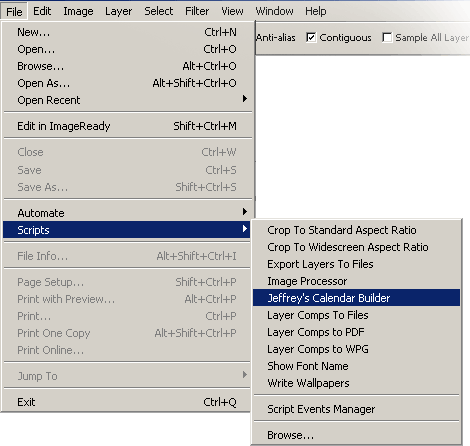
Simple Calendar-Building with the Dialog
When executed, you are prompted for details on the calendar to be made:
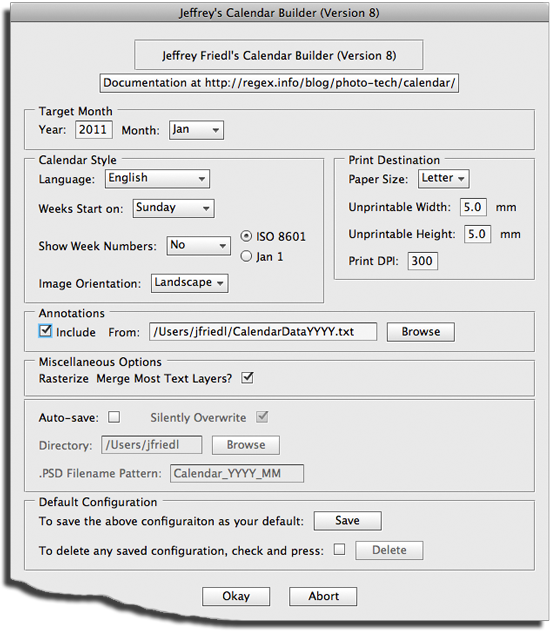

At its most simple, just select the target year and month (or select the month “All” to build 12 separate calendars), adjust the calendar style settings and the paper size to your liking, and press the “Okay” button.
The script will churn away a bit, building the calendar in a new document, leaving you with a dozen or so layers like those shown at right.
Layers making up the calendar include text layers for the month and year text, rasterized layers with text for the names of the days of the week (“Sun-Sat” in the example at right) and dates (“1-31” in the example), and the calendar grid.
The look and feel of the calendar can be changed greatly just by adjusting the style and opacity of the various layers. Small changes can have large effects on the result. Play around. (If you come across a result you really like, please tell me about it.)
Inserting a Picture
There's an empty layer named “Paste Your Photo Here” which is where, of course, you should place the photo you want to use. Actually, it needn't be on that layer, but simply within the “Picture Mask” layerset, as the mask provides a pleasing (to me, at least) drop off toward white all around the edges.
As a shorthand, if you have an image open in Photoshop when you invoke the script, it will be placed within the “Paste Your Photo Here” calendar layer, resized so that it fully fills the canvas. This works only when the already-open document has just a single layer. If you don't care for the automatic resize, you can just delete the layer and replace it with one you like.
In any case, once you drop in your picture and move/resize to suit your taste, by all means, adjust the mask as well. Sometimes it works well when the image extends all the way to the edge, and sometimes it's better to reduce the image to the center only.
Attribution and Description
There's an “attrib” layer with an attribution for the calendar. The script puts the url for this page there, but you'll likely want to change that to your home page, a copyright notice for the image, etc. Or perhaps just get rid of it. It's up to you.
There's also an “Image Description” text layer whose visibility defaults to off. It's just one idea for an image-description note: replace its text with an image description or any text of your choosing (I used “Natalie and Alan, July 14, 2006” in the first example above) and make it visible. It'll show up in the lower-right of the image.
Copyright
You own the copyright for any calendar you make. I own the copyright on the script, but not on its output. You can change the output — the document the script creates — in any way you like.
Of course, if you add a photo to the calendar, as with the use of any image, be sure you're allowed the use the image.
Options
Some of the items in the dialog are not necessarily self explanatory, so I'll go over them here...
Language
Choose English for the month and day names, or select from among: Afrikaans, Albanian, Amharic, Arabic, Armenian, Basque, Belarusian, Bosnian, Bulgarian, Catalan, Chinese, Cornish, Croatian, Czech, Danish, Dutch, Estonian, Finnish, French, German, Greek, Gujarati, Haitian Creole, Hawaiian, Hebrew, Hindi, Hungarian, Icelandic, Indonesian, Irish Gaelic, Italian, Japanese, Korean, Latin, Latvian, Lithuanian, Luxembourgish, Maori, Norwegian, Polish, Portuguese, Romanian, Romansh, Russian, Scots, Serbian, Slovak, Slovenian, Spanish, Swedish, Tamil, Thai, Tok Pisin, Turkish, Ukrainian, Vietnamese, or Welsh.
I pulled most of the language data from this page, and had to take a guess at what font to apply for many of them. I don't even know whether some of those are real languages. Please let me know if you run into troubles.
Week Numbers
I guess it's popular in some parts of the world to annotate a calendar with week numbers, but I'd never heard of the idea until someone requested it. It turns out that there are two common but conflicting ways to count weeks:
- the common-sense approach (“Week 1” is the week with January 1st in it)
- the ISO 8601 standard (“Week 1” is the week with the first Thursday of the year in it)
In the dialog, the selection for Show Week Numbers can be changed from “No” to “at Left” or “at Right,” to indicate that you want week numbers and where the extra column should be placed. You can also select between the two methods for counting weeks.
Image Orientation
Image orientation does not refer to how you load the paper in the printer, but to what style of calendar to make. The example at the top from my brother's wedding is in Landscape style. The example with my little boy is in Portrait mode.
Annotations
Annotations (adding holidays, birthdays, etc.) are covered in a later section.
Rasterize & Merge Most Text Layers
This option is turned on by default, and compresses the many individual date-number layers (“1”, “2”, ... “31”) into one layer by rasterizing and merging. The same grouping is done for the day names (“Monday”, “Tuesday”...) and the week numbers, if you've requested them.
The advantage to this is that you can then adjust the look and feel of all the dates (or days or week numbers) at once by adjusting the style of the merged layer.
The disadvantage is that you can't adjust the font or size of the text, or other text-specific things, because the individual text layers no longer exist.
Thus, by unchecking this option, you can choose to leave the individual text layers intact. When this is done, they're put into their own group to reduce visual clutter in the Layer pallet.
Auto Save
When auto-save is turned on, the newly-created document or documents are automatically saved to files. The Directory element indicates where they should be saved to, while the PSD Filename Pattern indicates how the files should be named.
Within the filename pattern, the sequences “MM” and “YYYY” are replaced by the month and year numbers of the calendar (two and four digits each, respectively). For example, with a pattern of “Calendar_YYYY_MM”, the calendar for April 2013 will be named “Calendar_2013_04.PSD”.
Saving your Config
If you tend to always want options that differ from the defaults (different language, paper size, etc.), then set them as you like and press the “Save” button in the “Default Configuration” section of the dialog. It writes your selections to a file that's read automatically when the script starts.
Pressing the “Delete” button deletes that file, so you end up with the as-downloaded set of defaults. For safety, you have to first check a box to enable the delete button.
Printing
Because some layers are rasterized, it's best if you can print at exactly 100%, with no resizing. This should be automatic if you select the proper paper size, DPI, and reasonable page margins.
I have a Canon XP810, and find that Canon's “High-Resolution Photo Matte Paper” MP-101 to be perfect. It looks and feels like normal printer paper, albeit of a bit heavier stock. It's 100% Matte — not a bit of glossy, so you can write on it with a pencil or pen.
You can have the script add annotations to certain dates, based upon lists found in external files. The support for annotations is rudimentary at best, but it's useful for marking holidays, birthdays, and other dates that might be important to you.
When annotations are turned on, the script reads an annotation file (the default for a 2010 calendar, for example, is “CalendarData2010.txt” in your home directory). Here's an example:
[FontColor=0%,0%,100%] # use blue for the annotation text # Holidays that are on the same date every year 01-01 New Year's Day 02-14 St. Valentine's Day 12-31 New Year's Eve # 2010 version for items with floating dates 2010-03-07 Daylight Saving Time Starts>BR<(clocks ahead 1 hour) 2010-05-09 Mother's Day 2010-06-20 Father's Day 2010-11-07 Daylight Saving Time Ends>BR<(clocks back 1 hour)
The basic format is fairly simple:
- Blank lines and lines beginning with “#” are ignored.
- Annotation lines have a date followed by the annotation, where the date can be Year-Month-Day or just Month-Day. (You can use “/” or “-” as the separator in the date.)
- The annotation itself may have “<BR>” to force a line break so that the annotation appears on multiple lines in its date box.
- Annotation lines may prefixed with special “[...]” settings, as described below.
Dates without a year apply to a calendar of any year, while those with a year apply only to calendars made for that year. This allows you to add year-specific items to the annotation file without worrying that they might show up on a different year's calendar.
Special “[...]” Annotation Settings
The following special “[...]” settings may be prepended to an annotation line, or, as we'll seen in a bit, stand on their own to apply to all subsequent lines....
[FontSize=200%] 2/30 My Birthday! [FontSize=50%] 7/27 Mother-in-law's Birthday
Changes the font for the annotation to the one whose name is given. You must use Photoshop's internal name for the font, which is often not apparent from the name presented in the font dialog. See my post on discovering Photoshop internal font names for the name to use here for any given font.
Here's an example showing a Japanese holiday:
[FontName=MS-Mincho] 05/05 こどもの日
By the way, be sure to use the ASCII or UTF-8 character encodings for the file.
[FontColor=red%, green%, blue%]
[FontColor=100%,0%,0%] 6-18 Red Letter Day! [FontColor=255,0,0] 11-22 Also a red-letter day [FontColor=0,100%,0] 03/17 St. Patrick's Day
If these special settings appear on a line without annotation data, as the first FontColor line in the example at the top of this section, the setting applies to all subsequent lines.
This example shows three holidays to be printed in red:
[FontColor=100%,0%,0%] 2010-04-04 Easter [FontColor=100%,0%,0%] 10/01 All Saint's Day [FontColor=100%,0%,0%] 12/25 Christmas
The following is just about the same:
[FontColor=100%,0%,0%]
2010-04-04 Easter
10/01 All Saint's Day
12/25 Christmas
except that the any lines that might be subsequently added to the end will also get the red font. This last point brings up the idea of contexts....
Annotation Contexts
You can surround a group of settings and annotations with <CONTEXT> ... </CONTEXT> to isolate any settings made within the group from applying after the group.
[FontColor=100%,0%,0%] 2010-04-04 Easter [FontColor=100%,0%,0%] 10/01 All Saint's Day [FontColor=100%,0%,0%] 12/25 Christmas 2010-02-17 Ash Wednesday
has “Ash Wednesday” printed in the default black, exactly the same as:
<CONTEXT>
[FontColor=100%,0%,0%]
2010-04-04 Easter
10/01 All Saint's Day
12/25 Christmas
</CONTEXT>
2010-02-17 Ash Wednesday
This might be convenient for clarity when you have various sections of grouped entries...
# US Federal holidays are in red, with a small font
<CONTEXT>
[FontColor=100%,0%,0%]
[FontSize=80%]
2010-05-31 Memorial Day
07-04 Independence Day
2010-09-06 Labor Day
2010-10-11 Columbus Day
2010-11-11 Veterans Day
2010-11-25 Thanksgiving
</CONTEXT>
# Japanese holidays need their special font
</CONTEXT>
[FontName=MS-Mincho]
01/01 元日
05/05 こどもの日
12/23 天皇誕生日
</CONTEXT>
# Birthdays are noted quietly
</CONTEXT>
[FontOpacity=30%]
[FontSize=80%]
4/12 David Letterman's birthday
4/15 Dave Filo's birthday
12/06 Steven Wright's birthday
</CONTEXT>
Importing and Including Annotation Data
Within your annotation-data file you can have import and include lines like:
INCLUDE "filename" IMPORT "filename"
Both allow you to reference annotations in other files, with the difference being that INCLUDE does not remember any settings changed in the file, while IMPORT does. Consider this example:
INCLUDE "US-Holidays-2010.txt" INCLUDE "US-Family-Birthdays.txt" IMPORT "My-Favorite-Japanese-Settings.txt" INCLUDE "Japanese-Holidays-2010.txt" INCLUDE "Japan-Family-Birthdays.txt"
IMPORT is used for the Japanese Settings file (font changes, etc.) so that those changes remain and apply to subsequent lines (those found in the two INCLUDE files that follow).
This allows you to create sets of annotations that you can then easily mix and match when creating specific calendars. I use different sets of files depending on whether I'm making a calendar for myself, my folks (who don't read Japanese), or my Japanese-speaking in-laws.
More on File Management
To make it easier to reuse annotation files year after year, you can put the year in an individual entry's date so that it is safely ignored when creating a calendar for a different year.
You can also segregate items into different files, putting year-specific annotations into files with the year in the name.
In filenames provided on include/import lines and in the script's configuration dialog where you provide the annotation-data filename, any set of four upper-case 'Y' in a row are replaced by the target year for the calendar. The default filename is “CalendarDataYYYY.txt” which means that “CalendarData2010.txt” is actually read for a 2010calendar.
The previous import/include example would be better written with that in mind, so that year-specific annotation files are read only when creating a calendar for the appropriate year:
INCLUDE "US-Holidays-YYYY.txt" INCLUDE "US-Family-Birthdays.txt" IMPORT "My-Favorite-Japanese-Settings.txt" INCLUDE "Japanese-Holidays-YYYY.txt" INCLUDE "Japan-Family-Birthdays.txt"
Sample Annotation Data
Here are sample annotation-data files with some US holidays to get you started:
CalendarDataUS2015.txt
CalendarDataUS2016.txt
CalendarDataUS2017.txt
CalendarDataUS2018.txt
CalendarDataUS2019.txt
CalendarDataUS2020.txt
You can find lots of info on holidays for countries, religions, and cultures around the world at TimeAndDate.com, and, of course, at Wikipedia.
My Tech-Related Photography Posts
- My Lightroom-to-iPad Workflow
- Lightroom Goodies (lots of plugins)
- Digital Image Color Spaces
- Online Exif (Image Data) Viewer
- Jeffrey's Autofocus Test Chart
- Photoshop Calendar-Template-Building Script
- How to Prepare Photos for an iPad
- A Qualitative Analysis of NEF Compression
- Tripod Stability Tests
more...
Future
It's a bit more full-featured than earlier versions, but it still has a ways to go. Some enhancements I can think of:
- Better font control.
- Putting the small previous-month / next month calendars in there somewhere.
- Add a variety of layout options.
Let me know what you think.
I can't help wondering whether there's a feature of Photoshop whereby I could leave all the text unrasterized, yet allow one-stop tweaking of fonts and margins. With my understanding as it is now, if all the date numbers are left as individual text layers, each must be visited individually to, say, change the font. If there's a simple solution to this, please let me know.
At least with this script, you can make the change in the script, just once, and then run it.
Enjoy.
| Version 10 Sep 1, 2013 |
Fixed a misspelling in the dialog. |
| Version 9 Nov 2, 2012 |
Updated the Hebrew translations. Fixed a bug in the processing of the calendar-data filename. |
| Version 8 Nov 22, 2010 |
Turns out that a month could end up being a day short if daylight savings time ends on the last day of the month (as it does in Norway in 10/2011). Thanks to Arve Hansen for the fix. |
| Version 7 Jan 22, 2010 |
Added support for Lithuanian. Tidied up the opening dialog a bit. |
| Version 6 Jan 26, 2009 |
I made these changes over a year ago, but forgot to release it as a new version. Doh!
|
| Version 5 Dec 24, 2007 |
|
| Version 4 Dec 23, 2007 |
|
| Version 3 Oct 31, 2007 |
|
| Version 3b1 Sep 26, 2007 |
|
| Version 2 Dec 15, 2006 |
New features:
Bug fixes:
|
| Version 1 Dec 4, 2006 |
Initial Release
|
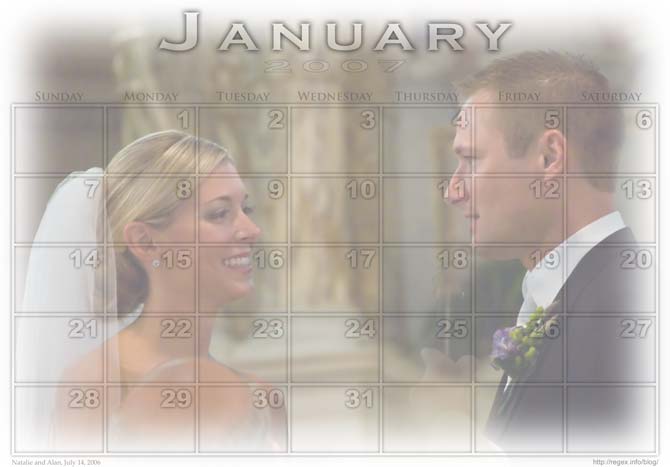
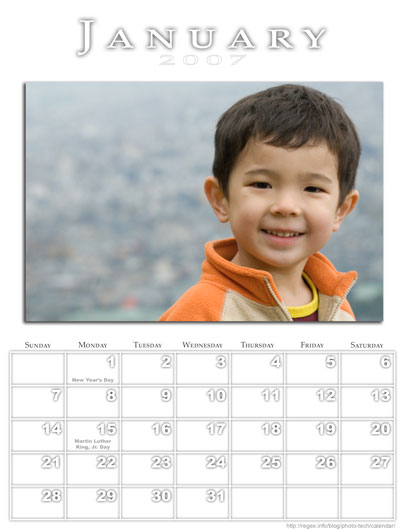
I want to thank you for the post of your calendar template on DP review. I was unable to download it for some reason in the script format but did so in PSD. I have Adobe CS2 and have already made the month of January. I look forward to any updates that you might create. Thanks again.
This is an awesome script and spanks those stone age calendar templates I had posted on DPReview! Is there a way to have the number/text part of your calendar appear only in the bottom 1/3 of the image or so? I’m sure that some people aiming for more of a fine art type of calendar don’t want all of their image behind the text.
Again… Great Job and thanks for posting this for everyone! 🙂
(kinda makes me feel silly when I consider all the time I sat there getting all my text lined up perfectly on my templates when your script zipped thru it at warp speed.. I admit to consuming quite a few brews in the assembly process of my templates so if September onward is a bit out of line I have a good reason!)
Thanks for the script!!! Wish I had found it a few weeks ago… I have some questions though. Specifically, the days. The font, size and color can be changed…. Will this be changed any time soon? Additionally, would be nice to be able to automatically insert holidays and birthdays into the calendar (for example via a text/csv file).
Thanks!
This script has proven to be very useful. I modified it to have the months/days in spanish and it works perfectly. Thank you!
I would love to use this on my mac but i have been unable to download the script from the web site. The mac does not have a right click option. When i click on the file name it just opens a text file with the code. I’ve tried draging and dropping the file name onto my desk top but when i try to install that file in CS2 i get a javascript error. Please email a copy of the file to me at seenosun@aol.com. Thanks – MW
PS… I’ll be happy to post about my experiences with the script from a mac perspective once it is installed.
Nice script but when I run it in CS2 and select February, it compiles March, although it uses the correct data from the dates file. The other months that I have tried seem to be OK?
Nice script I am glad you took the time to compile it and make it available.
It has a lot more potential for flexibility, would be nice if there would be a way to select the font and color. I haven’t got a clue how to do this sort of thing so it may be quit a task to add. Keep up the great work.
Thanks for very nice script.
So far I’ve just played with it for a few minutes, but some coments in response to previous ones:
To “download” the script on a Mac running Safari: just use File, Save As and save it to the Applications\Adobe Photoshop CS2\Presets\Scripts\ directory. Be sure not to add a .txt extension; just use the .jsx extention. Now it should be available in PS automatically.
To shrink/move the calendar itself (e.g., if you want to put the image to the side of it instead of behind) – select the Grid layer, then use Edit/Transform/Scale to make it the size, placement you want. Then, in sequence, select the 1-31 and Sun – Sat layers (you can do the same with the month and year layers) and use Edit/Transform/Again — the days and numbers will line up perfectly with the scaled grid. Note: when using Scale, hold the shift key to keep the original proportions.
Fonts can be changed easily by selecting the particular text layer, selecting the Text tool, and changing the font from the text toolbar (at top of screen by default).
Gday
Your calendar amuses me. I have been using a piece of software you wrote in the early 90s called been.pl
The number of times that it reminded me of birthdays and anniversaries and saved my bacon are too numerous to mention.
Whatever you may do in the future and however fancy it gets nothing will surpass that old text based been.
Fantastic Script thankyou very much. Awesome compiling saved Loads of time.
An excellent script – many thanks for making this available.
I was able to download the templates which are great but I would like to try the script. I have never used them before however and was hoping you could tell how to download and install them. I click on your link and am then lost?
rod
thats stinking cool.
Just found your site through a link on a Digital Darkroom forum posting, I actually visited to read your colour space articles (brilliant), and found your calendar script, Jeff its great, the time this saves when I think about the time I have taken on a number of occasions making calendars in PS.
many, many thanks
Paul (UK)
thank all lot … I’v made our honey moon calendar … my wife will appreciate ;-)) all this year
I am also having trouble downloading the file. I can get it to come up in a html but can’t seem to get it into my Photoshop. I have Photoshop CS2 and would really love to try this script. Please tell me what I’m doing wrong in downloading this script.
Thanks
How about adding an option to include week numbers as well?
Wow! This is just what I’ve been looking for! Thank you!
Couple questions:
– does this work with CS3?
– and/or have you updated the script?
thanks in advance. I used this a bit in CS2 and quite like it.
glenn
To the above poster: yes it does work for CS3, I have tested it myself.
To Jeffrey: thank you for this amazing script! It saved me loads of time while I was working on a calendar project for school. One request – can you make a configuration for customizable calendar sizes (in pixels or inches or whatever) instead of only standard paper sizes?
I’d like to know if this template is suited for A3 format.
This feature added in v3 (Oct 31, 2007) —Jeffrey
Wow what a great script, used it on Photoshop CS 3, i cool feature would be resize the calendar to user set type, and maybe create the calendar to a user set size.
Else i just make some workarounds, but what a great tool it is so cool.
thx for making this hard thing so easy to do now.
Hi Jeffrey
I saw you site, its very good, you did a very good job thanks you ,I am a photographer based in Egypt, I need your hlep if possible I would like to know if i can set the week starting day any day of the week? thanks alot in advance
cheers
Mariz
This feature added in v3 (Oct 31, 2007) —Jeffrey
Thanks a lot!!!!!
Very great tool!!!!!!
Just one question: would it be possible to have all the months in the same page?
If you do something like that let me know please.
I’ve not considered that because I’ve never needed it myself, and have never liked those kind of calendars. But if enough people would find it useful, I could look into adding it as a feature…. —Jeffrey
You are a great person sharing this tremendous work.
Hi–this is great! I am also looking for a calendar with all the months on 1 page. I am doing one as a fundraiser and need 8 months on the front and 8 months on the back of an 11X 17 sheet. I’d love to know if you make this available–thank you!
Karen
Thank you very much for sharing this with all of us. I tried it and I had a January calendar within minutes.
Do you have a template where the entire calendar from Jan to December is on one page? 😉
Godbless!
This is so awesome!!! Thank you Jeffrey for making this available. i was wondering if you were able to get the February issue resolved? I too only get March when I pick February. Thanks so much!
Fixed in v3 (Oct 31, 2007) —Jeffrey
This is awsome stuff. Well done and thanks heaps.
I too have hit the February issue but it also happened for April, June, September and November when I selected ALL months. It did two of the next month.
I thought this very strange as I had done this before and it worked perfectly! What had changed?
I have been doing Christmas presents for family with calendars from my last holiday to Canada & Alaska so did have copies of the months missed.
I only needed some differnt ones as I wanted to include differnt birthdays on the calendars.
I have managed to get arount it and fix it in photoshop. I am running CS3 so it works in cs3.
Fixed in v3 (Oct 31, 2007) —Jeffrey
Thank you for this script, I would like to make the same kind of calendar you did in Portrait mode with your little boy, with the picture at 100% opacity and above the calendar grid,
you wrote it could be achieved by resizing the grid manually, that would be great if you could add an option in the script to automate this.
I loved this. I am also looking for one with all the months on one page. Let me know if you know of one. Thanks.
Laura
Excellent job !!! U r genius
…. just solving problem …. too small letters of daynames …. in slovak language ….. where should i change them ?
thanks a lot
Martin
Just wanted to say: “Thanks… Great work.”
I would love to try this script but when I downloaded it and placed into the scripts folder on CS2 I keep getting an error message. Can someone tell me what I am doing wrong.
It might be easier to offer suggestions if you were a bit more verbose in your description of what you’re doing and what the actual error message is…. —Jeffrey
I keep getting an error message:
Couldn`t open the annotation file C: ………/CalendarData2008.txt
which I made in wordpad and copied your annotation data from your example CalendarData2008.txt
THE FILE IS IN MY HOME DIRECTORY …
The error message is telling you where it expects to find the file, so is the file there? If it is, then there must be some other reason that it can’t be opened (or some other error being incorrectly reported that way)…. —Jeffrey
When I try to open the script in photoshop, I keep getting the message “could not complete your request because it is not the right kind of document.” Can someone email me the correct script?
It sounds like you’re trying to open the script as if it’s an image, instead of invoking the script via the File > Scripts menu. —Jeffrey
When I downloaded the script to my desktop, it shows as though it’s an image. How do I change it?
To be more specific, the error message reads “Error 8: Syntax error, line 1 -> #target photoshop
Good template. It’s easy to make a simple calendar with it. I will give you some suggestions:
– script can make CMYK mode files
– add more layout choices
– add more paper sizes(custom etc.)
That’s for now. Good luck!
I attempted to save the script but when I click on the link it opens to a page of code. What can I do
Jeffrey,
Thanks a lot for this wonderful script. That’s exactly what I was looking for! Works great!
Keep up the great work!
I just would like to report a tiny issue in the script:
I have 3 dates sections in the CalendarData file: US Federal Holidays displayed in red with a small font (just like you have in your example), Other US Dates (like St. Valentine’s day, or Mother’s day) that are displayed in gray with a small font, and Family Birthdays that I would like to show in blue with a standard (100%) font size.
Problem is when someone’s birthday falls on the same day as say Thanksgiving (Federal Holiday shown in small red), then this birthday date instead of the specified standard blue is shown in a small red.
Hmmm, if you could mail me the holiday data file you use, I’ll try to debug it….
There is of course a wonderful workaround: do NOT rasterize text layers, and later correct the problem. And that’s exactly what I did, so it’s not a big deal, but still wanted to bring it to your attention, so you can make it perfect.
One more thing. Instead of placing one large image under the grid (as shown in your example), on dates with birthdays I put small images of my beloved relatives right within the boundaries of the cell. It would be nice to have a small image masks in those cells, so I wouldn’t have to calculate what’s the size of the cell in order to crop the image I’d like to put there.
There’s a pretty easy way to do what you want:
That might sound like a lot, but once you understand the steps, it takes about 10 seconds to actually do. Oh, and you might also consider feathering the selection made in step 1, for a different feel.
—Jeffrey
I need help…. I have downloaded the file and added to scripts but when I go to run it I get an error that says Photoshop was unable to find the JavaScript plug-in. I am running Mac and photoshop CS version 8. Can you please tell me how to proceed. Please. Thank you, Marilyn
Jeff,
This is a sample Data file I use. If you run the script for May, you’ll see that ‘Mom’, and ‘Grandpa’ birthdays are shown in blue with 100% font size as specified.
However ‘Dad’ birthday instead of standard size blue font will be shown in smaller gray font, which is derived from Cinco de Mayo attributes.
# US Federal and Religious holidays are in red, with a small font
[FontColor=100%,0%,0%]
[FontOpacity=50%]
[FontSize=80%]
01/01 New Year
2008-01-21 Martin Luther King, Jr. Day
2008-02-18 President’s Day
2008-03-23 Easter
2008-05-26 Memorial Day
07-04 Independence Day
2008-09-01 Labor Day
2008-10-13 Columbus Day
2008-11-11 Veterans Day
2008-11-27 Thanksgiving
12/25 Christmas
# Other Dates
[FontColor=128,128,128]
[FontOpacity=50%]
[FontSize=80%]
02-14 St. Valentine’s Day
2008-02-02 Groundhog Day
2008-02-06 Ash Wednesday
2008-03-09 Daylight Saving Time Starts(clocks ahead 1 hour)
2008-03-21 Good Friday
2008-05-05 Cinco de Mayo
2008-05-11 Mother’s Day
2008-06-14 Flag Day
2008-06-15 Father’s Day
2008-09-07 Grandparents’ Day
10-31 Halloween
2008-11-02 Daylight Saving Time Ends(clocks back 1 hour)
2008-11-04 Election Day
# Birthdays and anniversaries
[FontColor=0%,0%,100%]
[FontOpacity=80%]
[FontSize=100%]
05-01 Mom
05-05 Dad
05-25 Grandpa
I recieve the following error when trying to run the script:
Error in
Line 1648: {
No matching closing brace found
I don’t have anything that can count lines otherwise I would just have added a closing brace in notepad, but counting over a thousand lines is also not cool ;(
Thanx for the quick reply Jeffrey.
Solution: Incomplete download and redownloaded 😉
I found your calendar work when I was browsing this morning, and I love it. Thanks Good job
I have downloaded the file and added to scripts but when I go to run it I get an error that says JavaScript code was missing.
Hi Jeff,
What a great script. I have run it so far on A4 landscape and portrait modes (as trials to see which I preferred). I noticed, however, that when I run the script on A5 portrait mode (which is actually what I want to use for some gift calenders for my family), the actual calendar is not formatted correctly, but is squashed into the bottom of the page. Can you please advise if this is a bug or if I have a setting wrong somewhere.
It’s not too big a deal as I can still run the script sized for A4 and then print down to A5 within the print driver, but this is not perfect as it will affect the DPI seting.
I’m using CS2 and have installed your script into the Photoshop scripts area to run from the File menu.
Thanks
Ian
Fixed in Version 4, thanks for the heads up. —Jeffrey
There are a couple of things to correct in your script:
1) I keep getting syntax error in Latvian translation of wednesday. According to UTF-8 codes, the correct name should be
“Tre\u0161diena”
It looks like the name is not correcly encoded in the source
2) I think you should make a fix on line 2209, where you replace the tag with a cariage return character. Everything works well untill you have more than one line-break in one line. I think it should do a global replace:
Item.text = text.replace(/<BR>/gi, “\r”);
And finally thanks for the great script. It saved me a day of manual photoshop work! Merry christmas!
You calendar scripts sounds great, however when I try to run the script through Photoshop CS I get this error “Error 8: Syntax error, line 1 -> #target photoshop” does this mean it will not work in CS?
Thanks so much for this script! It works like a dream!
Possible to add a 4R paper size?
Would be great to print calender on 4R paper 🙂
Hi Jeffrey or any other kind-hearted soul out there.
This is great but I only have Photoshop 7.0. Can you please convert to javascript code for version 7.0?
Thank you.
jpgutierrez18@gmail.com
Thanks for the great script Jeffrey.
I noticed a little glitch. If there are two annotations defined for the same day that should render in different colours, they don’t, with both having the colour of the first one appearing in the definition file.
Your calender script is by far the best one out there. Creates the templates I have always wanted. Its very easy to create batch actions to change the appearance of calenders by changing the text layer styles and the opacity, fill and stack order of the groups and layers you have created. The only problem I had in creating these batch actions I created for the Landscape and Portrait Calendars was I had to duplicate the portrait one for the different size calendars because I transform the scale of the picture mask to force it to the image area with proper fades borders.
Thanks again…Very well done
jjmack
I just happened past your site looking for a way to make my own calendars and this by far is better than what I could have ever imagined. I’ve only played with it a few minutes but it is GREAT….
Thank you!!!
What an excellent piece of scripting! Thank you so much for sharing it.
Hello,
Thia is a great script and sharing it free is greatly appriciated. It works fine. Somehow it didn’t work (partially) in Gujarati and Hindi (Indian) languages. If u have a time then pl look into it. Thanks
This is AWESOME…saves lots of work.
Could you please add the all months in one….so I can place it on the back of a business card.
Thanks for the time saver!
I have a Mac with CS3. I’ve loaded the script and it open in photoshop. I tried to setup Calendar2008Data.txt in my home directory and added your CalendarData2008.txt just to test if it works. When I save the settings in Photoshop and try to run it, I get:
Bad line in line 1; aborting data read.
I tried changing the filename to CalendarData2008.rtf.
Also tried CalendarData2008.odt. Same error message.
Do you know how to get around this? Thanks,
Bee
We set up the txt file through our Parallel Windows desktop and now there’s no error message. I’m wondering what the format should be for those who don’t have Windows on their system.
Stunning Plugin THANK YOU SO MUCH!
Is it possible to get this working with CS1?
I don’t know anything about CS1’s scripting (or possible lack thereof), sorry. —Jeffrey
Is it possible to enhance the month, days, grid and dates to make them clearer?
The pictures I am using are quite strong and the data seems to get lost.
Great idea and works very well.
Thanks
You can tweak this by adjusting the opacity of the various layers (lowing the opacity of the image, or increasing the opacity of the gird/dates). Personally, I think it looks nice when the image is a bit washed out – it lets you use it as a calendar when viewed up close, but as a photo when viewed from afar – so I usually lower the opacity of the image. —Jeffrey
I donwloaded your script this week and have to say “thanks”! Works great and well documented for the novice to learn from. Is this what you do for a living??
Thank you!
This is wonderful! And so nice of you to share with others 🙂
This will really save me time – I appreciate it very much!!
Excellent I love It!! maybe add a calculation so it can display how old the person is on his/her birthday
I’ve already done that… I guess I haven’t pushed it out yet, though. Will do soon. —Jeffrey
Wow thats great cant wait… Just got lazy changing the .txt document
For the last two years I have been looking for a “template” to make a calendar. Boy did I ever luck out on this one!! There are a few things that I would like to see, but for “free” this is ECELLENT. I will proudly give out this calendar for Christmas presents.
Thnaks so much Jeffrey for sharing this with us.
Thanks very much for taking the time and trouble to produce this great script for photoshop. I have learned so much about photoshop whilst enjoying the exercise of producing a tailor made calendar. Your blog is just fantastic….almost seems you made it just for me..it has so much information on it that I am enjoying. Your eforts are greatly apreciated…
best regards
Dennis
thank you so so much!
great script !!
🙂
I love this!!! Thank you very much. It works extremely well. I am in the process of putting together a yearly calendar for our Springer Spaniel club and your script has been a godsend.
One question though – I am able to move and/or change everything that I need to except the color of “days”; I can’t seem to change them from gray. Any hints?
Thanks so much,
Kristin
Jeffrey, thank you for taking the time to do this. I’m a n00b at photoshop, and I really wanted to make some calendar desktop images. This really hits the spot.
Cheers and all the best.
how can i edit this to create 2010 and so on? I know it seems like i would not need this yet, but offering some calendar options to high school seniors as a photographer means i start offering as early as their junior year. I am not a script writer, but i am saavy enough that maybe i could edit myself if you can point out how/where to do it. thanks….I am building 2009 as i type this so i hope it is what i am looking for…i am pretty sure it is.
Uh, did you actually even give it a try? What about the “Target year” entry box is not sufficient? Geez. —Jeffrey
i have never use this technic. Thanks. Very useful will be making calender.
Thanks! This script saved me tons of time. The calendars look excellent.
Hi! I want to create a poster size (20″ x 30″) 2009 calendar with 12 pictures on it. However, the size options in the program are small… it’s for my history class and i need to post 12 pics in different periods. Could you help me please? Thank you so much!
If you want a single poster with 12 pictures and a calendar, then my script will at best be a starting point from which you can try to craft what you want.
If you want a 12-sheet calendar with pages in the format that my script makes, only larger, then it’s easy enough for you to tweak the size in Photoshop. After creating each page, either the canvas size to what you want, or change the resolution such that the final result would print the size you want. —Jeffrey
Wow… that’s a fast reply.
More power to you and Thank you so much!
It’s raining today – again – so thought would sort out 2009 calendar. Doesn’t seem to be available. Is there going to be one. 2008 was VERY successful for Christmas presents. Many thanks.
It’s a script that generates a calendar template for whatever year you ask of it. Only four-digit years are allowed, so you’ll be out of luck after another 7,991 years. Until then, the script should work fine…. —Jeffrey
reates the templates I have always wanted. Its very easy to create batch actions to change the appearance of calenders by changing the text layer styles and the opacity, fill and stack order of the groups and layers you have created. thank you very much
thank you Thia is a great script and sharing it free is greatly appriciated. It works fine.
Very useful will be making calender.
This has been around for so long now that I am almost shy to post a comment.. But thank you, thank you… This is too awesome.
I would like to make a calendar through Photoshop 7 – any suggestions?
can you please post instructions on how to create the calendar it’self because i would much rather do that even though its much harder
HI,
I love your script, and have modified it to get what I want (almost) I added Legal size paper, I am having trouble getting the picture anywhere but in the middle automatically, and I would rather size the picture myself and have it placed without resizing.
Thanks,
Dick
Gday,
This script is brilliant. Now my wife can make her calendars without having to rip more of her hair out. Customisation is a bit tricky but managed to change the font and get rid of capitals (Pristina looks better lower case). Now to change the position of the Month and Year and set a paper size for CD cases.
Hope its OK to do all this. The only trouble I have is getting it to read an annotation file correctly.
Thanks again.
Thank you, thank you, thank you!
Now I, too, can make my calendars without ripping my hair out!
Cheers,
Stacey
Fantastic script. Have added CD paper size, and dealt with the subsequent issues that are introduced by trying to squeeze things into a smaller area. It has given me a reason to get learn about scripting. Just just want to try and get the colour of the date to change for a Public Holiday…
Thanks
Lloyd
Looks like a neat script – wish Adobe would allow PSE users to use them. I thought perhaps 7 might – there is actually a scripts folder with a script in it but not to be. Nice script though and just the kind of calendars I was looking to create.
Fantastic script – you must be a programmer … old school … very neat code. (I’m a really old school pgmer – BASIC / RPG /Cobol – long before Windows and ‘script’ code – have not mastered JAVA)
How can I easily have the calendar Layer Effects include the styles Drop Shadow, Bevel and Emboss and Contour (CS3 defaults) along with Outer Glow?
I’ve added the various paper sizes from 4 x 6 to 17 x 22 – I print to an Epson R1800 – got that working easy enough – but would like to change the print location of the Month and Year from top / center of calendar to just above the Days of Week line, right justified. Right now I’m doing it manually, but would like to have done automatically.
Perhaps some day the script could give the user the option to set the style by ‘Grid’ / ‘Month Name’ / ‘Year’ / ‘1 – 31’ / ‘Sun – Sat’ rasterized layer groups.
Thank you
You are a genius sent down from heaven!! Thank you for this! 🙂
Hi Jeffrey,
May I post a version of your script that I have made onto a Photo Forum community?
I’ve already credited you as the originator and posted a link to here also, I’ve edited the script to change the layout and would like to post it for the other members of a forum.
I would have emailed this request but could not find contact details on here anywhere.
Regards
Steve
Uh, you didn’t leave your email address, so I can’t reply directly to you. My email address is on the “About Me” page. —Jeffrey
Jeffrey,
Seen your addy this time (was looking for link). Mail on its way!
Regards
Steve
Hola, soy de Peru. Felicitaciones . Es un gran trabajo.
Agradecere me indiques como puedo cambiar el color de los numeros para los dias festivos y domingos, en color rojo.
Hello, I’m from Peru. Congratulations. It’s a great job.
I would appreciate specify how can change the color of the numbers for the holidays and Sundays in red.
Thank you for your generosity in sharing this wonderful script with all of us. I have used it for the last two years to make a calendar for my very extended family. They think I am wonderful, thanks to you!. Hope you have a great holiday season, and an even better new year.
Judith
Hi. Congratulations, is very nice calendar
Jeffrey, I just came upon your site as I was searching for a calendar template & it sounds great from what your “customers” are saying. Before I download it, could you tell me if it would be easy to include more than 1 photo on each page of a 12 page calendar.
Me again. I just tried to download the script, but I don’t get any download dialogue/options, only what looks like the script. Is it compatible with Vista? How about CS4?
Hi Jeffrey,
I was asked by a village school to provide a fund raising calendar and came across your script. It is excellent, the school is delighted and the parents are buying in good numbers.
You ask for suggestions so here goes…
Being able to customise the layout would be great, I moved the title of the month down to just above the grid, added a new title (the name of the school and the logo) and then plonked in the photo to each month. It would be nice if I could set a title image (jpeg would be ideal, it would be the school name and logo ready saved as an image rather than text), then direct the script to put that at the top and then tell the script to put the months name directly above the calendar grid.
It would also be nice if I could adjust the opacity of the grid and days etc before the script runs.
I know, big asks, but you did invite suggestions!
Once again, many thanks for posting this.
Al
Message for Leif Petersen – if you right click on the hyperlink and choose ‘Save target as’ you can download the actual file. I found that CS4 would not open by double clicking the script but using File, Open works, as does copying it to the Scripts folder as Jeffrey suggests.
I agree with some of the other posts that being able to change the font, size and style would be a great addition but otherwise great work Jeffery.
I just wanted to say that your calendar script is brilliant!
Good Work and Great Job!
Many Thanks from New Brunswick, Canada!
Thanks so much for your work on the script! This is really helpful.
Jeffrey, is there a way to show our appreciation through a small donation?
I’ve made a nice birthday-calendar with the photo of the person on the day, and this script was incredibly useful for that! The only thing i missed were guides: it would be really neat if the script generated guides (the blue lines) on all edges of the grid, so you can snap your photo’s to the guide.
I solved this by running a script to write-out the guides on the coordinates i needed them, but i think Jeffrey can do a much better job than me. 😉
A sweet job Jeffrey! thank you so much.
Actually I was looking for a Photoshop script to make a Calendar Desktop Wallpaper (not printed), but I managed to tweak your script a little bit:
added a new type; “1152×864” -my desktop pixel resolution- (based on 300dpi to get the right mm), change opacitys, sizes, margins, colors, remove the white mask so the background image looks unchanged, etc… and now it works great for me!
unfortunately, the changes I made aren’t backwards compatible, so it only works with my “1152×864” type now…
You can see a example output calendar wallpaper here.
So… if you have the time, it can be a request; adding the posibility to make these too; with some common screen resolutions… 800×600, 1024×768… etc. And margin (or should I say padding/overal size) for the calendar, so we could set it small in a corner, for example.
It would be sweeter 😛
Saludos, hex.
Dear Jeffrey,
Many thanks for your kind explanation.
I am installing your “Jeffrey’s Calendar Builder.jsx”.
but “OKAY” in default configuration is not seen after opening the script.
Only ‘SAVE’ is seen.
I don’t know the reason.
Pls reply to me soonest.
If you inform me your email address, I will send you the pictures.
Best regards,
Peter Jin
Hi Jin,
I noticed the “Okay” button also did not appear in my Photoshop Window, so I cheated and got it working, but I agree that Jeffrey should provide a complete answer as to why does the Script Window does not have a vertical scrollbar for a User to be able to scroll up / down. I could also ask the photoshop guys why these types of windows cannot exceed a maximum size, or if they do, why is it that no scroll bar is made available.
Now to the solution:
In Windows, the “TAB” key (usually a couple of keys below ESC) is used to ALTERNATE or Toggle between fields. If you´re on a website, for example, click somewhere (a text box, checkbox, etc) and then press the TAB key: you will notice the selection changes each time the key is pressed. This becomes useful if you don´t have a Mouse attached to your PC, but also in cases you suspect a button or text field exists but it´s not visible!
So: Go to the bottom of the script window, check the checkbox (little square) before the “delete” button, and then press it again (to UNcheck it). Now you´ve got the focus on that checkbox, so you´re good to go: Press TAB until the focus os the selection disappears from the Last button in the Window, which says “Delete”. Now press Enter (we are assuming the focus is now on the invisible “OKAY” button).
If you got it, the script will start working! Mine did excellent, and I am now going to see what was the outcome, and start placing photos!
Great Script you´ve developed Jeffrey! Thanks a lot and Happy New 2009
Jeffrey thanks for this nice and brilliant work!
I have one question: It is posible to have the sunndays and hollidays numbers in RED?
Many thanks and have a happy 2009!
Dear Francisco,
Many thanks for your kind information.
Your idea is my idea.
That is, I also thought of the TAB,
and used it to make the January Calendar, 2009.
I made a success.
Many many thanks for such script.
Another, I want to change the name of month and date of the week
from English to Korean.
Can you recommend me a script and inform where to install it?
Thanks again and B. rgds,
Jin
All of this sounds great. Any chance you have something for building a 2010 calendar?
You mean something besides entering “2010” into the “year” field? No, that’s about it 🙂 —Jeffrey
Simply enter the Date “2010” (without the “quotes”) in the text box where it says Date, or Year (im not sure what the name is, but it´s there!).
The script used to create calendar is reusable 🙂 as long as anyone wants a Gregorian-Based calendar it should work!!!!
I hope this helps´.
Hi,
Awesome script. I added a “B+” paper size option in the pull down since I have a printer that size. Given the number of printers out there that can print this size you might consider it during the next update. It’s 13 X 19 inches.
Great job.
Tony
WOW, thanks a LOT, just what I was looking for… no wait, this is even better.
Hello Jeffrey!
Perfect timing for that and I found your site. Congratulations to you! Thank you.
Good day
Giovanni
“Ciao Jeffrey! Per calendario che perfetto e ho trovato il tuo sito. Complimenti a te! Grazie mille. Buona Giornata”
Giovanni
hey thanx a ton for this. u saved my life.
Hi Jeff
First, thanx for an amazing script. I have always given calendars as presents for my family and you just made my life easier.
I was just thinking. In my country, we are used to highlight holidays and sundays in red. I know that the holidays will be hard, nuy how about rasterizing the sundays column so we can apply styles to put only that column in a different color?.
Again, thanx a lot and congrats for such a superb piece of work.
GJ Rodriguez MD
Looks great !
My Photoshop is on a Mac. Will this work there?
Thanks
Of Course it will run on a Mac.
– Jeffrey´s Script is developed to work with Photoshop. Photoshop is an Application which runs on top of an Operating System, and as long as Applications are designed to work with the internals of the Operating Systems they are supposed to be compatible with, everything will work. Any Script that works with the Application will work if it does not contain errors in it.
Let me remind you that it would be easier to see the opposite question coming up: “will it work on a PC?” – since MAC´s are by excellence used by graphical designers, etc, Photoshop (The Photoshop) is a sure bet to work on a MAC. However…with the existence of the PC dominating the computer world, one couldn´t let go the opportunity of developing compatibility for this Universe of u$ers.
“// Type can be “Letter” , “A3”, “A4”, or “A5”
// (No reason you can’t add others, like “L2” or “4×6″, but I haven’t felt the need yet.
// If so, we’ll have to do something about scaling the various margin/font sizes.”
A few lines from within the script.
I respect that you have not felt the need to add other paper sizes, but will you be adding this functionality in the near or distant future? Scale ability would be wonderful especially if one could enter a millimetre size of the final output in the scripts dialog box.
Your thoughts on this Jeffrey?
Many thanks.
Wookie
Probably not any time super soon, sorry. The problem is that my initial design was poor, and not built to stretch to other sizes. It’s very kludgy, and it should be rewritten. I’d love to, but am caught up with my Lightroom stuff these days… —Jeffrey
Thanks for the quick response Jeffrey.
I can understand not wanting to rewrite it, as it is its a huge script as far as available scripts go and it works as is.
Many thanks anyway.
Wookie
Thanks for the script. It is excellent. I make calendars for my screen wallpaper. This will be a big help for my 2010 calendars.
Bob
Ran calendar script an recieved error:
Error 14: No matching closing brace found.
Line 1374
-> Root
Where/how did you run it? —Jeffrey
I would welcome any help.
Thanks for your almost instant response, it was run from Photoshop CS2 on Windows Vista Home Basic with Service Pack 1 after installation in the scripts folder.
Hmmm. There are no braces on line 1374, so I’ve got to wonder whether you have a corrupt download. Could you try downloading it again? Overall, it should be 2,294 lines long. —Jeffrey
Any chance of updating your CalendarDataJapan2008.txt for 2009? I’m not competent in Japanese, but I like to surprise my wife (Yuko) when I can.
Rob
(Virginia)
Okay, I went ahead and created/added files for 2009 and 2010. —Jeffrey
Congratulations, really very good job!
hi i am from the uk is it possiable to allow the user to set there own paper size i notice there is a number of differnet papersizes set already but sometimes i would be good is possiable to make non standard size calendar for example this your i made a small wallet size calendar
That’d be a nice feature, but unfortunately I didn’t think of that when I wrote it, and I didn’t write it with that kind of flexibility in mind, so it really needs to be rewritten from scratch for that to be added. Sorry. —Jeffrey
Hello Jeff! Im Vino from the Philippines, I have a big problem about your script, It looks like Im the only one who dont know how to download it. I read all your comments and I couldnt find someone who ask about downloading it. I already click the link ” Jeffrey’s Calendar Builder.jsx ” but it onlyshows a Notepad-like file that I dont understand! Sory to bother you but can you teach me how to download it? Is there any other way to download it? Im not that good in computers so I would realy appreciate your help! Thanx!
When you get the “Notepad-like file”, save it as a file and give it a name ending with “.jsx”. Then install into the Photoshop Scripts folder as described, and it should work. —Jeffrey
Hi Jeffery,
Wow, your script is AMAZING. I love it! The calendar is so beautiful, too – far more attractive than any other I jave seen on the Internet. Thank you for your kindness and generosity in making this for the community. You are highly talented. Blessings upon you and your family!
Cecilia in Australia
Hi Jeff, Im trying to download and try your script but I keep getting a javascript code is missing. I hit the download button, and get to the html screen. I saved it to my desktop, and changed the ending to .jsx. When I right click to open with Photoshop it goes to open, but I get the javascript code is missing.
I even tried installing it in my scripts folder aswell..
any direction would be appreciated..
I’m not sure what to tell you…. many download it with success. Perhaps try a different browser. —Jeffrey
I believe I had a similar problem. If I remember correctly I solved it by opening the file in notepad, saving as a text file and then renaming the file.
Outstanding Work Jeffrey!!
I was wondering if there is an easy way to change the layer style options? I would rather have a solid black font with a drop shadow and bevel over the “outer glow”
I found the fill options within your script, but I’m afraid my other desires are way beyond my capabilities LOL
Thanks – Cheers
Dave
It’s been years since I looked at this code, but IIRC, the style stuff was fairly complex. )-: —Jeffrey
Amazing job. Thanks a lot!
Thanks for sharing your excellent work.
Hi Jeffrey!
Thank you so much for this… it’s saved me hours of work while working on a school calendar! It’s really great!
If you are going to make a new version… just an idea, one that would build a 1 year (12 months) in boxes would be a really useful addition for the use I made of it!
Thanks again!
Danielle
Hi Jeffrey,
That’s a nice piece of work! Thanks for your wonderful invention, my parents will love the end result. I’m going to create a calender for them, using my own photo’s and your building script!
Regards,
Huib van Mierlo
Tiel, the Netherlands.
Jeffrey,
Thank you for the script!
I’d like to make a few suggestions for improved functionality and new features:
1. When the “portrait” format is chosen, align the image within the empty boundary,
without overlapping with the calendar itself (or even better, – make this an option).
Right now (v.6 script downloaded on Aug. 14, 2009, tested with CS3), – it still places the image into the background of the entire page, unlike your portrait-mode sample on this page.
2. Side by side format (landscape orientation), – where the calendar is to the side of the picture (left or right – configurable)
3. Year-on-one-page calendar.
Minor bugs:
a) When the script is started, in the section for auto-saving, – the options “Directory” and “.PSD Filename Pattern” are not dimmed, but one cannot edit them (and “Browse” is disabled). If you check “Auto-save”, then they become enabled, and if if you uncheck that option back, – the entire group is dimmed. So you might consider to dim that section from the beginning, if “Auto save” is not chosen by default.
b) Your file with the 2010 US holidays has unneeded “x” in the beginning of one of the lines.
Thank you!
StR (in USA)
Hi Jeffery,
I’m writing from Panama. I’m new to photoshop and am working on a local community charity calendar. Thanks so much for creating this script, documenting it so well and making it available for people like me!
There is a special place in the land of good karma for you!
Jamuna
Jeffrey
Great work, only 1 problem, where do i save annotated file for birthdays etc & how do i insert it?
Save it anywhere you like… you then browse to it in the same dialog that you indicate what dates you want the calendar for. —Jeffrey
Is there any way to put photo into each of the date field? Like if its someone birthday we could have the photo shown on their actual date. Work with other events like anniversaries.
Thanks
There’s nothing automatic, but you can certainly drop a photo in and place it as you like. —Jeffrey
Thanks for the wonderful script. It works fine.
I assist the wishes of StR:
“2. Side by side format (landscape orientation), – where the calendar is to the side of the picture (left or right – configurable)
3. Year-on-one-page calendar.”
Good would be also, if one could register also own (user width and height) and smaller measures with Paper Size.
For smaller calendar sheets in postcard size or visiting card size for example.
Thanks and best greetings
Wolfgang
Please excuse my bad english
Hi Jeffrey
I havent even downloaded this program yet and im already thrilled! I just talked to a fellow who wanted to charge me $400. to build me a printable calendar, just too much and then he suggested a template that works with photoshop and I found you!! so all is not lost. Thanks so much from Portland Or.
I was browsing for desk calendar directions last night when I came upon this. I am thrilled that you have done this for us! I can’t wait to use it. I’m sure it will speed up my calendar making process this year.
Is there anyway to be notified of any new versions you release? If so, I want to be put on the list.
Again, thanks so much from Bloomington, MN.
hi Jeffery, that is an awesome calendar template. can you please give me a link of the font that you have used to write the months.thanks a lot
I don’t recall what it is off hand, but it’s a standard font that comes with Photoshop. Use the builder to create a calendar and then
select the text layer and it’ll tell you what font it is 🙂 —Jeffrey
Hi I am from B.C. Canada. I am wondering if this program will work in Photoshop Elements 4. After reading all of your comments I get the impression you have created an excellent program and are being very generous with it. I just can’t believe how many people think you should do more than that, devote your life to tweaking it maybe? Thanks Donna
I doubt it’ll work in any version of Elements, but I don’t know… I don’t have Elements. —Jeffrey
Welcome from Iowa, love your calendar script and all of you Lightroom exports scripts, top notch work!!
Now down to business, I’d love to have one sheet of calendar on say 8×12 or 12×18 with space at the top for a photo then all 12 months of the year on one sheet. I don’t care about holidays etc.
These would be great for sports shots, cheerleaders etc.
Thanks in advance!!
You might try using the script to make the 12 calendars, then reference them as smart objects in an overall 12-month whatever-layout-you-want document. —Jeffrey
I did try running this script having only PSE7 installed, no CS4. It looks like it made a calendar…it did hiccup on something–on a “make” command, and stopped, but after I clicked OK, it went on doing its thing. I might be missing something in the jillion or so layers 🙂 but just don’t know about it yet. And…I guess the “browse” button in the options screen didn’t work, either.
I’m a huge fan of your LR plugins, and really appreciate this script, too. Thank you!
Oh BTW maybe I should mention that I also have PSE7+ installed, which somewhat enhances the capabilities of PSE…so can’t say for sure that it would work in PSE7.
Anyway, thanks again, I’m looking forward to playing with this.
Hi. I am writing from Latvia. As Latvians have names days celebrated (most of the world don’t), we have for each calendar day at least two or three names on. But script recognizes only first twelve days of each months to add annotation and the rest is left empty. Is there any limit set for only 12 days a month able to have annotations on? But anyway thanks for big work done!
Sorry Jeffrey. It was data format error. Maybe for sake of others you can add note that data for annotations should be only yyyy/mm/dd format. I hade in dd/mm and script toke this as mm/dd.
Thanks a lot for script! Uldis
Jeffrey, this script rocks! Thanks a lot !
This calendar is amazing!
Great job and thanks for sharing.
Thanks for the script. however I couldn’t get it to load. I copied the folder to the presets/script folder as suggested The file showed up when I attempted to load it but I got an error message due to a problem with a digit. Any suggestions to correct this?
“Problem with a digit?” Uh, that’s not much to go on. The calendar script is a file, not a folder, BTW. If you have more info (such as the actual error message, the version of Photoshop, your OS, etc…. relevant things for a bug report), please let me know via email. —Jeffrey
Hey!
Thanks for the script.
I’m quite the novice at photoshop and it might be a little bit ambitious of me to make a photo calendar. But anyhow, I’ve loaded the script and that works fine. Here is what I can’t seem to figure out. I want to add a picture or 2 so it is displayed like the example of your son’s picture. But I can’t, for the life of me figure it out. Everytime I drag a picture it only comes up very small, and when I resize it, it resizes the whole calendar. I have also done the suggestion of having the picture open before I run the script, but then it fills us the whole calendar like the example of the wedding you have.
Help!
Thank you!
Teaching Photoshop is beyond the scope of this comment :-), but if to resize only a photo, select its layer then invoke Edit > Transform and hold the shift key down as you drag a corner to resize. (Holding the shift key down ensures that the aspect ratio is preserved). But if when you drag a photo in it shows up very small, I suspect that it will appear pixelated when you embiggen. —Jeffrey
Good Job! Sweet and Easy . . .
I found your script by chance… and what a chance!
It is a really fantastic script.
And thank you to share this with us, because we are no good with Photoshop… 😉
This program is wonderful because it has saved me days of time. Every year I make three calendars. One for my husband and I, one for my in-laws and one for my mother. There are three things that would save me even more time:
1. Can you add a paper option of 11×17? This is the size I print my calendars.
2. I do not use the picture behind the dates. I make a separate page. Can there be an option for the graph and dates to be black?
3. I would also love an option to make all the dates that fall on a curtain day of the week red. For example my family and I worship on Sat. I would like to make every date that falls on a Sat. red. Others who worship on Sun. may like to make all the dates that fall on Sun red.
Last year I went through and did all of these things for each month and each date. It took a while. Is it possible to add these requests to your calendar builder options?
Jill- Michigan, USA
Just found out that A3 is what I need to use for the 11×17 size.
Thanks,
Jill- Michigan
i´m sorry but i can´t download the script, i keep clicking in the link and it sends me to another page… how can i download it???…. do you have a file that doesn´t has the rasterize on the fonts.. i would like to change it… could it be possible??? you could put all the number on a group so the pallet of layers won´t be too long…
thanks for everything… this is amazingly great your work is great!!!
Download by right-clicking and “Save as”. Once you invoke it, there’s an option to not rasterize the fonts. —Jeffrey
Hi Jeffery,
Your script saved me half of my life. Great thing! Just for fun, here’s translation of Lithuanian days and months (that’s what I needed):
MasterDayNames = new Array(“Sekmadienis”,”Pirmadienis”,”Antradienis”,”Tre\u010diadienis”,”Ketvirtadienis”,”Penktadienis”,”\u0160e\u0161tadienis”);
MonthNames = new Array(“Sausis”,”Vasaris”,”Kovas”,”Balandis”,”Gegu\u017e\u0117″,”Bir\u017eelis”,”Liepa”,”Rugpj\u016btis”,”Rugs\u0117jis”,”Spalis”,”Lapkritis”,”Gruodis”);
Merry Christmas!
Thanks, I finally got around to adding this, to Version 7. —Jeffrey
Great job Jeffrey:
I love the people who take the time to leave comments and suggestions for upcoming calenders/scripts but who have not taken the time or don’t have the expertise to construct a script. Just my personal observation. Makes me feel a little like Gee, if you would have done thus and such why don’t you and provide it to Jeffrey and others. Then again maybe I’m too sinical.
This is sweet thanks,
You the man!! 🙂
Thanks, Jeff,
How do you get rid of that Myriad font: I can’t seem to find it in the script.
I don’t think the script uses Myriad… not sure why you’d be seeing it in something it produced. —Jeffrey
Hi Jeff,
Thank you very much- just exactly what I was looking for. (Would have also been willing to pay a few bucks for it.) I’m going to use it to make free monthly calendars for subscribers to my aerial photography website.
(FYI- there is an extra letter “x” on line 17 of CalendarData2010.txt that keeps it from working.)
Hope your 2010 is a happy one!
Oops, thanks, fixed the ‘x’. —Jeffrey
Hi Jeff,
You make an excellent job here.
Only one thing is missing from your calendar script.
To make a yearly calendar with month, on the same page
You rock, this is absolutely awesome.
Any chances of adding a widescreen format to the setup? I realize now the script is setup for print, but I’d also like to simply save the calendar and distribute it among family. Some of them use widescreens and it would be nice to fill the entire screen, not just 2/3 of it.
I’d also like to add my vote for all months on one calendar page. You could add as options for all 12 months on the bottom in two rows, one at top and one on bottom, and left and right.
Nice!! Thank you for your effort in putting this script together!
(Edmonton, AB, Canada)
Photoshop Calendar maker looks great thanks! I want to make one for a Japanese exchange student (in japanese) but the month and days are just “???” I presume its because I don’t have the right font. What font do I need? I followed your link to the page with the translations and then the link for code 2000 but get error and no match on a search. Can you help?
Your OS likely has Japanese fonts, or you can likely get them if you install/download the required packs, but lacking that, Adobe and others sell them. But you may have them already… a common default font is “Mincho”… look for that. —Jeffrey
After success less searching for over a week i found your calendar. Beautiful and simple.
Thanks a lot
Frank
PS: One remark: If someone like to change something which should take effect on all 12 Month, it should be possible to adjust this in a general way. I had to adjust all 12 month singly….
Thank you VERY much for this script, it’s just amazing.
I tested it in PS CS4 and it works like a charm.
But I recently updated to PS CS5 and there… It doesn’t even open; an error msg says “Error 22 : window doesn’t have a constructor line 907 -> var dialog = new window(dialogspec);”
Do you have any idea if it could be corrected, please ?
If not, I’ll still be using it in CS4 and THX A LOT anyway !!!
Patrice
Works fine for me in CS5. I’m wondering whether your script got corrupt… the error message you report is all in lower case, but that line of the script has some upper-case characters. Maybe you need a new download? —Jeffrey
Hello Jeffrey, this script is amazing. I have been searching high and low for such scripts. I live in New Jersey, and I often go out to New York City and look at the pictures the street photographers, and action-scripts the street photographer use out there. From the time i noticed there action-scripts they used I was intrigued by it. However, I could not find anything close to that on the net, but the calendar action you have created….this will definitely come in handy. Thank you for this! I would love to learn how do something like this….the guys in new york are not using anything as complex as what you have here, but they are good. Example: They simply have a action-script in which they drop your photo inside the middle of a heart or some other background with one click of the mouse. If you have any idea where I may be able to learn how to do this I would greatly appreciate it. Thank you in advance!
Thomas
Dear Jeffrey,
your script is verry,verry good,thanks for sharing,but I also looking for a program to produce a calendar that contains all 12 months on one side.Do you have any solution or program for such calendar?
Also thanks for Slovenian language.
Greetings from Slovenia
Marko
There are plenty of calendar templates out on the web, but I don’t know of a template-builder that puts 12 months onto a page, sorry. —Jeffrey
Jeffrey – really appreciate all the work you’ve put into this. Also that you’ve left it so that we can edit to suit our needs. I’ve now been able to generate a very clean Calibri version which is perfect for the “photo round-up” calendar I wanted to give friends this year. Printed to a photo-matte paper it’s ideal.
Many thanks
Best
Chris
This looks like a great script. I’ve created one month playing with it, and I can see doing many more for myself and my family. And if I get requests for it, maybe clients.
The ability to select fonts when creating the calendar would be a great addition.
Thanks so much for creating & posting this.
Jerry B
Houston, Texas usa
Worked great with my Photoshop Elements 8!
Thanks so much Jeffrey! It’s so nice of you to share this with everyone! I love it!
~Gwen from Baltimore MD
I am wondering how this script could be used with photoshop elements?? Is it possible if so how?
Hi Jeffery
Love the script and the mask effect. Is there a way of modifying it to create a complete calendar for a year on a single page please
Thanks
Rob
The best I can think of is to include the 12 month-specific PSDs as smart objects into an overall yearly document. —Jeffrey
My photoshop CS3 says it can’t open the file as there is no software to open it with. Can you help? Would love to use this script. Currently, in USA but heading back to Shanghai, China soon.
Are you sure you’ve installed it properly, and are trying to invoke it via the Scrips menu item? —Jeffrey
Great script. Been using it for 3 years, but 2011 produced a bug. I only got 30 days for October when using it on an Norwegian PC and when week starts on Monday.
Summer time in Norway ends Sunday 30 October. This means that the clock goes back, and 24 hours is not enough to push the date one day forward. The calculation of DaysInMonth goes wrong. Looks like it can be fixed like this (at least it worked for me):
var DaysInMonth = d.getDate();
while(true)
{
//d.setMilliseconds(86400000);
d.setDate(d.getDate()+1)
if (d.getDate() > DaysInMonth)
DaysInMonth = d.getDate();
else
break;
}
Thanks again for a great script, and keep up the good work!
Thanks much…. I’ve pushed out a new version with your fix. —Jeffrey
Jeffrey I love these templates thankyou but you have missed Octobr 31st!!!!!
Jenni
Make sure you’re using the latest version… I pushed out a fix for that a few days ago. —Jeffrey
Thank you for taking the time to publish this – you just saved me an amazing amount of time.
Hi Jeffery,
It’s my 2nd year i Use your script .. and love it!
I do have one “problem”.. if i have 2 items on one date, and have pointed a specific colour to each of them .. they are both printed in the same colour …
Fix i currently do is hand pick the text and change the colour in PS cs4
Hope you can include this in your next release .. to have each line of text be changeable of font, size and colour… that would rock!
Hi Jeffrey,
first of all I’ll just say WOOOOOOW! Excellent work.
Suggestions:
I would like to have Sundays and Hollydays in different colours then the rest of the days so please implement it.
Minor bug:
For the selections “croatian” or “bosnian” language there is a mistake in thursday= cxetvrtak
instead of cx= \u010d (in case it gets giberish in the post it’s the same unicode like in the January)
BR from Croatia
I just wanted to say thank you for the script. I’ve been wanting to make my own calendar for a while now, since the ones we get in the office are fairly boring. Now that I have a fairly easy way to make my own, I’ll have fun customizing one for myself.
Dear Jeffrey,
In 2009, I found a pre-built calendar for one year in one page, not one month in one page.
But Now I can not find it in your blog.
Can you make one, 300dpi, in landscape, week stating from Monday?
Best regards,
Peter Iin
I’ve never had all-months-on-one-page versions on my blog, sorry. There are plenty out there, I’m sure, but not here. —Jeffrey
thanks frend! your tutorial really helpful. Already create mine,,
Thank you. You have saved me hours, pity I didn’t find it a couple of days ago when I decided to make a calendar.
Hello from Italy!!!… and thanks, thanks,thanks!!!!!!!!!!!
Very nice and useful script.
Only one question: I would like to have the words “sunday” ( ” domenica” in Italian ) in a different colour , for example red instead of grey.
How can I do ???
Thnks for you answer
simona
If you leave all text unrasterized, you can change the colors for individual items as you like. —Jeffrey
Works like a charm! Thank you so much for sharing it. I used your templates last year and enjoy them so much. I like just making up each month as I go so I can use my latest favorite shot.
This script rocks! Looking forward to future updates and versions.
I have searched all over to find a program that I can do like the photo you have of the bride and groom you have posted here. The one with the photo layered towards the back and the calendar in front. Please if you don’t mind, tell me where I can get the program to do this. I want to do it and put my granddaughter’s photo’s on each month. The things you have done are great and I really have enjoyed looking at them.
Thanks so much in advance, I am just a beginner so I hope it’s not to hard to do…
Margaret
entrylevel08@gmail.com
In Photoshop, drop your photo into a layer, and set its opacity fairly low (maybe 30%). Photoshop has a learning curve as high as its price, but there are many resources on the web to learn, so combine that with actually futzing around, and you’ll get it. —Jeffrey
Brilliant! So easy to use and so incredibly cool!
Love this. I do digital scrapbooking and this is perfect to do the calendar portion. Now to putz around and figure out how to change the font and make the template darker because my digital scrapbook papers are darker and the calendar doesn’t show up well but if I lighten the paper they don’t match my picture layout page. Such an awesome find!! Thanks soo much 🙂
South America, Suriname
GREAT work Jeffrey and we are very grateful you are willing to share your knowledge with us!
Jeffrey, thanks-a-million! I first saw your work at Version 6 but did not have the time and effort to create and evaluate at the time. Remembering it now, and I do have the leisure of time this time, it’s Ver8 and what a milestone with all your hard work. It is perfect time for a 2012 Calendar and this version is elegant and more polished than ever. You did say that you are open to suggestions and mine would be a suggestion to add an Ephemeris Calendar capability, and that is, if it is doable only.
As an avid amateur+ photographer, I am always looking forward at the month’s full moon and study if it suitable for photographing and where to.
Again, thanks and ‘am very grateful to you.
Hello Jeffrey,
A few months ago after doing a google search on making my own calendar, I got lucky and came across your page here. I made a few calendars using your pre-built one for 2011. Downloading the zip file for it was easy. But whenever I try to download Version 8: Jeffrey’s Builder.jsx, I get a whole new page that just shows me the script, instead of providing me with a window that allows me to download the script.
So I come to see if you can guide me on what I need to do that would allow me to download the script.
Any help would be appreciated.
Thank you,
Ken
Los Angeles
Ah, turns out that I neglected to update my server config after an upgrade. It should work now. Thanks for the report. —Jeffrey
Just had to come back and thank you, for fixing the problem. It downloaded smoothly, and works perfectly.
I thank you for building the script as well as making it available for all.
Ken
Los Angeles
Hello Jeffrey,
I am having a problem downloading the script. A friend told me about this and I cant wait to use your program…
Uh, I can’t help too much unless you’re a bit more specific than “having a problem” …. —Jeffrey
I was wondering when you will have the script for the 2012 year? I have a project due in a couple weeks and need a 2012 script.
Thanks!
Desiree
I just built and pushed files for 2012… —Jeffrey
Hi Jeffrey,
I just want to say thank you again for making my life easier. This will be the 4th year I’ve used your script for my digiscrap calendar. The grandparents love it and I don’t pull out all my hair in the process.
Cheers,
Stacey from BC
Thank you. Is there a way to not have the text sun-sat and the numbers rasterized?
Yes, that’s what the “don’t rasterize” option on the initial dialog is for. —Jeffrey
Wow. What a godsend. Using it with CS5 on Mac (Lion) and it works perfectly. Thank you so very very much!
Excellent work Mr. Jeffrey!!
Worked perfect! First time I use a Photoshop script ……..LOVE IT!!
Thank you.
from spain
hello jefrey.
i have using your calendar archive during some times but this year i have bought another computer with windows seven, and i am trying to download the archive “Jeffrey’s Calendar Builder.jsx ” but only download an archive . mht.
what can i do?
thanks
irune
p.s. my calendars are beautifulls 🙂
I don’t know what “mht” is, but “Jeffrey’s Calendar Builder.jsx” is a text file, not an archive. Clicking on the download link should allow you to save it to your computer. —Jeffrey
Hi, thank you for this great script.
I am having just one problem (I do not know much about PS). When I use portrait mode and insert the photo, how can I change the visibility (the photo is not so colorful, I am not sure if you understand what I mean). I thought it is just opacity or blend mode, but opacity is 100%, so I have no idea what to change. The photo by itself is good.
Check the opacity of the image and of its enclosing group. —Jeffrey
Thank you for your calendar script, great stuff!!
Was frustrate when using the templates provided by the different photo sites, lack of flexibility.
This totally suits my needs.
Mike (Belgium)
Thank you!
Wonderful script, works great.
Was a simple matter to add A3+ paper (13″x19″) for wonderful LARGE calendar from my Canon Pro9000 MarkII
I may also combine the month PSD images to create a Photo on the top, and a full year (in a 3×4 grid). Simple matter once your wonderful script does the hard part.
I’m also a happy user of your excellent LR flickr and Zenfolio plugins. Highly recommend them.
Thanks again!
Hi,
It is a very good script. But I have few comments,
I am living in Norway
When I run the script in tamil language, it is not showing the name of the year and days(sunday, Monday etc..) properly. I have the same Latha font in my PC, which you’ve used in your script.
Can you help me in this regard,
Thanks & Regards
Ulaganathan Mariappan
It may be that the Photoshop internal font name is not right inside the script… perhaps use this script with a section of text in Photoshop that displays properly. —Jeffrey
thank you so much. i think this is the third year i’ve used your script to create a calendar for my in-laws. they love it – and i really appreciate you putting it out there. thanks!
Hello.
Your software is excellent!
I think you can improve it and allow as to change more simply, the size of the squares of each day.
Thank you.
Writing from Florida, USA. I want to thank you for this GREAT script for calendars. I was doing them the Loooooong way and as Photoshop Users we know that we need to work smarter, not harder. You are the model for this!! Thank you, THank you.
Dolores
Thank Jeffrey, it works great and it’s really kind of you to share this and other works.
I will put a link to your blog on my website, if you agree, thank you.
Massimo
You never need to ask for permission to link to a pubic web site. That’s the whole point of the web. Glad it’s useful. —Jeffrey
Thank you very much for this fantastic script!!!
Very useful!!
Compliment!
Thank you so much! I was looking to make a calendar and it seemed like such a daunting chore. Now I’m so excited! You have made this really easy and I love it. 🙂
Thank you so much ! Exactly what I needed !
Awesome… was looking for a starting point for my calendar…
This is a great help for making a calendar for a school fundraiser but I have a couple of problems. First a bit of background. My wife’s school dance team is doing an activities calendar for the upcoming school year with sports dates, etc on the calendar. I am running into two problems. The first one is when the calendar is being generated, the annotations have been rearranged for dates when there are multiple items per day. For instance, on the date for the first day of school, I typed “First Day of School” first in the annotations followed by the athletic events and times but on the calendar, the events show up first and the “First Day of School” last. It almost look like it is alphabetizing the items on its own.
My second issue is I would like for one or two listed events on certain days to be a different color from the rest of the listed events. I have tried several different ways which you showed to change the colors but the entire days events still show up as the alternate color I want to use for just the one item. Thank you in advance for your help.
Your best bet is to have the thing generated however it does, but keeping the text as separate layers. You can then edit them manually before printing. It’s not ideal, but it’ll get the job done. —Jeffrey
Hey Jeff – did you ever do a Year At A Glance” format? That’s what I want – 2013
Gord Perry
Quesnel, British Columbia, Canada
gordperryphoto@shaw.ca
No, sorry. —Jeffrey
How can i change the colors of calendar numbers/boxes etc.?
Find in the scrip where they’re made, and update it there. Or, after the fact, add a hue/saturation layer and apply it to the group of what you want to change. —Jeffrey
Thanks Jeff!! Using this for the 2nd year in a row … you rock ! South Africa Aids Charity initiative “Beauty and the Virus 2013” appreciates the layout GREATLY !
Really hoping you have a 2013 version soon. Thanks so much for doing this.
Chris
Done. —Jeffrey
Hi Jeffrey – best wishes from South Africa!
Thanks so much for sharing this outstanding piece of work with us.
At 76, I’m a newbie to scripts, but with guidance like that which you provide, I’ve found it plain sailing. I’ve made A3 and A4 calendars for children and grandchildren (Portrait mode), with thumbnail photos on the “birthday squares”, and with Sunday day-numbers in red. Public holidays also red, and special days blue. Some calendars in English, some in Afrikaans. The pleasure I get out of doing the calendars is enormous and the feedback from the kids is hugely gratifying.
Everything of the best to you, Jeffrey –
André
Hi Jeffrey.
thanks for the terrific template. When I type in an image description on the relevant layer, it does not alter the default “image description” on the calendar. I make the layer visible etc but it doesn’t change. Does it need to be edited in the script and if so, how?
thank you
I’m not sure what you mean, but are you perhaps just changing the name of the layer, rather than the later text? —Jeffrey
Hi Jeffrey. Forgot to mention I am from Australia, so there is a time difference to consider 🙂
where you describe “There’s also an “Image Description” text layer whose visibility defaults to off. It’s just one idea for an image-description note: replace its text with an image description or any text of your choosing (I used “Natalie and Alan, July 14, 2006” in the first example above) and make it visible. It’ll show up in the lower-right of the image” –
I type in a description on my project, but the finished image still displays “Describe your image” rather than the text I just typed
Where are you typing your description? In the text field within the image after selecting the Text Tool, or in the layer name field? I suspect the latter. In any case, if all else fails, you can delete the layer and add as many of your own text layers as you like. —Jeffrey
Jeffrey.
yes you are correct. Typing in the layer name field. Doh!!! I’m not the sharpest tool in the shed. I have worked it out now and look forward to getting 2013 calendar printed. Thank you very much.
Thank you man!
Hi Jeffrey
I was hoping to do a calendar to fit in a CD case (12 x 12 cm) – I notice from your script comments that additional sizes could be added ; could you give me some pointers on where I would add this size in the script. Much appreciated
Rgds, Bob
You might just try to resize the completed calendar. It’s been years and years since I looked at the code, so can’t tell you off hand how to rework it. —Jeffrey
Hello Jeff,
Good morning and Happy New Year. I discovered your Photoshop Calendar Script and would like to use it on my Mac which has Adobe Illustrator (Ai) (and not Photoshop).
I have not used any of these software before. I shall like to edit your script to generate a customized calendar. My Ai software uses CS5.5.
Can you tell me what to change to enable me run the script using Ai? Any other tips on using Ai would be very much appreciated as finding and reading stuff from the Internet can take a lot of time. I want to finish this by the end of tomorrow.
I shall insert a logo, etc
Thanks
Ben
Sorry, I don’t know anything about Illustrator. —Jeffrey
Excellent! Since you called for suggestions.
Its be nice to use a URL for a config file, that way i don’t have to remember where my dates files is every year, it can just point to my online file.
Also, it appears that every date uses one config font, color, etc. Its be nice to break it out. For example, my Mom’s BD is 01/01 but so is New Years day. Currently I have BD’s set to red as a reminder, but Holidays set to blue.. As it is now, but New Years and My Mom’s bd are the same color rather than the different ones I identified in the file.
Just knit picking.. its Totally AWESOME!
I am writing from Ghana.
Jeffrey I have Photoshop now.
1) When I open the picture I want to run the script on
2) I scroll to the Preset and to the script
3) I then run the script
4) How do I flatten?
5) Can the picture I want to run the script on, be in any directory at all?
Thanks
Ben
Just run the script to create the photo-less calendar, then drop the photo into the appropriate layer in the resulting document. “Layer > Flatten”. —Jeffrey
You are amazing! I’m really impressed of your job and this callendar. It’s second year when I’m using it to make a gift for my son’s grandmother and also this year for grandfather too. It takes a lot of time to do it as I like, but thanks of you it’s faster.
In your project we can put the photo as a background. In my “project” my photo is next to callendar at 15cm x 10cm photo paper. Like this:
December
I’m prepaerd it like this because my son’s grandparents want see him and use the callendar too. I think you know what I mean.
And there are my questions:
1. Is it possible to make something like “style” which user could choose? E.g. this one you have now, with blessing, and other one without blessings like similar to mine.
2. When I’m using Annotations I can give them a color, but is it possible to coloured numbers too, without checking every number and changing it’s colour? E.g. in Poland (where I come from) common days are black in callendar, and Sundays and Holidays are red. Sometimes Saturdays are grey.
Thank you for all you’ve done!
Best wishes,
Paulina
I’d like to add the updates, but I haven’t dug into this code in many years. You can change the colors of all the dates a bit more easily than one-by-one by selecting them all then change the color in bulk… not ideal, but not too bad. —Jeffrey
Thank you for creating a calendar script. Before I invest time into creating a calendar I wanted to find out if I can remove the watermark with your script on the bottom and how to do it.
I want to give a calendar as a gift to my friend.
Thank you
Samadria
samadria@gmail.com
Yes, as it says above:
So you can remove it or change it as you like. The script creates a Photoshop document that you then have absolute control over. —Jeffrey
I am writing from Italy
may i suggest you as following
1) sunday in red
2) the day of sunday in red
3) add the text ” week”
4 ) add for layer grid a layer style stroke 3 px position outside and inner bevel
5) for layer 1-31 add the stroke 3px
Hi Jeffrey- just a quick note. I’m trying to alter the calendar sizing to a custom 340×340 in the psd. Also in the dialog box there is a typo “configuraition” in the save as default.
Great script – custom sizing in the dialog box would be a good option.
Nick : )
Thanks, I’ve fixed the typo. Custom sizing would be wonderful, but my initial design was too shortsighted to make big sizing changes (straying from A4/Letter) easy. )-: —Jeffrey
Would like to see a yearly option on this script, or another script. Also another option would be to change font on build.
Thank you for such a good and useful calendar script. I’d really like to see an option for a 2 line day and date style calendar where you can place it at the bottom of the page, with editable fonts and a larger month name that you can centre or left/right justify above the day and date lines so that you can use a full page, full opacity photo…
Great script. Thank you for making this available. Learned a ton just by looking at your code and techniques. Adding the previous and next months somewhere on the calendar would be a great addition.
Thank you so much for making this helpful script available for download!
-Some guy from Montana, USA
Thank you Jeffrey for making this script available
Carlos Lima from Portugal
how can i create a two months per page calendar?
If your Photoshop skills are good enough, you can combine each month-only document into a combined two-month document, perhaps as Smart Objects. —Jeffrey
I am afraid my skills aren’t good enough 🙂 Thanks anyway, I think I’ll get more pictures. By the way, I’m from Italy, Sardinia exactly
I just found this, but I want to thank you. This worked like a charm for me.
Hi Jeffrey,
I’ve been looking for over year now for a calendar script, which can put the dates in only one or two lines under a very large image. Something like a fine art photo calendar. Can this script do this? I have quite a few of your lightroom plug-ins, this would relly help.
Thanks
Astrid
You might be able to use this as a starting point for what you want, but out of the box it doesn’t produce what you’re describing. —Jeffrey
Can you use annotations for your calendar builder, using a Mac Computer?
Sure. —Jeffrey
How do you make an annotation file and where do you place it.
I have a Macintosh computer.
Thank you for your kind attention
How to make it is descried on this page. Put it anywhere on your system (such as in your Documents folder) and navigate to it via the “Browse” button in the calendar-making dialog. —Jeffrey
Hi Jeffrey,
what a great calendar. I use it since 3 years. Will there come a update for the “Pre-built zip archives of sample PSD files” with the next 3 years (2016, 2017 and 2018) ?
Thanks
Harald
I’ve just added 2016 through 2020. —Jeffrey
Good Morning, first of all I would like to thank you for your magnificent calendar. For three years I use it regularly and it is fantastic. Unfortunately today I find myself having to organize 2016.
I wanted to ask if it was possible to update the template for the next years. Thank you.
Michele
I’ve just added 2016 through 2020. —Jeffrey
From Hollis, NH, USA Many many thanks for your comprehensive and valuable calendar script. I have used it every year since 2007, and love it!!
Hello Jeffrey. Writing from Australia. I have been using your Calendar Builder for a number of years now. I am stumped about how to change the height of the grid/days/dates so that my photos fit into the space between the month/year and the grid. Could you help me please.
Klaus
Unfortunately, that’s not easily customizable without editing the script. When I initially wrote it, I thought only about making exactly the calendar that I wanted, so when I decided to release it, it was a lot of work just to get the customization abilities that it has now. If I were to start over I’d make it more flexible, but it’s unlikely I’ll do so, sorry. —Jeffrey
Thank You for creating such a cool and useful tool. Many may not appreciate just how great this is until they have to try and design a calendar. Its pretty surprising after all these years, the most common Calendar creators are programs like Print Shop and Calendar Creator. I remember using those 20 years ago and nothing we have today is any better now! Except your tool of course, thank again.
Hello! I was searching the net for a calendar template and came upon yours. Great tutorial!
I was wondering if it were possible to remove the dates and just have a regular blank calendar? I was hoping to use this as a reusable calendar that could be laminated and used over and over again.
Writing you from El Paso, Texas! Thanks for your time. 🙂
Once you’ve got it open in Photoshop you can add/remove whatever you like. —Jeffrey
Thanks for sharing this amazing script. Searching from many days. I cannot find any working on other site. amazing calendar scirpt.
I have a question for you. Our soccer league is looking for fundraisers. We have thought about using your program are part of the process. Is there anything special permissions we need? Or do you have questions?
Thanks Angelo
No special permissions needed from me… I hope you make a million bucks! —Jeffrey
Thanks for this! I spent a couple hours editing the script and was able to change it quite a bit to tailor it for my needs. Great job commenting all the code, that was very helpful.
I just finished watching a few hours of RegEx videos, it took me a while to notice the url of your site, and then to see you wrote a rather long book on RegEx, and that there is quite a bit of RegEx in the script. I can’t quite wrap my head around how it is working, but it is a very neat example.
Sunny San Diego
Thank you! I think this is what I need to custom produce my family’s calendar for Christmas this year!
Hi
Note – wekks changed to 5 and six !!!
We used your template for a very successful calendar last year – Many thanks . However we used a 5 week calendar and the days of the 6th week are entered onto a split day on the fifth week. There has been a request for this year’s calendar to have the 6th week days on the the top line ( the first week). Would it be a simple enough job to alter to JS file ? I have some knowledge of it and could do the necessary if you pointed me in the right direction !!!!
Cheers
Richard
Hi Jeffrey, many thanks for your script. I use it for the last 2-3 years. Now i’m trying to implement my work with little changes. To make “sunday” in red i use the Paint Bucket tool to fill the “rasterized number”. I read in previous comments that you can’t do this by code, maybe it can do a fill/rectangle in the grid on the right? I don’t know. Another change…i’ve use the “CaledarData.txt” with a special font (find on the web for free) to insert moon phases (only new & full moon) and birthday of my friends/parents (after i put a small picture on the right day). Anyway many thanks again!
Mirko from Italy
Thank you Jeffrey! Peter from Hungary
Best script ever, thanks a lot pal 😀
Helpful Script
Hello
Thank you so much for this script. I’ve been looking for it for days! It works well.
Greetings from Australia Jeffrey
Just want to add my thanks to the list. I have been using your calendar template for the last three years and loving it, as I find it a great way to send photos of our travels to the children, and it is great for us to write on a personalised calendar. So easy to use and modify too.
Thanks again and all the best.
Daniel.
I like the calendar. If I put in that my language should be Hebrew, will I be able to get a Hebrew-Lunar calendar?
No, but you can add whatever items you want after the basic framework is built. —Jeffrey
Hi Jeffrey,
I’ve been using your calendar template as a personalized gift for family for the last couple of years. I was bummed to see that there’s no 2021 and I just now noticed that you included the script to generate a calendar for which ever year we need. Thank you, you’re an awesome dude and rock!!!!