Plugins are added and maintained via Adobe Lightroom Classic's Plugin Manager, which is accessible from Lightroom's File menu, and also from a button on the Export Dialog itself.
Here's a screenshot of the Plugin Manager on my system, after I installed half a dozen plugins. At the moment, it's showing my “Metadata Wrangler” plugin selected. Mouseover the labels at left to highlight areas of the screenshot...
(Mouseover items below)
|
Installing a New Plugin
(short version)
Installing a plugin for use with Lightroom usually involves these steps:
- Downloading a zip file from a trusted plugin source.
- Unzip the plugin, and move the resulting “...lrplugin” folder to wherever you'd like to store your plugins.
- Bring up Lightroom's Plugin Manager and tell Lightroom about that folder via the Add button.
Installing a New Plugin
(long version)
0. Clean out old versions of the plugin, if applicable.
1. Download a zip file from a plugin source
Plugins are available from a variety of sources. My plugins are available from my Lightroom goodies page. I also list there other notable sources.
Warning: a Lightroom plugin has as much access to your system as Lightroom itself, so for most people this means that a Lightroom plugin can access (and read/delete) any file on your system, so when choosing to install a plugin, exercise the same prudence you would use when downloading programs from the Internet. Just as when choosing to install a program, choosing to install a Lightroom plugin involves trusting that the programmer is both trustworthy and competent.
Some browsers unzip the download automatically for you, and with others you unzip it yourself. In either case, you should end up with a folder whose name ends in “.lrplugin” or“.lrdevplugin”. (On a Mac, a “.lrplugin” folder actually appears as a “module” package.)
You don't normally ever need to be concerned with the contents of a plugin folder, but if you need to confirm that the folder actually contains a plugin in the first place, check for an “Info.lua” file. (On Macs, you may need to “Show Package Contents” in Finder to view the files inside.) I mention this because some programs that produce zip files create a “....lrplugin” folder into which they drop the actual plugin “.lrplugin” folder, which can cause confusion.
2. Move the plugin folder to wherever you'd like to store your plugins
Lightroom allows you to keep the plugins wherever you like — you just have to tell it where you place each one — so it's up to you to pick a spot to save them. Perhaps a “Lightroom Plugins” folder in your “Documents”?
When you “Add” the plugin to Lightroom, you're just adding a reference to the location. It's only natural to think that a copy of the plugin was made when you “Add”, but Adobe doesn't do that, so be sure not to delete the plugin files from disk.
3. Tell Lightroom where the plugin is
Bring up Lightroom's Plugin Manager, either from the File menu, or from the Plugin Manager button on the Export Dialog. Click the Add button, then navigate to the “.lrplugin” item from the previous step.
Plugins can add functionality in any combination of the following:
A Publish Plugin adds a new publish service to the list available in the lower left of the Library Module, in the “Publish Services” panel.
An Export Plugin adds a new destination to the list available in the “File > Export...” dialog. See here.
A plugin can add export filter modules that can be used with any Export or Publish action. See here.
A plugin can add features to the “File > Plug-in Extras...“ and/or the “Help > Plug-in Extras...“ menus.
Again, a plugin can have any combination of the above. In particular, plugins that send files to remote photo-hosting sites can be Publish only, Export only, or both Publish and Export.
A plugin might not provide services through any of the methods shown above. My Folder Watch plugin, for example, provides all of its services from the Plugin Manager itself.
An export plugin can be selected by bringing up Lightroom's export dialog, then clicking on the “Hard Drive” popup menu at the top...
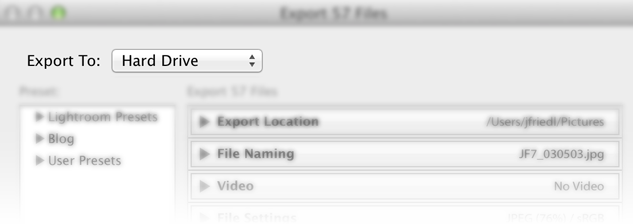
That brings up a list of the export handlers available, the three built in items (Email, Hard Drive, and CD/DVD), as well as any added by plugins that are both installed and enabled...
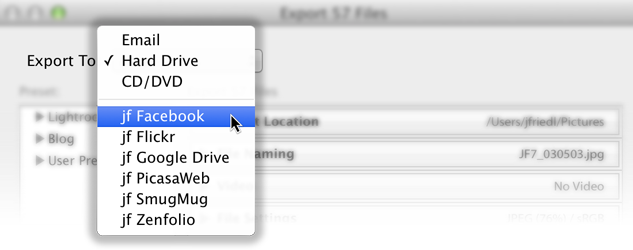
Using a Filter-Module Plugin (a “Post-Process Action” Plugin)
Some plugins provide generic support that can be used with any Publish or Export action. For example, my Metadata Wrangler plugin allows you to strip selected metadata from exported copies as they are produced. It can be used with any Export or Publish action, whether via Lightroom standard methods or unrelated plugins.
Adobe calls these “Post-process Actions”, but most people call them “Export Filters”.
Once you've added and enabled a filter plugin via the Plugin Manager, it shows up in the lower-left of the export dialog....
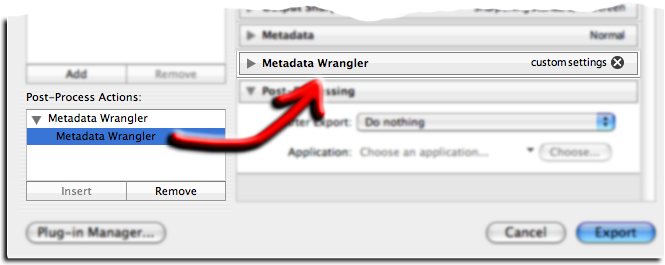
Click on its name, then the Insert button at the bottom, and you'll see it added to the main dialog. In the screen snippet above, the “Metadata Wrangler” dialog section is shown collapsed, so you only see its banner. If you were to click on the little triangle beside the name, you'd see the full dialog for the plugin, which, in this case (my Metadata Wrangler filter) is huge (see here for a screenshot).
Plugin Maintenance & Upgrades
Once a plugin has been installed with Lightroom, you can enable or disable it from the Status section of the Plugin Manager. A disabled plugin can't be used from within Lightroom, but remains available in the Plugin Manager, so it can be easily enabled when you want to start using it again.
You can have Lightroom forget about a plugin with the Remove button, on the bottom of the left-hand column.
If the Remove button is grayed out for a particular plugin, it's because the plugin is located in Lightroom's system area. Such plugins can be removed only by deleting the plugin files from disk.
The Status section might also display plugin version and web-site information, if the plugin provides it (such as in the screenshot above).
Upgrading a plugin
Upgrading a plugin to a newer version is similar to installing the first time, except that if you replace the original “.lrplugin” folder with the new one, you don't have to re-register the location with Lightroom. In that case, you simply need to restart Lightroom, or click the “Reload Plug-in” button in the Plugin-Manager's “Plug-in Author Tools“ section.
If you install the new version in a new location, and register it via the Plugin Manager, the previous version will remain, but be disabled. You can enable only one version of any particular plugin at a time. Simply Remove the older versions when you no longer need them.
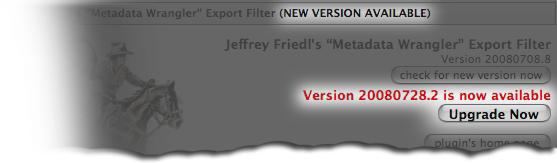
I've built an upgrade mechanism into my plugins, such that when a new version is available, you can simply press the Upgrade Now button in the Plugin Manager. That causes the new version to be downloaded and unzipped in place over top of the old version. You then press the Reload Plug-in button, or restart Lightroom, to have the new version take effect.
(If something goes wrong with the upgrade process, you'll have to manually download and install the new version. In such a case, you might want to inspect the log file left in the temporary-files area of the system, named for the plugin, e.g. “flickr-log.txt” for my Flickr plugin).
Please do not report bugs or other comments related to my plugins here. Please do those on the appropriate per-plugin page (linked from my Lightroom Goodies page).
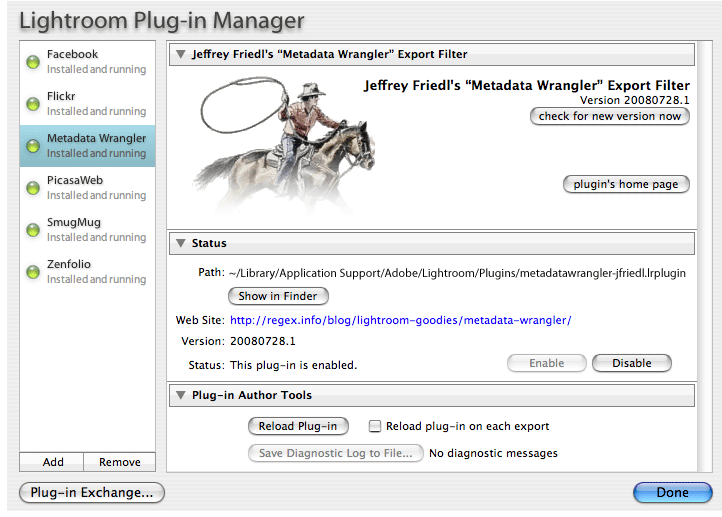
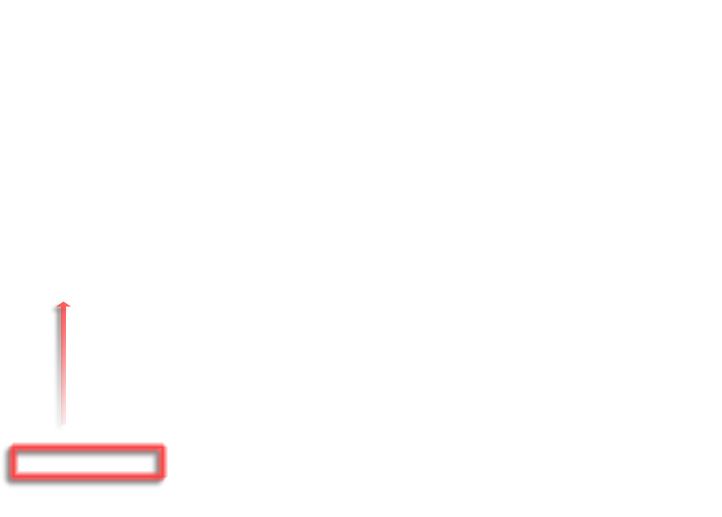
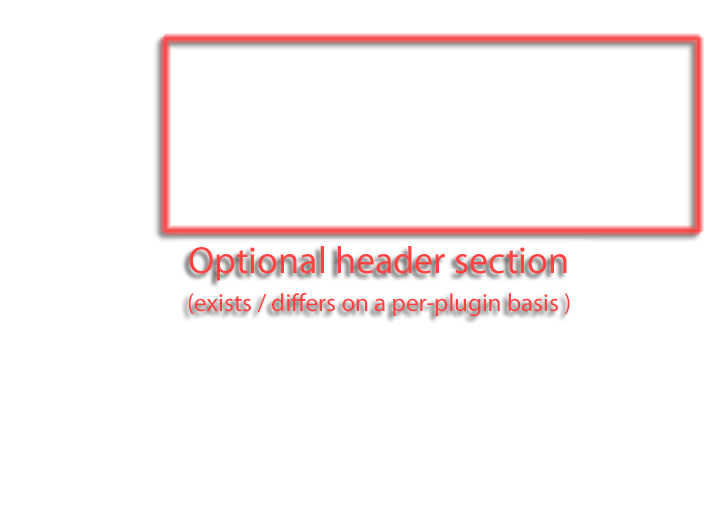
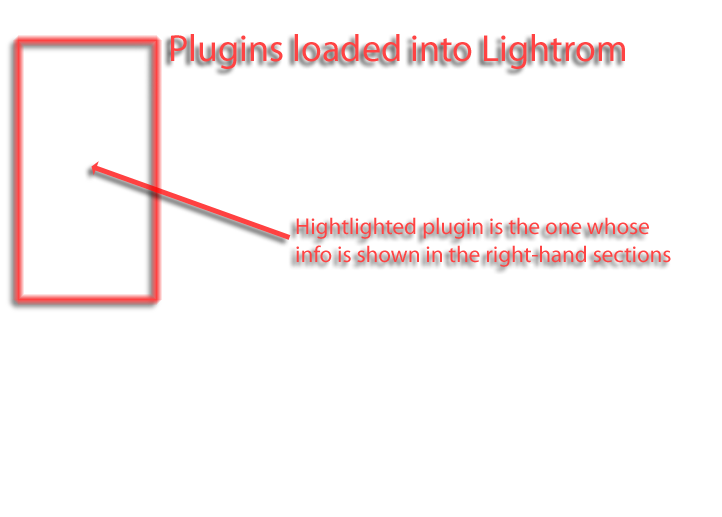
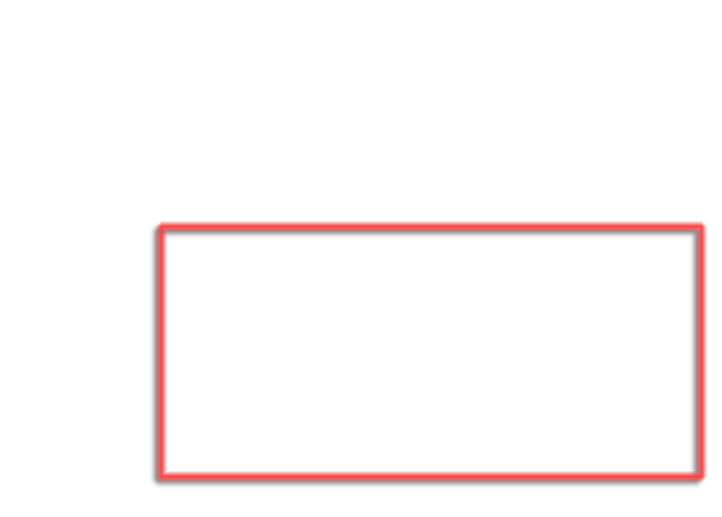
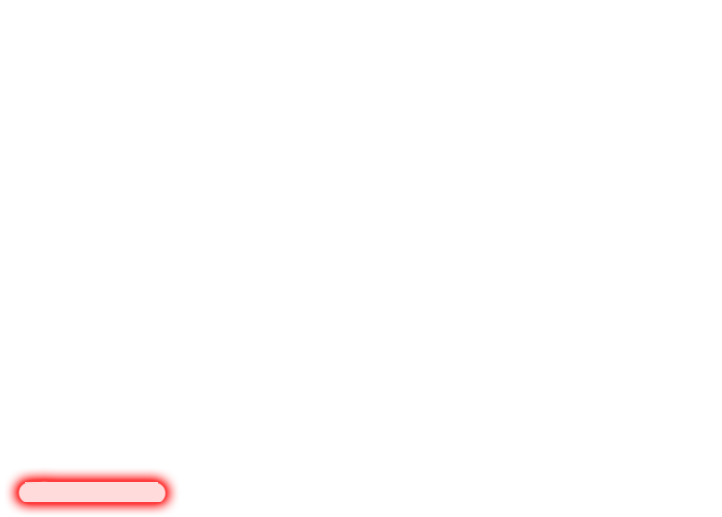
Hi,
Can you please precise wether this plugin works with the LR 2 Beta version, or only the final release ? I can’t it working on the LR 2 Beta…
TIA !
Charly
It doesn’t work with the public beta, sorry, only the final release. The public beta expires pretty soon, anyway…. —Jeffrey
Thanks for the new plugin – I updated LR today.
I’ve added a second Flickr account that I export to. Can I create a second plugin for the additional account?
The one plugin will work with multiple accounts. In fact, that’s one of the enhancements with the new plugins that I forgot to mention: the per-photo upload history is tied to the username used when it’s uploaded. In theory, you can log in via the plugin, then create an Export Preset, and repeat for each login you want. Then, later, when you want to switch logins, you can click on the preset while you’re in the export dialog, and you’ll be re-logged-in to the account as per the preset. However, I’ve gotten a report that the Flickr authentication doesn’t work when via a preset, so I’ve got to look into that. (I’m not a Flickr user, so never tested it myself). I do know that it works with the username/password plugins like Zenfolio, so I should be able to get it to work with Flickr, after I get some sleep! —Jeffrey
Wow – a one-minute turn-around for the response – I believe that you need to catch up on a lot of sleep.
Thanks very much – I’ll try it and let you know.
PS: I’ve tried your solution, and it works perfectly – an easy switch from one account to the other. Thanks again.
Installation problem under windows vista. After unzip, there is one directory called smugmug-jfriedl.lrplugin, but windows will enter the directory and cannot find the correct file type to open.
That directory is the plugin. You have to point Lightroom’s Plugin Manager at that folder. —Jeffrey
I can’t install the plugin, does it work with Windows XP 64 Bits?
My plugins should work on any platform that Lightroom runs on. I can’t speak to other’s plugins, though. —Jeffrey
Jeffery,
I’m getting a data mismatch error everytime I try to upload to Smugmug. I was getting this error also at the end with LR 1.41 and your last version I had installed for SM which I think was .48. I upgraded to V2 LR removed the old Plugin, installed the new plugin according to your directions. Works sometimes for one file but then it quits again. Any idea’s where to look?
thx
I am very excited about this plug-in, but I can’t get it to work with LR2. I can authenticate to picasa (or a least it looks like it does) and then I get the error message, “Internal Plugin Error”. I am running Leopard with the latest updates.
I’m getting errors trying to use this. Here are the errors…
**** Error 1
An error occurred while attempting to run one of the plug-in’s scripts.
Access to undefined global: quote
These are fixed as of the Aug 7th version of the plugin. —Jeffrey
That directory is the plugin. You have to point Lightroom’s Plugin Manager at that folder. —Jeffrey
Windows Vista does not allow the Lightroom Plug-in Manager to open that smugmug-jfriedl.lrplugin folder. I have tried this over and over again — it does not work. I believe Vista can detect that this is a folder and is enforcing some rule that it can only open a file in a dialog box like this, not a folder. Please try this with Vista and see what we mean.
thanks
As far as I can tell, it works fine on Vista; you just have to be sure, like on the other platforms, to navigate to the folder in which the plugin folder lies, then select the plugin folder. —Jeffrey
Not sure if the issue is due to LR2 or the plugins: my XP username is in Chinese characters and when I try to install it in the folder where I used to put since LR 1.x, it fails to load “Version.lua”:
An error occurred while attempting to run one of the plug-in’s scripts.
Internal Error: Can’t load “Version.lua” (cannot open C:\Documents and Settings\咻咻貓\Application Data\Adobe\Lightroom\Modules\picasaweb-jfriedl.lrplugin\Version.lua: Invalid argument)
Fortunately LR2 allows me to move my plugins around. I moved it to another place where contains only ascii characters (e.g. “C:\My Documents\My Lightroom 2 Modules\picasaweb-jfriedl.lrplugin”) then the Plugin Manager is able to load them successfully.
In LR1.x these plugins work perfectly in the original path (with double byte characters), though…
Thanks for the report… I think I’ll have to add this to the known issues page, and follow up with Adobe about it. —Jeffrey
to John Swenson: In Vista when you add the plugin, there is also a small “add plugin” bottom which is active when you select the plucin folder. That will do it for you.
Thanks for an excellent plugin
Took me a while to figure this out. The export plugins are easy in Vista. Just do what the instructions say. Unfortunately no where here does it tell you how to intall the web gallery stuff. Which by the way are killer. You don’t install them thru the plugin manager. They are just copied into the webgallery folder of lightroom. IE: C:\Users\”username”\AppData\Roaming\Adobe\Lightroom\Web Galleries. Then restart LR2 and the template will be there for you to use in the Web Module. Oh and one more thing. You will need to adjust the folder view options to allow the viewing of hidden files and folders because AppData is a hidden folder. Hope this helps anyone having trouble getting the web templates to work. Peace
Upgrading all flickr/picasaweb & facebook plugins in LR2 for me errors with:
Error installing new plugin; the log file is then displayed with the unzipping etc and exit status is 50 (0x00000032)
It appears not to have upgraded, but reloading the plugin makes it do so – perhaps silence this error message and make it clear the ‘upgrade avaliable’ flag?
If this happens again, please send the output of the “lr-plugin.log” file (in your Documents / My Documents folder), and I’ll see whether I can figure it out… —Jeffrey
Hi Mr. Friedl,
I downloaded and installed your plugin for “Export to SmugMug” this morning.
When displayed in the Lightroom Plug-in Manager (version 20080806.7) it provides a Note: this plugin version expires on Sep 5, 2008.
Why does it expire, and so soon?
How do I obtain a version that does not expire?
Thank you,
Art
You can pick up a new copy, closer to the expiration date, by clicking the “upgrade” button in the plugin’s custom section of the Plugin Manager. I describe the plugin-expiration stuff here. —Jeffrey
I was having the same problem John Swenson was having trying to install the plugin on a Windows Vista system. Here are more precise instructions…. After you click the add button in the Lightroom plugin manager a Windows dialogue box opens allowing you to browse to the smugmug-jfriedl.lrplugin folder. Highlight that folder and click the “Add Plug-in” button, not the open button in the Windows dialogue box. The Lightroom plugin manager will recognize the smugmug plugin and will ask you to update the catalogue. Your’re done.
I am seeing the same error as Dan when I use the Upgrade Now button on the Flickr plugin. After hitting the Reload Plug-in button (why are some things plugin and others plug-in?), it seems to reload the new version just fine.
–Bill
I’ll look into the upgrade issue, but FYI, the reason for the plugin vs. plug-in duality is that Adobe uses “plug-in” everywhere, but that’s just silly, so I stick with “plugin”. —Jeffrey
Hi,
I try to use your plugin. It appears in the Plugin Manager, but there is nothing in the Export Windows.
I run on Lightroom 2 481478
Thanks
So I am really excited about using the plugin but I keep getting an error when I try to export to flickr. I’ve uninstalled and reinstalled twice but I keep getting some derivation of the following:
+35.3: At line 14255:Assertion failed(!)
After clicking OK I get the following:
Unable to export:
An internal error has occurred: ?:12809: assertion failed!
Any ideas what I can do to get this resolved?
Thanks!!!!
Thanx for great plugin. Good job!
Great plugin thanks!
hi, I have been trying for 3 hours to install the smugmug plugin, I have read through, followed step by step, the instructions, but there is no compatible file that Lightroom2 will recognize in order to “register” the plugin.
I also downl0aded LTD Airtight TiltViewer 0.3 from Adobe, and am having the same issue, no compatible filename to register…
What on earth am I doing wrong… I and a friend who has used your plugins on previous versions are stumped!!!!
Help.
thanks,
niteowl
I just upgraded to Lightroom 2 and the new smugmug plugin is fantastic! I just wanted to thank you for making my (and countless others) life so much easier. It’s great to have something that just works, and works well.
Thank you!
Is there any way to get the SmugMug plugin to remember the last gallery uploaded? It is a royal pain to have to select the same gallery over and over uploading/exporting hundreds of photos.
I receive the following error when trying to Export my photos to my Zenfolio Account, “An internal error has occurred: ?:19896: attempt to index a nil value”
Any suggestions on this??
Thanks,
Daniel
Also I get the following in an Info panel…
+2479.8: At +(tail call) line -1:
Return header ERROR
_________________________________________________
errorCode = “cannotConnectToHost”
name = “A connection with the server could not be established”
nativeCode = 12029
Great plugin for flickr!
I was wondering if there is a way to use the mogrify plugin in conjunction with the flickr plugin the way you could as a piglet in V1?
Thanks
Hi Jeff,
Love your export plugin. Am using the Picasa Web version. Its saving me tons of time by allowing me to directly export to my online gallery from Lightroom. No problems installing/setting up the plugin in all three computers at home running WinXP SP2.
Thanks,
P. Soon
great plugin, thank you for providing it. 1 quick question please. is there anyway to automatically update the lightroom 2 library photo metatags for pics uploaded to Flickr prior to using your plugin ?
thanks, alan
did an export of 1 photo to flickr and got this error message:
Unable to Export:
an interanl error occured: ?:21857 attempt to concantenate failed field “?” (a nil value)
I get this error on LR2 on Leopard 10.5
+0.0: At =(tail call) line -1:
Return header ERROR
—————————————————————-
errorCode = “cannotFindHost”
name = “can’t find host”
nativeCode = -1003
_____ _____ _____ _____ _____ _____ _____ _____ _____
.
Any ideas ?
While exporting, it causes an error:
“An error occurred while reading the schema for the plugin PicasaWeb. The plugin will be disabled”
LR2.0 at WinXP SP3
I downloaded a fresh plugin today
I’ve loaded the latest version of your SmugMug uploader, but obviously, despite having re-read the instructions several times, I’ve missed something major! I do not see any place to add my SmugMug web address. Right now when I export I get a dialogue that places the images into a separate folder on my hd, requiring an additional step – going to SmugMug and uploading from my home page as I’ve done in the past. I assumed that your plug-in would upload directly and automatically. What have I missed?????
Thanks
I think you missed this. —Jeffrey
Love the plugin for Smugmug but ever since going to LR2 I have not had any luck getting it to work. I have the latest update, but it always starts the upload and then fails with a weird message with nil in the text.
I have uninstalled and reinstalled. I can’t see where I can select any of my gallaries. The plugin does log me in properly. Any help would be greatly appreciated.
Thanks
i was wondering it, if i am doing this right it when i look at the plug in it says it expires in 3 days
why is it saying that
and thanks for making this it is really great
Just wanted to say thanks for a great plugin! Previous plug-ins for Facebook have not operated as smoothly for me and I was exporting to iPhoto and then uploading to Facebook, you saved me a lot of time and energy!
I get the following error when trying to upload to Smugmug with LR2:
Error #2044: Unhandled IOErrorEvent:. text=Error #2036: Load Never Completed.
Any suggestions?
It doesn’t look to be from Lightroom or my plugins… what is giving you that error? —Jeffrey
Your plugin works wonders. Awesome!
I installed the SmugMug plugin on my Lightroom 2.1, Vista machine. When I go to the export dialog it does not appear. There is an item in the plugin extras menu but that only allows flagging a picture for export. How do I get it to show up in my export presets?
Worked like a charm – LR 2.1 on Vista 64
Super stuff…. thanks
Whoa! Either my update to Lightroom 2.2 or my installation of OnOneSoftware’s Plugin Suite 4 deleted the connection of your plugin from LR. After I reconnected it to tell LR Manager where your plugin is, everything went back to normal. Just thought I’d let you know.
I am getting the same problem as James Thomas of 2 weeks ago.
I am using Lightroom 2.2 (it did the same on the original release) and Vista 64 bit.
Thanks,
Morris
Just upgraded to Lightroom 2.2 – running Vista 32.
I followed the direction for installing via the plug-in manager – that worked.
The problem I am having is that I cannot select a category to upload to – I click on the drop down and get nothing. The only thing I get in the “Upload to your SmugMug Account” is select at export time…After that I get a warning dialogue box saying “Unable to export: No export destination selected, so aborting export”.
Any help would be appreciated.
You have to have a gallery to upload to. You can create them at SmugMug, or in the “Tools” section of the export dialog. If you do have galleries at SmugMug but the plugin isn’t showing them, that’s a bug, and in that case, please email a copy of the plugin log (the one referenced in the upper-right of the Plugin Manager. —Jeffrey
FYI: The Update Now button has never worked on my Vista 32bit box LR2.2… Pressing the button does nothing… Manually copying works fine. Maybe some vista protection going on…
hi. I am running Lightroom 2.2 under Windows XP.
After downloading the HDR plugin, I selected a coulpe of HDR tiles for a panorama in the library grid view. Then, I tried to run them in the plugin but I got this error in the configuration tab: “path to enfuse folder incorrect or not specified”. “Please, specify the folder containing the enfuse and_align_image_stacks_applications”.
I put the unzip file of the plugin into prorgam files/adobe/Lightroom/module folder.
any help will be much appreciated.
Jose
Thanks for the cool app!
Upgraded to LR 2.2 last week, have been a user since beta LR 1. I also have been using smugmug for a couple of years. Finally got around to installing your SmugMug plug-in.
Plug-in worked like a champ on the 1st try. This plug-in just saved me 1 step, a number of errors and a bunch of time in my workflow.
Thanks for developing this plug-in.
Mitch
Oops! Flickr can’t find a valid callback URL.
An external application has requested your login credentials and permission to perform certain actions on your behalf, but has failed to include all the required data.
You don’t really need to know what this means, except that you can’t use the application until this problem is fixed. (It’s a third-party problem, not a Flickr problem.)
LR 2.2
What to do?
Anso
A “callback url” is something that a web application would need if it wants to work with Flickr, and is not part of a desktop application like my plugin, so I don’t know why Flickr might be getting confused. Could you send (via email) a copy of the plugin log referenced in the upper-right of the Plugin Manager, and let me know the steps you performed with Lightroom prior to getting the error so I know exactly what the plugin was trying to do at the time the error happens? Thanks. —Jeffrey
Hi
is it possible to resize picture before upload ?
It depends on what plugin you’re using. All my plugins except the Facebook one include the standard section of the Export Dialog that allows you to set the export format, size, and quality. My Facebook plugin hides those because it automatically uses the normal size for Facebook, but you can enable that section via the checkbox in the “Facebook Tools” section of the Export Dialog. —Jeffrey
This is pure awesome… Thanks for putting all the time into this; it’s really well polished, you’ve saved me many hours and un-needed duplicated.
-Z
Using Vista. Have made a plugins file. When I go to Lightroom Manager, the folder doesn’t appear. I can find it manually through using computer, but not through the manager. The manager omits my app data folder.
Duck Shots
I am running Vista 64 and am also trying to install the Flickr plugin. The plugin manager in LR2.1 sees the plugin after I add it, but the Export screen does not.
The plugin manager can install it, but neither the Export… or Export with Preset screens do not.
Any idea what’s going on??
Thanks!
This looks great, but I need a tip. I put the smugmug-jfriedl.lrplugin folder here:
C:\Documents and Settings\Administrator\Application Data\Adobe\Lightroom\Plugins
When I try to navigate to this folder inside the Plug-in Manager, that folder is not displayed. Does Lightroom hide the Application Data folder for some reason?
Thanks, Will
I don’t think that Lightroom does any hiding, but I’ve heard that some Windows folders are hidden by default. If you were able to navigate there with Explorer to place the plugin folder, then I’d certainly think you should be able to navigate there to register it with the Plugin Manger. —Jeffrey
sweet – you have just made my month with this amazing tool – THANK YOU!!!!!
I opened Lightroom today and was horrified to see a bunch of my smart folders empty (showing zero). These smart collections were for the Flickr, Facebook, and other plugins. I then found that the plugins were no longer in Lightroom. I then found they were no longer on my system. Argggg!
So I came to the conclusion that they were in my downloads folder (don’t know why I didn’t move them). I cleaned out my downloads folder and trash. Outta luck? Would the information be included in one of my daily backups from within Lightroom? Please say yes.
The per-image data is held in the catalog, not the plugin folders, so if you reinstall the plugins (pick a safe area this time:-) ), everything should be fine. —Jeffrey
*sigh* a more detalied explanation on steps to export for beginners would be very much appreciated!!
Great plugin, when I try to authenticate with flickr all I get is a blank page. Anyone else had this problem?
Dave, send me an email with more details about the problem (what does “blank page” mean… where?). Thanks. —Jeffrey
Thanks for the great work on the plugins!
Will per-image user data be exported and subsequently imported correctly?
For example, after a location shoot, I export images to Flickr with the Flickr plugin on my laptop. Later, back in my office, I export the catalog on the laptop and import it into my main catalog on my desktop. If I perform a subsequent Flickr export on the desktop, will the plugin be aware of the previous export from the laptop?
Yes, I believe it should all work. Plugin-specific per-image data should be included when you catalog export/import. Plugin settings in the export dialog (e.g. destination tagset, etc.) are kept in the preferences file, which is specific to each install, so if you create presets or the like, you’ll have to manually reproduce those on the other machine. —Jeffrey
It looks like Flickr wasn’t working properly, the plugin works now, it’s brilliant thank you 🙂
First of all, I love this plugin!
1.) The Upgrade Now feature has not worked for me. I’ve tried it with the two most recent updates, and I get nothing.
2.) I just installed the new update of Lightroom (v. 2.3) and I get the following error message when I try adding your plugin. “An error occurred while reading the schema for the plug-in ‘Flickr’. The plug-in will be disabled.”
I’m using Windows Vista, Home Premium (SP1) 64-bit.
Thanks for all that you add to the Lightroom and Flickr communities! You’re a rock star!
If you’re updating for the first time in a while, you have to restart LR for the change to take effect. There was a change a while ago that tickled a LR bug, and hence the need to restart. If the problem is still there after a restart, then you probably have to clear out the old plugin completely, and reinstall manually from scratch. If that doesn’t fix it, then please report (via email) the contents of the diagnostics in the lower-right section of the Plugin Manager. Sorry for the hassles. —Jeffrey
Thanks! So far, it’s working great!
when I upload a pic it is going to a certain set in my flickr everytime… Can I choose where the pics go? And can I use Safari instead of Firefox? I am having problems with firefox coming back with “Bad Request error”… any help will be appreciated.
Lightroom uses whatever browser is registered as your main browser, and should work fine with any of them. You can indicate what set photos should go to in the Destination section of the Export Dialog. If you have further problems, please send a plugin log via the button in the upper-right of the Plugin Manager. —Jeffrey
Hello,
I installed the flickr and the facebook plugin but I cannot exprt any pictures it doesn’t show up in the dialog menu as a export option. in the export menu it says that both plugins are installed and running!? I’m using them on a mac.
Jeffrey,
I downloaded and extracted your Lightroom export plugin for Facebook and looked for the
folder “whose name ends in “.lrplugin” or“.lrdevplugin”. I don’t see either.
I have two folders:
i
Win
and a lot of files. Perhaps you can tell me what I’ve done wrong. I’m working with the
latest version of Lightroom on a Vista Ultimate machine.
Thanks,
jt
You’re looking inside the folder created by the unzip. Don’t. The folder created by the unzip is the plugin. —Jeffrey
Absolutely lost here in TX – I have downloaded your smugmug export plugin and when I unzip it, it opens a long list of files. I cannot find a lrplugin folder, and Lightroom isn’t recognizing what I have either. What am I doing wrong?
The zip file contains one folder, which itself contains a bunch of files. If you’re not seeing the folder/file hierarchy, look to the settings of your unzip program. —Jeffrey
Do you have a plug-in for Lightroom to Shutterfly?
Thanks,
Leora
got your export-plugin out of scott Kelby’s book Lightroom.
thanks for your work
I upgraded to LR 2 and your zenfolio plug in, apparently for LR came along. It worked, but today I decided to upgrade to your plug in for LR2. I followed the instructions and it seemed to load all right; the LR plug in manager shows it’s installed and running.
When I tried an upload; nothing; no upload. LR showed the line that said, “Uploading to Zenfolio” but it didn’t upload.
I know you say to not report bugs here, but this is not a bug, I am sure it works fine, just not for me.
Does it matter that I was not able to remove the old version from the list on the manager? How can I do that?
I tried again, and it seems I didn’t wait long enough; however, LR does not show the progress line. It is very very slow. takes hours to upload 60 imags; this; is much slower than before; do I have something not correct?
I noticed something that may or may not be an issue that causes my machine to upload very slowly.
LR has your plug in the Modules folder. When I downloaded your version for LR2 I put it into the Plugins folder. And now I just noticed that inside the your folder that I put in the Plugins, there is folder labeled ‘i’ is a bunch of icons and in the one labeled ‘win’ there is an upzip. I really don’t have a clue. When I went to college I used a sliderule; now a 12 year old boy could figure this out.
It seems that the one I registered went to the one in the plug in folder not the Modules folder, however, that one contains an icon that says ‘unzip.’ so how can it be working? And yet is the Manager says it is installed and running.
How did the version 1.3.1.43 get in there? Should I enable that one and use or disable it? I disabled it since that is not the one I registered and there is no ‘remove’ button.
Is the 1.3.1.43 the version for LR2?
In LR1 you had to put the plugin (which is really a folder with a name ending with “.lrplugin” inside of which are a bunch of files, including sub-folders like “win” and others) into a specific system location, then restart Lightroom for it to notice the addition. You can still do it that way with LR2, but better yet is the new Plugin Manager, which allows you to register plugins that you’ve placed anywhere on your system that you want. But since it also reports those in the original LR1 system location, old plugins remain showing up until you actually remove the old plugin folders. (The Plugin Manager never deletes anything; if you use it to remove a plugin that you’d added with it, it’s simply “forgetting” about the plugin, and doesn’t actually delete any folders. Conversely, when you add a plugin via the Plugin Manager, no files or folders are copied; you’re merely telling Lightroom “this folder I’ve placed here is a plugin that I want you to know about”.)
So, you’ll want to go in and remove or rename the folder for the old plugin, then about the upload speed, check the settings in the Export Dialog to be sure that you’re sending the size you think you’re sending. If they’re larger or of a higher quality than before, they’ll of course take longer. —Jeffrey
All right; thanks. I deleted the folder with told plugin, curious though it had a few items with this years date.
The Manager still shows the old plugin; hte little dot is blank (not green) but when I select it, the Remove button is not active.
This situation is also present for Proshow and Photomatix. I didn’t install those either. Sorry to be so dense on this stuff.
The slow issue might be because I’m starting with RAW files so somewhere in this proces it has to convert those to jpegs, that’s probably why the upload is slow.
So, how can I remove your plug in for LR1 from the plug in manager?
After removing the plugin folder from the system location that Lightroom checks when it starts, simply restart Lightroom and it’ll be gone. If it’s not, then you perhaps had multiple copies or something…. use the “View in Explorer” link to see exactly where it is. —Jeffrey
Love the Lightroom plugin, but have a quick question. When I upload an image, that image used to show up on my wall on Facebook. Now it doesn’t. Any idea what’s going on?
Thanks so much.
Justin from Provo, Utah.
I don’t know…. what is a “wall on Facebook”? (Sorry, I’m not a Facebook user). Does it depend on where you upload to? —Jeffrey
This is a great wesite & resource for LR! Thanks Jeffery for your work on the information and plugins.
I just wanted to give a tip for people that are trying to place the plugins in the above locations;
%APPDATA%\Adobe\Lightroom\Plugins\
\Users\username\AppData\Roaming\Adobe\Lightroom\Plugins\
In Windows the ‘appdata’ folder is normally hidden, so when you get the ‘Browse for files or folders’ after you click the add in the plugin manager, so you will not be able to see that folder.
You need to go into windows explorer and right-click the appdata folder, at the bottom of the list choose properties, and on the general tab, at the bottom under ‘Attributes’ there should be a checkbox called ‘Hidden’ that will be checked. You uncheck it and choose to apply the changes to ‘this folder, subfolders and all files’. You should then be able to see the appdata folder in LR.
Also it seems that if you re-hide the appdata folder after the installation of the plugin it will create an error window each time you start LR, I think the plugin still works but you may need to leave the appdata folder unhidden to avoid that error.
Thanks, Bryan. I’m running Vista and couldn’t figure out why I could navigate to the AppData folder from Explorer but couldn’t see it in Lightroom.
I just tried to download and use your program, but it comes up in LR2.3 with something about “the shadow gps injector not written to a remote share accessed via the “\\hostname” notation. If you bind the share to a local drive letter and select the export-to location that way, things should work.”
Um, in English now, what the heck does that mean? Binding shares? I haven’t a clue. We have a simple peer-to-peer network, and just log to the local drives on each … I have never heard about binding shares before!
“Log to the local drive” is apparently your nomenclature for “Binding shares” (binding to a local computer the shared folder on another computer). Whatever you call it, the GPS Injector can’t work with filenames that being “\\hostname\…”, so to get around that, you can assign a drive letter to the “\\hostname\…” folder, then reference files on that folder through the local drive name, and all should be fine. —Jeffrey
Hi Jeff.I love your geoencoding plugin for lightroom. This may be a simple problem; when I ‘add’ the pluging to lightroom in the plugin manager that is fine and it works beautifully. But everytime I close lightroom and restart, the plugin is no longer recognised. That is I have to reinstall it every time I start the program. Btw, I am using Windows 7 RC and it is the latest lightroom 2.3.
Thanks in advance
Steve
Your Lightroom Preferences file is either corrupt, or not writable by Lightroom. (Lightroom has not been certified for Win7). The first test would be to shut down LR, delete your preferences file, then start up and see how it goes. If that doesn’t fix it, look to the file/folder permissions for where the preferences file lies. (This is not specific to my plugin, so you might want to consult Adobe, but I know they won’t support it. However, the user-to-user forums at Adobe’s site should have a lot of people using Win7, so I’d feel confident that you’d get good help there.) —Jeffrey
I’ve installed the LR plugin and have been trying for several days to export using it. Each time I get the message CannotfindHost when I try to login.
Can you help me please ?
It happens when I’m already logged in to my SM account.
I’m using FF 3.0.10 on a Mac mini OS 10.5.4
FF uses its own proxy settings unrelated to those of OSX, so I’m guessing that’s why it works in FF but not in Lightroom (which uses the system settings). Check the computer’s location setting (click on the blue apple in the upper-left, then “Location”) and make sure that its internet preferences are correct. it’s a pain that FF on OSX does not respect the computer’s proxy settings. —Jeffrey
“Log to the local drive” is apparently your nomenclature for “Binding shares” (binding to a local computer the shared folder on another computer). Whatever you call it, the GPS Injector can’t work with filenames that being “\\hostname\…”, so to get around that, you can assign a drive letter to the “\\hostname\…” folder, then reference files on that folder through the local drive name, and all should be fine. —Jeffrey
I still don’t understand … I simply have internal hard drives on my computer, C through L. I don’t work in LR from any folders on other computer’s over the network, though I do export to them at times. All my files and catalogs are on those local drives on my machine. What the heck is binding to another computer anyway, and why would that affect my local drives?
And the drives I may export to on other computers are not “shared” drives, they’re just open to access by other computers on the local network.
So I don’t understand first, what any of the gobbledegook is about, or second, why it should affect things. I don’t work on shared drives on other computers. Please, I am quite puzzled.
You said “though I do export to them at times“, which is exactly the issue here. If you export to a network drive that is named like a network drive (as opposed to one that has been mapped so that it appears as if it’s a local drive), then exiftool, the underlying technology that updates the gps in exported files) fails to work. Contact me by email if this doesn’t clarify things. —Jeffrey
Thanks for this Jeff. I noticed the problem the day after the laptops power had disconnected before the computer had properly shutdown (the battery is completely dead). I have noticed problems with other programs and have had to reinstall e.g firefox. Will try deleting preference as you have said but may have to reinstall. Thanks for your help!
“Your Lightroom Preferences file is either corrupt, or not writable by Lightroom. (Lightroom has not been certified for Win7). The first test would be to shut down LR, delete your preferences file, then start up and see how it goes. If that doesn’t fix it, look to the file/folder permissions for where the preferences file lies. (This is not specific to my plugin, so you might want to consult Adobe, but I know they won’t support it. However, the user-to-user forums at Adobe’s site should have a lot of people using Win7, so I’d feel confident that you’d get good help there.) —Jeffrey”
Jeffrey, many thanks for a plugin that’s proven to be invaluable. Lightroom->Zenfolio uploads are now a breeze.
Norwin
Vancouver, Canada
Thanks Bryan, I had that problem, and now it’s all working great! Now I can breath a little easier (until the next problem anyway).(-:
I use the lightroom plug-in for smugmug on a windows box. It’s great and saves me a ton of time. I’m thinking of switching to a Mac – do you have a plug-in that supports the Mac too?
Mitch
All my plugins work on both PC and Mac. —Jeffrey
Using Lightroom 2 and version flickr-20090705.117 of the plugin.
When I click Authenticate to Flickr, and then hit OK, the plugin displays this error:
Attempt #1 error “cannotConnectToHots”, pausing 9 sec before trying again…
I am already signed into Flickr in Safari when I click Authenticate.
Any ideas on how to resolve this?
Being signed in with Safari doesn’t mean that Lightroom can necessarily contact Flickr…. you probably have a firewall or “zone defense” type of thing installed that’s stopping Lightroom from connecting, or, perhaps, Flickr was down when you tried (but not down when you tried in Safari). —Jeffrey
when i input my walk URL it says “incorrect photowalk URL” i entered “venice-ca-usa”
any suggestions as to what im doing wrong?
Writing to me, I think. 🙂 I’ve heard about some photowalk thing, but have no connection to it. You might want to check where you got the plugin…. —Jeffrey
How do I move the LR2 presents and plugins to a new computer?
I have a plan to move the cataloge, images and folder structure, but how can I move all the plugins?
You can just download and install the latest versions on the new system. Things like your presets, preferences, catalog, etc., you’ll have to move, but the plugins can just be installed from scratch. —Jeffrey
I can’t seem to locate the “application data” folder when browsing with the plug-in manager. I have made sure that hidden files are shown in the control panel. Any hints?
I don’t know. I don’t put my plugins there… I leave them in a folder off my home directory. —Jeffrey
I just upgraded the PicasaWeb plugin to v 20090904.90 – now when I go to export, my picasa account logs in fine, however the “Upload Destination” dialog has “*** select at export time ***” for the destination (where it used to populate with the list of my albums) – I’m obviously doing something wrong, I have been unsuccessful using this dialog and trying to add content to a pre-existing album. Is there a config setting I missed to populate the list as before, am I missing use of the functionality “select at export time” option or did something break. I’m on a Mac and also upgraded to snow leopard in the last few days (maybe that’s the problem).
Thanks Jeffrey – lots of great plugins – very helpful!
Turns out that there was a Mac-only bug in LR’s XML handling. I just pushed a fix that works around it. —Jeffrey
I’m having the same issue as Jim. I’m using Windows 7 and I’m unable to see the “AppData” folder in LR2. This also happens in Picasa and other apps, so I’m assuming it’s a Win 7 issue. I just moved my plugin folder.
I searched in the plugin and here, but can’t seem to figure out how to make the new auto folder created in picasa be dated the date of the first image or any particular date. I date all my folders yyyy-mm-dd so it could just grab from the beginning of the folder name, at least for me. Can the be done? If not can you add it to the wish list for later consideration.
You should be able to create a template using the “auto destination” feature to do exactly what you want. See the link to the immediate lower-right of the album list.
This plugin is soooo very cool. I really appreciate it. I’m near Chicago.
Side comment: when lightroom finally does face recognition (it’s got to be close or they are dropping the ball), do you think we’ll be able to upload face info to picasa or should I not hold my breath?
I can’t speak for Adobe, but my take is that you should not be holding your breath. Their primary demographic is the pro shooter and advanced amateur, and face recognition seems to be in the gimmicky consumer category. Personally, I’m still waiting for the basic hooks for geoencoding, so I can dispense with the kludgy workarounds I have in my geoencoding plugin. )-: —Jeffrey
The auto destination allows me to name it whatever I want including using the {Folder} that I am currently using and I like that. But it does not allow me to DATE it what I want. That’s my concern, the date so the folders in picasa can be odered by reverse date.
You’ll have to explain what you want that can’t be done, because I think it can be done. You can have the plugin use the date from the first image, or from each image, or you can use any arbitrary date you’d like. —Jeffrey
I do agree with the demographic for lightroom. But I don’t come to the same conclusion. I’m a pro photographer and bought lightroom mostly for my fine art business. But I do happen to take pix of my kids and at family events including weddings. I use picasa’s local facial recognition so my relatives know who they are looking at. So I could use lightroom for my business and picasa for family, but who wants to use 2 products. And lightroom is way easier and better at light editing anyway. Besides since the other big guns have included local facial recognition, adobe will probably follow.
LR2.0, OSX, current version of PicasaWeb plugin.
First time user. I selected 99 images, click export, all seems fine (rendering/uploading), then after 10 images I get the following message:
—–
Error response from PicasaWeb
Unexpected reply from PicasaWeb
Error: 17 REJECTED USER LIMIT
Aborting export after 10 of 99 images successfully uploaded
—–
I select the same batch of images, re-export using the same settings, and this time I get to 15 of 99 images before the same message.
Third time I tried it got through all 99 images successfully.
Am I doing something wrong?
Thanks for a great plugin!
I’ve seen reports of this from time to time and from what I can tell, this is an error on Google’s side that has nothing to do with you as a user, any kind of limit… it seems to be a random error that results in your being mysteriously rejected. Do a search on the message and you’ll find that it seems to happen randomly, with all kinds of uploaders. So, just give it some time and it should fix itself…. —Jeffrey
The registration button should not be so hard to find. I want to mess with my photos, not scroll and click over all over. First rule of retail: make it easy to buy. Love your stuff!
HOw do I remove your plugin I have it in twice and “remove” is grayed out. The option is not avaliable. Please help!
If “remove” is grayed out, you have it installed in Lightroom’s system folder (where it had to be installed for LR1). In that case, you have to delete the folder from disk. See the LR1 install notes for the location of the folder for your system. —Jeffrey
Help!
I installed the Zenfolio plug in — no problem accessing it through lightroom, and the progress bar shows uploading of images, but there is nothing in my Zenfolio homepage — no folder, no images, nothing!
Thanks From Fairfield Connecticut
Any chance you’re logged in to one Zenfolio account with your browser, but a different one in Lightroom? —Jeffrey
Hi Jeffrey!
I’m excited to use your SmugMug for Lightroom plug-in. I installed it okay….it says it’s running, etc.
However, under “File Settings”, color space isn’t even an option! 🙁
Help?!
Thanks,
Tanya
SmugMug accepts only sRGB, and so at their request I have the plugin force that. —Jeffrey
I just installed the Facebook plugin for Lightroom. I want to upload photos not to my home Facebook page but to the page of a school that has a Facebook account. When I click to authenticate the plugin it wants to do it to my own Facebook account. If I do that, will I be able to upload to the school’s Facebook page?
Please explain how to do this. Thanks, Ross, Concord, MA, USA
Facebook, for reasons that remain a mystery, do not allow third-party apps like my plugin to upload to Pages, only personal accounts. It’s frustrating for a lot of users. —Jeffrey
Thanks, Jeffrey. Maybe I can upload them to my account, then point people on the school account to mine. I’ll see if I can figure that out. —Ross
I have your geo-encoding and smugmug plugins for lightroom. I recently did a clean install of Windows 7 and reinstalled lighroom and the plugins. Now when I go to the plug in manager, each of them shows there are updates and downloads them but when done it says 20091023.xxx is installed which is the old version. It will continue to say theres a new version but will not update either plugin after downloading them. I’ve never had an issue like this before. Is there any way of fixing this or am I doing something wrong?
Thanks
I built all the upgrade stuff myself (I wish it were built in to Lightroom), and it’s a bit fragile with all the various types of operating systems and user accounts and permissions and such, so sometimes it just doesn’t work. Sorry. You’ll have to do a manual download and install (unzip the new one in place of the old one) and it should be fine. If it fails the next time, you may need to check your folder permissions… —Jeffrey
I have come to depend upon the plug in for uploading to Picasweb. I actually used the browser based upload this morning because the plug in does not seem to work with LR3 Beta. UGH UG!! Since the title of your plug in section actually includes Lightroom 3 am I missing something on how to get the plug in working there. I could not identify anything special in your instruction setups. — Stan
It works for me in LR3b, but it’s not been tested well, so you’ve probably found a nook that I’ve not checked yet. Could you let me know (via email) what you were doing when it failed? —Jeffrey
I recently updated my Lightroom Flickr plugin to the latest version on my Mac (running latest version of Tiger) and used it and it worked fine. I also installed your Facebook plugin though hadn’t used it yet. A couple of days ago I found that neither plugin is available in the Export dialog. And when I look in the user/Library/Application Support/Adobe/Lightroom/Plugins folder both plugins are there. Why do you think they got uninstalled? I had registered and paid for both. Should I go ahead and reinstall? Will it ask me to register them again? If so, what should I do?
Thanks, Ross
Check the plugin manager to see whether they’ve merely been disabled for some reason. If they’re not listed at all, it’s possible that you have a corrupt Lightroom Preferences file, and so lost the list of installed plugins. You can try reinstalling, but if they get lost again, you’ll probably have to delete your preferences file and start over. )-: —Jeffrey
I have the same problem as jm3 above, only I am using Vista (and – sadly -IE8).
“Error Attempt #1 CannotConnecttoHost”
(then to retry in 9 sec, etc)
Turned my firewall off and all my computer security, it still won’t connect. About the only thing I can still think of is that it won’t work if someone is using a normal user account instead of an admin account. (I don’t surf around on my admin account.)
Flickr is working perfectly, so it isn’t on their end in terms of connectivity.
Would love an export plugin, but am at a loss how to make this work.
If your web browser works but Lightroom doesn’t, it’s likely some kind of security/permission thing on your side disallowing Lightroom from connecting to the Internet. —Jeffrey
Hi Jeffrey, thanks for this awesome plugin! It quickly became my favorite way to upload pics to Facebook. Something seems to have changed though with rev 20091216.103 or one of the more recent revs. All of a sudden my pics (always configured to export from LR at 604 pixels on the long edge as JPG with 100% quality) look pretty bad on FB, as if the colorspace is wrong or FB is reconverting them again on upload (which was the main thing I was preventing by using your plugin). This was not happening even as of Dec 13, 2009, with an earlier version of the plugin, so I’m not sure what’s going on! I can say with certainty that the same exported JPG on my Desktop that is then uploaded to FB through the plugin now look different, and the colors are much more dull in FB on the same monitor. In the meantime, is there a way to rollback to a previous version of the plugin?
Thanks for any thoughts!
The change is on the FB side… they’re looking into it. —Jeffrey
Thanks for the quick reply. In the meantime, I’m interested in rolling back to an earlier version of the plugin to see if that helps at all. If that is possible, how do I cleanly revert to an older version, and in fact do you keep older builds on your website? (Since the plugin auto-updates, I don’t think I actually have any of the original downloads!) Thanks for any advice.
It won’t help in this case, but you can revert if you like. Just delete the plugin folder and replace with one you unzip after downloading, e.g. http://regex.info/LightroomPlugins2/releases/facebook-20090918.92.zip. The list of versions is on each plugins’ Version History page. About six month’s worth are available… —Jeffrey
Okay, Jeffrey’s right — rolling back to older versions of the plugin did not resolve the latest color problem (I tried 20090918 and 20091023 before returning to 20091216). After that failed miserably, I decided to try uploading files to Facebook with 1208 pixels as the long edge, which essentially forces Facebook to do some kind of compression. Ironically, color production seems a lot better!
This Facebook test album shows some comparisons I did tonight:
* The first photo in each set was uploaded with the LRtoFB plugin at 604 pixels long and 100% jpg quality. (These look dull in my opinion.)
* The second in each set was uploaded with the LRtoFB plugin at 1208 pixels long and 100% jpg quality. (These look much better, especially in the reds, and seem to match my original photos much better.)
Not sure what to definitely conclude, except it looks like that I might be uploading images at 1208 pixels for now, while periodically testing to see if 604 pixel uploads are restored to their former glory.
Hi Jeffrey, I registered your flickr plugin a week or two ago and love it. I’m not playing around with the smugmug version. The smugmug API allows you to “upload” a photo via URL. Since I’ve already uploaded photos to flickr and your flickr plugin knows the URL, would it be possible to upload to smugmug via the flickr URL in a future update?
Thanks,
Jeff
That’s an interesting idea, but one of limited appeal. Does SmugMug not have something that allows you to suck files over from Flickr? —Jeffrey
Jeffrey,
Australian dollars should be just about getting close to Japan by now……………… Thank you for your work / time involved in “Wrangler”. I have CS2 & use LightRoom2, and only read of your “fix” a few minutes ago on a LightRoom/FLICKR newsgroup. I am ex-pat Yank now retired in beautiful Queensland, Australia.
Thanks again , Curt H.
Upgraded the GPS plugin to version 20100102.105 and it will not enable. The error in the log is :5110: attempt to index upvalue ‘?’ (a boolean value)
What does this mean and how do I fix it?
Hmmm, I have a hard time seeing how you’d get that error in that version, but since that’s not the most recent version, I’ll ask you to upgrade and see how it goes, reporting back if you get the error then. —Jeffrey
Just installed the new version of SmugMug to LR and it works fine. My problem is when I close LR and come back I have to re-install your plug-in, stupid question I feel, but it’s frustrating…
Love your plug-in’s!
This is a classic symptom of a corrupt Lightroom preferences file. You’ll probably have to exit LR, delete the file, then restart to it can build one from scratch. —Jeffrey
I’m on Snow Leopard and can’t figure out how to install this. I’ve read through you instructions and put it in my Adobe file, like you did, but I can’t open the manager. It prompts me to find a program to open it. It’s not like you describe. Is there a Mac version I don’t see?
The Plugin Manager is in Lightroom, in the File menu, from LR2 on. —Jeffrey
I am using Mac Os Leopard and LR ver. 2.6. I installed your Plugin and am trying to setup to export to SmugMug. Your plugin is installed and confirmed. However, I cannot get any of the Export Dialogues to appear to setup Smugmug. Do you have a tutorial for Mac OS Lightroom and using your plugin?
When you installed the plugin, a dialog should have popped up illustrating where to look for the SmugMug destination, similar to these install instructions. —Jeffrey
Hey Jeffrey Thanks for this App! I’ve been using this with facebook for a few days and it works great! Only issue I am having is that When I export my photos to facebook it automatically selects the folder where it export to! Is there a way i can select the folder where i want my photos to export to? Instruction how? Please..Thanks Much
Do you not have a “Facebook: Upload Destination” section in your Export Dialog? —Jeffrey
Jeffrey,
Thanks for doing this. I just uploaded 70 photos to Flickr from Lightroom with ease. And the donation was a no brainer as well. I hope people stop and think for a minute what it is worth to them and donate accordingly.
I do not send to many pictures up there, but now maybe that will change with the straightforward export option.
I’ve installed the Mogrify plugin in a Mac version of Lightroom 2.0. I’m trying to add “text annotations” and in the Export window, everything appears as it’s suppose to… “Mogrify Configuation” and “Text Annotations” is checked on the left and both dialogues appear in the right. The “use LR2/Mogrify’s built-in version of ImageMagick” is checked. Selected a font and all the colors… but when I actually export… nothing appears. The same problem happens with the graphical watermark… but the borders and other settings seem to work fine. Any ideas? Thanks… looks to be a very promising plugin and will definitely make a donation once I can get it working. Take care!
I’ve heard nothing but good things about the LR2/Mogrify plugin, but have not really used it myself. Your best bet is to contact its author. —Jeffrey
I would like to know if I will always see you add on my uploads? I would prefer the option of not including it in the comment on my image. If I do end up paying you something for the program, will that be removed? Other wise I feel that I am paying enough with out paying you any more. Something I call free advertising. I just tried out the application so far, and like it. Thanks for now.
It’s hard to tell what you’re talking about since you don’t even mention what plugin you’re using, but I’ll guess it’s the Flickr or Facebook plugin, since Flickr and Facebook mark each image with the application that was used to upload it. If that’s it, you’ll have to talk to Flickr or Facebook about it, because neither give the plugin any choice about it (and neither listen to my opinion about it, or anything). And as far as looking for an excuse not to pay because of the “free advertising”, if you knew anything about why I build these you would know that I don’t care about advertising, and you would also know that I don’t sell anything, so you don’t need to find an excuse not to pay…. there is no “payment” involved, unless you want to register the plugin, and that requires only the 1-cent minimum PayPal transaction fee. —Jeffrey
Hi Jeffrey,
I am trying to install your Matadata presets builder plugin for Lightroom, but am having problems. I managed to create my own “static custom preset” with all the fields I need, but -probalbly because I am just starting to work with Lightroom (2.7) and because I am probably too stupid with computers, I do not know how to make it appear when I want to fill in Metadata. All I can see ist the standard Ligtroom screen, and I thought I might be able to somewhere “activate” my “static custom preset” .Any idea what I could do or where I could find some more info?
Greetings from Germany and many thanks for your plugins!
Andrea
In the Library module, on the right side, to the left of the “Metadata” header, is a dropdown list where your preset title should appear. —Jeffrey
Hey there! I recently deleted my hard drive and now need this plug in back. I am using a MAC and I did everything you said and I got a weird error message that said it cannot bring in the plug in. It says “an error occurred while attempting to load this plug in”
I am using Snow Leopard and Lightroom
Sounds like you have a bad version of the plugin (whichever plugin it is)… download and unzip again, I guess. —Jeffrey
Hi there Jeffrey.
I´ve just downloaded the plugin and I am begining to use picasa.
I have already activated my picasa account, but when I try to login through “Picasa Web” I get a message box saying “networkconnectionlost”, but there´s nothing wrong with my internet connection, I´ve checked it.
Do you have any information about why is it happening?
Thanks
Aloisio
Perhaps you have some kind of security app (Little Snitch? Zone Defense?) blocking Lightroom from contacting Picasa. —Jeffrey
Hi Jeffrey, nice plugin, thanks.
How can I change the copyrighted sentence on the image for Picasa that your plugin generate automaticaly?
Thanks
The plugin doesn’t do anything specific with copyrights or watermarks… check the Lightroom watermarking features that are part of the Export Dialog, or perhaps Picasaweb is adding something? Most people use the LR/Mogrify plugin for watermarking. —Jeffrey
Hi Jeffrey
It’s me, Carlos, again.
I just installed the most recent version of the Flickr export –.166 to use with LR3b2.
I cannot export, because it consistently comes up with an error message
“an internal error has occurred, Unknown key apeture”
I have not been able to use the plugin since I have been using LR3 in my netbook. It works wonderfully with LR2.
Exporting to a folder and uploading with Flickr uploader works
Can you help me?
Thanks
There’s a new version of the plugin on this page. It works in Lr2 and Lr3, but not the Lr3 betas, so you’ll have to upgrade to the real Lr3 that was released today, or back to Lr2. —Jeffrey
I have loaded the preview extraction plug in to my LR2 manager and now I am having a blonde moment… I am trying to recover from the cache some photos I deleted from my hard drive. Where do I go from here? I can’t seem to get this to work. Please help!
Thanks!
Make sure it’s enabled in the plugin manager, select the thumbnails you want to try to recover, and invoke “File > Extract Preview Images” Good luck! —Jeffrey
Thanks for the new plugin “export from lightroom to facebook” – it works perfectly.
I’ve only got one question: Is it also possible to post to a fanpage and not only to my page? This would be of great help as I’m admin of three fanpages. Or is there any workaround?
Thanks!
Not possible, sorry, Facebook doesn’t allow it. —Jeffrey
Jeffrey,
I’m an old guy so bear with me… 🙂
Upgraded to LR3, sent in a donation for your wonderful Smugmug plugin. (Previously donated and registered Smugmug plugin for LR2 just fine)
I’m seeing a note that says my Smugmug plugin expires in 5 days, but can’t seem to find the place to enter the registration code?
Yeah, sorry about that, the Lr3 version is in beta here. —Jeffrey
Hi,
Testing the Zenfolio plugin…
I suppose it works but maybe I just do not know how to use it:
I did auto destination preset {Country} > {Location}. My assumption was that I would end up having several folders (named after location) under one country main folder but instead I have all the images under “country – loc1” folder.
So is this normal and plug-in works as it should?
File renaming works better so there {Country} > {Location} is renaming the files as should.
In case plug-in works normally is there some other way to make automatic tree structure using country and location?
Hannu
That should work as you intend, and I just tested it myself and it worked for me, so after you get the failure again, send a log being sure to note in the comments how the result differed from what you expected. —Jeffrey
Just can’t seem to get the plugin to work on Windows 7 platform…seemed to work fine before when it was free, now that I have made a ‘donation’ it can’t seem to find the plug in – it appears ‘locked’? The more things change, the more frustrated I get!!!! Help!
It’s difficult to offer assistance without (a lot) more information or a way to contact you. Feel free to send email with details, and I’ll do my best to help. —Jeffrey
Love your plugin, registered it after updating to Lightroom 3. Last night everything worked great, this morning I updated my iPad and tonight things were not good. At first couldn’t connect to Internet but after shutting down and starting my MacBook Pro again things looked fine.
Attempted to export to SmugMug but got error message:
System returned “SecurityError” when Lightroom attempted to use the Internet, untrusted server certificate
Internal plugin error
Checked plugin manager, updated plugin to 20100715.169, shut down, started up, but still the same error message.
Help?
I would have guessed that your system clock got misadjusted, but “bad cert” is something else. Either are fixed easily enough; instructions here —Jeffrey
Thank you for pointing me in the right direction! Somewhere along the way my laptop got confused and I had to reboot. I also forgot that I had manually set the clock…to the wrong setting so it read day instead of night, blah blah. Anyway, reset it to automatically calibrate itself as well as installed the certificate and hooray! things are back to normal.
I love your plugin more and more as I upload to SmugMug every night. Thank you for your prompt help as I sigh in relief.
By the way, I’m from Hawaii where it’s hot but not too hot this summer. 🙂
Where to find the GPS plug-in for LR? Your link leads just to a download of a rss-file?
Many thanks in advance!
Look for “Latest Download” on the plugin’s page. —Jeffrey
Hi Jeffrey,
Having a problem with the Flickr & Metadata Wrangler plugins.
Recovering Win 7 x64 from a corrupt user profile has given me lightroom but no plugins in the manager.
When I re-add them they are unregistered, but when I add in my registration codes I get “Code has expired for new registrations”.
This is the same PC and Lightroom install they have always been on (no rebuild or re install) – just the profile update
Managed to get GPS plugin working OK.
Any ideas (or can you reset the registrations at your end… )
Cheers
Chris (UK)
[SOLVED]
Would you look at that, I’ve answered my own question – but others might also be interested in the solution….
I had to pull the “Roaming\Lightroom” folder from the original profile and restore it to the repaired one. Then re-Adding plugins via plugin manager worked (added them as registered to me).
Also had the benefit of restoring the rest of my preferences too 🙂
Sorry for the hassle 0 no know what to back up in case of more serious system maintenance!
Cheers again fro some great LR tools
Chris
Works perfectly, many many thanks from Holland!
Jeffrey,
I have been using your flickr plugin for lightroom for several years now – – it’s great! Thank you! Just upgraded to the latest, and donated. Jonathan
Jeffrey, first, let me say that your plugins are awesome. Thank you. Now that I’m updating from Lightroom 2 to 3, what is the best procedure to bring my plugins over?
You can point to them in the same place that Lr2 points to them… no need to copy or move. However, take care to note that Lr3 needs new registration codes —Jeffrey
i installed the new version – did everything you said above.
when i try to export or i try to add facebook to publish area
it gives me this message
you must visit facebook.com to grant this plugin permission to access your facebook account. be sure that you are logged in to facebook in your browser to the account you want to authenticate to.
click ok to load facebook’s authentification page into your web browser. After you log in, authenticate and grant this plugin permission, return here to Lightroom to complete the process.
When i say “ok” – it gives me an authentification code
when i cut and paste and put it into the lightroom authentification code dialog box – it won’t let me say “ok” – it is grayed out. I even tried to type it in myself instead of pasting it. I opened and closed lightroom and tried it again. Not sure what to do. please advise
Sorry about that… just pushed a new version that should allow you to authenticate. —Jeffery
How do I get plugin (animoto) to show under publishe services with the other preloaded plugins (flickr, smugmug) . Is this possible?
Thx
I don’t know anything about an Animoto plugin, but if a plugin is enabled in the Plugin Manager, either it shows up in the Publish Services section, or it doesn’t support Publish Service. —Jeffrey
Trying the Metadata Viewer. What I am really looking for is to easily see the Flash Compensation Value. I can see it on the LCD on my Camera whenI take the picture, but not in LR3. Metadata viewer allows me to see it but looks like I have to launch the plug in for every picture. Is there a quicker/easier way? Ideally be able to see this in the Loupe Info or embed into the LR3 Exif data. Thanks
Adobe has not chosen that bit of metadata to be included in what they show, so you’re out of luck unless you want to build your own plugin that copies the values you want to plugin custom metadata. A lot of work for a kludgy solution )-: —Jeffrey
Hi Jeffery,
Thanks for the super quick response! Is there any way to set up Metadata viewer to be open as I scroll through pictures? A quick, second question: can I choose what data I want to see in Metadata Viewer? Hoping that this plugin will do the job for me! Thanks again.
Sorry, “no” on both counts, the first due to Lightroom limitations, and the second because the plugin is designed to show everything. —Jeffrey
I’ve been using your plug in for Lightroom 3 and Zenfolio. I have donated. All of the sudden today there question marks all over my folders. It is saying it’s not working properly. Now I can’t access my Zenfolio. What is wrong?
Sounds like you disabled the plugin (or it became disabled). Check the plugin manager. Maybe you deleted the plugin files by accident, or there was an error that caused the plugin to crash? (See the lower-right section of the plugin manager for that.) —Jeffrey
I just installed & registered the metadatawrangler however I do not see the options to modify anything. Please advise…. dallas@wwlphotos.
The plugin allows metadata to be stripped from exported images… add the wrangler’s post-process action to your export, and a section with options will appear in the export dialog. —Jeffrey
I have just upgraded to LR3.4 and seem to have lost the Picasa plugin in the process. Can’t even find the files anuymore on my disk.
Is this a known problem or may I have committed a beginner’s mistake?
Great plugin. Registered some weeks ago and am/was very happy with the plugin
Thank you for your help, Martin
Upgrading Lightroom should have no impact on plugin locations, unless perhaps you had inadvertently placed the plugins in one of Lightroom’s system locations. In any case, you can always download the latest copies of my plugins and point the plugin manager at them, and everything should be fine. —Jeffrey
Just installed this and when it try to log into smugmug through the plug in it tells me can not connect to host, what can be wrong?
You probably have some kind of security app blocking Lightroom from using the network. —Jeffrey
Hi Jeffrey,
I have plug-ins scattered in different locations. I would like to put them all in one place. What is the best way to do that without losing data. Thanks.
Michael Tapes
Florida USA
Just move the folders to wherever you want, then point the Plugin Manager at them (before or after removing from the Plugin Manager the old location… doesn’t matter). Data and settings are preserved, held in the catalog or other Lr locations and tied to the plugin by its internal code, not by its location on disk. —Jeffrey
Thanks much..
Hello, I had a corrupt user profile and I had to create another one on my pc. Now in lightroom, my zenfolio plug in isn’t in the “export to:” drop down arrow and it also isn’t in the “publishing services” on the right. I think I have to set this up again 🙁
I had this all set up on my other user profile, but I can’t find the correct steps. I already have zenfolio-jfriedl.lrplugin in my plugins folder. HELP. I haven’t deleted the other user profile yet, I will but I am still trying to make sure everything works ok.
MaribethR USA
Just point the plugin manager at where you have the plugin (via the “Add” button in the Plugin Manager) and things should be fine. —Jeffrey
Jeffery … thanks for a great plugin … was worried it might not work with Lightroom 3.5 but it seems to work perfectly.
Is there any way you could create a plugin to restore the burn to CD/DVD feature to 64bit Lightroom users?
I didn’t know it was missing. That kind of stuff is not really my area, sorry. —Jeffrey
Yeah, it’s not available in the 64bit version. It’s in the 32bit version though.
Must be a Windows thing… it’s available in the 64-bit Mac version. —Jeffrey
I just tried to instal photobucket as a publishing service in lightroom 3.5 64bit. I registered and everything. It wont show up on the task bar. I’ve saved…what am I missing. This is taking forever to figure out! Please help!
If your reference to “task bar” is meant to refer to the Publish Service list, it won’t show up there because that plugin is an export-only plugin… it doesn’t support publish, sorry. —Jeffrey
Hi,
i also faced such error while installing plugin, now i fixed these errors. thanks for sharing this information.it helped me alot. i also got some help from this article error 12029
Hope someone might get help from this article
I just upgraded my SmugMug plugin from version 1.0.1.7 to 20111008.211. The new version installs as a separate Publishing Service. I have two questions:
1. How do I move my Galleries from the old PS to the new one?
2. Is there a way to synchronize the Galleries with my SmugMug account or is it strictly a one-way Publishing Service?
Thanks,
Greg
It looks like you want to move from the Lr SmugMug plugin to mine. In that case, you can try to recreate the galleries in the new plugin (after doing the “associate” and “claim” steps discussed in the docs). It’s a strictly one-way publish, except for image comments. —Jeffrey
i just downloaded the Publish Plug-ins for Picasa and Kodak Gallery. Once enabled the Kodak does not show up in the Publish Services list. can you suggest what i need to do differently?
Thank You
It’s not a Publish plugin… use it with regular export. —Jeffrey
The Lightroom Twitter plugging works just as advertised and I’ll enjoy using it. One question though is why it does not show up with Publishing Services in Lightroom 3 rather than just under the export dialog? It is a publishing service isn’t it?
No, it’s not a Publishing Service. I’d think one generally needs to write the tweet specifically for each photo, and Publish implies an ongoing relationship between Lightroom and Twitter that Twitter just doesn’t support. —Jeffrey
Just purchases PhotoBucket but it does not show up in my publishing accounts in Lightroom 4.
It’s not a publish plugin… look for it at the top of Export. —Jeffrey
This may be a stupid question, but I have used your Lightroom 4 plug-in for Exposure Manager to batch upload to my gallery very successfully (using a MacBook Pro), but can’t seem to use it to export individual print-ready images to EM using your plug-in. It seems to only allow me to upload to one of my galleries. Is there a setting that I am missing where I am supposed to be able to upload images for order fulfillment? Or is this something I need to ask them? Thanks for any assistance…writing from Portland, Maine.
I’m not completely familiar with EM’s system, but I’d think you’d want to be sure to enable “ready for printing” under where you select the destination. If that doesn’t seem to be it, discuss with them what you hope the plugin can do, and ask them to phrase it to me in API-speak. —Jeffrey
dude, i cannot install your plugin because you are checking if i have a valid lightroom serial.
what’s your problem? you’re an adobe licence enforcer!! asshole!
Uh, I don’t think you understand what that word means, but thank you for making my day. 😉 —Jeffrey
Hello from St. Louis. Today I am getting an error “An error occurred while reading the schema for the plug-in “jf Flickr”. the plug-in will be disabled.” I have tried removing my .lrplugin folder, downloading the latest version, restarting, nothing seems to work. The log has 12 entries that look like this:
**** Error 1
An error occurred while attempting to run one of the plug-in’s scripts.
LrPrefs: attempt to write complex table value to prefs key LoginCache4::44038067@N00
That’s a bug that popped up in my plugins in Lightroom 2 that I might not be able to fix easily. If you upgrade to Lr3 or Lr4 it won’t happen, and as a bonus
you’ll get a much better workflow program and much better image quality. I’d rather not spend much time on such an old versions, so I’d like to encourage folks to upgrade… —Jeffrey
I am receiving an error message:
Error reply from Facebook: Error invalidating access token: User 540077573 has not authorized application 12823619092
Can you please help me?
Thanks,
Tom
Try logging out and re-authenticating (e.g. at the top of the Export dialog), but if you don’t mind, first send a log after getting the error so that I can try to work in a better presentation of the error. —Jeffrey
I paid paypal for the registration of this LR plugin and am awaiting a note from Paypal/confirmation with the code so that I can activate this plugin? Just want to make sure I have not been scammed and hope to hear from you with the code soon. Thanks and sincerely 🙂
PayPal should send you a confirmation right away (within seconds), and it should always be there in your PayPal history page. The transaction code from PayPal is the registration code. —Jeffrey
As I am using a macbook as well as an iMac, I sometimes face the issue to transfer the settings of an export plugin from catalog to catalog.
I know that Adobe does not provide an option to save the publication services. Nevertheless, I would like to export their settings such that I could reimport them on the other LR-Installation.
Do you see any possibility for this.
Thanks, Bernhard
The publish services are really complex under the hood, making catalog transfer quite problematic, but on top of that, Lightroom doesn’t even provide hooks to transfer everything, so “problematic” in some cases becomes “impossible”. My Flickr plugin is so complex that transfer will certainly not work, but my other publish plugins might be handled by Alloy Photo’s Lightroom Voyeger, though I haven’t tried it. (Make ample backups if you give it a try.) —Jeffrey
Hi Jefrey,
Since installing LR4 several weeks back and getting the new version of your flickr plugin, I have been unable to export to flickr.
The Plugin Manager states “This plugin is enabled”
The version number is: 4.0.0.814577
From a file I select Export and open the Export dialogue. There I click the Export to: drop down and your plugin is not listed.
I have umteen presets all for sending files to specified flickr folders and clicking on any of those yields: This plug-in is not installed or functioning properly.
I’m over a month behind now on posting to flickr and really getting frustrated and developing a misshapen skull from beating my head against the wall.
What exactly do I have to do to get this thing working?
Thanks,
jj
You have Adobe’s Flickr plugin installed, not mine. They don’t support normal Export, which is why nothing shows up. Download and install mine, and you’ll be good to go. —Jeffrey
“Just move the folders to wherever you want, then point the Plugin Manager at them (before or after removing from the Plugin Manager the old location… doesn’t matter). Data and settings are preserved, held in the catalog or other Lr locations and tied to the plugin by its internal code, not by its location on disk. —Jeffrey”
Just what I was looking for but..how do I point the Plugin Manager to the new location? I created a folder in my user/library/lightroom/Plugins as you had suggested in your install instructions. I have plugins scattered over several folders and now have moved them to the new folder. I now need to point the Plugin Manager to this folder but seem not to be able to figure it out. I also noted the Lightroom appears to enter plugins in a folder called Modules. I assume it does not matter as long as LR knows where they are.
The “Add” button in the lower left. Old entries pointing at prior locations can be removed with the “Remove” button (unless it’s grayed out when you select an item, in which case see this FAQ). —Jeffrey
I’ve attempted to use the Lightroom to Facebook plugin, but it will not authenticate on FB to a Page (which means I can only post to my personal page instead of my business page). Will this be a future update?
If you authenticate to your personal page, it should show all the galleries in all pages (including business/fan pages) that you administer. More at this FAQ. —Jeffrey
Hi Jeff, I’m about to make the jump from pc to mac and wondered if when I install the zenfolio plugin on the mac will it show the various zenfolio publish services as it appeared on my pc with link to galleries, etc,?
Hoping you understand what I’m trying to ask.
Marc
If you copy over your catalog file, yes, it should be fine. —Jeffrey
Just tried the the trial version of folder watch. Is there a way to turn off the import and MOVE function. This would be the answer to all my syncing prayers. By this I mean I could use a dropbox folder to be the watched one then do my work and bingo it would be visible on my other Laptop..? I think..!
Even if it doesn’t kinda work for syncing it still would be great to be able to leave the images where they are.
John
Folder watch doesn’t move any file, so I’m perplexed about what you might be referring to. —Jeffrey
I’ve downloaded the zenfolio plugin and followed the instructions above for adding it to LR4 but I get the message “An error occured while attempting to load this plug-in”
Running Mac 10.7.4
Not sure what to do next
See this FAQ. —Jeffrey
Hi Jeffrey
Does “metadata-presets-jfriedl.lrplugin” work with LR 4.1 64 bit/Win7 ? I am getting a message that “it doesn’t work”
I can’t make it work with LR 4 but have had no trouble with LR 3 /WinXP
Thankyou
Owen Phillips
If you’re using the latest version, check this FAQ. —Jeffrey
Hi Jeffery,
Great plug-in! Thank you! I recently ran into a problem. My hard drive on my MacBook Pro crashed and I reinstalled Lightroom, imported the old LR Catalog and pointed to the old JFZenfolio plugin and re-entered my registration code. However the following problems occurred:
1. I lost all the settings (no big deal, I reset them)
2. Published galleries disappeared. I used the Edit Settings dialog to show those in LR, but it shows zero photos in each gallery.
3. In the LR4 Publishing manager it shows Zenfolio’s service as (not saved). I don’t know if that was there before, but I’ve changed about every setting in there and it shows as not saved. I Didn’t know if this was just a bug because it DOES save my changes in that dialog box.
Thanks again,
-Brian
General settings are in your Lr preferences file, but publish stuff is all in the catalog. If you’re not seeing publish stuff when you load the catalog, then either the catalog is corrupt or (perhaps more likely) you’re not looking at the catalog you were using before. —Jeffrey
You rescue plug-in works wonders – thanks a lot for this great tool!
Cheers
Olaf from Germany
I have downloaded your JF Collection Publisher, and when I export, I don’t see it as an option at the top (I do have your Facebook and zenfolio plugins and they are there) ; it shows as ‘installed and running’ in the plug in manager…any idea what I am doing wrong? I have LR4; have tried closing it and re-opening. Using a mac, if that makes any difference.
Thanks; your plug ins are amazing
It sounds like you’re looking in the Export Dialog, rather than the Publish Services dialog. The Collection Publisher is a Publish-only plugin. —Jeffrey
Hi Jeffrey. After upgrading to LR5 from 4, your Zen plugin no longer works. I’ve downloaded the latest version but I can’t seem to upgrade it from the plugin manager. I want to keep all my previous settings. Can you help please?
Dayve
See this FAQ. —Jeffrey
Hi Jeffrey, thanks for this wonderful blog and the plugins your share. I just found it today.
I’m really eager to install and use some of your plugins, but one point concerns me: “Some plugins add their own set of per-image metadata to the catalog, and for such plugins, you are prompted for permission to update the catalog upon install. You should upgrade.” Are these changes reversible? If I use the “Remove” function in Plugins Manager, will the catalog be returned to the original state? Is this even a concern? Thanks for your feedback in advance.
It’s not really a concern (which is why I think the warning dialog is more scaremongering than actually useful), but no, “remove” will not remove the data; it remains as untouched cruft/bloat until actively removed by the plugin. My catalog has tested hundreds of plugins over the years from Lr1, and so it has perhaps the most such accumulated cruft of any real-world catalog on the planet. I know it doesn’t really matter much except for some disk space, but part of me still wishes that Adobe had a catalog-cleaner tool. —Jeffrey
Trying to setup Google Drive plug-in. I cannot save until I choose a folder but no folders are showing up in the box and I can’t figure out how to put one in
Wil from West Haven, Ct
If you’ve logged in to Google Drive in the plugin, but simply have no folders, I guess you’ll need to make a folder and then use the [refresh] button near where the folders are listed in the plugin. —Jeffrey
And here is the catch 22. The new collection (or folder) isn’t included on the menu unless I save the Plug-in after setup. The set-up will not save unless I pick a folder. Am I missing something or is there a work around
It should appear right away when you do the [refresh] button, and then you can select the folder and save things. Maybe I’m misunderstanding your question? —Jeffrey
I keep getting ” Something went wrong. We’re working on getting it fixed as soon as we can. ” when i try to authorize the FB plug-in. I’m using LR5
FB must be having “issues”. They do from time to time. —Jeffrey
Jeff,
thanks for the plugin – I just downloaded / installed Lightroom to Photobucket. Installation went smooth but for some reason i’m having problems registering the api with Photobucket. It says The application will not be allowed to access your account. I tried being logged into Photobucket while trying to register and it gives me the same error. Any ideas????
Thanks!
Sean in Boise, ID
I’m not sure what to say… I’ve never heard of this problem. I just tried and it worked fine for me. Perhaps they were just having temporary issues? —Jeffrey
Jeff,
I got problems with your Facebook plugin. So far it worked very well, but now it tells, that it’s not properly autheticatetd. If I try to re-autheticate, Firefox tells me, that it couldn’t handle the protocoll (lightroom://). What is going wrong?
Jan
See this FAQ. —Jeffrey
I am trying to upload this to Lightroom so I can export directly to Exposure Manager. I don’t know if I am supposed to upload Wrangler or JF Exposure Manager or both. I have both plugins uploaded but I must have missed a step because the login button is grayed out. It says it’s up and running but even when I click the Visit Exposure Manager and log in, it still says I am not logged in. I am using Lightroom 5. Do I need to register first? (It says I don’t.) Or was I supposed to enter some Exposure Manager ftp site info first?. I was up until 3 am . Help Help help. Somebody please…..ALSO If I open the Download up, it enters a bunch of photos into Lightroom. That can’t be correct….Is there a Youtube link I can watch or something? I can’t seem to follow your directions.
Next to “Visit Exposure Manager” should be a place to enter your ExposureManager username and password. That’s where you log in. You don’t need the Metadata Wrangler unless you want what it provides (stripped selected metadata before uplaod). —Jeffrey
Jeff,
A lot of photos have “no value” as the focal length in 35mm equivalent.
These certainly have their focal length displayed in the metadata box, so the actual focal length is not missing. Any idea why the plugin fails to calculate the 35mm equivalent focal length in some cases?
If the plugin doesn’t know the size of the sensor, it can’t calculate the 35mm equiv even though it may know the actual focal length. If you send a direct-from-camera photo, I might be able to figure it out and add it to the crop-factor database. —Jeffrey
Hi Jeffrey,
Tried your Smugmug export plugin tonight and it seems to have broken the existing simple LR version. I needed a full export plugin to resize and watermark while publishing.
I’m running LR 3.3.
When I try to add a file to an existing collection or make changes, I get an error message “Can’t update this collection. Your smugmug account has expired.”
Not the case
Any ideas or fixes on this. If I uninstall yours will I get back to normal operation? Can they run concurrently?
Thanks.
James
There is absolutely no interaction between my plugin and theirs… at least there shouldn’t be and I’ve never heard of it before. I’m guessing that it’s just coincidental (and unfortunate) timing with some other issue, such as SmugMug having server issues or something…. —Jeffrey
Hello – I am trying to use the Photobucket plugin and can get it enabled, but when I try to export and authenticate I get an error message “Couldn’t authenticate to photobucket: Unexpected HTTP error…” I can get the other plugins working, but this one doesn’t seem to want to work. I’m not logged on anywhere and didn’t see a place for that. I’m on a trial version of LR. Thanks!
It’s difficult to guess from just this. Perhaps send a log the next time you run into it. —Jeffrey
Short story …. i bought a license for LR4 from a un-trusted source … shame on me … your plugin to export to Zenfolio no longer works.
I re-downloaded your plug in, Made a NEW donation, and upgraded to Photoshop CC and LR5. When i try to install your zenfolio plugin into LR5 , it is still saying disabled. How do i get it to let me register my new donation?
Thank you
The top section of the plugin manager tells you exactly what to do. —Jeffrey
Many thanks for the Preview Extraction plugin. Worked great. Much appreciated!!
Hey thanks for the great plugins!!!!! Toledo, Ohio photographer here.
Quick question…I have the fb plugin and the zenfolio plugins. I started working at a studio and they have their own copy of LR and I have my own copy at home. But I often take a LR Catalog back and forth between work and home. Will I be able to use the plugins in both places or not? If not is there a way to do so?
Adobe doesn’t make it easy, but it’s possible. You probably want to have the catalog and the master image files on a removable disk that you bring with you. Then you have your preferences, which you’ll likely have to set at both places. Then if you use special lens correction profiles, or sensor calibration profiles, etc., and presets of all manner, those also have to be replicated. (Many find Dropbox or the like useful for that.). The Lr/Backup plugin saves all these different files, so you can look at what it does to learn about what’s there to be replicated. —Jeffrey
When I try to update Picasa with your plugin I always have this error “Unexpected HTTP status from Google: 400
Error trying to parse element.”
I used lightroom 5.6 (64bits)
What can I do?
Thanks.
It’s probably just a glitch by Google, but if it persists then send a log after encountering the error… —Jeffrey
Initial success installing and using Google Drive plug-in on Lightroom 5.4, uploaded about a dozen pictures no problem.
Subsequent attempts to update/reupload and add new pictures consistently fails and return s
“Unexpected HTTP status from Google: 400
Invalid multipart request with 0 mime parts.”
Help!
Win7/64 I7 16Gb RAM
I believe this is a Lightroom bug… I’ve heard of it from time to time, where the plugin prepares everything to send to Google, but Lightroom sends only the header then tells Google it’s done. I’ve reported it to Adobe; beyond that, I can only cross my fingers and hope it doesn’t rear its ugly head very often. —Jeffrey
Photobucket plugin not showing on LR5.4, Picasaweb is working correctly though and I installed both the same way. Photobucket shows in plugin manager but not in the Publish Services. Any ideas?
The Photobucket plugin has never been Publish… only Export. —Jeffrey
Hi Jeff,
The export to Zenfolio plugin says “Plugin Registration button appears here after Lightroom is registered with Adobe” I’m registered with Creative Cloud. Any ideas?
Thanks
Daniel
It’s a known issue as of yet without a known fix. )-: —Jeffrey
Hi, Jason writing from Oakland, CA, here.
I’m wondering if your LR->Facebook plugin will cure the dreaded “via Adobe Photoshop Lightroom” text in Facebook posts. This text drives me crazy.
Thanks,
Jason
Unfortunately, no, as far as I know, Facebook does not give users a choice to suppress the name of the upload app. Flickr does, FWIW, but FB chooses to make it obligatory. —Jeffrey
Hi, I reside in Melbourne , Australia.
I am using your Metadata Preset Builder plugin. Each time I restart LR5 the Metadata preset goes back to default. I was using it last year on another system and this didn’t happen – have I done something wrong while installing. I have just updated the plugin and it still reverts to default at start up.
It sounds like a classic symptom of your Lr preferences file going bad. —Jeffrey
writing from the San Francisco area…..I have used your export from LR to Zenfolio happily for years. Suddenly now whenever i export, it will only upload to one specifc folder from 2010. I try to create a new gallery but it doesn’t seem to see it. under upload destination it tells me that this old 2010 gallery is selected and I can’t seem to unselect. I’ve tried trashing the plug in and reinstalling it to no avail. Any thoughts on how to get this working again? Thank you!
Are you sure that when you try to create a new gallery, you’re not accidentally creating a new group instead? Groups don’t show up in the destination list. —Jeffrey
Thank you for your effort. I appreciate it!
Is it possible in the folder status plug in to change the size of the box so I can include more columns horizontally. Thx. This is a really helpful plugin (and it successfully included my statuses as I moved to CC)
Unfortunately, Lightroom really limits plugins with regard to UI flexibility. If there are too many fields to fit in the width, it should automatically scroll, but sadly Lightroom doesn’t let the plugin just fill the width of the screen. )-: —Jeffrey
Excellent work as always Jeffrey, your Flickr/Facebook/Twitter plugins are an absolute must have for me. I keep banging on about them to all my Camera Club members.
I have just upgraded to Lightroom CC, so expect a whole bunch of donations again soon….
I am moving my lightroom to a new computer, how do I transfer my folder status program? I want to keep the information already stored in it. I am actually delaying the move until I find this out, I am 100,000 photos in my review (of 250,000 photos) and can’t afford to lose the info.
I love this plug in!
THANKS
Alan
Folder Status keeps its data in the catalog, associating the data about a folder with its path. If you copy the catalog, and the folder paths remain the same on the new system, then everything will just work out right. The plugin also writes data to each folder in the form of a hidden file (“.Lr-folder-status-plugin-data”), so if folder paths change, the plugin can revert to the hidden file to access current settings. —Jeffrey
Hi,
Recently moved LR5 to a new drive almost everything came over except your plugin for Zenfolio. It says the “nil” file is not installed or working properly. So I decided to download a new copy of the plugin. Unfortunately it will not unzip. Whenever I click on the download file it just tries to open LR and import your logo. Any thoughts?
Thanks
It sounds like your browser automatically unzipped it for you, so just move it to where you want it to live on your system, and point Lightroom’s Plugin Manager at at. But, if it truly is a bad download, try with another browser. For reasons I’ve never understood, some folks have trouble with one browser but not another. —Jeffrey
Hello,
I just installed the plugin ” timelapse support” , but I do not understand how to operate in lightroom .
I took a sequence of pictures, click plugin extra, fade developp setting, and then ?
I exported the pictures but nothing is corrected.
Thanks for your help, Phil
Yeah, sorry, I really need to write the docs. If you want to vary some develop settings (e.g. exposure) across a set of photos, make whatever adjustments you want for the first and last photos, then select those two and all the photos in between, then invoke the fade dialog… the plugin will incrementally adjust the settings you select, for the photos between the first and the last, to ramp them between the first and the last. —Jeffrey
I have tried everything I suggested and Zenfolio gives me no option to upgrade. Which I have already done and is living on my computer. It seems to be focused on an old version.
Really need this ASAP.
Thanks
I’m not sure what you’re saying (or asking?), but if you want to upgrade a plugin, just delete all copies that you might have on your disk, download a new version, unzip and move it to where you want it to reside on your disk, then point Lightroom’s plugin manager at it. —Jeffrey
I just acquired a secondary laptop to complement my main desktop PC where Lightroom and your Flickr plugin are installed. I have installed Lightroom on the secondary laptop, and would like to install the Flickr plugin as well. (I recognize that I’ll need to register/pay for it and have no issues with that).
My question is: how can I copy the Flickr plugin settings from my main computer to my laptop so that I can maintain (or at least start with) the same configuration on both machines?
Thanks!
Plugin settings are kept in both the preferences file and, for Publish, the catalog. The preference file can simply be copied over, so that’s easy. To clone a catalog, just copy over the LRCAT file and when you open it on the new machine, remove all the images from it (just making sure that you’re not actually deleting images from disk that might still actually be available on the new machine, e.g. via a shared disk). If you want to register the plugin, you can just go ahead and use the same registration code as on the main computer, if your LR serial is the same as on the main computer.—Jeffrey
Yesterday I downloaded and registered the plugin “Metadata-Viewer Preset Editor”. It is working. I made two metadata presets and saved them in the “Metadata Presets” folder. I know it’s the correct folder because it also has the two copyright custom presets that I made with Lightroom. The two new metadata presets have the same file type name.
But the presets do not appear in Lightroom. I tried putting copies at the root level for presets, i.e. the Edit-Preferences “Lightroom Presets Folder”. I also tried creating a folder named ” User Presets” in the “Metadata Presets” folder (as is found in some other presets folders but not others). None of these attempts worked.
The two newly created presets do not appear as presets in the Metadata panel. Am I doing something wrong?
Are you perhaps confusing two kinds of presets, one being “what metadata fields are to be shown?” (which is the kind of preset that this plugin works with; they are selectable via the dropdown menu in the “Metadata” section header), and the other being “update the image metadata with this specific data” presets (selectable via the dropdown menu at the top of, but still within, the “Metadata” section)? —Jeffrey
Dear Jeffrey,
Thank you so much for your help!!!
I managed to extract the JPEGS from Lightroom with the help of your plugin!!!
Brilliant work!!!
Regards.
Amelia
PORTUGAL
First, Thanks for this plug-in.
Secondly, I hate to complain, especially since I haven’t donated yet…but I get this error message.
“PicasaWeb does not accept “.dng” files for upload.”
I want to upload high quality pics. I want to donate too:) but this is a big deal to me.
Can anyone tell me why this is happening? I searched the error message but found nothing. I am using Lightroom 6.
Google’s 3rd-party API, that non-Google apps like my plugin must use, don’t accept DNGs. I’ve heard that Google’s tools do, so I guess they save those goodies for themselves. —Jeffrey
using LR Facebook plugin – When I create a new collection under a publish service the name seems to be automatically prefixed with [photographer] – is there a way to modify this behaviour so I can either have no prefix or one of my own preference ?
If your account is permissioned for albums for more than one page (your personal albums, plus albums for a business page, shared groups, etc.), a prefix is sometimes applied so that you know which page the album is for. This is shown only in the list (in the Publishing Manager dialog), but shouldn’t show up in the collection name once the collection has been made. If it does, please send a log with full details. —Jeffrey
Greetings
I’m installing the Folder Watch plug-in. I don’t want it to import files that already exist in Lightroom (no duplicates). Is that a going to be a problem? If so, what do I do?
Thanks for your help.
Dave Stout
If a particular file is already in Lightroom it won’t be added again, but a copy of the file in a different location or with a different name will be imported. The Lightroom import dialog has an “ignore duplicates” feature that avoids importing copies, but Lightroom doesn’t export that functionality to plugins. —Jeffrey
Hi Jeffrey. I am finding that in Lightroom CC (latest version as of 4/24/2016) running on OS X 10.11.4 (with 16gb ram), that when I update any of your four plugins I have installed, that after the update when the “restart Lightroom” message appears, my Lightroom locks up and requires a forced restart. Is this normal now with Lightroom CC? Thank you in advance for any help you can provide!
This is not normal… I’ve never seen this. When I do see something unexplainably strange like this, I wonder whether your Lr preferences file has gone bad. Perhaps reset your preferences, keeping your fingers crossed that it actually does fix whatever is wrong. —Jeffrey
Hi Jeff,
I’m working on a plugin and I have some issue that I can’t find any answer.
As I think you are at the beginning of lightroom plugins, you probably have some tips 🙂
– Do you know if it is possible to skip “You have changed the settings for this publish connection.” when I change some info from my publish service settings? As my inputs there don’t change any photos, I would like to skip this. In your facebook plugin, it’s worked like that but not in your flickr plugin. So there is probably a way…
– Do you have any tips for your automatic upgrade check? Is it a custom feature you did for your plugin or it’s from Lightroom.
Thank you very much for your time and your blog.
Have a great day!!
Martin
The first item is from Lightroom. It won’t let you skip the dialog, but in the dialog you can tell it not to republish the photos, so it should be at worst a 5-second speed bump. About the upgrade check, I’m not sure what kind of “tips” you might be looking for, but I guess I don’t have any. It’s a feature of my plugin. —Jeffrey
Hey Jeff,
I’m building a Lightroom plugin as part of my startup’s photo sharing platform. I’m just starting to get a feel for the SDK, and I was hoping to use your Photobucket export plugin as a guide. However, when I look at the lua source files, I am only seeing crazy chacters – no Lua code. Is this intentional on your part to obscure the source code, or is something funky going on? Thanks for your time and keep up the good work!
– Justin
Yeah, the code is not public, sorry. My Picasa plugin for Lightroom 1 is cleartext code, so you can check that out (though it’s pretty nasty). Not that the ‘catalog:withCatalogDo’ method is no longer required after Lr2, so you can dispense with that kludginess. —Jeffrey
HELP! I organized my desktop and moved the Zenfolio plug-in. Now Lightroom is saying the plug-in is missing. I tried moving it back onto my desktop and restarting LR but that didn’t work. Is there a way to fix this without messing up all my galleries and set-up?
THANK YOUUUUU!
None of your personal data is stored in the plugin folder, so just download the latest version of the plugin and put it wherever you want it to live, then point the Plugin Manager at it via the [Add] button, and you should be fine. —Jeffrey
I loaded your Metadata Wrangler with ease and clicked remove on everything. I exported photos as jpeg and they are still the same 13mb and larger files. The size of the files didn’t change at all. I am wanting to remove copyright and all. I want to get the files down to a smaller size. Any ideas?
Metadata doesn’t usually take all that much space, relative to a 13mb JPEG file, which sounds huge. Your best bet to make them smaller is to use a lower jpeg quality setting during export (see An Analysis of Lightroom JPEG Export Quality Settings for guidance). You can also view the exported copy in an exif viewer to make sure that everything you think has been removed actually has been. —Jeffrey
Jeffrey-I have had your Geo-encoding plugin for Lightroom for awhile and have the most recent version installed. I just imported Nikon RAW images that have GPS data in the Metadata that were put in the images from a new Solmeta GMax gps unit. When I looked at the images in my master LR catalog there was no GPS in the LR metadata.
I later created a new LR catalog to import the same images as a trial and after the geo-encoding plugin loaded it asked if I wanted to enable reverse lookup for the map module, I said yes and imported the images and the GPS data was in the photo metadata and the image location showed on the map.
How do I re-enable reverse lookup in my Master catalog?
Thanks
Lynn
Everything you’re asking about is part of standard Lightroom… none of it requires or uses my plugin. Lightroom’s built-in “reverse lookup” setting can be toggled on/off in the Catalog Preferences section of Lightroom Preferences, on the Metadata tab. I’m surprised that the latitude/longitude were not available the first time you loaded, but was the second time. The first time did you perhaps use an import preset that wiped out the location data? —Jeffrey
Hello Jeffrey!
Downloaded and installed your plugin. Got a question! Plug-in tools allow you to publish photos from a light-room only to selected / new albums on Facebook? And if I want to publish a photo in my timeline on Facebook?
I could not figure it out. Or tell me or tell me where you can read about it.
Thank you for attention,
Regards.
Igor
There’s an option as to whether the photo should be included in your timeline, but they all have to go to a target album… there’s no way to just post to the timeline only. —Jeffrey
Hi Jeffrey,
I am on the south coast of the UK.
I don’t do photo editing all the time, and can’t see the point in learning all the keyboard short-cuts and then forgetting them by the next time I need to do some more, so I thought that this could be the answer for me, and other ( non pro ) users.
But, at the moment I am using Adobe Photoshop Elements 13, which is good for what I need, I can use add-on’s in Elements, could I use your software in elements 13 ?
Regards
Graham
No, sorry, my plugins are for Lightroom only. Elements uses different technology. —Jeffrey
Jeffrey: I donated $1.00 via PayPal, and got the Transaction ID#. Now I can’t find where to register with you !!!
Can you please point me in the right direction…much thanks.
I’m HOPING that I’ll be able to move all my pictures from Picasa3 with face tags, into Lightroom !!
Visit the plugin in Lightroom’s plugin manger, as illustrated here. —Jeffrey
Hi.
Is it possible to publish from Lightroom to Flickr using 2 different Flickr accounts (within one library)?
Thanks, Lucas
Yes. Each Flickr publish service can send to just one account, but you can create as many publish services as you like. —Jeffrey
Thank you very much for the plugin, really useful!
Hi. I love your plugins. Have been using them for a while but all of a sudden I have a problem. I had to reinstall my PC from scratch. Now Win 10 runs fine. LR too. But when I set my activation/registration key to the Flick plugin, it tries to connect to some server to check the code is OK but it never stops. It’s an open loop. It keep trying for ever. I have also a problem to publish to Flickr now. Nothing happens. I can’t log in again. It’s like it can’t reach the external world. Would you have an idea??? Thanks a lot.
Maybe you have some kind of security thing that’s stopping Lightroom from reaching the internet, or from using secure HTTPS web services? —Jeffrey
I’m using the LR plugin midi2LR but get this error message upon loading:
An internal error has occurred: Win32 API Error 2 (“The system cannot find the file specified.”) when calling ShellExecuteExW from AgWorkspace.shellExecute
Any help would be welcome. Using LR CC 2017 on windows 10 64
You should probably contact the author of that plugin; I’ve never heard of it, sorry. —Jeffrey
San Francisco, CA.
I just reviewed the metadata for an image shot on a Lumix FZ200. Is any data included from which I may calculate the distance from the camera to the subject? I’ve been chasing this problem for years and have not found a dependable solution. Thanks.
Probably not. In theory an autofocus camera, with extremely-detailed knowledge of the lens mechanics, could calculate the distance to the subject, and in fact some cameras a decade ago did this, and included it among the image’s metadata (and Lightroom even presented it). But these calculations were so extremely unreliable that the camera companies actually asked Adobe to stop presenting the data, and one supposes that the companies discontinued the calculations for subsequent cameras. You can try throwing an image file through my image-metadata tool and search the result for “Subject Distance”, “Focus Distance”, etc. —Jeffrey
I’m unable to open or extraact the zip file
Perhaps try downloading or unzipping with a different utility; I’m not getting any other reports of this problem. —Jeffrey
Hello
Thank you for the plugin, it works wonderful for Mac. As for Windows the situation is opposite, I download it but I get a folder with many items- not like in the case of Mac- and I do not know how to import this to the plugin manager of Lightroom in PC. What am I missing?
Regards
Ricardo
On Windows, the “folder with many items” is the plugin, so point the Plugin Manager at the folder. It’s the same on Mac, except that Finder doesn’t treat the folder as a normal folder, so it doesn’t let you descend into it without taking special measures. —Jeffrey
Hello!
I purchased the Listview for Lightroom plug in March 2018. I used once. Updated to Lightroom Classic CC. Now i cannot see Listview in Lightroom Post Plug in action panel so cannot use.
Plug in manager shows “jb Listview Installed and Running”.
How can I get this plug in UP and Running?? tia )Ev
I’m not familiar with that plugin, but according to its documentation, it doesn’t seem related to the export dialog. Check the “File > Plugin Extras” menu. —Jeffrey
Dear Jeffrey,
What a trove of knowledge your blog is. I thank you as many others have done for the time, effort and diligence you have put in this. Astonishing!
Kind regards
Konstantinos
Jeffrey,
I have updated photo safe for LR 8.
I do not know how to make the PayPal donation .
vincent solomito
vince@solomito.com
It’s all described here —Jeffrey
Hi Jeffrey , I installed your Geoencoding and what I want, Geoncoding (Static-encoding) doesn’t give me.
I work with the latest Windows 10 version, and a stand-alone Lightroom 6.
When I do an Import Locations from Google Earth, it starts to starting Google Earth, and I can see the crosshair in G. Earth. But when I want to fetch the geo information, it gives me nothing (stays empty).
Is there anything that I miss, or don’t understand?
The Google Earth interaction tries to use APIs that Google abandoned a decade ago, and they simply don’t work for some folks. I don’t know why. More accurately, I don’t know why they still work for some folks. /-: —Jeffrey
Your plugin to extract JPEGs from Lightroom helped me recovering thousand of lost pictures, thank you !
any tip , how to make plugin to be visible in plugin-extars ?
thank you
Igor
Search for “Plug-in Extras” in the Lightroom Classic Programmer’s SDK Guide. —Jeffrey
does collection manager maintain the order of the files (i.e.,the pictures) that they were in when they were just in lightroom. I have the files in an order i would like to keep in order for a presentation
from New York
The plugin writes files to your local disk… the files themselves have no ordering outside the scope of each app that might display them (e.g. in Finder or Windows Explorer, you can sort files by name, modification date, size, etc.). You can configure the plugin to use filenames that, when sorted by name, keep the order you had in Lightroom the first tim you publish, but because the plugin doesn’t go back and rename every file with every publish, subsequent updates to the collection can cause the filename-ordering to get out of sync. If you absolutely need to keep the order, perhaps it’s best to just do a simple one-time “Hard Drive” export, foregoing this plugin and Publish altogether? —Jeffrey
Hi Jeffrey — question about upgrading. I’m getting a message saying a new version is available, but when I click to upgrade, it says that the plugin does not seem to be installed in a location where Lightroom can write to it, and that if I can’t adjust permissions to allow the plugin to update itself, I’ll have to manually upgrade. The plugin seems to live inside the Lightroom application package, inside the Plugins folder, so ~/Applications/Adobe Lightroom Classic CC/Contents/Plugins/… (on Mac). Any pointers on how to do an upgrade to the latest version for a plugin inside of the application plugins folder?
Are you sure that’s one of my plugins? Third-party plugins should never be there… they’ll be lost when Lightroom upgrades. In any case, you can simply do a normal manual download and install, and the new one will disable any old ones that you might have installed. You can also delete the old plugins on disk, if you like. —Jeffrey
Thanks for coding such a useful plugin.
I used it in Lightroom 6.1.1 after the extract previews script from adobe’s official help page did not work.
Managed to get a 1824×1368 photo back from a point and shoot camera that I had a long time ago!
Your plugin works perfectly!
I just recovered the first pics I took to my son when he’s born!
A malware encrypted the .CR2 files, so I could only extract them from LR!
Thanks to you!
Gabriele from Italy
Live Tucson AZ USA; work Pinacate Volcanoes, Sonora, Mexico
I have not used plug-in since last year and not had to apply Google API key for several years. It is from the ‘aughts and has always worked. This time, after installing latest version of your plug-in to most recent version of LightRoom, your API input box reported that my key did not look like a proper key.
Has Google changed things?
Nothing has changed that I have noticed. —Jeffrey
Hello Jeffrey,
I consider switching from an Intel based PC to a Mac with M1 architecture. What I can read on the internet is that Lightroom classic is working so far. But my workflow also consists of your wonderful folder puplisher plugin. Does this work too or should i wait?
greetings from lake constance
Steven.
I don’t believe there’s anything in the plugin that depends on the OS version; it should work on any machine that Lightroom works on. —Jeffrey
Hi Jeffrey
I use LR classic 10.1.1 on Windows 10 and try to extract previews using the LR preview extraction tool.
I run LR in admin mode (otherwise it would not start).
The plugin starts and looks through the folders (counting up) but at the end reports that no previews had been extracted.
I checked base folder access rights and they are set to anyone can have write access.
Any idea what to look for? Any logfile I can check?
Thanks for any hint!
Jens
Found the log file.
The plugin messed up the complex catalog folder names.
Original catalog:
===============
D:\Lightroom Catalog\2019-2022\Lightroom Catalog 2019-2022.lrcat\Lightroom Catalog 2019-2022.lrcat-2-v10.lrcat
Original previews and Helper folders:
==========================
D:\Lightroom Catalog\2019-2022\Lightroom Catalog 2019-2022.lrcat\Lightroom Catalog 2019-2022.lrcat-2-v10 Previews.lrdata
D:\Lightroom Catalog\2019-2022\Lightroom Catalog 2019-2022.lrcat\Lightroom Catalog 2019-2022.lrcat-2-v10 Helper.lrdata
Log file msg:
===============
preview-extraction#61 +46.2>004713 [6D4CFC28] @ImageCache line 702: no cache for D:\Pictures\2020\20201024 Chez Pio\20201024 124938 Chez Pio.DNG: Cache dir “D:\Lightroom Catalog\2019-2022\Lightroom Catalog 2019-2022 Previews.lrdata-2-v10 Previews.lrdata” doesn’t seem to exist.
Solution:
=============
I renamed the catalog to a simple “LRv10.lrcat” and its subfolders to “LRv10 Previews.lrdata” and “LRv10 Helper.lrdata”.
Thanks for this great tool!!
Jens
Ah, I see, you had “lrcat” in the catalog name as well as the extension. The plugin should still work properly, so I’ll try to get a fix in. —Jeffrey
forgot to say, that I also reduced the folder depth.
So, to be more clear, my new folder and naming structure is this:
Catalog file:
==========
D:\Lightroom Catalog\2019-2022\LRv10.lrcat
Helper and Previews folders;
=======================
D:\Lightroom Catalog\2019-2022\LRv10 Previews.lrdata
D:\Lightroom Catalog\2019-2022\LRv10 Helper.lrdata
Hi Jeffrey
I paid for some Lightroom plug-ins from you some while ago (2018?), but have had a computer crash that wiped some files, including Lightroom and the folder containing all my LR plugins.
I have downloaded the latest GeoEncoding plugin but don’t have a record of the ‘key’. I think there may have been more plug-ins, but if there were, I used them so rarely that I don’t even remember which although I suspect PhotoSafe may have been one of them.
Do you have a record? and – in particular – give me a ‘key’ for GeoEncoding which I use a lot.
Many thanks
David
If you don’t have your prior code, as per the registration page, you can make a new registration code with a 1-cent transaction (one cent that PayPal takes as a fee, BTW, so I’m not trying to pad my pockets one cent at a time). —Jeffrey
Jeffrey,
Yesterday, Updated LR Classic CC and of course today the Zenfolio plugin doesn’t work. Been down this road before and all was fine, but not today. Downloaded your new Zenfolio Plugin and it appeared to install correctly, however, most of the images in the Zenfolio plugin folders disappeared. Not sure if I did something wrong, not sure how to get them back without manually repopulating the folders. All still looks good with my website at Zen.
Byron, St. Aug, FL
I worry that your catalog has been corrupted. The publish service should not be affected by deleting/upgrading/reinstalling the plugin, except that you can’t interact with it when the plugin is not installed and enabled. Perhaps run an integrity check on the catalog, or compare to a backup…. —Jeffrey
Hi there Hope you can help. I’m trying to add your Plugin on Windows 10 Adobe Lightroom (Preview-Cache Image Extraction) I downloaded the latest version you have, which is this one preview-extraction-20211219.64.zip
anyway, when I try and follow your step by step instructions which are quite simple THANKYOU, I get this error
An error occurred while attempting to load the plug-in..
cab you please advise thank you
That’s a general message from Lightroom that something went wrong. Perhaps try a different browser to download the zip file, or a different program to unzip it. Make sure to not delete it after “installing” it (since “installing” in Lightroom actually means “pointing Lightroom at it”). —Jeffrey
Hi Jeffrey, I have uploaded the zip file for lightroom classic but it says that “an error occurred while attempting to load this plug-in”. I have tried it several times, but to no avail. I have yet to pay through paypal as I can’t get through to your register here part…
Cheers,
Col
You’re pointing the Plugin Manager at the unzipped “.lrplugin” folder? Perhaps try downloading with a different browser, or unzipping a different way? No need to register until you’ve used it for a month or so, and even then, only if you want. —Jeffrey
Hi Jeffrey,
Could you help me if there is a way to protect (obfuscate) the Lightroom plugin source code?
You can compile it (along the lines of “luac -o release/foo.lua source/foo.lua”). One can use a decompiler to get something back, and string literals are visible with strings(1), but it’s a start. —Jeffrey
Hi Jeffrey, thank you for the plug-in.
Installed but in the extract menu nothing to show as you show
http://regex.info/blog/lightroom-goodies/plugin-installation#using
My settings
https://prnt.sc/KQa6Dxiho_zj
https://prnt.sc/PyBn-Ce6sniE
Lightroom Classic 11.4
Windows 10
Thank you!
Preview Extraction is not an Export plugin. Instead, see “File > Plugin Extras”. —Jeffrey