I've just released a new version of my Upload-to-Facebook plugin for Adobe Lightroom that can automatically tag people in photos you upload to Facebook.
It requires Lightroom CC/6, which was released last week, and also the latest version of my People Support plugin, which now allows you to associate a Facebook account with people in your Lightroom catalog.
(Update July 2015 — changes at Facebook made this feature not work for a while, but it's working again as of version 20150704.11 of the People Support plugin.)
Here's an example of how it works....
First, using Lightroom CC/6's facial recognition features, ensure that all faces that you want to tag are noted within the People view of the Library module.
If Lightroom does not automatically detect everything you want, you can manually add the faces with the “Draw Face Region” tool, available in Loupe (single-image mode) in Library, as illustrated here:
In the screenshot above, I'm in the process of drawing a rectangle around the back of the nearest cyclist's head, which of course wasn't automatically recognized as a “face” by Lightroom. Nevertheless, I want the cyclist to be recognized as a Person in my catalog, and to be tagged with his name at Facebook.
The “Draw Face Region” tool is available only in Library's Loupe mode (the keyboard shortcut to bring up Loupe mode is “E”). The tool is enabled via the bust-in-a-rectangle icon on the toolbar, highlighted with the orange circle near the bottom of the screenshot above.
If you don't see the toolbar in Lightroom, you can bring it up with the “T” keyboard shortcut. (“T” again toggles it away.)
If you see the toolbar but don't see the face-region tool icon, either your window is not wide enough to show the icon, or you've not enabled it for your toolbar. In either case, you can adjust things to your liking by using the little down-triangle icon at the far right, highlighted with a purple circle in the screenshot. There you can pick and choose what to show in the toolbar.
When you enable this tool, face regions that have already been recognized are shown, and you can drag out a new region with the mouse, as I'm doing in the screenshot above. There, I'm about ready to fill in the name of the foreground cyclist; earlier, I'd drawn and named the background cyclists.
Once I've done that for all the photos that I intend to upload to Facebook, I want to make sure that I've associated a Facebook account with each person that I intend to tag at Facebook. I do this via my People Support's “Manage Keyword People” dialog, which I invoke via:
(Actually, I use it enough that I've assigned a keyboard shortcut to it, in my case “Control-Option-Command P”.)
The dialog brings up the hundreds of People keywords that my catalog has accumulated so far, which is overwhelming. I immediately cut this down to just the people found in the currently-selected photos by entering “!” in the “Filter” box, as illustrated here:
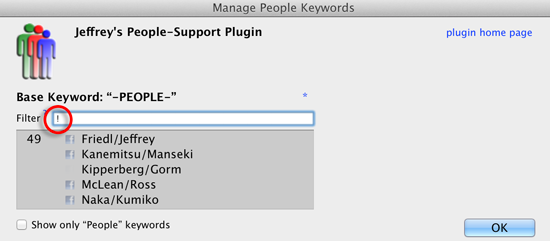
The “!” is one of the special search terms that the dialog supports, omitting anyone not tagged in the currently-selected photos. (Before invoking the dialog, I'd selected all photos I intend to upload.)
I want to make sure that each name has a small Facebook icon next to it, meaning that I've associated Facebook accounts with all of them. In the example above, I've not yet associated Gorm with his Facebook account, so I click on his name to do that now:
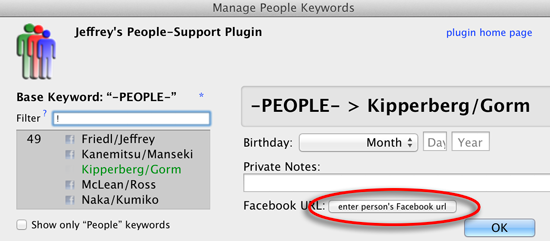
(Note: as of People Support plugin version 20150517.387, the button label is “Link Person To Facebook Account”.)
I click on the highlighted button and paste in the URL for his Facebook profile page, and now I've got accounts associated with all the people in my next upload.
Finally, in the dialog for my Facebook export or publish, I make sure that I do not strip people information. The option to so do is in Lightroom's standard “Metadata” section of the Publish or Export Dialog:
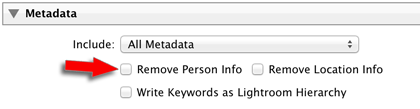
I make sure that “Remove Person Info” is not enabled, and proceed with the upload to Facebook. The result is an album filled with photos with my friends already tagged.
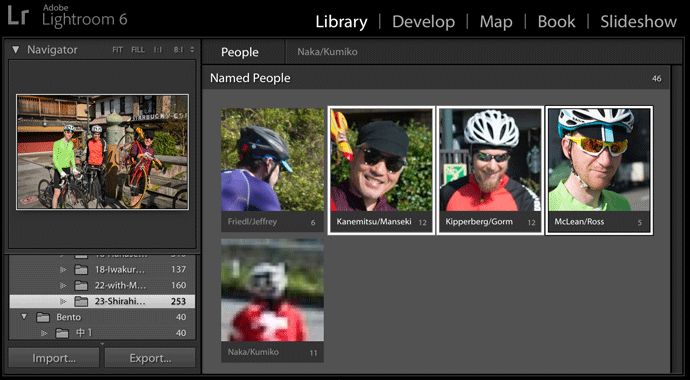
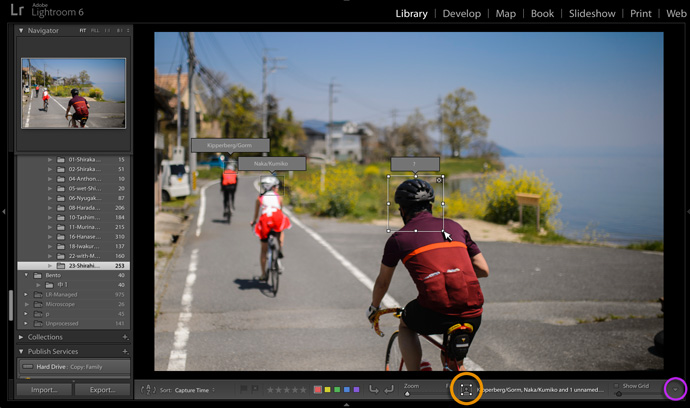
You are AMAZING!
Love how these plugins now work together to facilitate tagging…ThankYOUThankYOUThankYOUThankYOUThankYOUThankYOUThankYOUThankYOUThankYOUThankYOUThankYOUThankYOUThankYOUThankYOUThankYOUThankYOUThankYOUThankYOUThankYOUThankYOUThankYOUThankYOUThankYOUThankYOUThankYOUThankYOUThankYOUThankYOUThankYOUThankYOUThankYOUThankYOUThankYOUThankYOUThankYOUThankYOUThankYOUThankYOUThankYOUThankYOUThankYOUThankYOU
Hey
Really love this feature, so glad you’ve integrated it when Adobe didnt.
Is there plans for the future where we don’t have to manually enter the profile URL – as it could be taken from the name tagged? Same with the birthday?
Cheers
I’d like to avoid making the plugin a full-fledged Facebook App that requires users to authenticate the plugin to Facebook (and for me to build the associated infrastructure). So the plugin has no access to your list of friends and such. It’d be nice if Facebook didn’t require authentication for public info, but they do, so until there’s enough reason to push the plugin over the App cliff, we’re limited to the integration we have now. —Jeffrey
Thanks for all your plugins, I use several of them and find them very useful!
What would be really cool – would be if it could work backwards to that – when friends tag someone in your facebook photo the person / face region gets the tag on lightroom as well. I’m guessing that’s going to be 1000 times as difficult to do though!
I wouldn’t be surprised if it’s possible, but I wonder how much utility it would be… if you care about tagging folks, you’d tag them yourself before uploading, no? —Jeffrey
I don’t see the plugin extra to do this in the latest version. Am I missing something?
Sounds like you’re missing my People Support plugin, which prepares the people data and Fecebook associations. Once you’ve got things set up, it just works from this Facebook plugin… there are no specific controls in this plugin for it. —Jeffrey
I’ve tagged several students from a class I teach. These students are not currently my Facebook Friends although they do have Facebook profiles that I linked using the People Support plugin. Facebook doesn’t seem to recognize the tagged individuals when the photos get published.
Do tagged faces in Lighroom have to be my Facebook Friends for the tags to get properly recognized by Facebook?
Not as of the last time I checked, but this is something I expect FB might change any time. However, the non-friends may not be showing up because they’ve set their privacy settings to require their approval before their tags show up…. —Jeffrey
Hi Jeffrey, thanks for the possibility to tag people during the upload process, that really saves me time. One Question, though: I try to tag peoples pages instead of persons, because I often work with professionals that want to separate their private and business FB life (as I do).
Some Pages do have a numerical code at the end, which then are not recognized as valid FB URL by your plugin. FE: https://www.facebook.com/Photo-Zander-282162701828748/?fref=ts
Do you know the reason or can make it work?
BTW, I’m writing from Germany 🙂
Daniel
I don’t think I ever considered business pages…. I have now. The new version of the plugin that I just released should handle it. Thanks for the report. —Jeffrey
Facebook released the ability to tag kids that don’t have facebook accounts via the scrapbook functionality. I can’t figure out how to get to the right “profile url” for you plug-in so that the photo gets tagged correctly in Facebook. Perhaps it is something not yet supported by your plugin?
Facebook hasn’t (yet?) made this functionality available to third-party apps like the plugin. —Jeffrey
Hello,
How can I transfer the basis of names and links Facebook from a computer to another ??
The data is all stored in the catalog, so you can just copy the catalog over. To transfer it to a new catalog, make a copy of the catalog’s LRCAT file, and in that copy remove (not delete!) all the images. That’ll leave you with an empty shell of a catalog, but with all keyword data intact. —Jeffrey